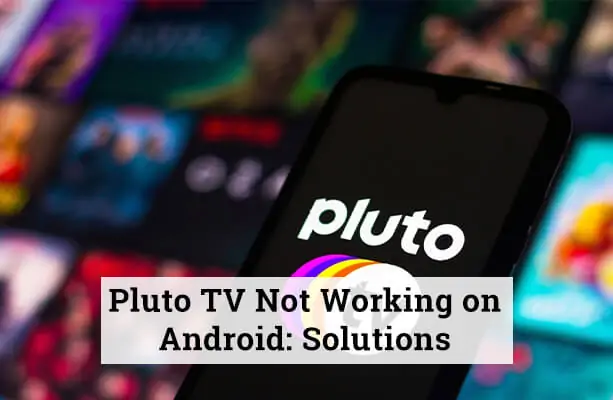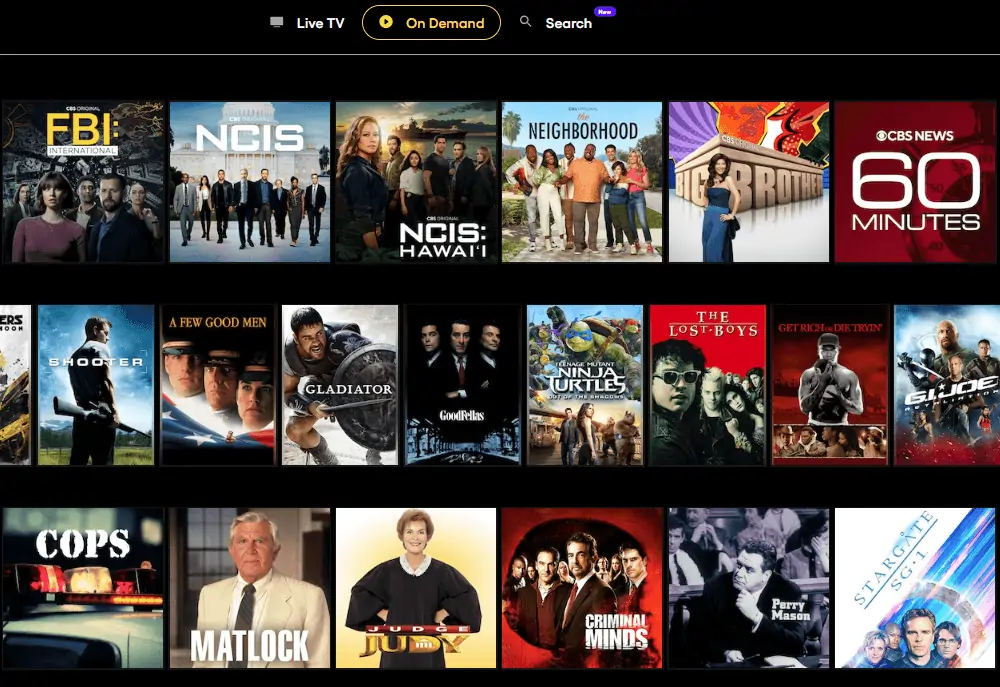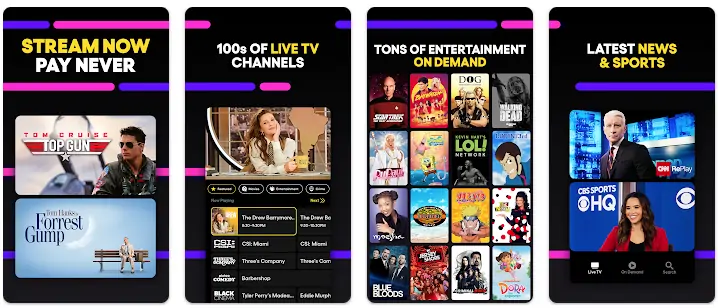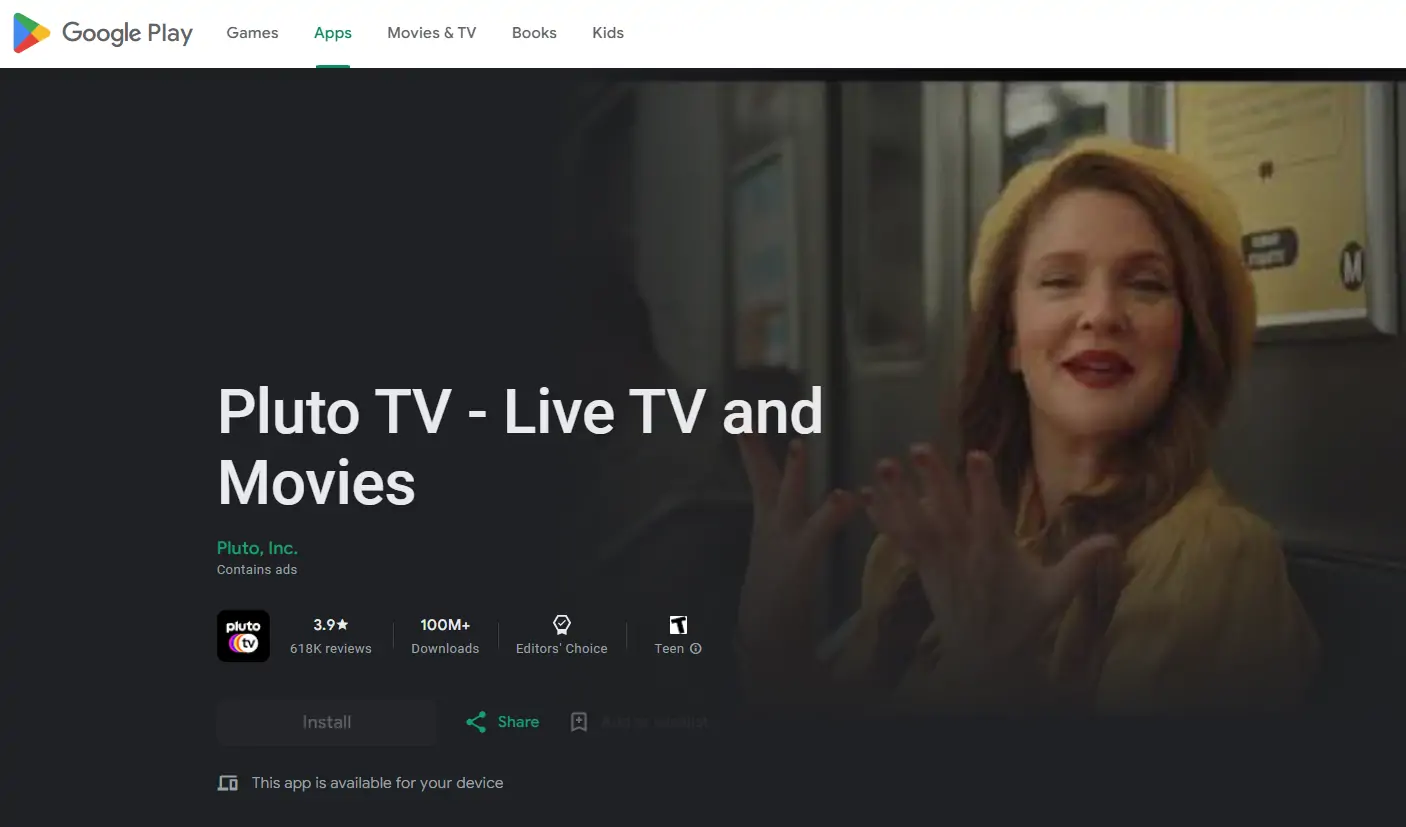Pluto TV, a popular free live TV app, offers many channels and on-demand movies. Designed to bring entertainment right to your fingertips, it is intended to work seamlessly on Android devices. However, users occasionally run into issues that disrupt their viewing experience. In this blog, we will explore common problems and their solutions when Pluto TV is not working on Android.
Common Problems for Why Pluto TV Not Working on Android
Pluto TV Not Working on Android Box
Many users have reported that Pluto TV fails to load or constantly buffers on their Android Box. This can be frustrating when you’re eager to catch your favorite show. Possible reasons could include outdated app versions, poor internet connection, or issues with the Android Box itself. Some users have also received error messages like “Pluto TV is currently unavailable.” In some cases, the Android Box might need a firmware update or conflicts with other installed apps are causing Pluto TV to malfunction.
Pluto TV Not Working on Android TV
Similar to Android Box users, some Android TV users have also faced issues with the Pluto TV app, such as freezing or crashing unexpectedly. This could be due to insufficient memory on the device, an outdated app, or conflicts with other apps installed on the TV. It’s also possible that the Android TV’s operating system is outdated and incompatible with the latest version of the Pluto TV app.
Why Won’t Pluto TV Connect?
A common issue reported is the inability of Pluto TV to connect to the internet, despite other apps working fine. This could be due to server issues on Pluto TV’s end, a poor Wi-Fi signal, or a router that needs to be restarted. It’s essential to check if the issue is with Pluto TV or the user’s internet connection. Sometimes, firewall settings or ISP restrictions could be blocking the connection to Pluto TV servers.
App Crashes and Freezes
Some users have reported that the Pluto TV app crashes or freezes while they are watching a show, causing significant inconvenience. This could be due to a bug in the app, an outdated app version, or an overloaded device memory. In some cases, the device’s operating system might need an update, or there might be a need to free up space on the device for the app to function smoothly.
Pluto TV Not Working on Android Phone
Many users have reported experiencing issues when trying to use Pluto TV on their Android phones. These issues can range from the app not opening at all to crashing, buffering endlessly, or displaying error messages. This is particularly frustrating for users who rely on their mobile devices to watch their favorite shows and movies on the go. Here are some common problems and solutions:
Problems:
- App Doesn’t Launch: For some users, the Pluto TV app fails to launch on their Android phone, or it crashes shortly after launching.
- Constant Buffering: Even with a strong internet connection, some users report that Pluto TV constantly buffers when they try to watch content on their Android phone.
- Error Messages: Users may encounter various error messages when trying to use Pluto TV on their Android phone, such as “Error loading content” or “Network error.”
Solutions and Troubleshooting
Updating the Pluto TV App
Ensure your Pluto TV app is updated to the latest version. Visit the Google Play Store, search for Pluto TV, and click ‘Update’ if available. Keeping the app updated ensures that you have the latest features and bug fixes. Regular updates often include patches for known issues, so this should always be the first step in troubleshooting.
Clearing Cache and Data
Go to Settings > Apps > Pluto TV > Storage > Clear Cache and Clear Data. This might resolve loading and buffering issues. It’s a simple step that can remove corrupted data and give the app a fresh start. This action will log you out of the app, so you will need to log in again after performing these steps.
Reinstalling Pluto TV App
Uninstall the Pluto TV app and reinstall it from the Google Play Store. This can resolve many issues related to the app’s functionality. It’s like giving the app a fresh start, and it can resolve persistent issues that survive cache clearing. This step is particularly useful if the app has become corrupt or a recent update has caused new issues.
Checking Internet Connection
Ensure your internet connection is stable. Try restarting your router or connecting to a different network. Streaming services like Pluto TV require a stable and fast internet connection to work optimally. If possible, try to use a wired connection instead of Wi-Fi for a more stable streaming experience.
Adjusting Android Box Settings
Check your Android Box settings, especially the network settings, and ensure they are configured correctly. Incorrect settings can lead to connectivity issues and poor streaming quality. Make sure that your Android Box is set to use the correct time and date, as this can sometimes affect app functionality.
Alternative Solutions
Contacting Pluto TV Support
If the above solutions don’t work, contact Pluto TV Support through their website. Provide detailed information about the issue you are facing. They may ask for specific error messages, your device type, and your internet speed, so be prepared to provide this information. Their support team is trained to walk you through more advanced troubleshooting steps.
Using a VPN
If Pluto TV isn’t working due to geo-restrictions, consider using a VPN. Some recommended options are NordVPN and ExpressVPN. A VPN can mask your IP address, making it appear as though you are accessing the service from a permitted region. However, be cautious as using a VPN might violate Pluto TV’s terms of service and could result in your account being suspended.
FAQs
Why is Pluto TV not working on my Android device?
This could be due to an outdated app, cache issues, or network problems. Ensure your app is updated and your internet connection is stable. Sometimes, the device’s system settings may need adjustments.
Can I resolve Pluto TV issues without technical knowledge?
Yes, most issues can be resolved with simple steps like updating the app or clearing the cache. These steps are user-friendly and don’t require technical expertise.
Where can I report issues with Pluto TV?
You can contact Pluto TV support through their official website. They have a dedicated support team that can assist with various issues.
Is Pluto TV having problems currently?
Check Pluto TV’s social media pages or website for any service outage announcements. They usually update their users on any widespread issues.
You may also like to read about free live streaming apps for iPhone, perfect for catching your favorite shows on the go. And if you’re experiencing issues with your television, don’t miss our guide on how to restart a Samsung TV to resolve common problems and get back to enjoying your entertainment seamlessly.
Conclusion
Pluto TV not working on your Android device can be frustrating, but most issues have straightforward solutions. This guide has aimed to provide you with a range of options to get your Pluto TV up and running again.
Have you faced issues with Pluto TV on your Android device? Did any of these solutions work for you? Share your experience in the comments below. If you found this guide helpful, please share it with others who might benefit from it.