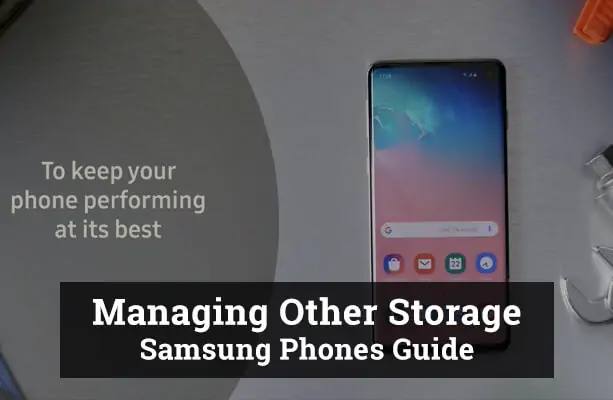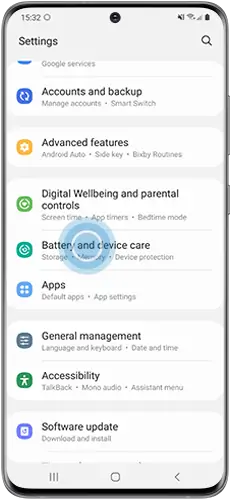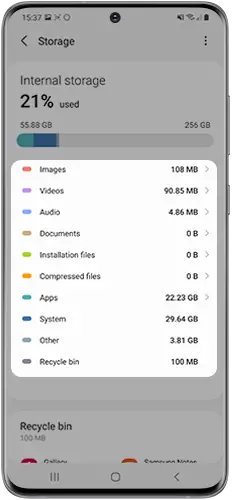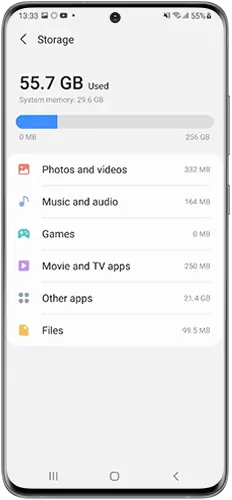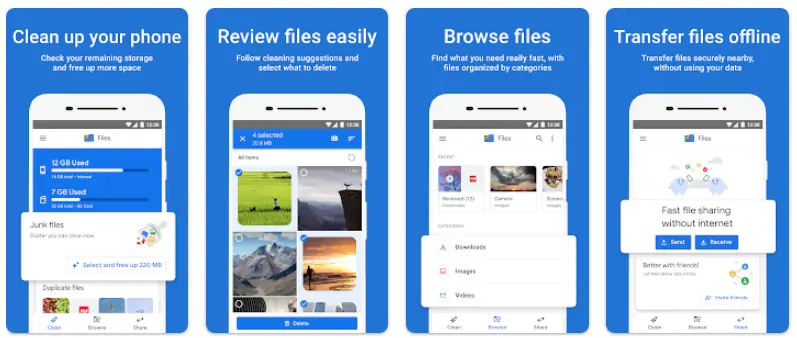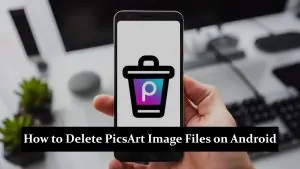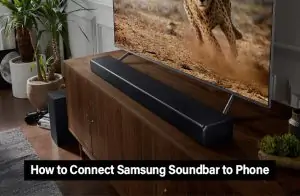Smartphones have become an integral part of our daily lives. They store our memories, manage our tasks, and connect us to the world. But as we continue to use our phones, we often encounter the dreaded “storage almost full” notification. One mysterious category that often pops up in storage breakdowns is “the Other storage”. In this guide, we’ll delve deep into the “Other” storage in Samsung phones, shedding light on what it is and how to manage it.
What is the Other Storage in Samsung Phones?
The “Other” storage in Samsung phones is a category that encompasses various types of files and data that don’t fit neatly into standard categories like Apps, Media, or Systems. This can include system caches, residual files, temporary data, and more. While it might seem like a small portion of your storage, it can accumulate over time and take up a significant amount of space.
How Does Other Storage Consume Space?
The “Other” storage isn’t just one type of file or data. It’s a combination of several elements:
- Cache Files: Temporary data stored by apps to speed up common tasks.
- Residual Files: Leftover files from uninstalled apps or updates.
- System Backups: Backup data for system updates or app preferences.
- Miscellaneous Files: Data that doesn’t fit into standard categories.
Over time, as you use your phone, these files accumulate, leading to increased “Other” storage consumption.
Why is Other Storage Important to Monitor?
Ignoring the Other storage can lead to several issues:
- Reduced Phone Performance: As this category grows, it can make your phone slower and less responsive.
- Storage Shortages: You might find yourself running out of space for new apps, photos, or videos.
- Potential App Crashes: In extreme cases, bloated Other storage can even cause apps to crash or the phone to malfunction.
How to Check the Size of Other Storage?
To check the size of other storage on your Samsung phone:
- Open Settings.
- Navigate to Battery and Device Care.
- Tap on Storage.
- Here, you’ll see a breakdown of your storage, including the “Other” category.
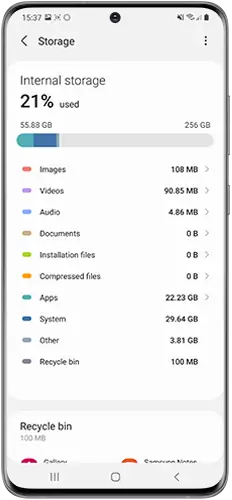
Tips to Reduce and Manage Other Storage
If you find that “Other” storage is taking up too much space, here are some tips to manage it:
- Clear Cache: Go to Settings > Device Care > Storage and tap on Clean Now.
- Use Samsung’s Storage Management: Samsung phones often come with built-in tools to help manage storage.
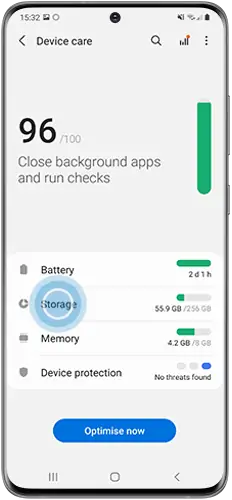
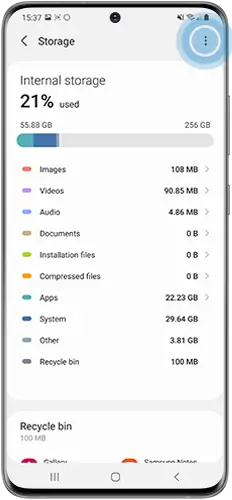
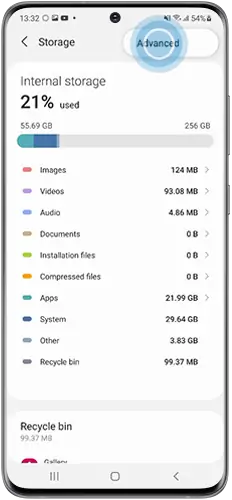
- Third-party Apps: Consider apps like “Files by Google” to help clean up unwanted files.
- Regular Backups: Regularly back up your phone and consider a factory reset if “Other” storage becomes unmanageable.
For optimal storage management on your device, check out our guide on the best apps for Samsung Galaxy S23 Ultra to enhance your smartphone experience.
FAQs
Why does other storage keep increasing on my Samsung phone?
The other storage in Samsung phones, often seen in storage breakdowns, is a culmination of various data types that don't fit into standard categories like Apps or Media. As you continue using your phone, cache files, residual files from uninstalled apps, system backups, and miscellaneous files accumulate, leading to an increase in the other storage.
Can clearing other storage harm my Samsung Galaxy device?
Generally, clearing cache and residual files won't harm your phone. However, it's essential to be cautious and ensure you're not deleting crucial system backups or app preferences.
How often should I check and manage my Other storage in Samsung phone?
Regular monitoring, perhaps once a month, can help you keep the other storage in check. Using Samsung's built-in storage management tools or third-party apps like files by Google can assist in managing this storage effectively.
Conclusion
Ignoring the other storage can lead to reduced phone performance, storage shortages, and even potential app crashes. It’s crucial to understand what constitutes this category and take steps to manage it for optimal phone performance. For a seamless smartphone experience, especially on Samsung Galaxy devices, it’s essential to regularly monitor and manage your phone storage. This not only ensures that you have space for new apps and media but also keeps your device running smoothly.