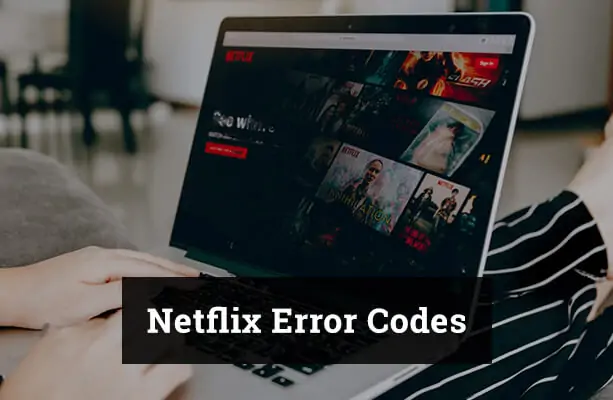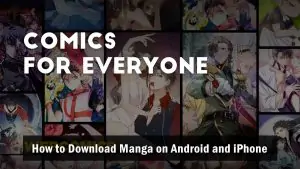Netflix, the world’s leading streaming service, offers a vast array of movies, TV shows, documentaries, and more. However, like any other digital platform, users might occasionally encounter error codes that can disrupt their binge-watching sessions. This article aims to demystify some of the most common Netflix error codes, providing clear explanations and solutions to get you back to your favorite shows in no time.
1. Network Connectivity Issues
a. NW 2-5
- Problem: This code indicates a network connectivity problem preventing your device from accessing Netflix.
- Solution: Ensure your network supports streaming, verify your internet connection, and consider restarting both your device and router.
b. NW-1-19
- Problem: This error points towards network problems, suggesting that the device isn’t connected to the internet.
- Solution: Check your internet connection and consider restarting both your device and router.
c. 10023-10008
- Problem: Arises due to a network connectivity issue affecting the ability to download content via the iOS app, often due to a firewall or network block.
- Solution: Try connecting to a different network, or check if your network allows streaming.
d. 1011/1012
- Problem: Appear if you’re having network connectivity issues.
- Solution: Try connecting to another network or test your internet connection. For Apple devices, Netflix recommends restarting the streaming app or restarting your device.
2. Device Data Issues
a. UI-800-3 / UI-113
- Problem: These codes suggest a problem with the Netflix data on your device.
- Solution: Refresh the device data by clearing the cache or removing and reinstalling the Netflix app.
b. H7361-1253-80070006, S7111-1101, 0013, 10008
- Problem: These are specific error codes that might require more detailed troubleshooting.
c. AVF:11800;OS:42800;
- Problem: This indicates that a downloaded file you’re trying to watch has either become corrupted, been deleted, or moved.
- Solution: If you have internet access, delete the corrupted file and re-download the episode or movie.
3. Browser and VPN Issues
a. M7111-1331
- Problem: This error appears when accessing Netflix from a browser, specifically Google Chrome, and may indicate an issue with a browser extension or a VPN.
- Solution: Consider disabling browser extensions or disconnecting and reconnecting your VPN.
b. F7111-5059
- Problem: This error occurs if you’re trying to access Netflix from a browser while using a VPN or proxy.
- Solution: Disconnect your VPN or proxy and refresh the page. Alternatively, use VPNs known to work with Netflix.
c. NSES-500
- Problem: This error occurs in the browser version of Netflix, typically indicating a server error.
- Solution: Refresh the page or try accessing Netflix from a different browser.
d. M7353-5101 & C7353-5101
- Problem: These errors relate to browser issues, often due to outdated components or cache.
- Solution: Update your browser to its latest version, clear cache and cookies, and try accessing Netflix again.
4. Device-Specific Errors
a. 10013
- Problem: Arises when trying to download content via the Netflix app while connected to a VPN or proxy.
- Solution: Disable your VPN or proxy, and you should be able to download your content as normal.
b. 11800 & 10025
- Problem: These errors occur on Apple devices, indicating outdated data or an outdated app.
- Solution: Restart your Apple device, restore default connection settings, update, or reinstall the Netflix app.
c. 13018
- Problem: An Android error pointing to a network connectivity issue.
- Solution: Restart your router, connect to a different network, or restore your device to its default connection settings.
d. H403 / H404
- Problem: Indicates an issue with your Netflix account information on your device.
- Solution: Sign out and sign back into Netflix. If unresolved, clear the Netflix app data from your device.
e. R8102-101 / R8106-151-11006
- Problem: These errors occur on Windows computers due to issues with the Silverlight plugin, which Netflix uses for playback.
- Solution: Uninstall and then reinstall the Silverlight plugin.
f. NW-4-7
- Problem: Indicates that there’s information stored on your device that needs to be refreshed, or a network connectivity issue.
- Solution: Sign out and back in to Netflix, ensure you have the latest version of the app, and consider restarting your home Wi-Fi.
In addition to this comprehensive guide on Netflix error codes, you might find our other articles equally helpful and informative. If you’re looking to expand your streaming experience, consider reading our guide on how to watch Netflix on Android Auto. This step-by-step tutorial will ensure you can enjoy your favorite shows and movies while on the move.
Alternatively, if you’re exploring more options for your Android TV, our list of free live TV apps for Android TV is a must-read. It features a curated selection of apps that will transform your Android TV into a live entertainment hub without costing you a dime. Happy streaming!
Conclusion
In conclusion, while encountering an error code can be frustrating, understanding what these codes mean and how to address them can make the troubleshooting process smoother. If you ever face an error not listed here, remember that Netflix’s official help center is always a valuable resource. Happy streaming!