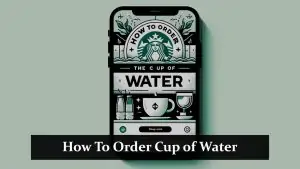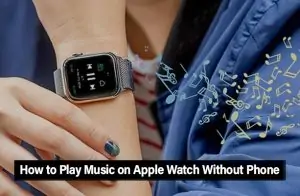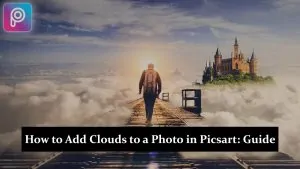Encountering Netflix error code M7111-1935-202013 can be frustrating, especially when it disrupts your streaming experience. This error typically arises due to browser-related issues, such as outdated settings, corrupted data, or conflicting extensions. Fortunately, several troubleshooting steps can help resolve this issue.
Understanding Netflix Error Code M7111-1935-202013
This error code indicates that Netflix has detected an issue with your browser settings, preventing you from streaming content. Common causes include:
- Outdated Browser Settings: Using an outdated browser version or settings that are incompatible with Netflix.
- Corrupted Cache or Cookies: Accumulated data that interferes with Netflix’s functionality.
- Conflicting Extensions: Browser extensions that modify Netflix’s behavior or block certain features.
🔧 How to Fix Netflix Error Code M7111-1935-202013
1. Update Your Browser
Ensure your browser is up-to-date to avoid compatibility issues:
- Google Chrome: Go to
chrome://settings/helpto check for updates. - Mozilla Firefox: Click the menu button, select “Help,” and then “About Firefox” to update.
- Microsoft Edge: Navigate to
edge://settings/helpto update.
Updating your browser ensures you have the latest features and security patches.
2. Clear Browser Cache and Cookies
Accumulated cache and cookies can cause playback issues:
- Google Chrome: Go to
chrome://settings/clearBrowserData, select “All time,” and clear cached images and files, along with cookies. - Mozilla Firefox: Click the menu button, select “Settings,” then “Privacy & Security,” and under “Cookies and Site Data,” click “Clear Data.”
- Microsoft Edge: Navigate to
edge://settings/clearBrowserData, select “All time,” and clear browsing data.
This step can resolve issues caused by outdated or corrupted data.
3. Disable Browser Extensions
Some extensions can interfere with Netflix’s functionality:
- Google Chrome: Go to
chrome://extensions/, and disable extensions one by one to identify the culprit. - Mozilla Firefox: Click the menu button, select “Add-ons,” and disable extensions.
- Microsoft Edge: Navigate to
edge://extensions/, and disable extensions.
After disabling extensions, restart your browser and check if the issue persists.
4. Sign Out and Sign Back In
Logging out and back into your Netflix account can refresh your session:
- Click on your profile icon in the top-right corner.
- Select “Sign out.”
- Wait a few moments, then sign back in with your credentials.
This can resolve temporary glitches affecting playback.
5. Try a Different Browser
If the issue persists, consider switching browsers:
- Google Chrome: Known for its compatibility with Netflix.
- Mozilla Firefox: Ensure that DRM settings are enabled.
- Microsoft Edge: Built on Chromium, offering similar compatibility to Chrome.
Using a different browser can help determine if the issue is browser-specific.
Read also: How to Fix Netflix Error Code E109?
💬 User Experiences and Insights
Users across various platforms have shared their experiences with error code M7111-1935-202013:
“I was facing the same issue, and after updating my browser and clearing the cache, Netflix started working fine again.”
“Disabling the extensions resolved the problem for me. I had an ad blocker that was causing the issue.” (downloadsource)
These insights highlight the importance of keeping your browser updated and managing extensions effectively.
📞 When to Contact Netflix Support
If you’ve tried all the above solutions and still encounter error code M7111-1935-202013, it may be time to reach out to Netflix Support. Provide them with details about your device, browser version, and any troubleshooting steps you’ve already taken. This information will help them assist you more efficiently.
Final Thoughts
Encountering Netflix error code M7111-1935-202013 can be frustrating, but it’s often resolvable with a few adjustments. By ensuring your browser and system are up to date, managing extensions effectively, and clearing browser data, you can enjoy uninterrupted streaming.
If you have any further questions or need assistance with specific devices or browsers, feel free to ask!