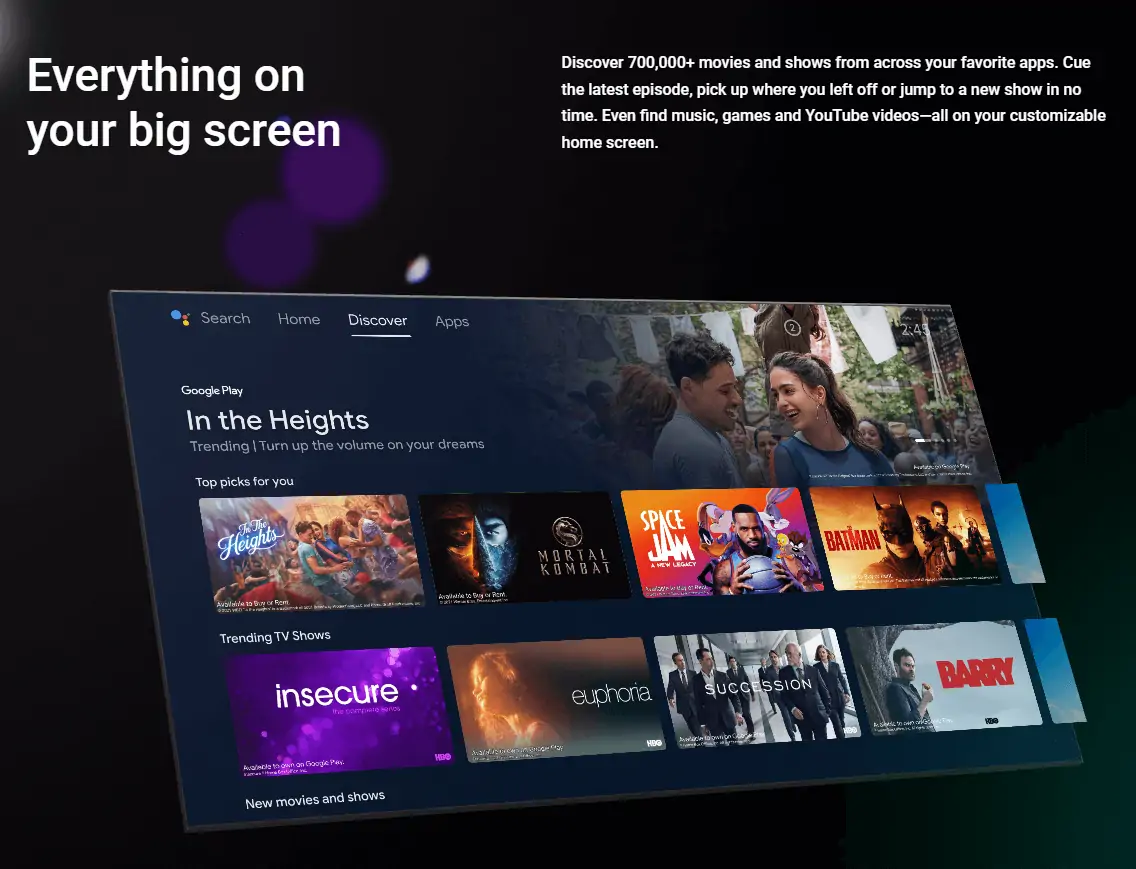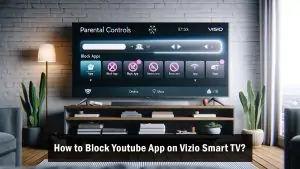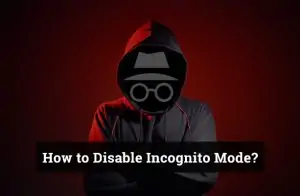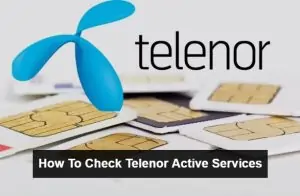Anime enthusiasts worldwide have embraced Crunchyroll as their go-to platform for the latest and greatest in anime content. With the rise of smart TVs, many are seeking ways to enjoy their favorite shows on the big screen. If you’re an LG TV owner, this guide is for you!
Does LG TV Have Crunchyroll?
Crunchyroll, known for its vast anime library, is a sought-after app on many smart TV platforms. With its advanced smart TV features, LG often raises the question: can you get Crunchyroll on LG TVs? The answer is a bit more nuanced, and this article will delve into the various methods to get Crunchyroll streaming on your LG TV.
Methods to Watch Crunchyroll on LG TV
Methods to Watch Crunchyroll on LG TV offer a range of options, granting you the flexibility to select the method that aligns best with your personal preferences and the compatibility of your device. Just as we’ve previously shared comprehensive guides on enjoying Crunchyroll on Vizio TV and Samsung TV, this article is dedicated to helping LG TV owners seamlessly access their favorite anime content on the big screen. With various approaches, you can tailor your Crunchyroll experience to suit your setup and preferences perfectly.
1. Direct App Installation
For those who prefer a straightforward approach:
- Navigate to the LG Content Store on your TV.
- Use the search bar to type in “Crunchyroll.”
- Select the Crunchyroll app and click on “Install.”
- Once installed, open the app, log in, and dive into your favorite anime series!
Having issues? Ensure your TV’s firmware is updated, or try restarting your TV before attempting the installation again.
2. Using Streaming Devices
When the direct Crunchyroll app installation isn’t available on your LG TV, streaming devices offer an excellent alternative. These devices allow you to access Crunchyroll and other streaming services easily. Below, we’ll walk you through the process for three popular streaming devices: Roku, Chromecast, and Firestick.
a. Roku: Add the Crunchyroll Channel
Roku is known for its simplicity and extensive channel library, including Crunchyroll. Here’s how to set it up:
- Step 1: Connect your Roku device to your LG TV using an HDMI cable and plug it into a power source.
- Step 2: Turn on your Roku and select the appropriate HDMI input on your LG TV.
- Step 3: Follow the on-screen setup instructions, including connecting to your Wi-Fi network and creating a Roku account if you don’t already have one.
- Step 4: Once the setup is complete, you’ll be taken to the Roku home screen.
- Step 5: Navigate to the Roku Channel Store and select “Search Channels.”
- Step 6: Use the on-screen keyboard to search for “Crunchyroll.”
- Step 7: When the Crunchyroll channel appears in the search results, select it.
- Step 8: Choose “Add Channel” to download and install the Crunchyroll channel on your Roku.
- Step 9: Return to the Roku home screen, and you’ll find the Crunchyroll channel among your installed apps.
- Step 10: Launch the Crunchyroll channel, log in with your Crunchyroll credentials, and start streaming your favorite anime series.
b. Chromecast: Cast Crunchyroll from Your Mobile Device or Computer
Chromecast allows you to cast Crunchyroll content from your mobile device or computer to your LG TV. Here’s how to do it:
- Step 1: Ensure your Chromecast device is set up and connected to the same Wi-Fi network as your mobile device or computer.
- Step 2 (Mobile Device): Open the Crunchyroll app on your mobile device.
- Step 3 (Mobile Device): Select the anime episode or series you want to watch.
- Step 4 (Mobile Device): Look for the cast icon (usually in the top-right corner of the app) and tap it.
- Step 5 (Mobile Device): Choose your Chromecast device from the list of available devices.
- Step 6 (Mobile Device): Your Crunchyroll content should now start playing on your LG TV.
- Step 2 (Computer): Open a web browser on your computer and go to the Crunchyroll website.
- Step 3 (Computer): Sign in to your Crunchyroll account and select the anime episode or series you want to watch.
- Step 4 (Computer): Look for the cast icon in the video player and click it.
- Step 5 (Computer): Choose your Chromecast device from the list.
- Step 6 (Computer): Your Crunchyroll content will be cast to your LG TV.
c. Firestick: Download the Crunchyroll App from the Amazon Appstore
Amazon Firestick is another popular streaming device that supports Crunchyroll. Here’s how to get it:
- Step 1: Connect your Firestick to an available HDMI port on your LG TV and plug it into a power source.
- Step 2: Turn on your LG TV and select the corresponding HDMI input.
- Step 3: Follow the on-screen instructions to set up your Firestick, including connecting to your Wi-Fi network.
- Step 4: Once the setup is complete, you’ll be on the Firestick home screen.
- Step 5: Navigate to the “Apps” section and select “Categories.”
- Step 6: Scroll down and select “Movies & TV.”
- Step 7: Search for “Crunchyroll” using the on-screen keyboard.
- Step 8: When you find the Crunchyroll app in the search results, select it.
- Step 9: Choose “Download” to install the Crunchyroll app on your Firestick.
- Step 10: Once the installation is complete, open the Crunchyroll app, log in, and start streaming your favorite anime content on your LG TV.
3. Screen Mirroring from Mobile Devices
For those on the move, you can mirror your mobile device’s screen to your LG TV in two different ways:
Method 1: Using Chromecast
- Ensure both your LG TV and mobile device are connected to the same Wi-Fi network.
- If you have a Chromecast device, you can easily mirror Crunchyroll from your mobile device to your LG TV. LG TVs don’t have built-in Chromecast functionality, but this method works seamlessly.
- Open the Crunchyroll app on your mobile device and start playing the anime episode or series you want to watch.
- Look for the cast icon (usually in the app’s top-right corner) and tap it.
- Choose your Chromecast device from the list of available devices.
- Your Crunchyroll content should now start playing on your LG TV, providing a seamless viewing experience on the big screen.
Method 2: Using SmartShare
- Ensure both your LG TV and mobile device are connected to the same Wi-Fi network.
- LG TVs come equipped with SmartShare, a built-in screen mirroring feature. To mirror your mobile device’s screen to your LG TV using SmartShare:
- Open the SmartShare app on your LG TV.
- On your mobile device, go to the screen mirroring or casting settings (the location of these settings may vary depending on your device’s brand and model).
- Enable screen mirroring or casting.
- Your LG TV should appear in the list of available devices. Select it.
- Your mobile device’s screen will now be mirrored on your LG TV.
- Once the screen mirroring is established, open the Crunchyroll app on your mobile device and play the content you want to watch.
Enjoy your favorite anime on the big screen using Chromecast or SmartShare, depending on your preferences and available devices!
4. Via Web Browsers on LG TV
A less conventional but effective method:
- Open the web browser on your LG TV.
- Navigate to the Crunchyroll website.
- Log in and start streaming!
Tip: Use a wireless keyboard or mouse for easier navigation.
5. HDMI Connection
For tech-savvy individuals who seek a direct and high-quality streaming experience, consider using the HDMI connection method:
If you have a computer and an HDMI cable available, you can connect your computer to your LG TV to stream Crunchyroll directly from your web browser.
- Start by turning off your LG TV and computer.
- Locate an available HDMI port on your LG TV and plug one end of the HDMI cable into it.
- Connect the other end of the HDMI cable to your computer’s HDMI output port.
- Power on your LG TV and set it to the correct HDMI input source corresponding to the port you used.
- Your computer’s display should now be mirrored on your LG TV screen.
- Open your web browser on your computer and go to the Crunchyroll website.
- Sign in to your Crunchyroll account and select the anime episode or series you want to watch.
- Enjoy high-quality streaming directly on your LG TV’s big screen.
While the HDMI connection method offers excellent video quality, it may require you to sit near your computer and manage playback from there, making it less convenient than other methods mentioned earlier. However, this method is a viable option if you prioritize quality and have the necessary equipment.
Explore these alternative methods and choose the one that aligns best with your preferences and available devices. Happy streaming!
FAQs
Is Crunchyroll available as a built-in app on LG TVs?
It depends on your LG TV model. Some have it pre-installed, while others require manual installation.
Can I cast Crunchyroll to my LG TV from my mobile device?
Yes, you can use Chromecast to cast Crunchyroll content from your mobile device to your LG TV.
What if I don't have a streaming device or Chromecast?
You can also mirror your mobile device's screen to LG TV using SmartShare, a built-in LG feature.
While a premium subscription offers additional benefits, you can still access Crunchyroll with a free account.
How can I improve streaming quality on my LG TV?
Ensure a stable internet connection, use an Ethernet cable if possible, and close background apps for smoother streaming.
Conclusion
In this comprehensive guide, we’ve explored various methods to watch Crunchyroll on your LG TV. Whether you prefer direct app installation, streaming devices like Roku and Chromecast, or screen mirroring with SmartShare, there’s a solution for everyone. Enjoy your favorite anime on the big screen and choose the method that best suits your setup and preferences. Happy streaming!