Easypaisa, a popular mobile wallet service, offers a convenient way for users to manage their finances. However, like any financial service, there are times when accounts may be blocked due to various reasons. If you find yourself in such a situation, don’t panic. Here’s a step-by-step guide on how to unblock your Easypaisa account.
Understand the Reason for the Blocking of Your Easypaisa Account
Before attempting to unblock your account, it’s crucial to understand why it was blocked in the first place. Common reasons include:
- Suspicious activity or transactions.
- Multiple failed login attempts.
- Violation of Easypaisa’s terms and conditions.
- Account inactivity for an extended period.
Methods to Unblock Your Easypaisa Account
Resetting Your Easypaisa PIN Code via USSD
1. Initiate the USSD Code:
- From your registered Telenor mobile number, dial *786#.
2. Access Easypaisa Account Options:
- Once the menu appears, select the option for Easypaisa My Account. This is usually the first option, but it’s always good to read the menu items to be sure.
3. Navigate to PIN Management:
- Look for an option that says “Manage PIN” or something similar and select it.
4. Verification Process:
- You’ll be prompted to enter your CNIC number for verification purposes. Input the number and proceed.
5. Set a New PIN:
- After verification, you’ll be guided to a new window where you can create a new 5-digit PIN for your Easypaisa account. Make sure to choose a PIN that you can remember but is not easily guessable by others.
6. Confirm the New PIN:
- You might be asked to re-enter the new PIN for confirmation. Do so to ensure there are no mistakes.
7. Completion:
- Once you’ve successfully set your new PIN, you’ll receive a confirmation message indicating that your PIN has been changed.
Remember, it’s crucial to keep your PIN confidential and not share it with anyone. If you suspect that someone else knows your PIN or if you forget it in the future, it’s a good practice to change it immediately using the above method. Always prioritize your account’s security.
Resetting Your Easypaisa PIN Using the Easypaisa App
1. Launch the App:
- Open the Easypaisa app on your smartphone.
2. Sign-In Page:
- If you’re not already signed in, you’ll be taken to the sign-in page. Here, enter your registered mobile account number.
Forgot Password Option:
- Instead of entering your PIN, look for the “Forgot Password” or “Forgot PIN” option, usually located below the PIN entry field. Tap on it.
4. Verification Process:
- You’ll be prompted to enter your CNIC number for verification purposes. Input the number and proceed.
5. OTP Verification:
- An OTP (One-Time Password) will be sent to your registered mobile number. Enter this OTP in the app when prompted. This step is to ensure the authenticity of the request.
6. Set a New PIN:
- After verifying the OTP, you’ll be guided to a new window where you can create a new 5-digit PIN for your Easypaisa account. Choose a PIN that you can remember but is not easily guessable by others.
7. Confirm the New PIN:
- You’ll be asked to re-enter the new PIN for confirmation. Do so to ensure there are no mistakes.
8. Completion:
- Once you’ve successfully set your new PIN, you’ll receive a confirmation message or notification, indicating that your PIN has been changed.
It’s essential to keep your PIN confidential and not share it with anyone. If you ever suspect that someone else might know your PIN or if you forget it, it’s a good practice to change it immediately using the above method. Always prioritize the security of your account.
Unblocking Easypaisa Account by Contacting Telenor Customer Care
1. Prepare Your Details:
- Before calling, ensure you have your CNIC (Computerized National Identity Card) and registered mobile number handy, as these will be required for verification purposes.
2. Dial the Helpline:
- If you’re a Telenor user, dial 3737 directly from your mobile phone.
- For users on other networks or landlines, dial 042-111-00-3737.
3. Navigate the IVR (Interactive Voice Response):
- Listen to the automated voice prompts. You’ll likely be given a series of options. Choose the one related to Easypaisa account issues or unblocking accounts. If unsure, there’s usually an option to speak to a customer representative.
4. Speak to the Representative:
- Once connected, explain your situation to the customer care representative. They will ask for your details to verify your identity.
5. Follow Instructions:
- The representative will guide you through the process of unblocking your account. They might ask you some security questions or details about your last transactions to verify your identity further.
6. Confirmation:
- Once the issue is resolved, you’ll receive a confirmation message on your registered mobile number, indicating that your Easypaisa account has been unblocked.
Always remember to be patient and cooperative when speaking to customer care representatives. They are there to help and will guide you through the necessary steps to unblock your account. If you face any challenges or have additional questions, don’t hesitate to ask them during the call.
Unblocking Easypaisa Account Using Parallel Space Lite App
Download the App:
- Go to the Play Store and download the Parallel Space Lite app.
Open the App:
- Once installed, open the app.
Add Easypaisa App:
- Tap on the ‘Add App’ option.
- Select the Easypaisa App from the list and click ‘Add to Parallel Space.’
Adjust Settings:
- Click on the three vertical dots to access settings.
- Select ‘Speed Mode’ and ensure it is turned off (if it is turned on).
Enter Account Details:
- Tap ‘Proceed’ and enter your Easypaisa account number.
OTP Verification:
- The app will retrieve the OTP code sent to your registered mobile number.
Enter PIN:
- After verifying the OTP, you will be prompted to enter your Easypaisa Account PIN.
Account Unblocked:
- After completing the above steps, your Easypaisa account should be unblocked and accessible through the Parallel Space Lite app.
This method essentially creates a parallel environment on your device, allowing you to run a second instance of the Easypaisa app. By doing so, it bypasses the block on your primary app, granting you access to your account.
Unblocking Easypaisa Account by Visiting Telenor Franchise & Retailer Shops
1. Locate the Nearest Franchise or Retailer Shop:
- Before heading out, find the nearest Telenor franchise or retailer shop. You can do this by using the Telenor website, the Easypaisa app, or by asking around in your locality.
2. Prepare Necessary Documents:
- Ensure you have your original CNIC (Computerized National Identity Card) with you. This will be required for identity verification.
- It might also be helpful to have your registered mobile number and any recent transaction details handy.
3. Visit the Shop:
- Head to the Telenor franchise or retailer shop. Approach the counter or the concerned person dealing with Easypaisa services.
4. Explain Your Situation:
- Clearly explain the issue you’re facing with your Easypaisa account. Mention that your account is blocked and you’d like assistance in unblocking it.
5. Write an Application (if required):
- Some franchises or shops might ask for a written application or request. In this case:
- Write a brief application explaining the issue with your account (the application template given below).
- Mention any reasons you’re aware of that might have caused the block.
- Clearly state your request to unblock the account.
- Include your registered mobile number, CNIC number, and signature at the end of the application.
6. Submit the Application and Await Verification:
- Hand over the application to the concerned person. They might verify your details on the spot or take some time to process the request.
7. Follow Additional Instructions:
- The representative might provide further instructions or steps to follow. Ensure you understand and follow them accurately.
8. Confirmation:
- Once the process is complete, you’ll likely receive a confirmation message on your registered mobile number, indicating that your Easypaisa account has been unblocked.
Request for Unblock of EasyPaisa Account
This is an application template you can use to request the unblocking of your EasyPaisa account after facing unexpected restrictions.
To Whom It May Concern,
I am writing to bring to your attention an issue I’ve encountered with my EasyPaisa account. Recently, I attempted to access my account and was notified that it has been blocked. I am unaware of any specific reasons that might have led to this action. I have consistently adhered to the terms and conditions set by EasyPaisa, and I have not made any unauthorized or suspicious transactions that would warrant such a blockage.
I earnestly request you investigate this matter and unblock my EasyPaisa account as soon as possible. I depend on this account for numerous daily transactions and it is crucial for me to have uninterrupted access to it.
For verification purposes, please find below my details:
Registered Mobile Number: [Your Mobile Number]
CNIC Number: [Your CNIC Number]
I genuinely hope for a swift resolution to this problem. I value your assistance and understanding in this situation.
Thank you for your consideration and cooperation.
Sincerely,
[Your Signature]
[Your Full Name]
Note: Please remember to fill in your personal details ([Your Mobile Number], [Your CNIC Number], [Your Signature], and [Your Full Name]) before submiting the letter.
FAQs
Why was my Easypaisa account blocked?
Accounts can be blocked for various reasons, including suspicious activity, multiple failed login attempts, prolonged inactivity, or violation of Easypaisa's terms and conditions.
Can I unblock my account without visiting a Telenor franchise?
Yes, there are several methods to unblock your account, such as resetting your PIN via USSD or the app, or contacting Telenor customer care. However, in some cases, you might be directed to visit a franchise for further verification.
How long does it take to unblock my account after submitting a request?
The duration can vary based on the method used and the reason for the block. While some methods offer immediate resolution, others might take a few hours to a couple of days.
Is there a fee associated with unblocking my account?
Typically, there's no fee for unblocking your account. However, it's always a good idea to confirm with the Easypaisa representative or Telenor franchise.
What should I do if I forget my Easypaisa PIN?
If you forget your PIN, you can reset it using the Easypaisa app's Forgot Password option or via the USSD method by dialing *786#.
How can I prevent my account from getting blocked in the future?
Ensure you follow Easypaisa's terms and conditions, update your app regularly, avoid sharing your PIN, and report any suspicious activity immediately.
Conclusion
Unblocking your Easypaisa account can seem daunting, but with the right approach, it’s a straightforward process. Whether you choose to reset your PIN, use the app, contact customer care, or visit a Telenor franchise, the key is to follow the provided steps diligently and ensure you have the necessary documents and information on hand. Remember, the Easypaisa team and Telenor representatives are there to assist you, so don’t hesitate to reach out if you encounter any challenges.
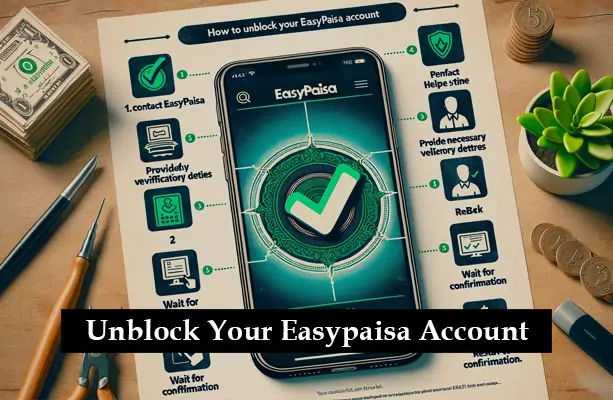
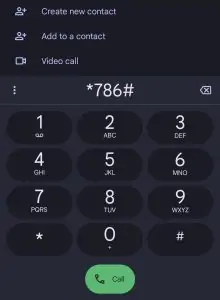
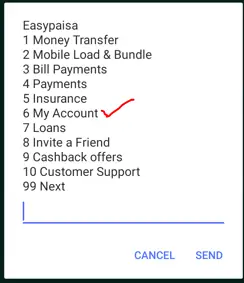
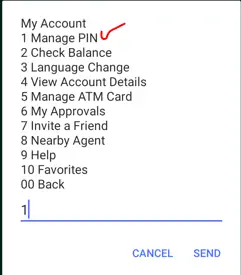
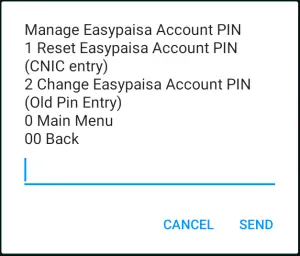
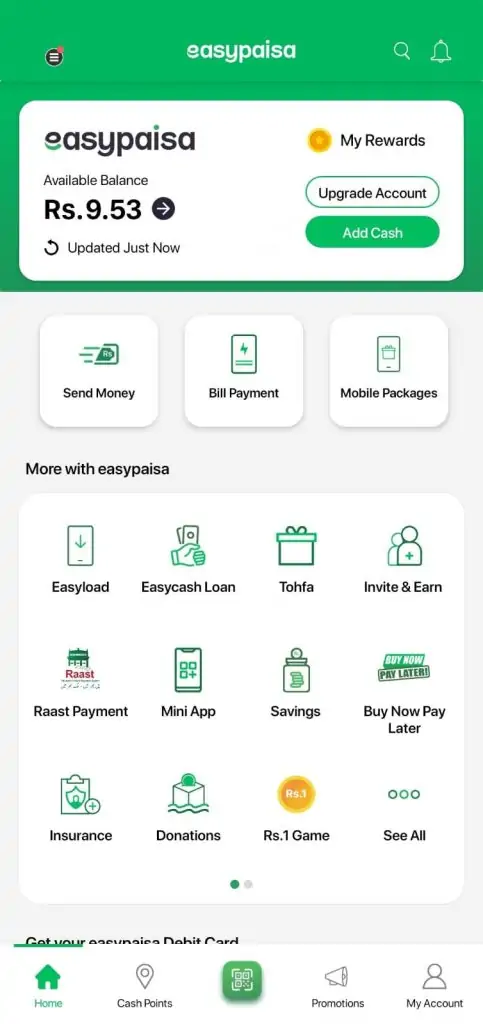
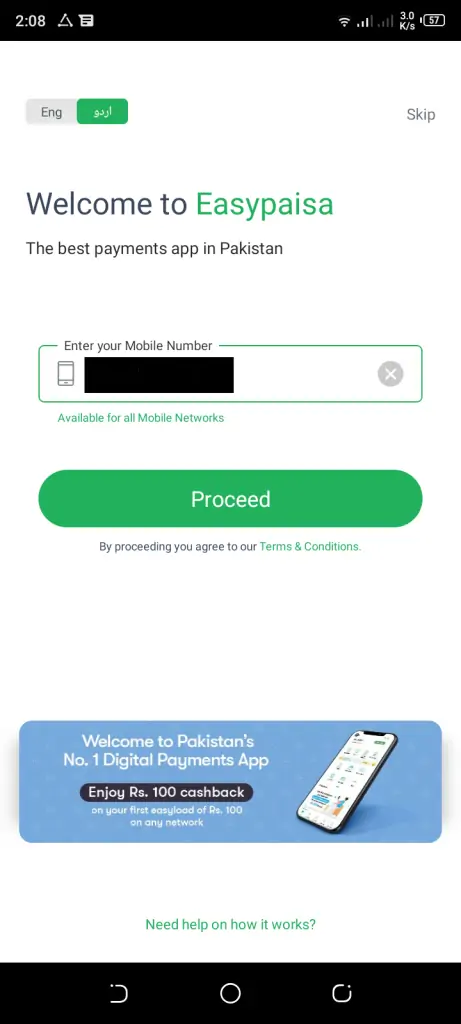
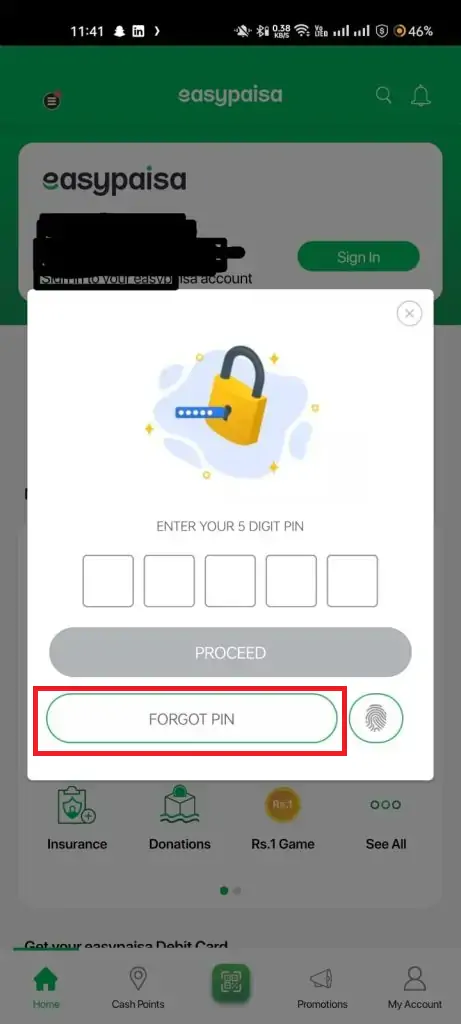
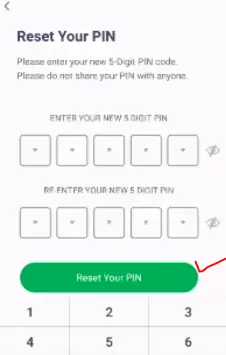
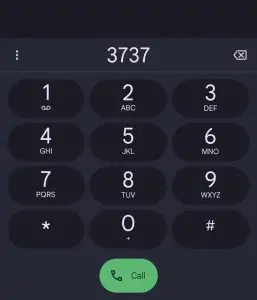
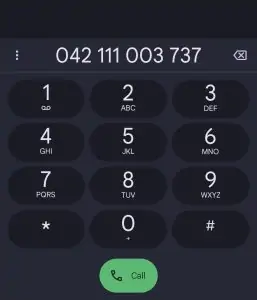
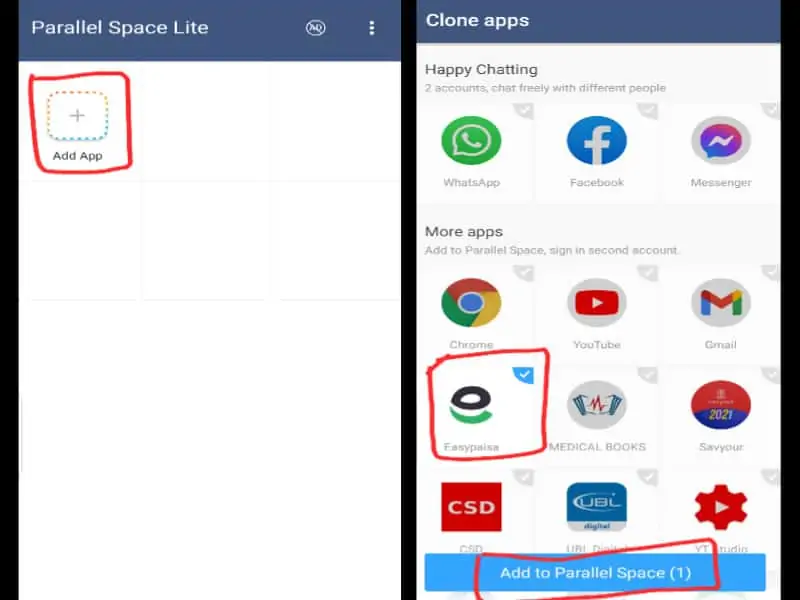
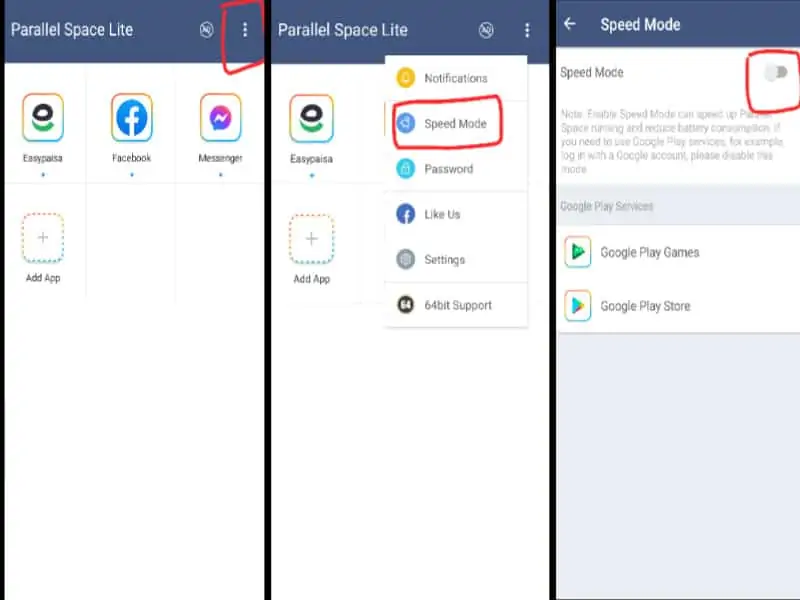
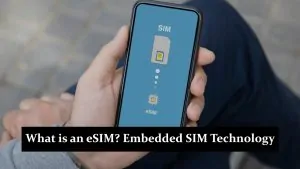
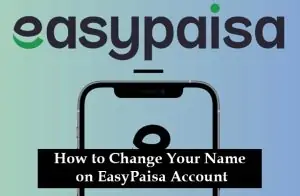
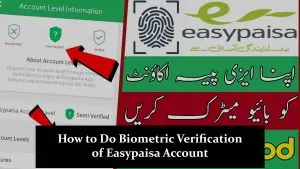
Unblocked account