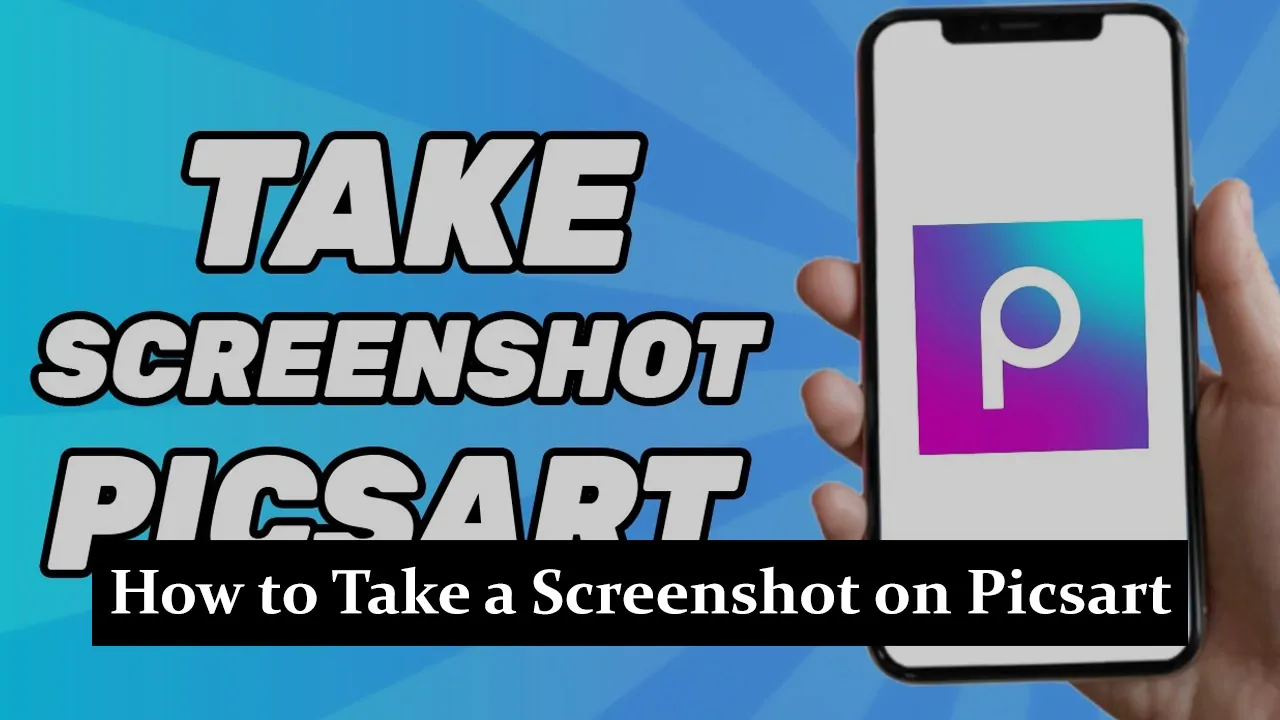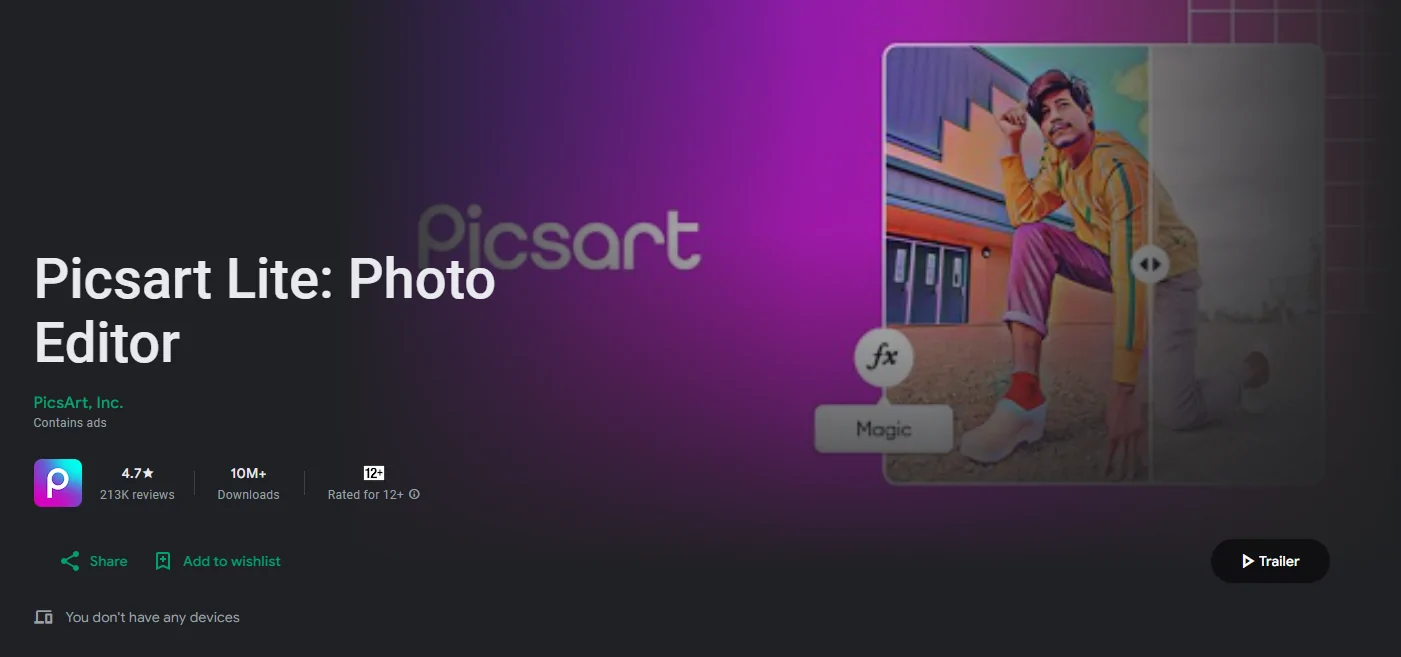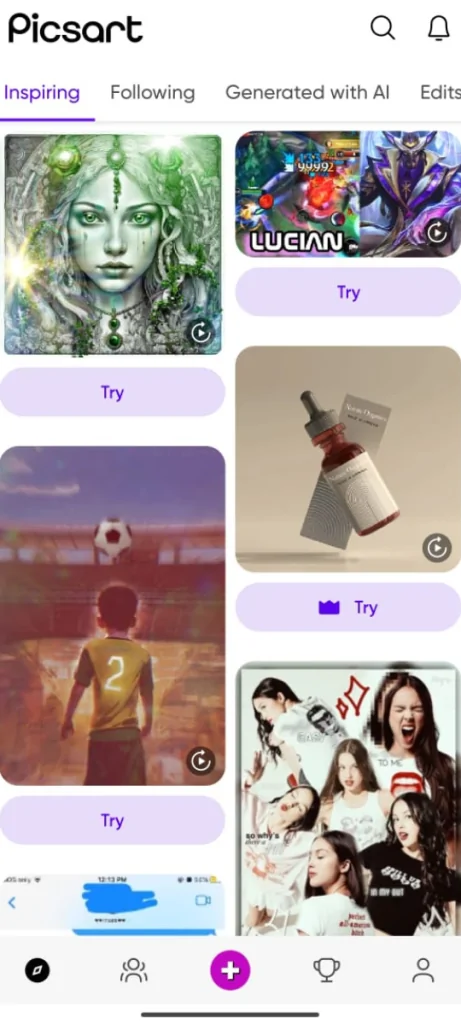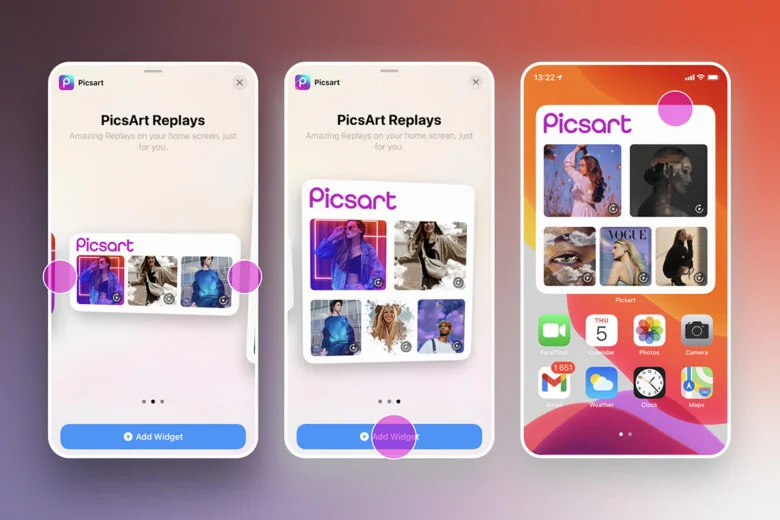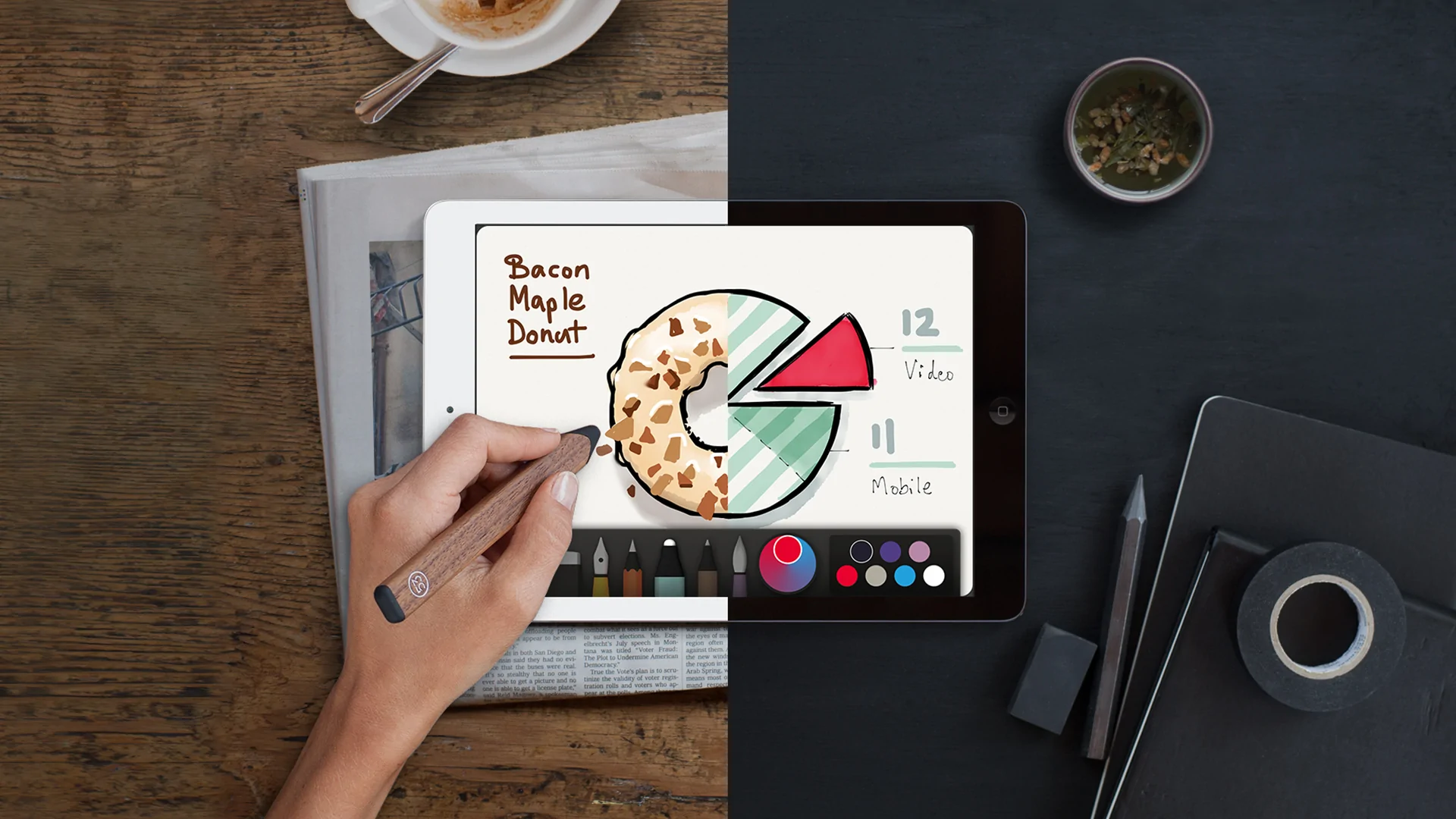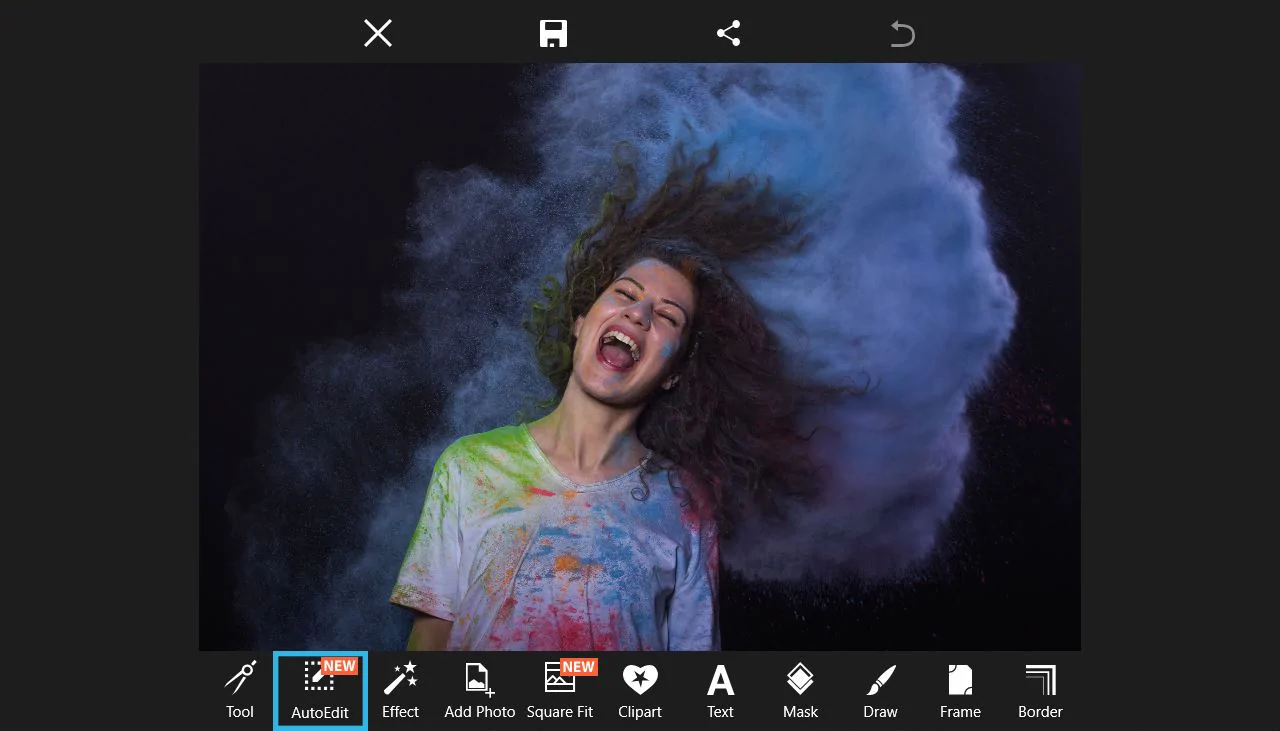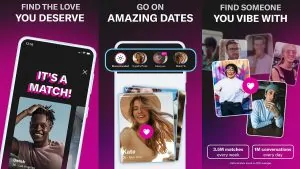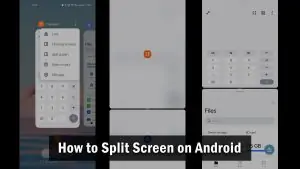Have you ever been editing a photo on Picsart and wanted to capture your work in progress or save a specific part of your edit? Taking screenshots is the easiest way to do this! Picsart is a popular and powerful photo editing app, but sometimes knowing how to take a screenshot while using it can be confusing. In this blog, we will walk you through the easy steps to capture screenshots on Picsart, whether you’re using an Android, iPhone, or desktop. Let’s dive in and make capturing your edits a breeze!
What Is Picsart?
Picsart is a powerful photo and video editing app that allows users to easily create stunning images. It offers a variety of features, including filters, text overlays, drawing tools, stickers, and more, making it perfect for both basic and advanced editing. Available on iOS, Android, and desktop, Picsart can be accessed from almost any device, making it a versatile option for creators of all kinds.
How to Take a Screenshot on Picsart Using Different Devices
Taking a Screenshot on Android Devices
Capturing a screenshot while editing on Picsart with an Android device is simple. The exact method may vary depending on the model of your mobile phone, but here’s a general guide:
- Open Picsart and start editing your photo.
- Press the Power button + Volume Down button simultaneously.
- Hold them for a second until you see the screen flash or hear a shutter sound.
Note: Some Android devices might use a different button combination, such as the Power button + Home button. If the shortcut above doesn’t work, check your device manual.
Taking a Screenshot on iPhone/iPad
Taking screenshots on iOS devices depends on whether your iPhone or iPad has a home button. Here’s how to do it:
-
For iPhones with a Home button (e.g., iPhone 8, SE):
- Press the Power button + Home button at the same time.
- Release both buttons when the screen flashes, indicating the screenshot has been captured.
-
For iPhones without a Home button (e.g., iPhone X, 11, 12, 13):
- Press the Power button + Volume Up button simultaneously.
- Release them when the screen flashes.
-
For iPads:
- The process is similar to iPhones, depending on whether your iPad has a home button.
Taking a Screenshot on Windows or Mac Desktop
When using the Picsart web editor on your desktop, the method to take screenshots differs between Windows and Mac. Here’s how to do it:
Windows:
- Method 1: Press the Print Screen (PrtScn) key on your keyboard to capture the entire screen.
- Method 2: Use the Snipping Tool or Snip & Sketch. Open the tool, select the area you want to capture and save it as an image.
Mac:
- Press Shift + Command + 4.
- Drag the crosshair to select the area of the screen you want to capture. Release the mouse to take the screenshot.
Troubleshooting Common Issues
Sometimes, users may run into issues when trying to take screenshots. Here are a few common problems and solutions:
- Keyboard shortcuts not working: Ensure your keyboard is functioning correctly. If it’s still not working, try restarting your device or updating your system software.
- Screenshot not saving: Double-check your storage space or look in the Screenshots folder of your device.
- Accidental overlays or unwanted pop-ups: Close any extra apps or notifications that may interfere with your screenshot.
Tips for Better Screenshots
Here are a few tips to make sure your screenshots are of the best quality:
- High resolution: Make sure your screen resolution is set to the highest possible for clearer images.
- Timing: Capture screenshots during key moments in your editing to avoid any unwanted changes.
- Avoid overlays: Hide any editing tools or pop-ups on the screen before taking a screenshot to keep your image clean.
Conclusion
Taking screenshots on Picsart is like capturing little moments of your creativity! Now that you’ve learned how to do it on any device, you can easily save and share your favorite edits. Whether you want to show off your progress or keep a record of your work, these steps make it simple and quick. So go ahead, take those screenshots, and share your amazing designs with the world! And who knows? Your next screenshot could be a showstopper on social media.