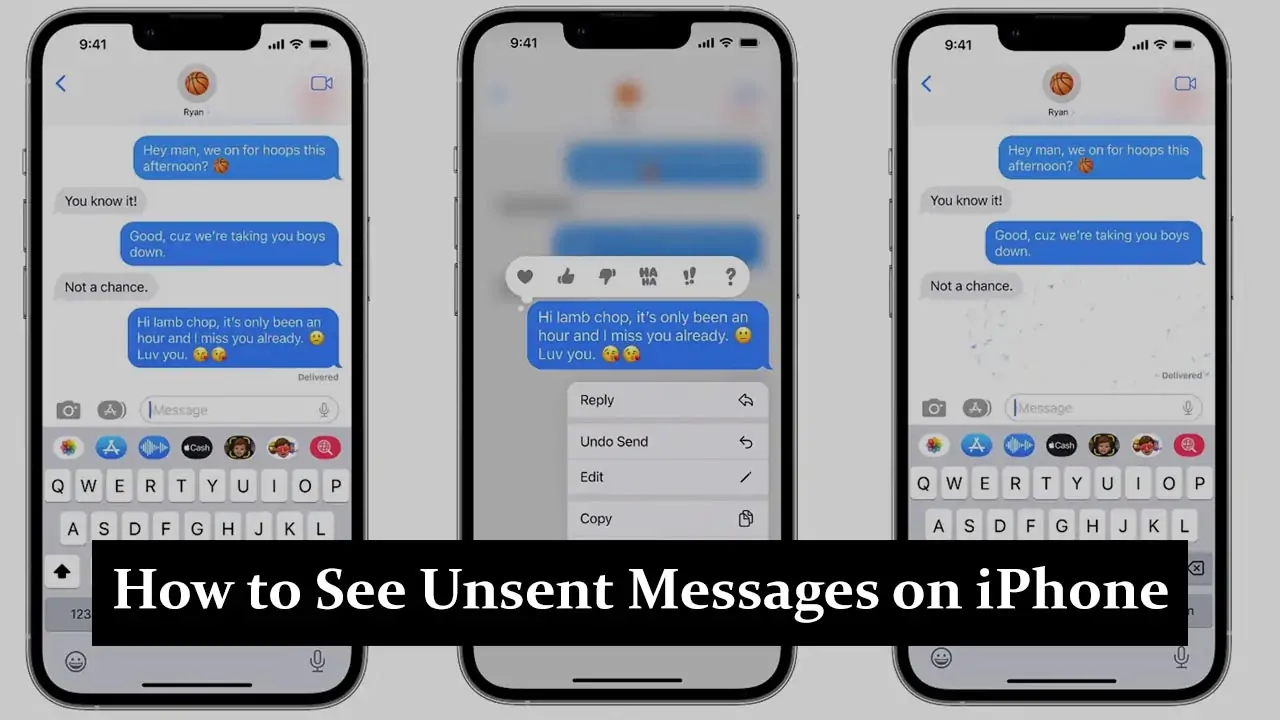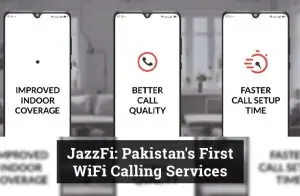If you’re an iPhone user, you’ve likely experienced the frustration of typing a message only to accidentally navigate away from it before sending it. You might wonder if you can retrieve these unsent messages or drafts on your iPhone. Here’s a detailed guide to help you understand how to find and manage unsent messages on your iPhone.
Understanding Unsent Messages
Before we dive into the steps, it’s important to note that the Messages app on iPhone doesn’t have a traditional “drafts” folder like email applications. However, there are a few scenarios where your unsent message may still be recoverable.
1. Check for Partially Sent Messages
When you compose a message and accidentally close the Messages app or switch to another app without sending it, the iPhone sometimes retains the text in the message field. Here’s how you can check:
- Reopen the Messages App: Open the Messages app on your iPhone.
- Locate the Conversation: Navigate to the conversation where you were composing the unsent message. You will see the text in the text input field at the bottom if the text was retained.
2. Use the Notes App for Composing Long Messages
Consider using the Notes app as a temporary drafting space for longer messages or important texts. This method ensures that your text is saved even if you navigate away from it.
- Open the Notes App: Open the Notes app on your iPhone.
- Create a New Note: Tap on the Create New Note icon and type your message.
- Copy and Paste: Once ready to send the message, copy the text from the Notes app and paste it into the Messages app.
3. Enable iCloud Backup for Messages
Ensuring that your messages are backed up to iCloud can help in cases where you accidentally delete a message or lose it due to an app crash.
- Go to Settings: Open the Settings app on your iPhone.
- Tap on Your Name: This will open your Apple ID settings.
- Select iCloud: Tap on iCloud.
- Enable Messages: Toggle the switch next to Messages to enable iCloud backup.
4. Use Third-Party Apps for Message Recovery
There are several third-party apps available that can help recover lost or unsent messages. These apps usually require a backup to be present and can scan for any unsent messages. Some popular apps include:
- PhoneRescue: This app can recover various data types, including messages, from your iPhone.
- Dr Fone: Another robust tool for data recovery on iOS devices.
5. Prevention Tips
To avoid losing unsent messages in the future, consider these preventive measures:
- Save Important Texts: If you’re composing an important message, draft it in a more stable environment, such as the Notes app, before sending it through the Messages app.
- Regular Backups: Ensure your iPhone is backed up to iCloud or your computer.
- Avoid Multitasking: Avoid switching between apps frequently while composing messages to reduce the risk of losing unsent texts.
Conclusion
While the Messages app on iPhone does not have a dedicated drafts folder, there are still ways to recover and manage unsent messages. You can minimize the chances of losing important messages by checking your conversations, using the Notes app, enabling iCloud backups, and using third-party recovery tools. Remember to take preventive measures to safeguard your texts and make your messaging experience more reliable.