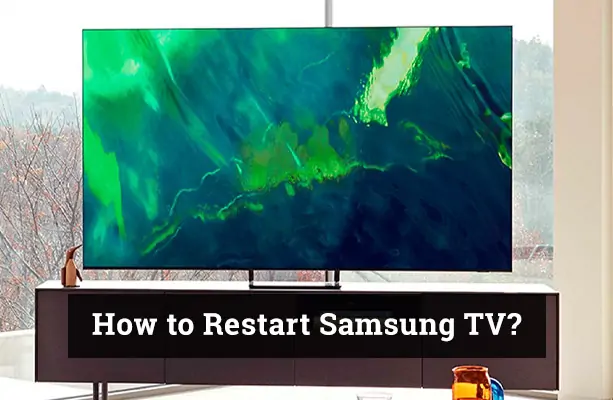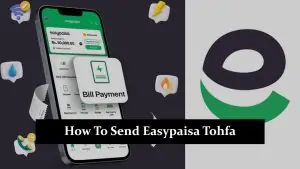Samsung TVs are popular worldwide due to their advanced features and high-quality output. They’re a key part of any home’s entertainment system. However, like all electronic devices, they may need occasional troubleshooting, including the need to restart. Whether it’s due to unresponsiveness, a software glitch, or a signal strength issue, knowing how to restart Samsung TV is a vital skill for any owner. This blog post will guide you through several methods of restarting your Samsung TV, from basic steps to advanced troubleshooting techniques.
How to Restart Samsung TV?
In this comprehensive guide, we outline various methods to restart your Samsung TV. These techniques range from the Basic Power Cycle, which involves unplugging and re-plugging your TV, to using the Remote Control or Settings Menu to navigate the restart option. If these methods don’t work, you might need to resort to a Factory Reset. We suggest Advanced Troubleshooting tips for severe issues, which may involve checking power sources and possibly seeking professional help.
Also included are safety precautions to ensure you perform these tasks safely. Remember, it’s crucial to follow the steps that best match your TV model and situation.
The Basic Way
Sometimes, the simplest method can solve the problem. Here’s the basic way to restart your Samsung TV:
- Turn off your Samsung TV by pressing the power button on your remote control.
- Unplug the power cord from the electrical outlet.
- Wait for around two minutes.
- Plug the power cord back into the outlet.
- Turn your Samsung TV back on using the power button on your remote control.
This method is generally used when your TV is slightly unresponsive or experiencing minor software glitches.
The Remote Control Method
If the basic way doesn’t resolve the issue, you can try restarting your Samsung TV using your remote control:
- Press the home button on your Samsung TV remote control.
- Navigate to the “Settings” menu using the arrow keys.
- Go to “Support”, then “Self Diagnosis”.
- Choose “Reset” and then follow the instructions that appear on the screen.
This method should be used if you can navigate the menu on your Samsung TV but are experiencing software or app issues. If your remote control is unresponsive, you might need to replace the batteries or the remote itself.
The Settings Menu Method
For more advanced control over the restart process, the settings menu method can be a good choice:
- Press the “Settings” button on your Samsung TV remote.
- Scroll and select “General”.
- Move down and select “Reset”.
- Enter your PIN (the default is usually 0000).
- Your TV will restart automatically after this.
This method can also be used when you’re experiencing software or app-related issues on your Samsung TV.
The Factory Reset Method
If all else fails, a factory reset could be your last resort:
- Press the “Home” button on your Samsung TV remote.
- Select “Settings”.
- Go to “Support”, then to “Self Diagnosis”.
- Choose “Reset”, and then follow the instructions to complete the reset.
Remember, a factory reset will return your Samsung TV to its original settings, deleting all information and downloaded apps. This method should only be used when all other troubleshooting options have been exhausted.
Stay tuned for more advice on what to do when your Samsung TV won’t restart and the safety precautions you should take when restarting your Samsung TV.
The Direct Power Source Method
If your Samsung TV is unresponsive and you’re unable to navigate through the menu or use your remote control, you can try to restart your TV directly through its power source:
- Identify the power button on your Samsung TV. It’s usually located at the lower side or back of your TV.
- Press and hold the power button on your TV for about five seconds. This action should turn off the TV.
- Once the TV is off, unplug the power cord from the back of the TV or from the wall outlet.
- Wait for approximately 60 seconds. This waiting period allows the TV to fully power down.
- Plug the power cord back into the back of the TV or the wall outlet.
- Press the power button to turn on the TV.
This method can be particularly useful if your Samsung TV is frozen or if your remote control is not working.
What You Should Know Before Restarting Your Samsung TV?
Before delving into the steps of restarting your Samsung TV, it’s important to know your specific Samsung TV model. The process may vary slightly depending on the model you own. Keeping your Samsung TV software updated can also prevent many issues, including those that may require a restart. Lastly, it’s good to understand when it’s necessary to restart your Samsung TV – typically, this is when your TV is unresponsive, experiencing software glitches, or if you’re having signal strength problems.
Basic Troubleshooting
Before proceeding to restart your Samsung TV, it’s helpful to carry out the basic troubleshooting steps:
- Check your power connection. Ensure your TV is properly connected to a power source.
- Test your remote control. Sometimes, the issue may be with the remote and not the TV itself.
- Verify your signal strength, especially if you’re streaming content or using a cable connection.
Advanced Troubleshooting: What to do when your Samsung TV doesn’t restart
Sometimes, even after trying all the above methods, your Samsung TV may still refuse to restart. In such cases, more advanced troubleshooting steps may be necessary:
- Check if there’s a power outage or if your other devices can’t turn on.
- Try a different power source or outlet.
- Check for any visible physical damage to the TV.
- If you are comfortable doing so, you can also check if the power cord is connected securely to the back of the TV.
Remember, if your Samsung TV still won’t restart, it might be time to seek professional help. It could be a sign of a more serious issue that requires expert intervention.
Safety Precautions when Restarting Your Samsung TV
When attempting to restart your Samsung TV, it’s vital to prioritize safety. Here’s how to safely perform each method:
- Always turn off and unplug your TV before performing any physical inspection.
- Never attempt to open your TV yourself, as it could be dangerous and potentially void your warranty.
- Handle your remote control carefully to prevent damage to the buttons.
- Keep your TV away from water and other liquids when troubleshooting.
- If you must perform a factory reset, ensure to back up any important data where possible, as this process will erase all your settings and downloaded apps.
Conclusion
There you have it, a comprehensive guide on how to restart Samsung TV using different methods, from basic power cycling to a factory reset. With these tips in your troubleshooting toolbox, you should feel confident in your ability to manage any minor technical issues with your Samsung TV.
Do you find this article useful? Don’t hesitate to share it with your friends and family, who might also find it helpful. Also, we would love to hear about your experiences in the comment section below. If you have any questions or other methods to restart a Samsung TV, please share them with us.
Disclaimer
This blog provides general guidance on troubleshooting and restarting Samsung TVs. However, it’s important to understand that specific models, software versions, or other factors may affect the effectiveness of these methods. Attempting these procedures is done at your own risk. If unsure or unsuccessful, seek professional assistance or contact Samsung’s customer service. This blog is not affiliated with or officially endorsed by Samsung. All product names, logos, and brands are the property of their respective owners.