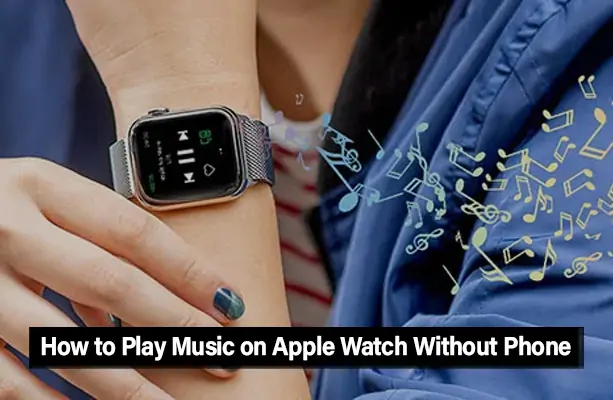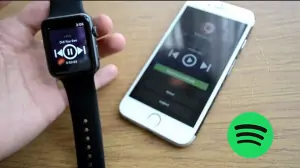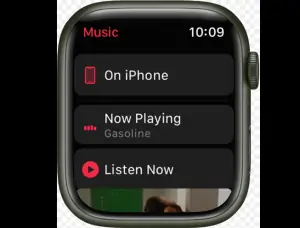Have you ever gone for a run or walk without bringing your phone because you didn’t feel like lugging it around? You’ll need it since you want to rock out to your favorite tunes as you sweat. Fortunately, though, thanks to Apple Watch, this is now possible.
Today, MKS will go over the steps necessary to play music stored on your Apple Watch’s internal storage without connecting it to an iPhone. Let’s get started, so bring out your iPhone, Apple Watch, and wireless headphones.
Unless synced with an iPhone, most Apple Watches can’t play music.
Unless you have an LTE model that offers cellular service and a cellular plan for your watch, Apple Watch will not be able to stream music on its own.
Swipe up from the bottom of your Apple Watch’s display to access the settings menu, and then look for a button shaped like a radio tower to see if it supports LTE. If you have this symbol, your watch is LTE-enabled. If it doesn’t support cellular data, then it’s a WiFi-only device.
The Digital Crown on your watch is another simple method to tell the time. Red or a faint red outline indicates LTE capability.
How to Listen to Music on Apple Watch Without an iPhone
Since the Apple Watch can perform more tasks independently of the iPhone, it is gaining in popularity. Even if you forget your iPhone at home, you can still use Apple Pay, make calls, listen to music, and more with your Apple Watch. This article will focus on the various methods available for playing music on Apple Watch without the need for an iPhone.
1. Listen to music over a cellular or Wi-Fi network.
With a Wi-Fi or cellular connection, Apple Watch Series 3 and later models can stream music even when you’re not in close proximity to your iPhone. Apple Music, Spotify, Deezer, iHeartRadio, Overcast, Shazam, SoundHound, TuneIn, Musixmatch, and a slew of others have all created Apple Watch apps that allow users to stream music. Some, like Apple Music, demand paid memberships, while others, like Spotify, Deezer, iHeartRadio, etc., offer free ad-supported versions. You should know that listening to music while wearing a smartwatch will significantly decrease its battery life.
2: Stream Tracks from a Linked Playlist
Albums, playlists, and podcasts may all be synced to your Apple Watch. Once synced, your Apple Watch may play music independently of your iPhone.
- Put tunes on your Apple Watch.
- Make sure your Apple Watch is charging by placing it on its charger.
- Navigate to Bluetooth Settings on your iPhone. The Bluetooth feature must be activated.
- Launch the Apple Watch app and go to the My Watch section on your iPhone.
- Select Music > Add > Music.
- Pick out some tunes that would work well together.
Heavy Rotation is an optional Apple Music feature that may be installed on the Apple Watch for both Apple Music subscribers and non-subscribers. Heavy Rotation is a set of albums and playlists handpicked for you, based on how you use your iPhone to listen to music.
3. Tune into Apple Music’s radio stations
Anyone with a data plan or Wi-Fi can tune into Beats 1 and other live radio stations. This applies to Apple Watches of Series 3 and later: Launch the Radio program.
Use Apple’s Podcast App
In watchOS 5, the Podcasts app allows users to listen to their favorite programs and episodes. To access the Podcasts library on an Apple Watch Series 3 or later, open the Podcasts app and scroll to the top. Siri also works with Apple’s podcast library, so you can listen to shows there. Apple Podcasts can be downloaded directly to your watch with the latest version of watchOS.
Play Podcasts downloaded to your Apple Watch.
While your Apple Watch is charging, it automatically syncs with any Apple Podcasts to which you subscribe. After you’ve finished listening to an episode, it will be deleted from your Apple Watch, and new episodes of any shows to which you’ve subscribed will begin downloading automatically.
To sync only specific podcasts, open the Apple Watch app on your iPhone, navigate to My Watch > Podcasts, and then select Custom. Then, select the podcast series you want to sync to your Apple Watch based on the number of episodes they have.
Leave your iPhone at home the next time you want to go for a run (or even just a walk) and break a sweat with your Apple Watch instead. You just need some Bluetooth headphones and some preparation time.
Connect your Apple Watch Headphones
Simply activate the pairing mode on your headphones and then navigate to Settings > Bluetooth on your Watch to link them. Your headphones should appear under Devices. When that happens, tap the headphones to connect them. (If you already have Apple’s AirPods or another set of headphones with Apple’s W1 chip, like BeatsX, associated with your iPhone, the Apple Watch will immediately recognize and pair with the headphones.
Play Some Tunes
Tap to launch the Music app on your Apple Watch after you’ve synced your playlist and paired your headphones. To access the list of available music players, swipe down and then tap the Apple Watch symbol. Under the heading, On My Apple Watch, you’ll find a single playlist if you scroll down and tap Playlists. A single tap will start the tunes.
You can now go for a jog or a stroll while listening to your favorite tracks without having to carry your phone.