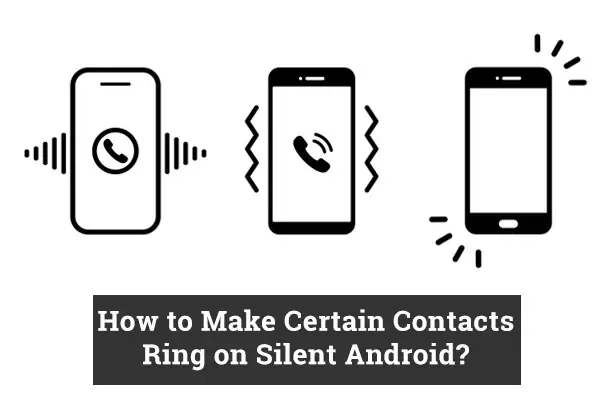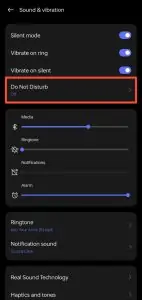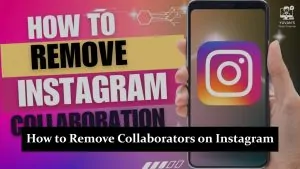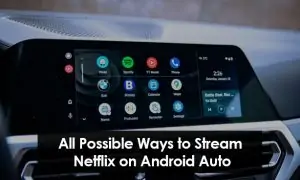Ever missed an important call because your phone was on silent? You’re not alone. While silent mode is great for meetings, sleep, or focused work time, it can also cause you to miss urgent calls from family, close friends, or your boss.
The good news is—Android gives you the flexibility to allow specific contacts to ring through, even when your phone is on silent or Do Not Disturb mode. With a few simple settings, you can ensure that only the people who matter most can reach you anytime, without disturbing you for every other notification. Let’s explore how to make it happen on most Android devices.
Use Do Not Disturb with Exceptions (Preferred Method)
Most Android phones come with a built-in Do Not Disturb (DND) mode that can be customised to let specific contacts ring while silencing all others.
How to Set It Up:
- Open Settings on your phone.
- Go to Sound & Vibration or Notifications (varies by brand).
- Tap on Do Not Disturb.
- Select People or Calls > Allow calls from.
- Choose:
- Starred Contacts
- Favorites
- Or select specific contacts manually.
💡 Tip: Add important people to your favorites list in the Contacts app first, then allow calls from favorites in DND settings.
Star Important Contacts in Your Address Book
If your Android phone uses “Starred contacts” as the basis for DND exceptions, you’ll need to mark key contacts as favourites.
Steps:
- Open the Contacts app.
- Tap the contact you want to prioritise.
- Tap the Star icon (usually in the top-right corner).
- Repeat for all important people.
Once starred, go back to DND settings and allow calls from Starred Contacts.
Schedule Silent Mode with Contact Exceptions
If you often switch your smartphone to silent at night or during work hours, you can automate it with a schedule, while still letting important contacts ring through.
How to Set It Up:
- Open Settings > Sound & Vibration > Do Not Disturb.
- Tap on Schedules or Automatic Rules.
- Set specific times (e.g. 11 PM to 7 AM).
- Within that rule, choose Allow calls/messages from Favourites or Starred contacts.
📌 This is perfect for people who want to stay focused or sleep without interruption, except for emergencies or VIP callers.
Use Third-Party Apps for More Control
Some Android models have limited options in DND mode. If that’s the case, third-party apps can help:
Popular Apps:
- Sound Profile: Lets you create custom sound profiles and set exceptions.
- Do Not Disturb – Silent Mode: Offers more detailed rules and contact-based filtering.
- Tasker (Advanced Users): Allows complete automation of silent mode with contact-based rules.
🔒 Always download apps from the Google Play Store and check reviews before giving permissions.
Conclusion
You don’t have to choose between total silence and missing important calls. By tweaking a few settings on your Android phone, you can enjoy peace without blocking the people who truly need to reach you.
Whether you use the built-in DND mode, customize favorite contacts, or schedule silent hours with exceptions, the control is in your hands. Set it up once—and never miss an urgent call again, even when your phone is on silent.
FAQs
Can you put your phone on silent except for one person?
Yes, by using the 'Do not disturb' feature on Android, you can put your phone on silent except for one person or a select group of contacts.
How do I make my contacts ring on silent on a Samsung Android?
The process is similar to other Android devices. You can use the 'Do not disturb' feature and set exceptions for your favourite contacts.