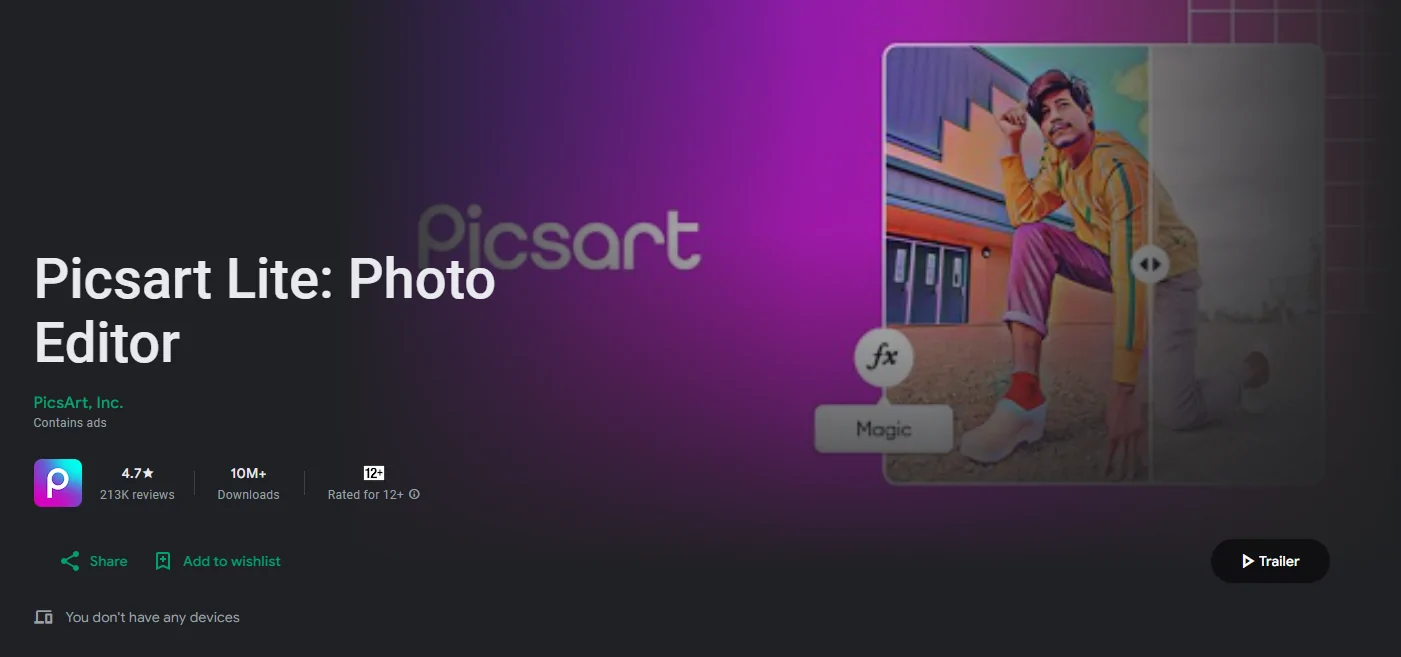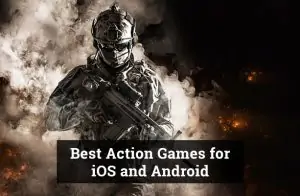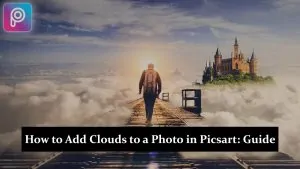Make a Blurry Face in Picsart
Want to learn how to create a Blurry Face in Picsart like a pro? Let’s follow this easy step-by-step guide and start with one of the best photo editing apps!
Steps to Blur a Face in Picsart
- Step 1: Download and Open Picsart
- Download Picsart from the Apple App Store or Google Play Store.
- Open the app on your mobile device to start editing.
- Step 2: Upload the Image
- Tap the “+” icon to upload the photo you want to edit.
- Select an image from your gallery or take a new one within the app.
- Step 3: Select the Blur Tool
- Navigate to the editing menu and choose the “Effects” option.
- Select the “Blur” category to access various blur styles.
- Step 4: Blur the Face
- Zoom in on the face you want to blur.
- Use the blur tool or brush, adjusting the intensity to achieve your desired effect.
- Step 5: Save and Export the Image
- Tap the checkmark to confirm your changes.
- Save the edited image by clicking the “Download” icon, or export it directly for sharing.
Tips for Perfectly Blurring a Face
- Use the Zoom Function
- For better control, zoom in on the face to apply the blur more precisely, especially around the edges and important facial features.
- Adjusting Blur Intensity
- Adjust the blur intensity to match the overall look of the image. Too much blur can make the face unrecognizable, while too little might not provide the privacy or effect you desire.
- Consider Background Blurring
- Blurring the background can create a professional depth-of-field effect, making the blurred face stand out more naturally and stylishly.
Common Mistakes to Avoid
- Over-Blurring the Image
- Avoid using excessive blur, as it can distort the overall look of the photo, making it appear unnatural or overly edited.
- Blurring Other Elements Accidentally
- Be careful not to blur parts of the image you want to keep sharp. Focus solely on the face to maintain a clean and polished effect.
Conclusion
Blurring a face in Picsart is a straightforward and effective way to enhance your photos, requiring just a few easy steps. This versatile tool lets you achieve a polished, professional result in moments. But don’t stop there—Picsart is filled with creative possibilities waiting to be explored. From experimenting with artistic effects to applying dynamic filters, the app offers endless opportunities to elevate your edits. Dive into the world of creative editing and unlock the full potential of your images!