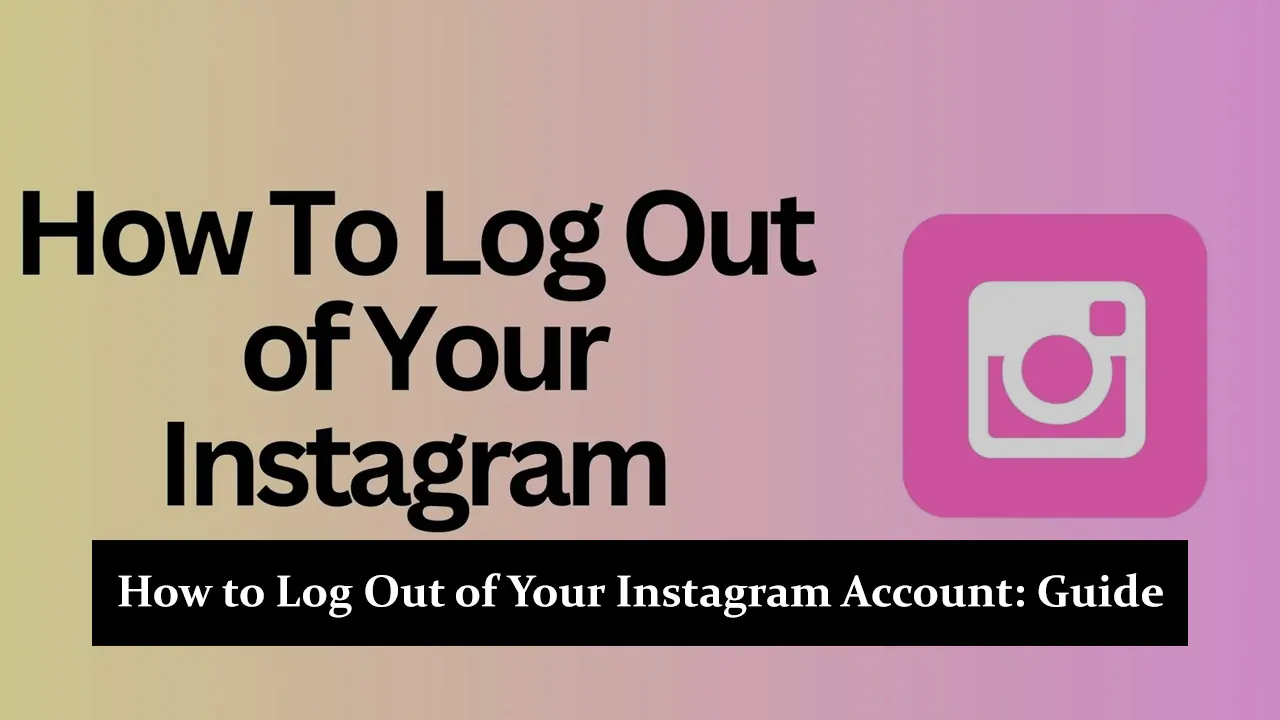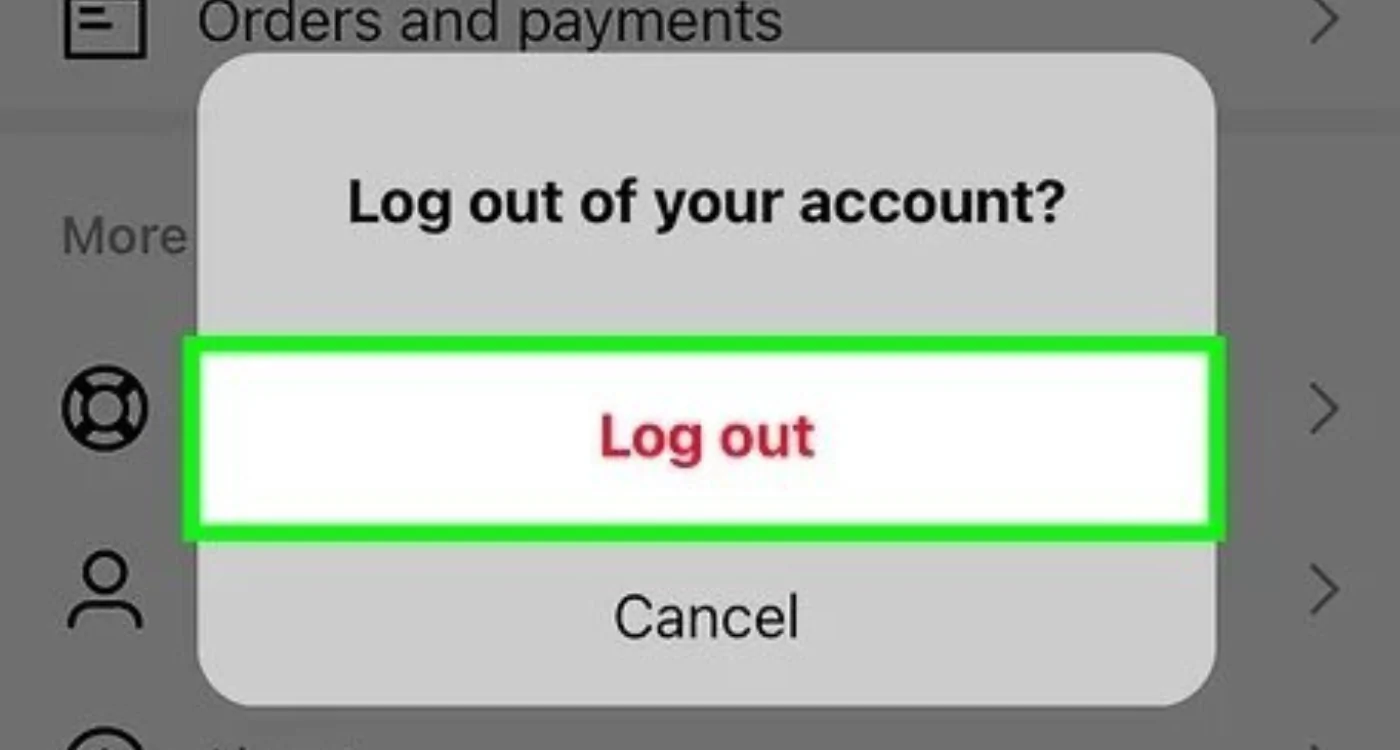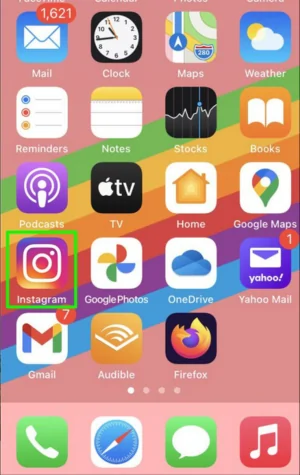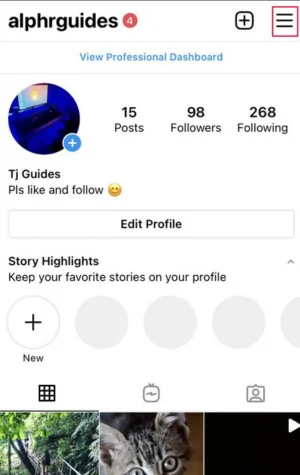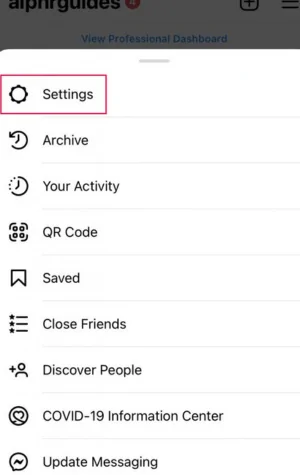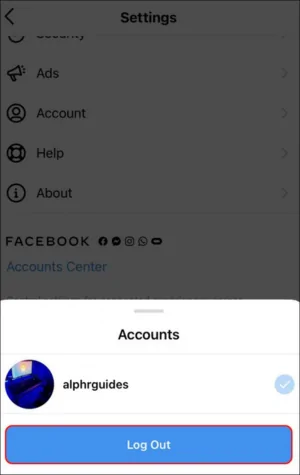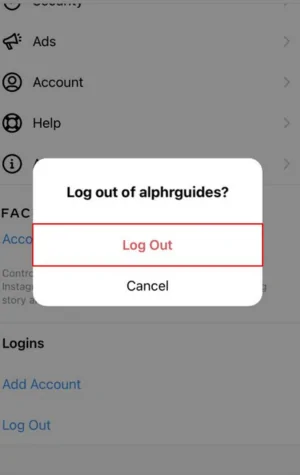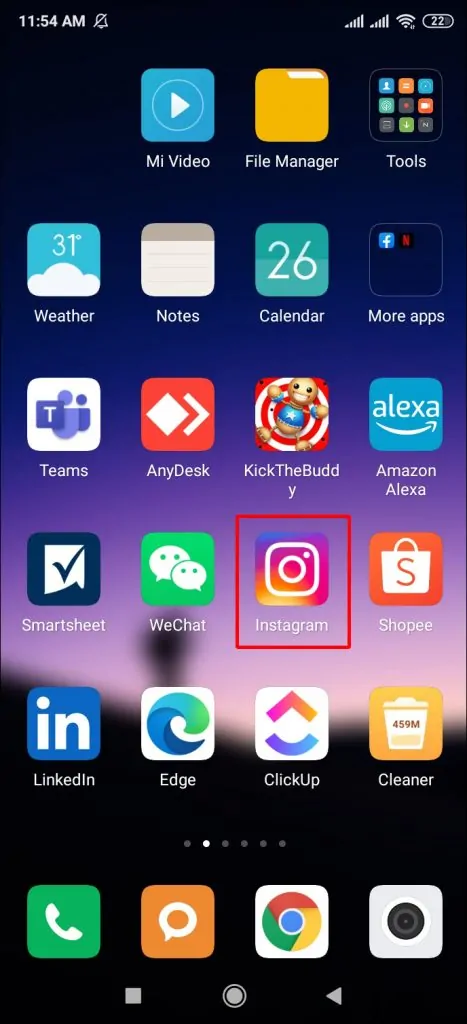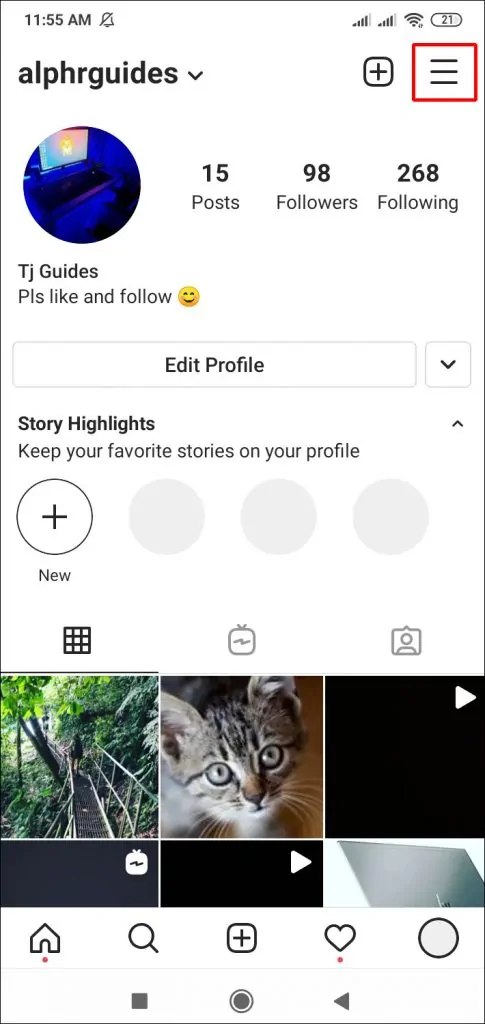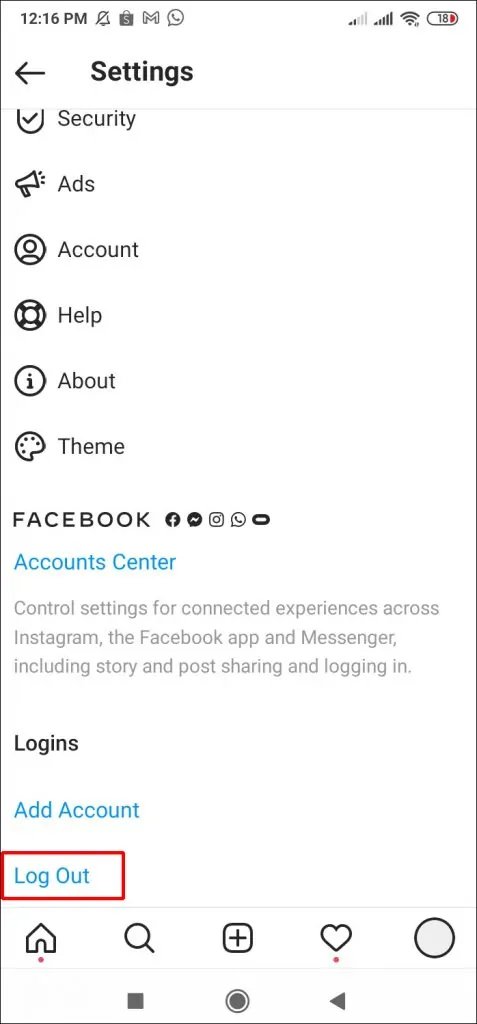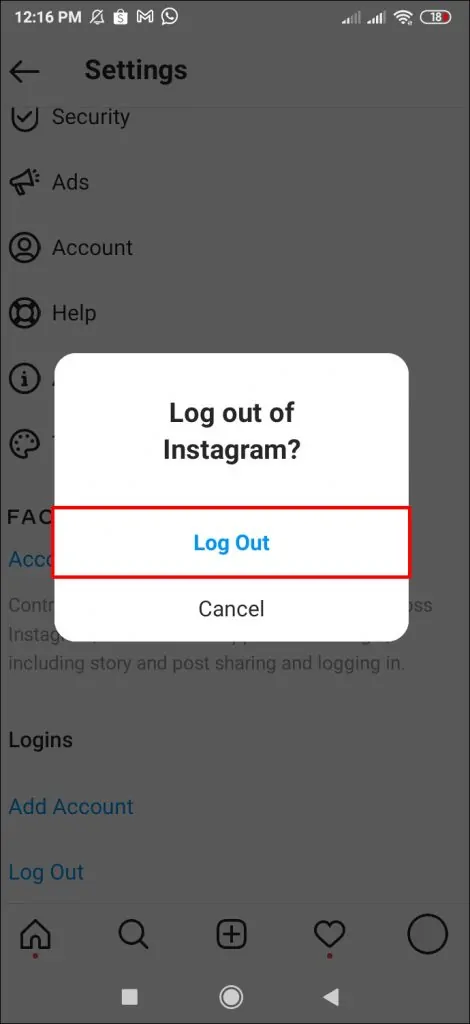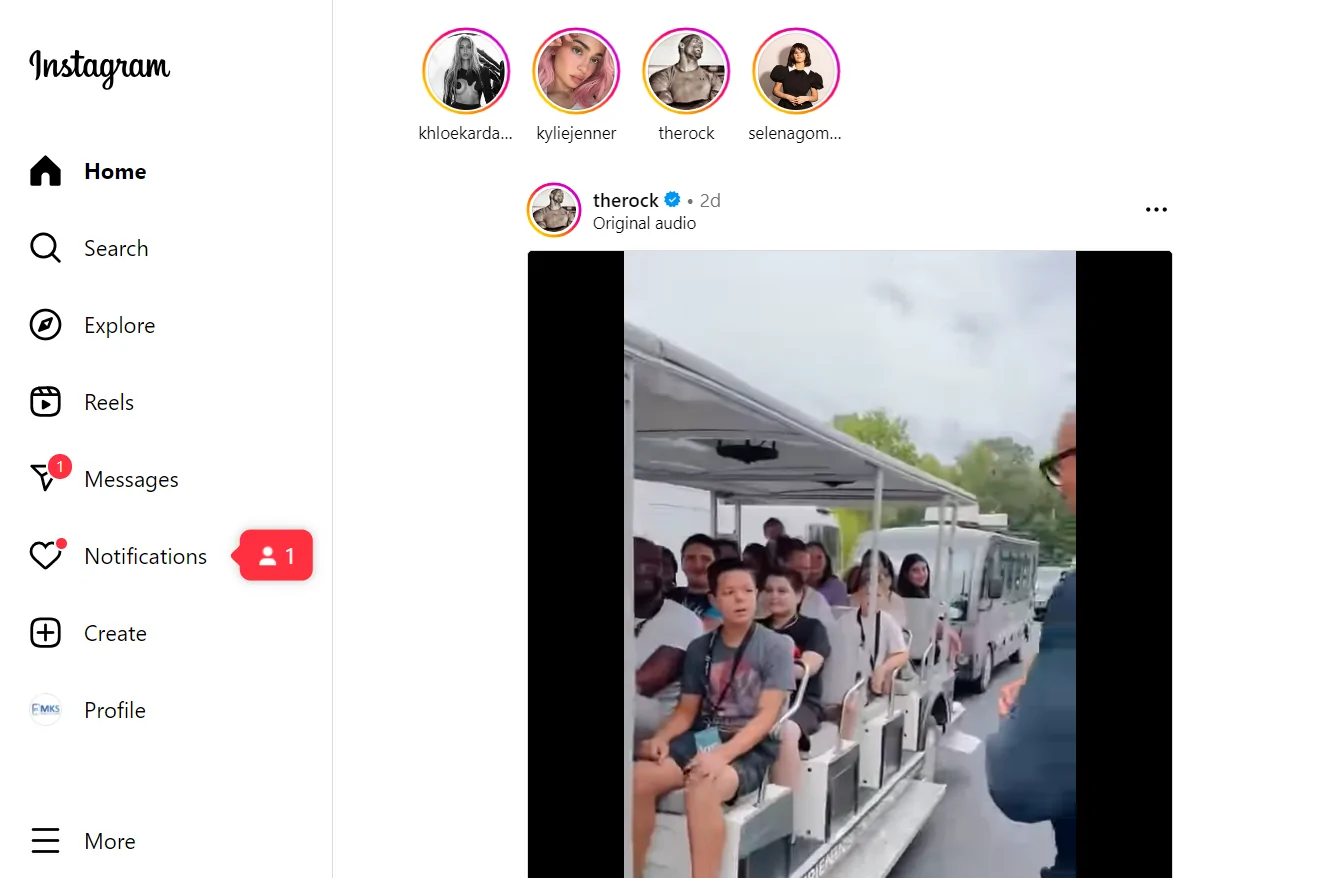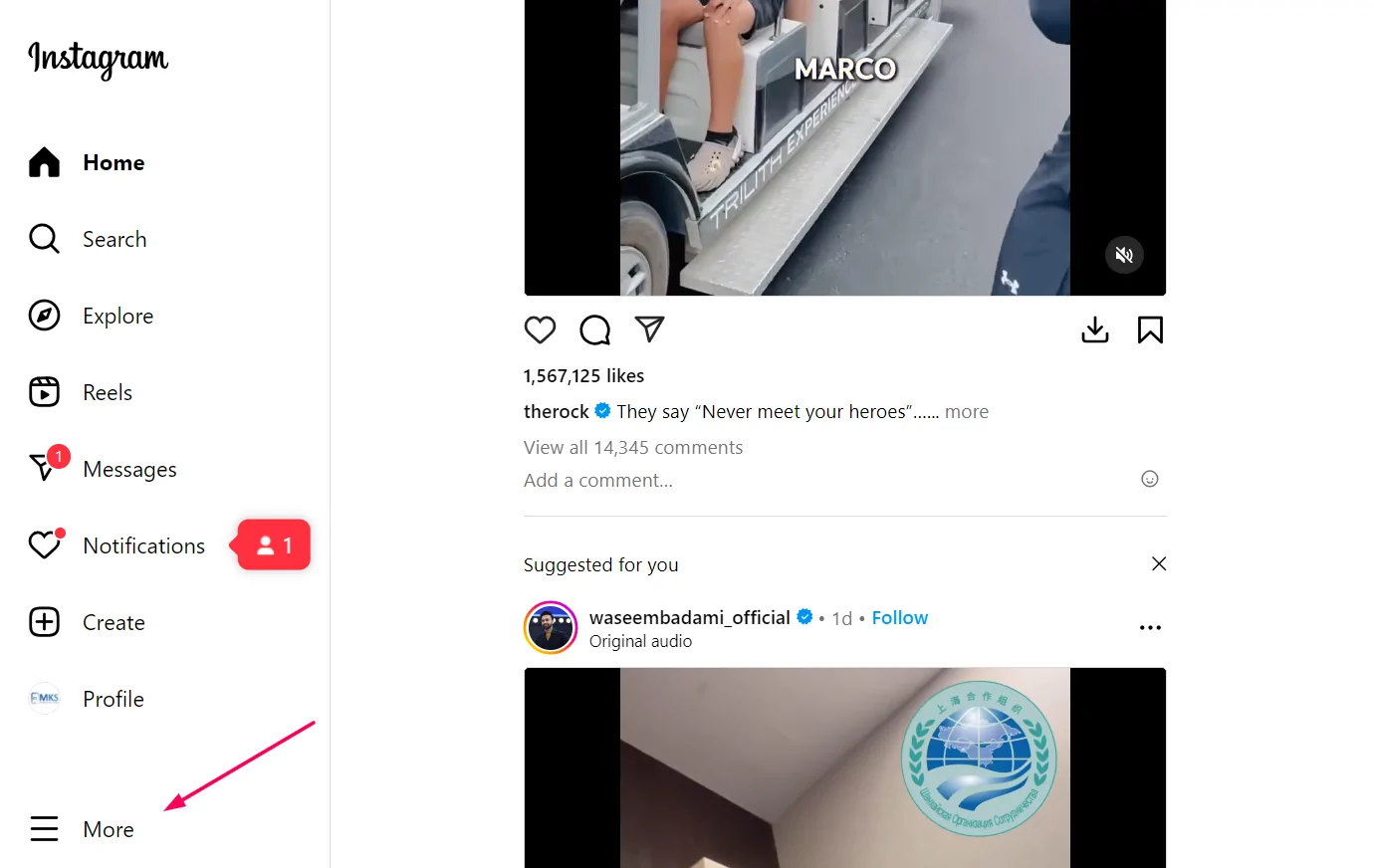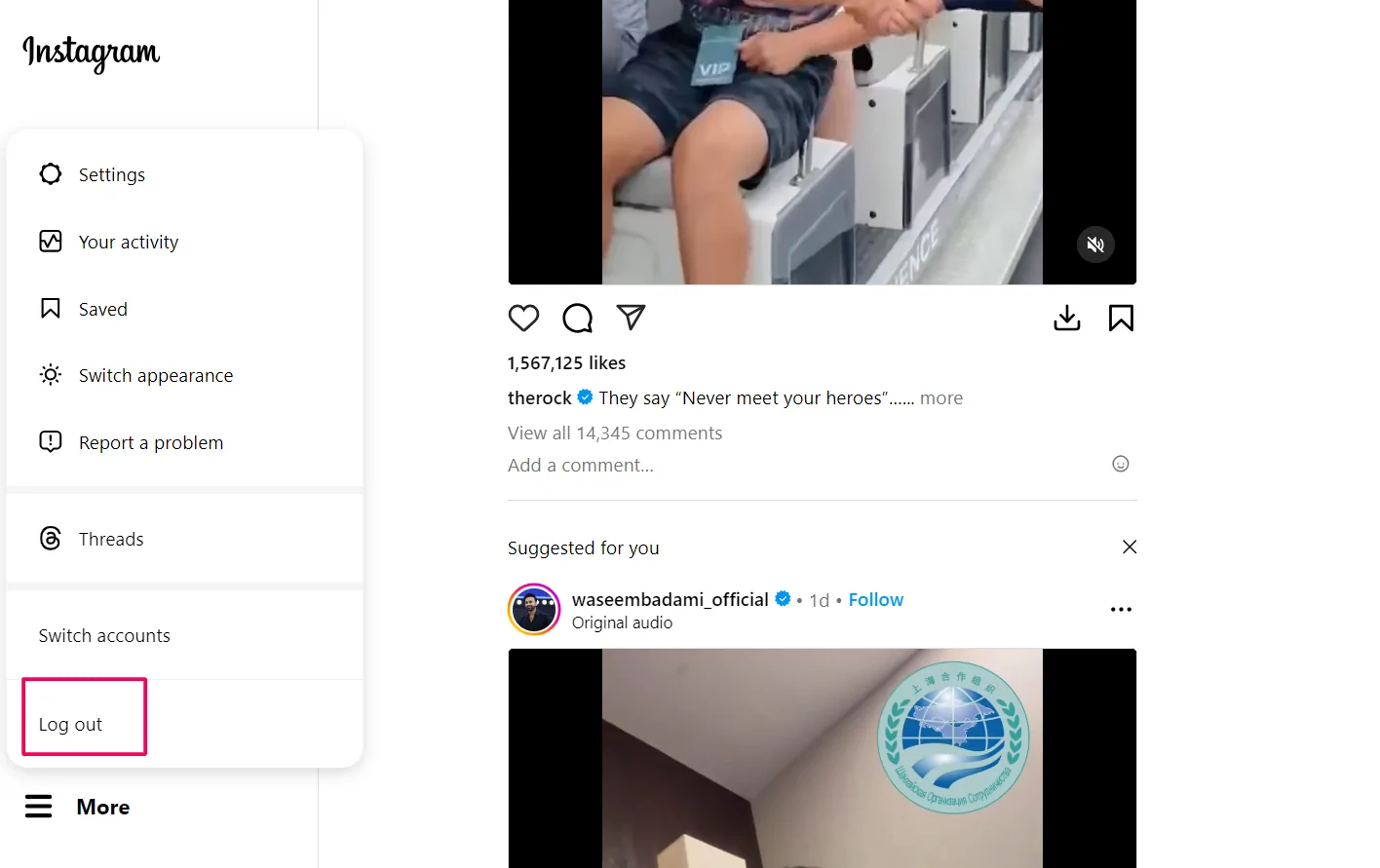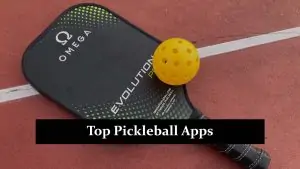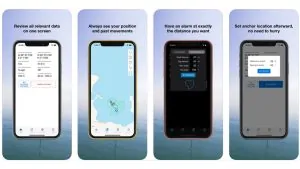Instagram is one of the most popular social media platforms, where millions of users share photos, videos, and stories daily. Whether you use Instagram for personal or professional purposes, it’s essential to prioritize your privacy and security, especially when using shared devices. Logging out of your Instagram account ensures that your personal information stays protected and prevents unauthorized access.
Why You Should Log Out of Instagram
There are several important reasons why you should always log out of Instagram:
- Protecting personal information: Logging out helps safeguard your data, including messages, photos, and private account settings, from being accessed by anyone who may use the same device.
- Avoiding unauthorized access: If you’re on a shared or public device, staying logged in could give others access to your account without your knowledge.
- Switching between multiple accounts: If you manage more than one Instagram account, logging out allows you to smoothly switch between different profiles while keeping each account secure.
How to Log Out of Instagram on Mobile Devices
iOS Devices
Here’s a simple step-by-step guide to logging out of Instagram on iOS devices:
- Open the Instagram app on your iPhone or iPad.
- Tap on your profile icon in the bottom-right corner.
- Once on your profile, tap the three horizontal lines in the top-right corner to open the menu.
- Select Settings from the menu.
- Scroll all the way down and tap Log Out.
- If you have multiple accounts, you will be given the option to log out of one or all accounts. Choose accordingly.
Android Devices
For Android users, follow these steps to log out of Instagram:
- Open the Instagram app on your Android device.
- Tap on your profile icon in the bottom-right corner.
- Tap the three horizontal lines (menu icon) in the top-right corner.
- Scroll down and tap Log Out.
- Just like on iOS, if you have multiple accounts, you can log out of one or all accounts.
Common issues: Some Android users report difficulty logging out due to app glitches. If the app freezes or doesn’t show the logout option, try restarting the app or updating it through the Play Store.
How to Log Out of Instagram on Desktop
Logging out from the Instagram website on a desktop is straightforward, but slightly different from the mobile app. Follow these instructions:
- Open your browser and visit the Instagram website.
- Click on More left bottom corner of the page.
- From the drop-down menu, select Log Out.
The key difference between the mobile app and the desktop version is the layout and access to certain features. On desktop, Instagram provides fewer settings and options compared to the mobile app, making the logout process a bit simpler.
Troubleshooting Common Logout Issues
Sometimes, users face problems when trying to log out of Instagram. Here are some common issues and easy fixes:
- App not working properly: If the app freezes or stops working when you try to log out, restart the app or your phone. If the problem continues, check for updates in the App Store or Play Store and install them.
- Can’t find the logout button: If you don’t see the logout option, you might be using an old version of the app. Try updating the app or uninstalling and reinstalling it to fix this.
- Multiple accounts issue: If logging out of one account doesn’t log you out of others, go to Settings and manually log out of each account. You can also clear the app’s cache in your phone’s settings to reset the login session.
- Web-version issues: If you can’t log out from the website, clearing your browser’s cache and cookies might help solve the problem.
Conclusion
Logging out of Instagram is important for protecting your privacy, especially on shared or public devices. It keeps your personal information safe and prevents others from accessing your account. Make sure to regularly check your account settings and security options to stay protected. Have you ever had trouble logging out of Instagram? Share your experience with us! And keep an eye out for more tips and tricks to help you get the most out of Instagram in future posts.