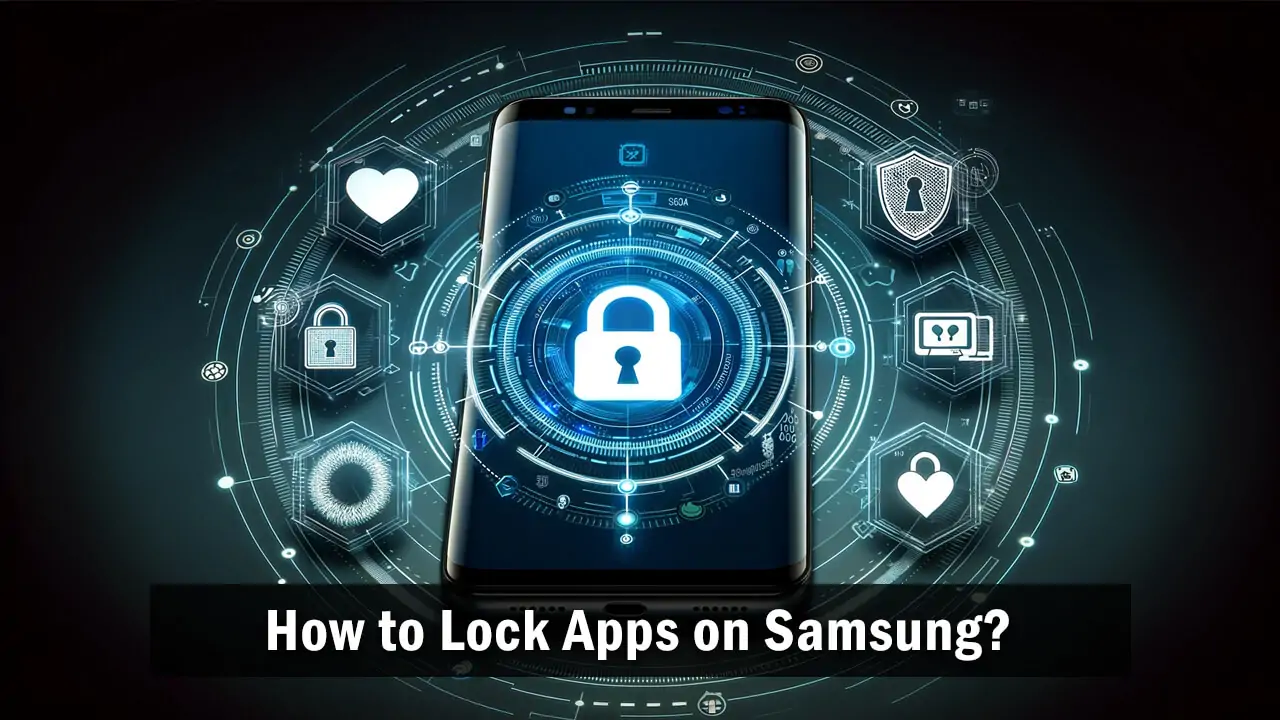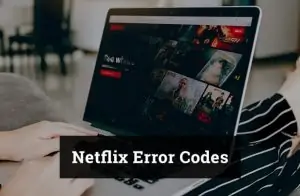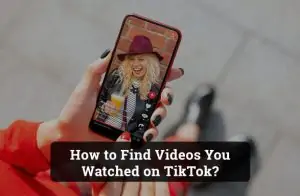The privacy and security of smartphones is more important than ever. A huge amount of personal information is stored on numerous apps these days, so ensuring that these apps are secure is vital. Samsung has an extra layer of security for its users called app locking, which secures sensitive information by only showing it to the people who should see it. This guide will instruct you through the various methods of locking apps on your Samsung so your data will be even more secure and you can have some peace of mind.
Why Should You Lock Apps on Samsung?
App locking is essential for keeping your data, pictures, and messages private, secure, and unbroken. If you lock your apps, you avoid access from people who should not be allowed into your apps, preventing unauthorized access to highly sensitive and confidential information. Whether you want to keep strangers away from your social media or protect critical business information, app locking is an indispensable feature for every Samsung owner.
App locking is also highly helpful for parents who wish to monitor and regulate their children’s app usage and ensure that their children have access only to appropriate content.
Built-in Samsung Features for App Locking
Samsung devices are equipped with Secure Folder, a sandboxed environment that lets you keep your apps, photos, and files private. Here’s how you can utilize this feature:
Setting Up Samsung Secure Folder
- Navigate to Settings > Biometrics and Security> Secure Folder.
- Sign in with your Samsung account and follow the prompts to set up your lock method.
- Once set up, you can move apps and data into the Secure Folder to keep them secure.
Managing Apps in Samsung Secure Folder
- You can add apps to the Secure Folder by tapping “Add apps”.
- Customize your Secure Folder settings to match your privacy needs, such as changing the lock type or hiding the Secure Folder icon.
Using Third-Party Apps to Lock Your Samsung Apps
If you do not have a Secure Folder or want more features, third-party app lockers are a great choice. They offer added security and have user-friendly interfaces. Look for app locker apps with high ratings and positive reviews on Google Play.
Key features to look for include intrusion alerts, customizable profiles, and different lock methods (PIN, pattern, fingerprint).
Step-by-Step Guide: How to Set App Lock in Samsung Using [Specific Third-Party App]
Let’s take “AppLock” as an example:
- Download and Install: Find AppLock in the Google Play Store and install it.
- Setup: Open the app, create a password or pattern, and grant necessary permissions.
- Locking Apps: Navigate to the app list within AppLock and toggle the lock on for the apps you wish to secure.
Best Practices for Keeping Your Apps Secure
To maximize your app security, follow these best practices:
- Use strong, unique passwords or patterns for each security app.
- Regularly update your app locking settings and the apps themselves.
- Stay vigilant about overall digital security, including monitoring for unusual activity and updating your device’s software.
Conclusion
With applications locked on your Samsung mobiles, you can amp up your digital security game without much trouble. No matter if you rely on a Secure Folder developed by Samsung or reach out to trustworthy applications of third parties, you’ve got more than enough resources to secure your personal data. Guarding yourself against threats of abusing your private stuff online is definitely a matter of not giving up the fight and knowing that your apps access is under control.