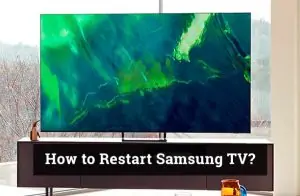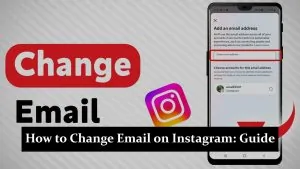Welcome to this comprehensive guide on how to factory reset a Sky device tablet without a password. We’ve all been there—whether it’s because you’re selling your tablet, experiencing software issues, or simply can’t remember your password, a factory reset becomes necessary. This blog aims to walk you through the process step-by-step, ensuring you can reset your device safely and effectively.
What is Factory Reset?
A factory reset, also known as a hard reset or master reset, is the process of restoring a device to its original factory settings. This means all your apps, settings, and personal data will be wiped clean, leaving the device as if it were brand new.
Consequences of Performing a Factory Reset
- All data, including apps, settings, and personal files like photos and messages, will be erased.
- Any software updates you’ve installed will also be removed.
- You’ll need to reinstall your apps and configure your settings again.
Why Would You Need to Factory Reset Sky Device Tablet Without a Password?
There are several scenarios where you might need to perform a factory reset without a password:
- You’ve forgotten your password.
- You’ve bought a second-hand tablet, and the previous owner didn’t remove their password.
- Your tablet is malfunctioning, and you can’t access the settings.
Benefits and Risks
- Benefits: A fresh start, potential resolution of software issues, and removal of personal data before selling the device.
- Risks: Loss of data, potential voiding of the warranty.
Precautions Before Factory Resetting
Before you proceed with the factory reset, it’s crucial to take some precautions:
- Backup all important data to an external storage device or cloud service.
- Ensure that the tablet is fully charged to avoid any interruptions.
- Remove any SD cards or external storage devices.
Step-by-Step Guide to Factory Reset a Sky Device Tablet Without Password
Method 1: Using Recovery Mode
- Turn off your Sky device tablet.
- Press and hold the volume up and power buttons until the device logo appears.
- Navigate to the “Wipe Data/Factory Reset” option using the volume buttons and confirm with the power button.
Method 2: Using ADB Commands
- Install Android SDK on your computer.
- Connect your tablet to the computer using a USB cable.
- Open the command prompt and type
adb reboot recoveryto enter recovery mode. - Select “Wipe Data/Factory Reset.”
Method 3: Using Third-Party Software
- Download a reputable third-party software for Android factory resets.
- Connect your tablet to your computer.
- Follow the on-screen instructions to perform the factory reset.
Troubleshooting Common Issues
- Stuck in Recovery Mode: Try restarting the device or draining the battery and restarting.
- ADB not recognizing device: Ensure you have the latest drivers installed.
FAQs
Can I factory reset my Sky tablet without a password?
Yes, this article provides multiple methods to help you factory reset your Sky tablet, even if you've forgotten the password.
Is it risky to perform a factory reset without a password?
While the process is generally safe if followed correctly, there's a risk of data loss. Always backup important files before proceeding.
What happens to my data after a factory reset?
All your personal data, apps, and settings will be erased, reverting the tablet to its original factory settings.
Can I recover my data after a factory reset?
Data recovery is possible through specialized software but is not guaranteed. It's best to backup your data beforehand.
You May Also Like to Read
If you found our guide on factory resetting a Sky tablet without a password useful, you may enjoy our other troubleshooting articles. For instance, if you’re struggling with Pluto TV not working on your Android device, searching for ways to find your MDN number on Android, or looking for steps to restart your Samsung TV, we have articles covering these topics in detail. Stay tuned for more practical tech solutions!
Conclusion
Factory resetting your Sky device tablet without a password is straightforward if you follow the steps carefully. Always remember to back up your data and understand the risks involved.