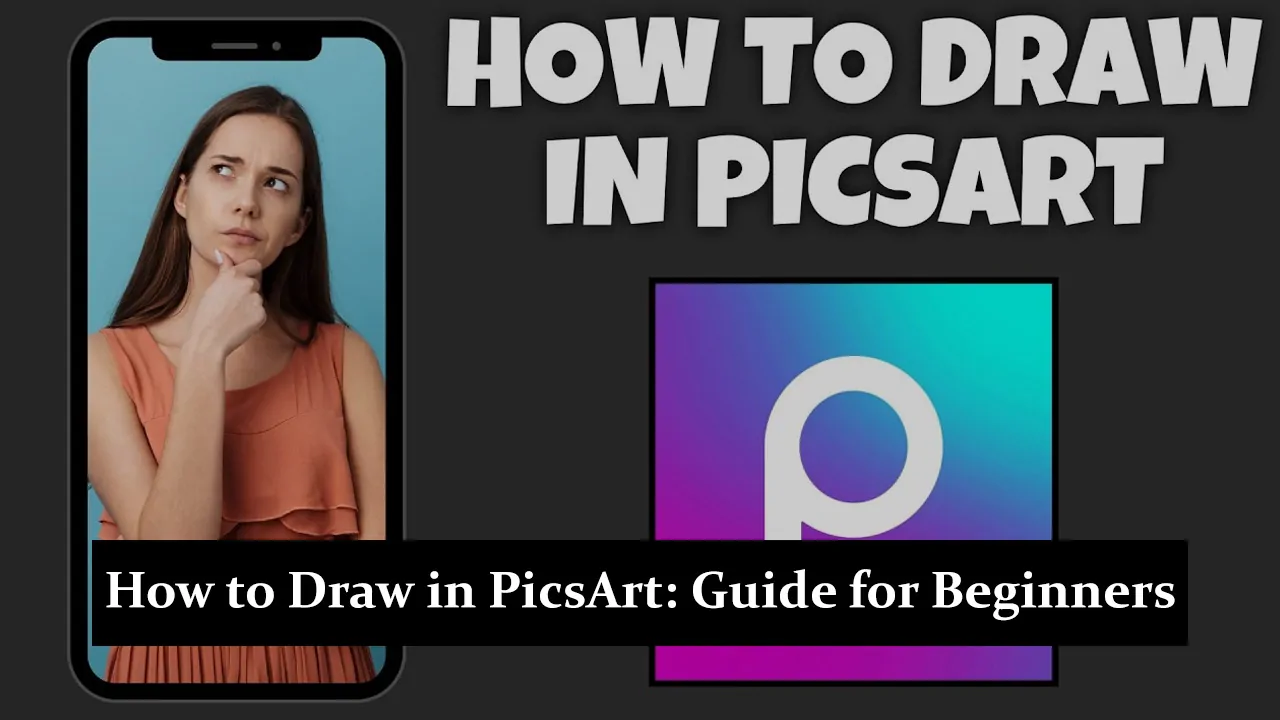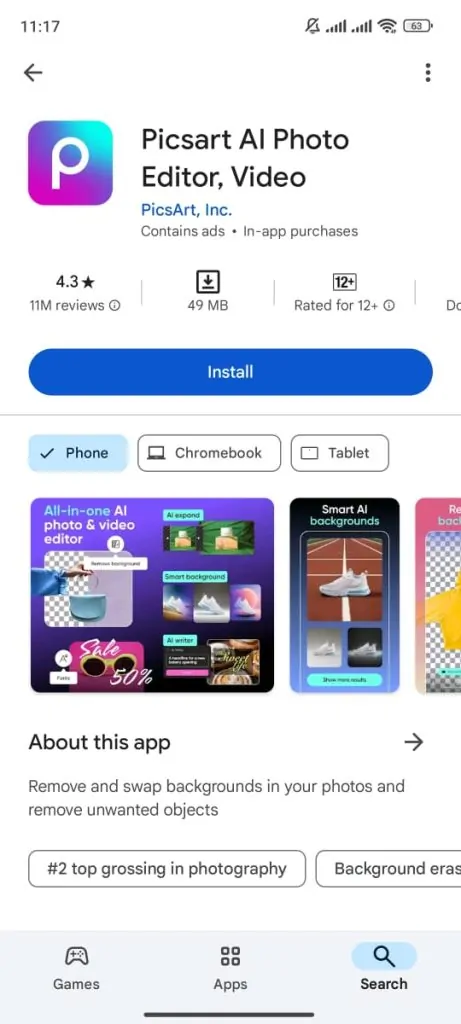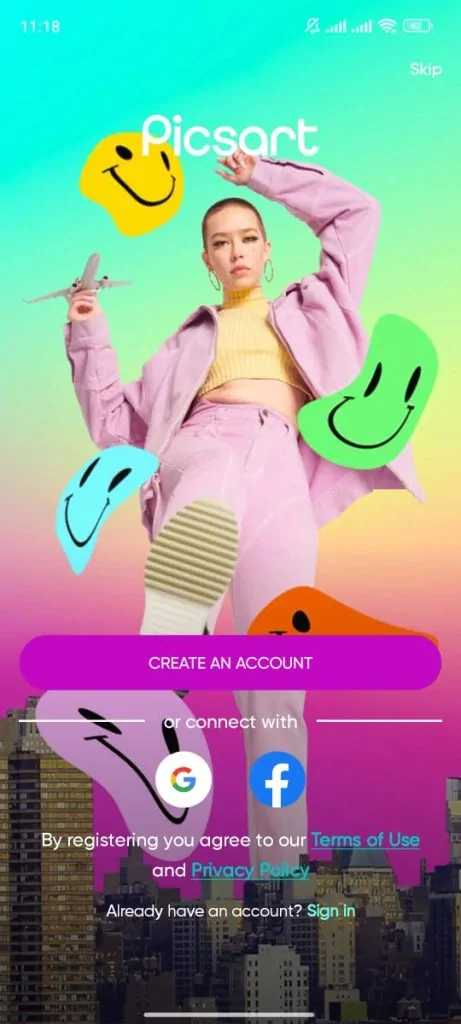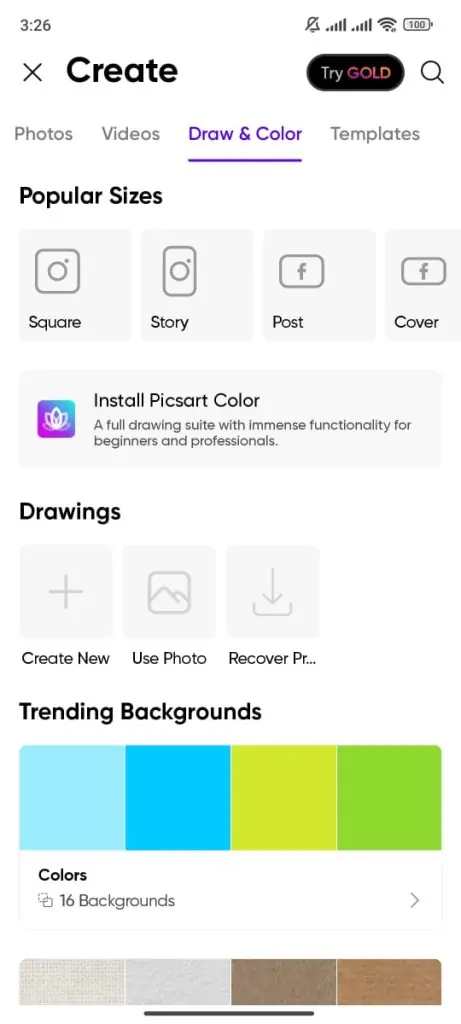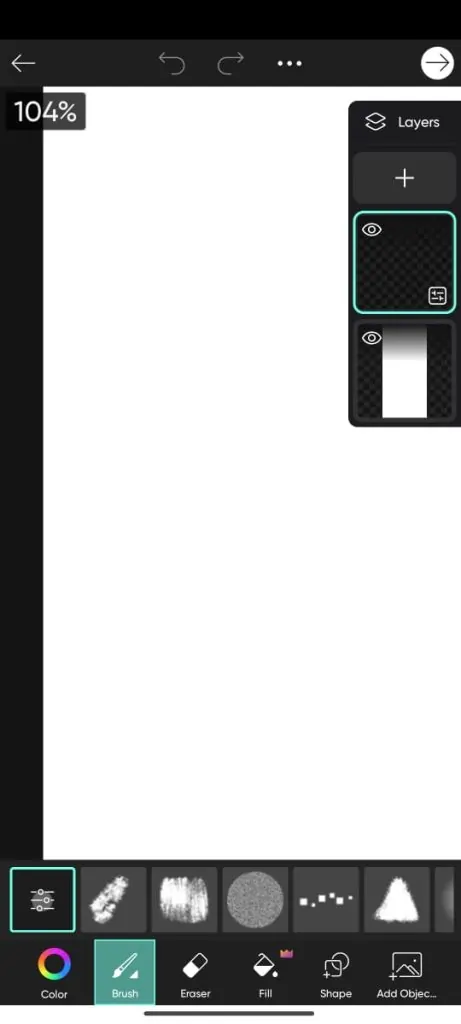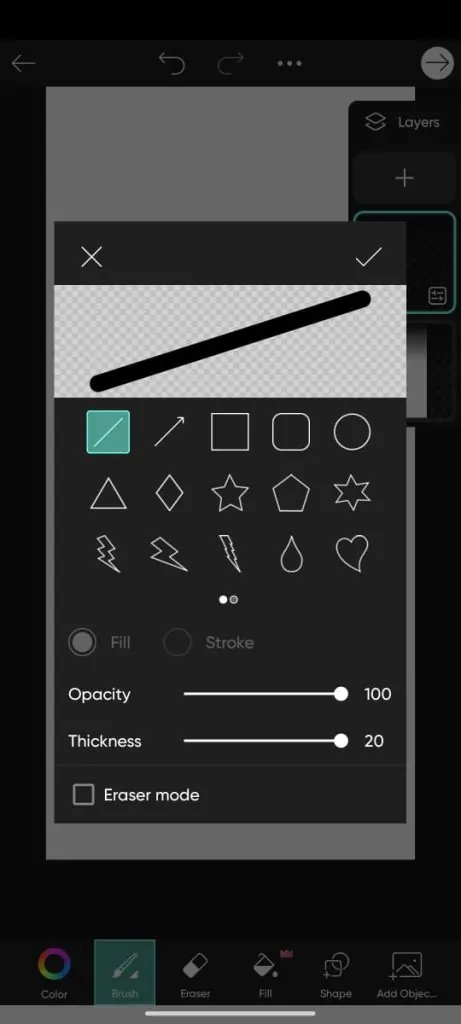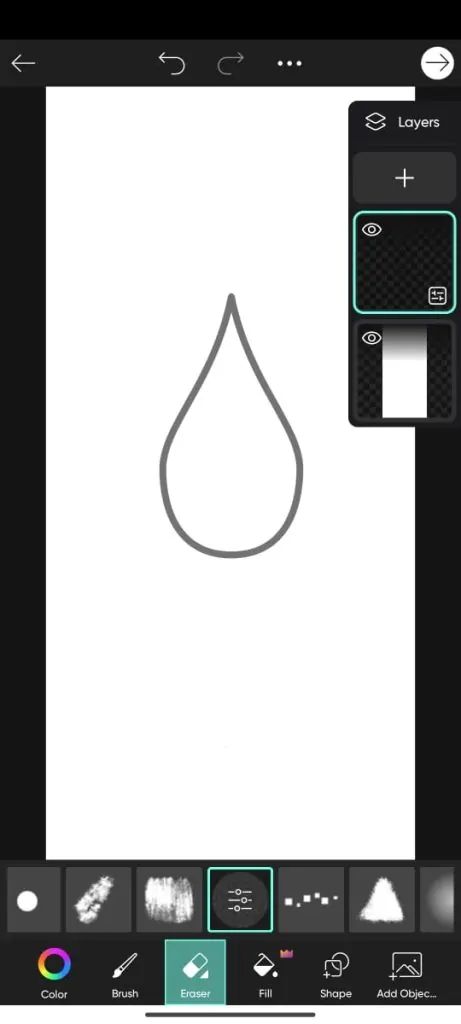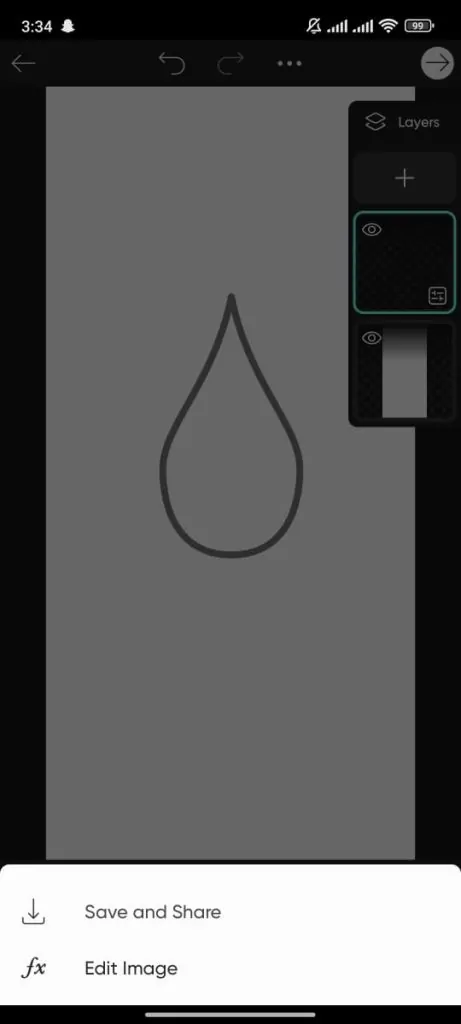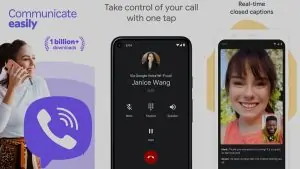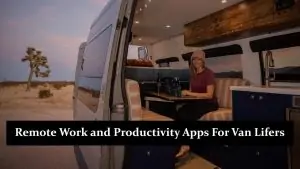PicsArt is a popular app for drawing and editing that both beginners and experts love to use. It has simple tools that make it easy and fun to draw in PicsArt, even if you’re new to digital art. One of the best features when you draw in PicsArt is the ability to easily erase mistakes, edit your work, and save it quickly. You don’t need to worry about making errors because everything can be fixed with just a few taps. Whether you want to sketch, paint, or doodle, you can draw in PicsArt using all the tools it offers to bring your ideas to life. In this guide, we’ll walk you through the steps to start creating and drawing in PicsArt so you can quickly make amazing digital art!
Getting Started with PicsArt
1. Download and Install PicsArt
- First, download PicsArt from the App Store for iOS devices or the Google Play Store for Android.
- Simply search for “PicsArt” and tap the download button.
- Once installed, open the app to start the setup.
2. App Setup and Signing In
- After launching the app, you can either sign in using your Google, Facebook, or Apple account or create a new account with your email.
- Follow the on-screen prompts to complete the setup, and you’ll be ready to start.
3. Navigating the Drawing Tools in PicsArt
- Tap on the Drawing tab to enter the drawing section of the app.
- You will see key tools such as the Brush for drawing, the Eraser to fix mistakes, and the Shape tools for adding geometric shapes.
- Get comfortable with these drawing tools in PicsArt, as they are essential for your artwork.
Step-by-Step Guide on How to Draw in PicsArt
1: Open a New Canvas
- To begin your drawing, open PicsArt and tap the “+” icon to create a new canvas.
- You can start with a blank canvas or choose to draw on a pre-existing image from your gallery.
- You can also experiment with drawing on a photo or starting from scratch to create a unique piece of art.
2: Choose Your Brush Tool
- Once your canvas is ready, tap the Brush Tool and explore different options, such as a soft brush, pen, or marker.
- You can adjust the brush size and opacity and choose colours to suit your drawing style.
- Don’t forget to experiment with the brush settings in PicsArt to find the perfect brush for your art.
3: Add Shapes, Lines, and Textures
- Use the Shape Tools to create structured drawings with perfect circles, squares, and other geometric shapes.
- You can add textures and shading effects to give your drawings more depth.
- Experiment with adding texture to your drawing and using custom shading to bring your art to life.
4: Erasing and Correcting Mistakes
- If you make a mistake, simply tap the Eraser Tool to remove unwanted parts of your drawing.
- Use the Undo/Redo buttons to quickly fix errors without losing progress.
5: Save and Export Your Artwork
- Once you’re happy with your drawing, tap Save and choose the best format for your work, such as JPEG or PNG.
- With just a few taps, you can also export your drawing directly to social media like Instagram, Facebook, or Twitter.
Tips and Tricks for Enhancing Your Drawing in PicsArt
1. Use Layers for Complex Drawings
- Layers allow you to organise your drawing and work on different parts separately. This helps add depth and makes editing easier.
- For example, you can create one layer for your background, another for shading, and a separate one for details like highlights.
- By using layers in PicsArt, you’ll have better control over your artwork. This will make it easier to fix mistakes or enhance certain parts without affecting the entire piece.
2. Blend Modes for Creative Effects
- Blend Modes let you mix different layers to create interesting effects. They are available in the layer options.
- Use blend modes to add a glow effect, make textures pop, or blend colours creatively for more depth in your drawings.
- Experimenting with blend modes can give your artwork a unique look and enhance the overall design.
3. How to Use PicsArt Drawing Challenges
- PicsArt offers fun drawing challenges that allow you to compete with other artists, improve your skills, and get recognition.
- Participating in these challenges can push your creativity and help you learn new techniques from the PicsArt community.
Common Mistakes to Avoid When Drawing in PicsArt
- Overusing the eraser tool can lead to a messy look, so use it wisely and try to refine your lines instead.
- Not using layers efficiently can make your drawing harder to manage, so separate different elements into individual layers.
- Failing to save your work regularly can result in losing progress, so make it a habit to save as you go.
Conclusion:
We’ve walked you through the essential steps to draw in PicsArt, from starting with a blank canvas to mastering tools like brushes, layers, and blend modes. The key to improving your skills lies in practice and experimenting with the various features PicsArt offers. Don’t forget to explore the supportive community and tutorials available within the app for inspiration and tips. Now that you know how to draw in PicsArt, it’s time to unleash your creativity and bring your artistic visions to life! Keep experimenting and enjoy the endless possibilities!