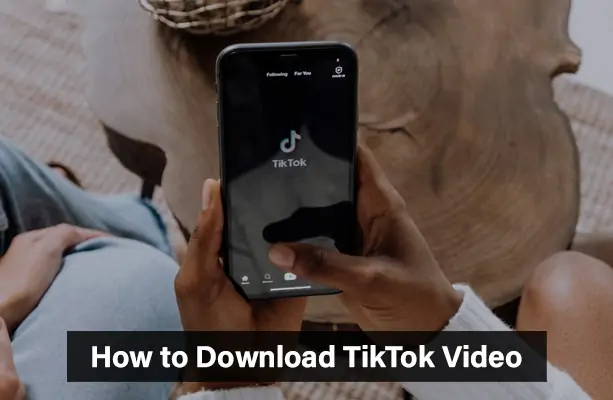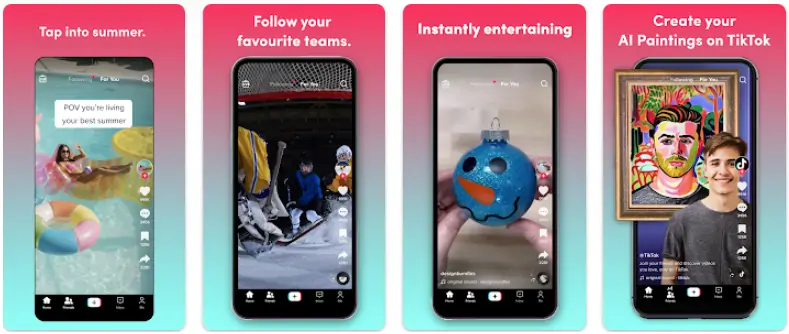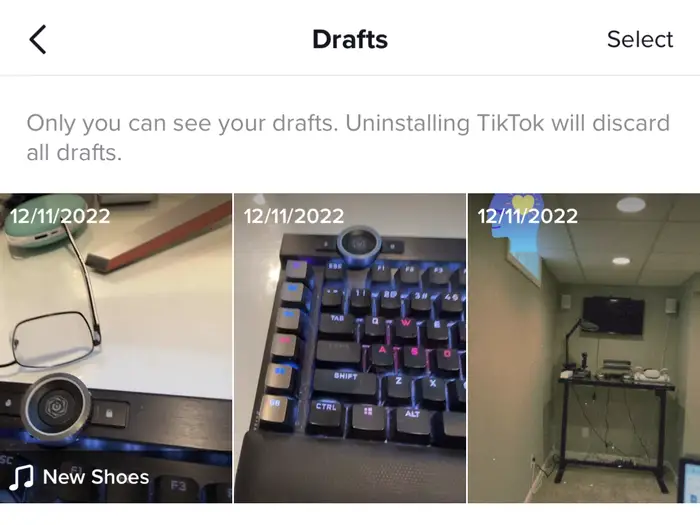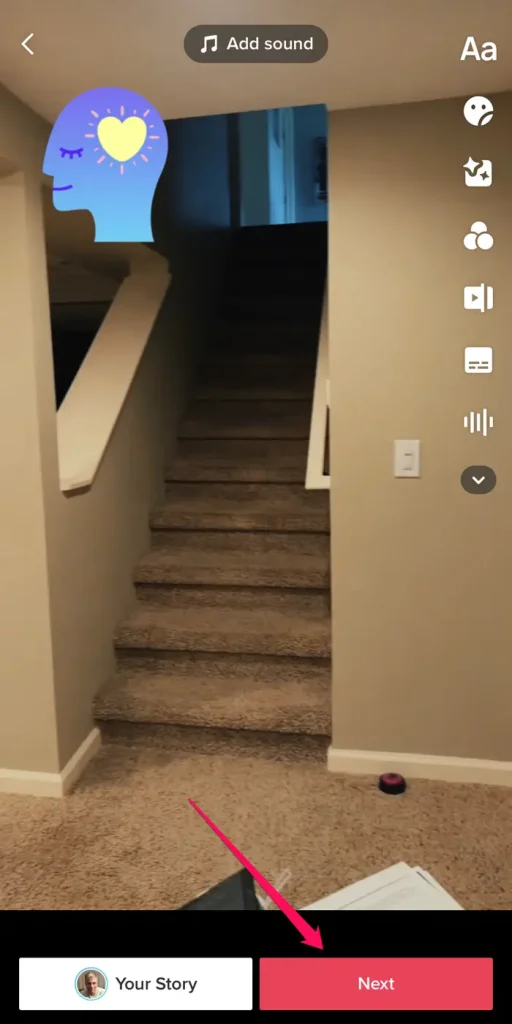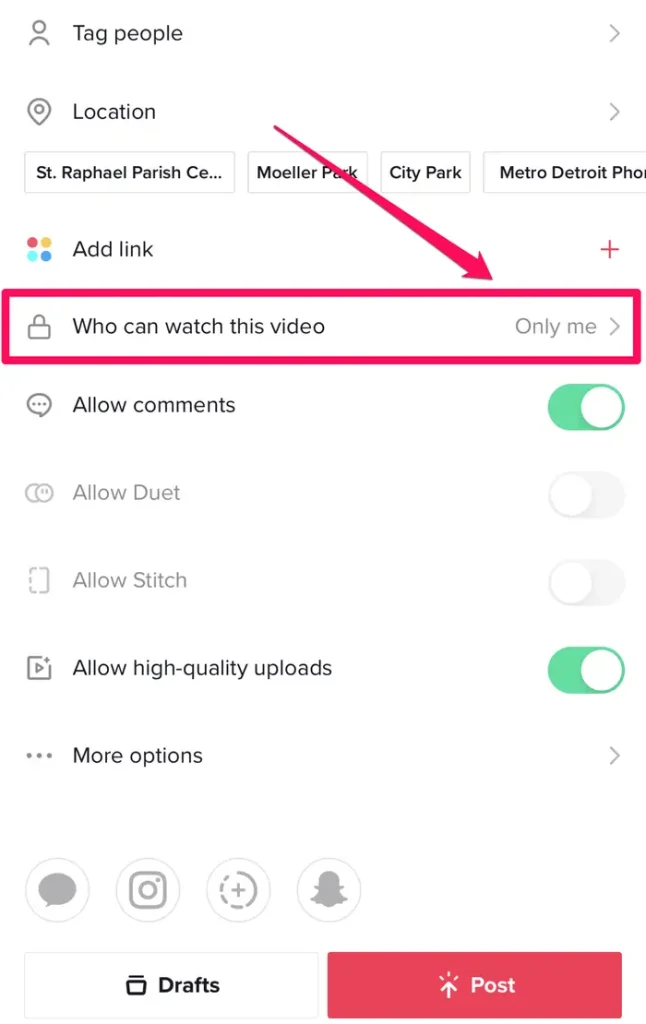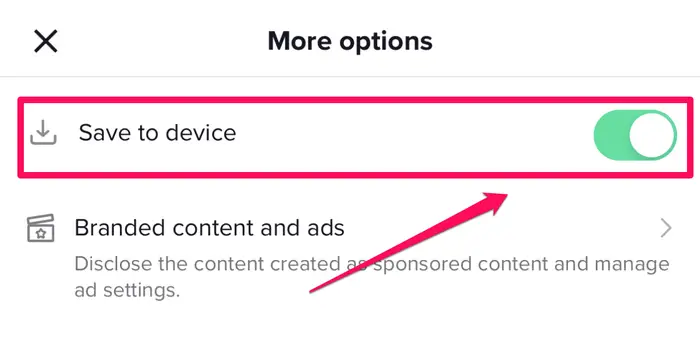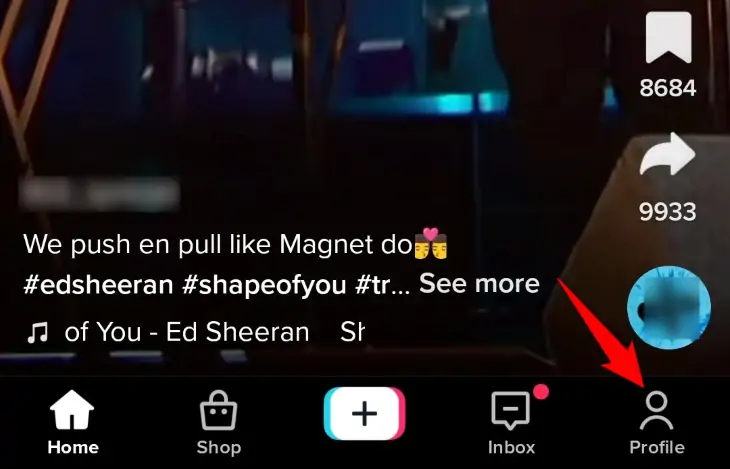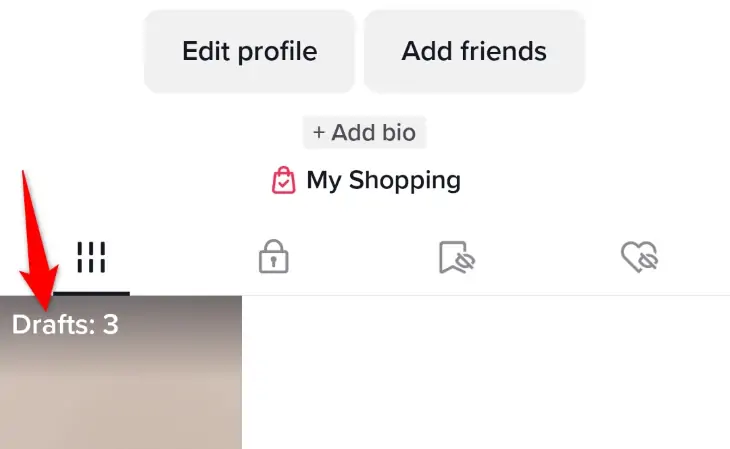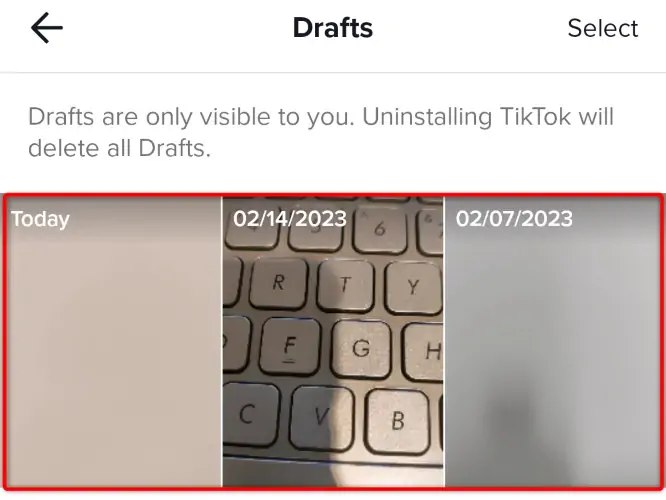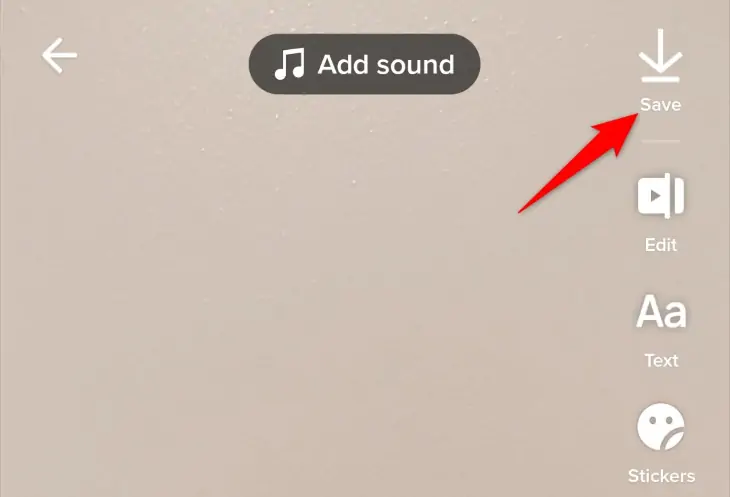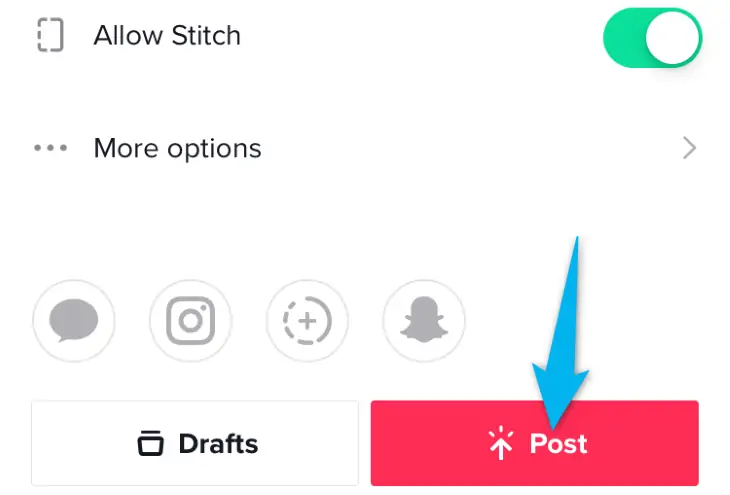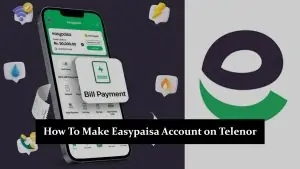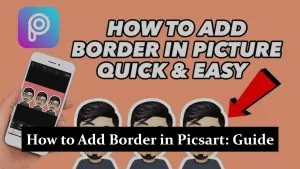The popular social media platform TikTok has taken the world by storm with its short, engaging video content. While it’s fun to create and share videos, there are times when you might want to Download TikTok Video Without Posting them. This article will guide you through the process, providing step-by-step instructions for various methods.
Why Download TikTok Videos Without Posting?
You might want to download your TikTok videos without posting them for several reasons. Perhaps you want to edit your video using tiktok video editor, share it on a different platform, or keep it for personal viewing. Whatever your reasons, the following methods will help you achieve your goal.
Methods to Download TikTok Videos Without Posting
Before we dive into the specifics, it’s important to note that there are several ways to Download TikTok Video Without Posting them. Each method has its own set of steps and may be more suitable for certain situations than others. In the following sections, we will explore four different methods in detail. Whether you’re a casual TikToker or a serious content creator, these methods will provide you with the flexibility to save your TikTok videos in the way that best suits your needs.
You May Also Like To Read This:
Now, let’s get started with the first method.
Method 1: Saving TikTok Draft Video to Camera Roll
This method involves saving the video as a draft and then downloading it to your camera roll. Here’s how you can do it:
- Open the TikTok application on your device.
- Tap on the + icon to create a new video.
- After creating the video with TikTok filters and effects, tap Next.
- Click on Save as Draft next to the Share Video button.
- Go to the Draft Box. Find and preview the draft you want to download. Click on the three horizontal dots.
- Tap Save Video to download the video to your Camera Roll or Gallery.
Method 2: Saving TikTok Videos Privately
This method involves saving the video as private and then downloading it. Here’s how you can do it:
- Open the TikTok app on your Android or iPhone device.
- Click on the + icon to create a new video.
- On the upload video page, tap on Who can see my video.
- Choose Private from the list of options.
- Publish the video by clicking on the Post button.
- Go to your profile, head over to the Private Videos tab, and open the video you want to save.
- Tap on the ‘Share’ and select the Save option. Your video is now saved in your gallery without being posted.
Method 3: Using Third-Party Apps
There are several third-party apps available that allow you to download TikTok videos without posting them. Some popular options include Video Eraser, SnapTik, MusicallyDown, and TikSave. These apps typically require you to paste the video link into the app, and then they provide a download link without the TikTok watermark.
Method 4: Using Screen Recording
Another method to download TikTok videos without posting is by using the screen recording feature on your phone. Here’s how:
- Open the TikTok video you want to record.
- Swipe up from the bottom of your screen to access the Control Center (for iPhone) or swipe down from the top of your screen for Quick Settings (for Android).
- Tap the Screen Recording button and wait for the countdown.
- Go back to TikTok and play the video. Once the video is finished, stop the screen recording.
You May Also Like To Read This: What Does Nudge Mean on TikTok?
Saving TikTok Videos Without Posting on Android
Here’s how you can save TikTok videos without posting them on an Android device:
- Open the TikTok App: Launch the TikTok application on your Android device.
- Create a New Video: Click on the + icon at the bottom of the screen to create a new video.
- Record Your Video: Use the red button to start recording your video. You can also add effects, filters, and music as per your preference.
- Save as Draft: Once you’re satisfied with your video, click on ‘Next’. On the ‘Post’ page, instead of clicking ‘Post’, tap on ‘Draft’ at the bottom of the screen. Your video will be saved as a draft.
- Save to Gallery: To save the draft to your gallery, go to your profile and click on the ‘Drafts’ tab. Open the video you want to save, click on the ‘Share’ button, and then select ‘Save Video’. The video will be saved to your phone’s gallery without being posted on TikTok.
Saving TikTok Videos Without Posting on iPhone
The process of saving TikTok videos without posting on an iPhone is similar to Android. Here’s how:
- Open the TikTok App: Launch the TikTok application on your iPhone.
- Create a New Video: Tap on the + icon at the bottom of the screen to create a new video.
- Record Your Video: Use the red button to start recording your video. You can also add effects, filters, and music as per your preference.
- Save as Draft: Once you’re satisfied with your video, tap on ‘Next’. On the ‘Post’ page, instead of tapping ‘Post’, tap on ‘Draft’ at the bottom of the screen. Your video will be saved as a draft.
- Save to Gallery: To save the draft to your gallery, go to your profile and click on the ‘Drafts’ tab. Open the video you want to save, tap on the ‘Share’ button, and then select ‘Save Video’. The video will be saved to your phone’s gallery without being posted on TikTok.
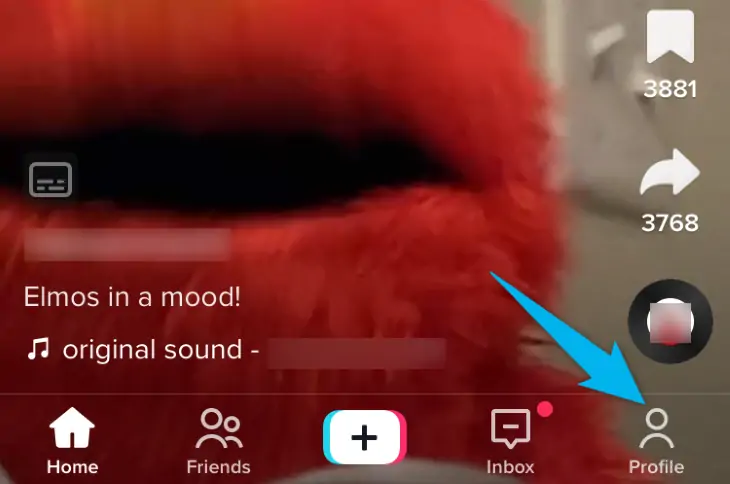
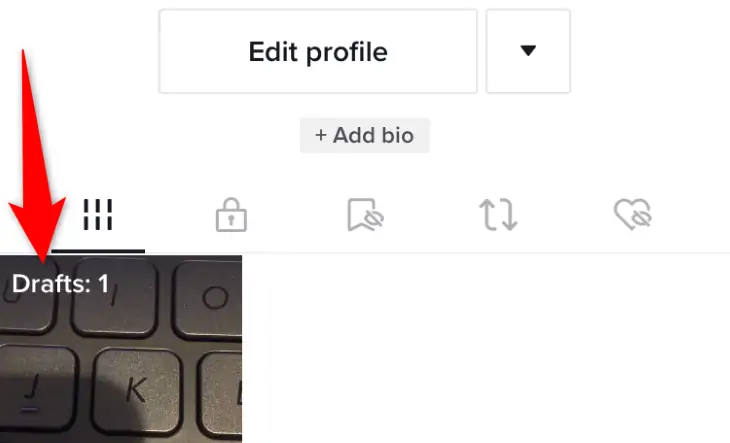
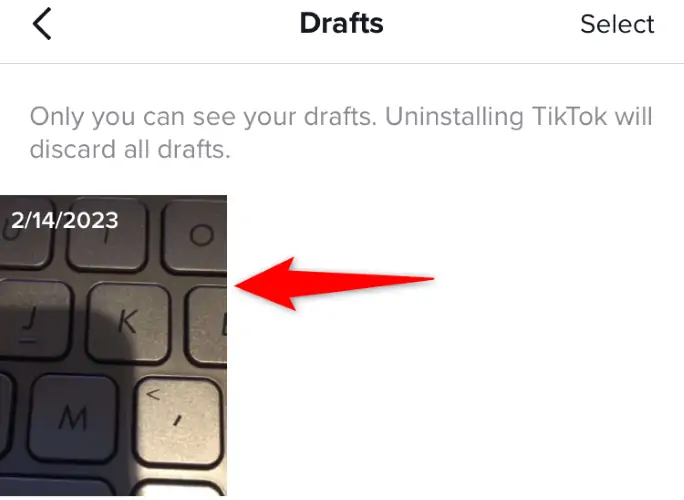
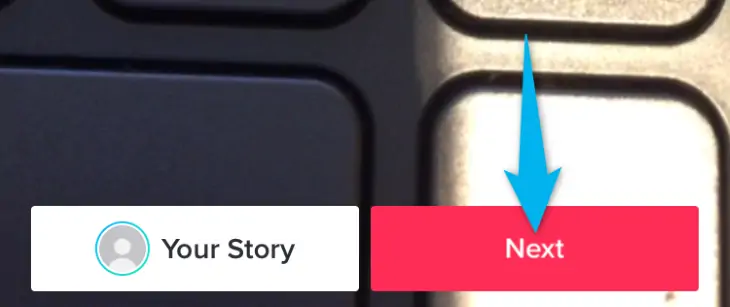
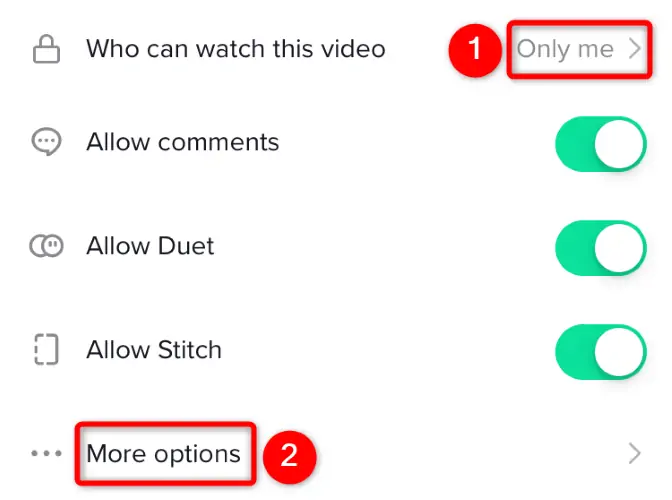
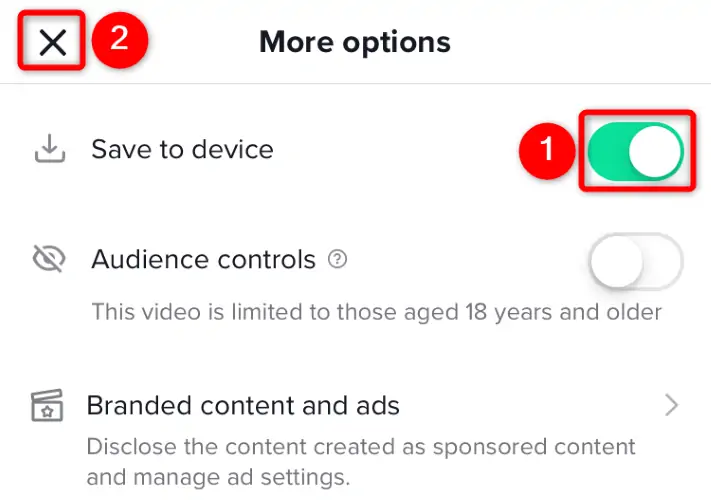
Read also: How to Make Money on Snapchat?
How to Remove TikTok Watermark from Saved Videos?
The TikTok watermark is a small logo that appears on every video downloaded directly from the platform. While it’s a great way for TikTok to gain exposure, it can be distracting for viewers, especially if you want to use the video elsewhere. Here are some detailed steps on how to remove the TikTok watermark using third-party apps.
Using Video Eraser
Video Eraser is a popular app for removing watermarks from videos. Here’s how you can use it:
- Download and Install Video Eraser: The app is available for both Android and iOS devices. You can download it from the Google Play Store or the Apple App Store.
- Open the App and Select the Video: Once you’ve installed the app, open it and tap on ‘More’. Then, select ‘Remove Watermark’ from the dropdown menu. You’ll be prompted to select the video from which you want to remove the watermark.
- Select the Watermark: After you’ve selected the video, it will play in the app with a timeline below it. Pause the video and move the timeline to a point where the watermark is clearly visible. Then, use your finger to draw a line over the watermark. The app will recognize the watermark and highlight it.
- Remove the Watermark: Once you’ve selected the watermark, tap on ‘Start’. The app will process the video and remove the watermark.
- Save the Video: After the watermark has been removed, you can save the video to your device. Tap on ‘Save’ and choose your preferred location.
Using Other Apps For Download TikTok Video Without Posting
There are other apps available that can also remove watermarks from videos, such as Remove & Add Watermark, Watermark Remover, and Apowersoft Watermark Remover. The process is similar to using Video Eraser. You’ll need to download the app, select the video, highlight the watermark, and then remove it.
Remember, while these apps can remove watermarks, they may not be able to completely restore the area of the video where the watermark was. The quality of the final video will depend on the original video’s quality and the size and location of the watermark.
Tips to Ensure the Best Video Quality:
- Choose High-Resolution Settings:
- When recording or downloading, always opt for the highest resolution available. This will ensure your video retains details and clarity.
- Mind the Lighting:
- Good lighting can dramatically improve video quality. If filming, ensure your subject is well-lit, preferably with natural light or soft artificial lighting.
- Stable Recording:
- Avoid shaky footage by using tripods, stabilizers, or built-in stabilization features in smartphones and cameras.
- Check Storage Space:
- Running out of storage during recording can reduce the video’s quality or cut it short. Ensure ample space on your device before starting.
- Understand Video Formats:
- Different formats have different compression rates. Formats like MP4 are widely used and retain good quality with reasonable file sizes.
- Maintain Consistent Frame Rate:
- A higher frame rate (like 60fps) can capture smoother videos, especially for fast-moving subjects. However, ensure consistency to avoid jittery playback.
- Use Reliable Editing Software:
- When editing or rendering videos, using trusted software can prevent quality loss. Also, avoid excessive edits or filters that might degrade the original quality.
Important Considerations and Ethics:
- Respect Copyright Laws:
- Before Download TikTok Video Without Posting always ensure you have the right to use, modify, or distribute any video content. This includes background music, clips, or any other copyrighted elements.
- Give Credit Where Due:
- If you’re using someone else’s content as part of your video or sharing it, always give appropriate credit to the original creator.
- Avoid Misinformation:
- Ensure that your video content is accurate and not misleading. Spreading false information can have real-world consequences and harm your credibility.
- Protect Privacy:
- Never share videos that might invade someone’s privacy or share personal information without their explicit consent.
- Be Cognizant of Platform Guidelines:
- Different platforms (like TikTok, YouTube, Instagram) have their guidelines. Ensure your content adheres to these to avoid penalties or removals.
- Cultural and Ethical Sensitivity:
- Be aware of cultural differences and avoid content that might be considered offensive or insensitive to different audiences.
- Consider Environmental Ethics:
- If shooting outdoors, respect nature, avoid disturbing wildlife, and don’t leave any waste behind.
FAQs
In this section, we answer some common questions about downloading TikTok videos:
How do you save a video on TikTok without posting it?
You can save a video on TikTok without posting it by saving it as a draft or setting it to private.
How do I download TikTok videos to draft?
To download TikTok videos to draft, simply click on 'Save as Draft' instead of 'Post' after creating your video.
Can I save a TikTok draft to my camera roll?
Yes, you can save a TikTok draft to your camera roll by clicking on 'Save as Draft'.
How do I save TikTok without watermark before posting?
To save TikTok without watermark before posting, you can use third-party apps like Video Eraser or SnapTik.
Conclusion
Download TikTok Video Without Posting them is a straightforward process. Whether you want to save your videos as drafts, save them privately, use third-party apps, or use screen recording, there are several options available. Try out these methods and find the one that works best for you.
If you found this guide helpful, please share it with others who might benefit from it. And remember, TikTok is all about creativity and fun, so keep creating and enjoying your TikTok journey!