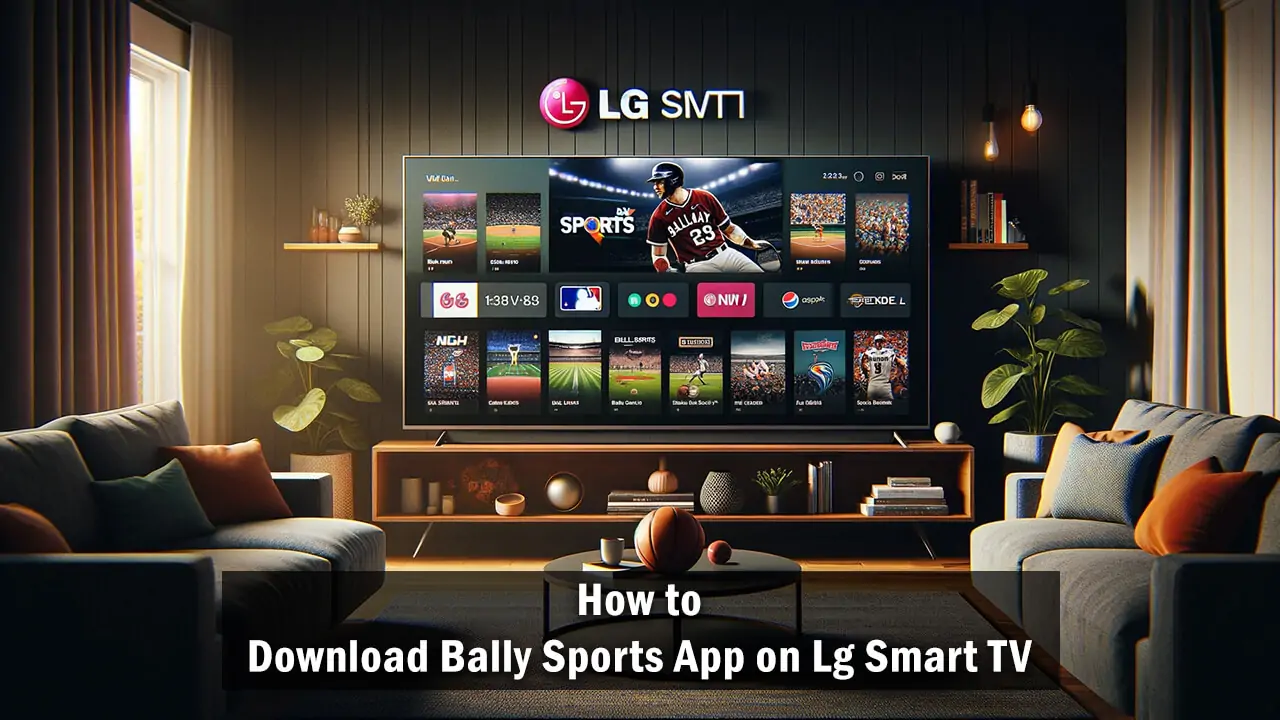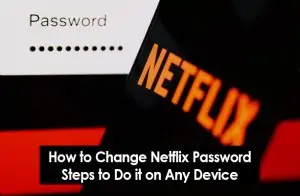To download the Bally Sports App on your LG Smart TV, follow these step-by-step instructions. Please note that the availability of the Bally Sports App may vary depending on your location and the model of your LG Smart TV. Make sure your TV’s firmware is up to date for the best compatibility.
How to Download Bally Sports App on LG Smart TV
Check Compatibility
Before attempting to download the Bally Sports App, ensure your LG Smart TV is compatible with the app. Most LG Smart TVs running webOS should support the app, but compatibility may vary. You can check the LG Content Store or Bally Sports’ official website for compatibility information.
Connect Your LG Smart TV to the Internet
- Navigate to Settings: Press the “Settings” button on your remote control.
- Select Network: Go to the “Network” section to view your network settings.
- Connect to Wi-Fi or Ethernet: Choose to connect via Wi-Fi or a wired Ethernet connection. Follow the on-screen instructions to connect your TV to the internet.
Download and Install the Bally Sports App
- Access the LG Content Store: Press the “Home” button on your remote and select the “LG Content Store” app from the launcher.
- Search for Bally Sports: Use the search function within the LG Content Store to find the Bally Sports App.
- Download and Install: Once you find the app, select “Install” to download it to your LG Smart TV.
Activate the Bally Sports App
After installation, you may need to activate the Bally Sports App to start streaming content:
- Open the App: Launch the Bally Sports App from your TV’s home screen.
- Get Activation Code: Follow the on-screen instructions to receive an activation code.
- Visit Activation Website: Go to the Bally Sports activation website on a web browser from a computer or mobile device.
- Enter Code: Enter the activation code displayed on your TV screen.
- Log In: Log in with your cable or satellite provider credentials, if required.
Start Watching
Once activated, you can start browsing and watching sports content available through the Bally Sports App on your LG Smart TV.
Troubleshooting
If you encounter issues while downloading, installing, or activating the Bally Sports App on your LG Smart TV, consider the following tips:
- Check Internet Connection: Ensure your TV is connected to the internet.
- Update LG Smart TV: Make sure your LG Smart TV is running the latest software version.
- Restart Your TV: Sometimes, restarting your TV can resolve unexpected issues.
- Contact Support: If you continue to experience problems, contact LG or Bally Sports customer support for assistance.
Related articles:
How to Download the NFL App on LG TV?
How to Change the Language on Pluto TV App?
How to Block YouTube App on Vizio Smart TV?
FAQs
Can I watch Bally Sports without a cable subscription?
It depends on the availability of streaming services offering Bally Sports as part of their package. You may need to check with Bally Sports or your preferred streaming service for options.
What if my LG Smart TV is not compatible with the Bally Sports App?
If your TV is not compatible, you may use a streaming device (such as Roku, Amazon Fire TV Stick, or Apple TV) that supports the Bally Sports App and connect it to your LG Smart TV.
How can I update my LG Smart TV to the latest version?
Navigate to the 'Settings' menu, select 'All Settings,' go to 'General,' and then 'About this TV.' Look for an option to check for software updates and follow the on-screen instructions to update your TV.
Conclusion
Downloading the Bally Sports App on an LG Smart TV is straightforward if you follow these steps. Whether you’re looking to catch up on your favorite sports teams or watch live games, the Bally Sports App provides convenient access to a wide range of sports content. Remember to ensure your TV’s compatibility and internet connection for a smooth setup and streaming experience.