In today’s digital banking world, ensuring the security of your financial accounts is more important than ever. For Easypaisa users in Pakistan, biometric verification has become a crucial step in maintaining access to mobile wallet services. This process is not just about convenience—it’s a mandatory requirement by the Pakistan Telecommunication Authority (PTA) and the State Bank of Pakistan to enhance account security and prevent misuse.
If you haven’t completed biometric verification yet, your Easypaisa account may face restrictions, including limited transactions, inability to receive funds, or even a complete service block. Whether you’re a new user or have been using Easypaisa for years, biometric verification is essential for uninterrupted and secure usage.
What Is Biometric Verification in Easypaisa?
Biometric verification in Easypaisa is a process where your fingerprint is scanned and matched with your NADRA records to confirm your identity. Unlike entering a PIN or showing your CNIC, biometric verification uses your unique physical traits, making it far more secure and reliable.
This form of verification goes beyond basic checks. While a PIN or CNIC number can be lost, stolen, or misused, biometric data is tied directly to you and is nearly impossible to duplicate. That’s why the government and Easypaisa now require it—to stop fraud, prevent fake account usage, and protect your money.
Step-by-Step Guide to Easypaisa Biometric Verification
Completing biometric verification for your Easypaisa account is a quick and straightforward process. Just follow these easy steps to get it done:
- Visit a Nearby Verification Center
Head to your nearest Telenor Franchise, Easypaisa authorised retailer, or NADRA e-Sahulat Center. These locations are officially approved to carry out biometric verification for Easypaisa users. - Bring Your Original CNIC
Please ensure you carry your valid Computerized National Identity Card (CNIC). Photocopies or expired CNICs will not be accepted for biometric processing. - Provide Your Registered Mobile Number
Provide the agent with the mobile number associated with your Easypaisa account. This ensures that the verification is performed on the correct account. - Fingerprint Scanning Process
The agent will scan your fingerprints using a biometric device. This scan will be instantly matched with NADRA’s records to confirm your identity. - Wait for the Confirmation SMS
After successful verification, you’ll receive an SMS from Easypaisa confirming that your biometric verification is complete. Your account will now be fully active with all features enabled.
How to Check If Your Easypaisa Is Already Biometrically Verified
Are you unsure if your Easypaisa account is already verified? Here are a few simple ways to confirm your biometric verification status:
- *Dial 336# and Select Option 1
This USSD code lets you check your biometric status directly from your phone. Just dial *336#, choose “Verify” or Option 1, and follow the on-screen instructions. You’ll receive a confirmation message if you’re already verified. - Check in the Easypaisa App
Open your Easypaisa mobile app, go to your Profile or Account Settings, and look for a section like “Verification Status”. If it says “Biometrically Verified” or “Verified via NADRA,” you’re good to go. - Use NADRA or PTA Portals (if applicable)
In some cases, you may also cross-check your biometric verification via NADRA’s online CNIC verification system or PTA’s SIM verification portal to ensure your mobile number is correctly registered under your CNIC.
Common Issues and How to Fix Them
While biometric verification is usually smooth, some users may encounter issues during the process. Here are the most common problems—and how to solve them:
- Fingerprint Not Matching
This often happens if your fingerprints are faint, injured, or aged. Try cleaning your hands and ensure they are dry before scanning. If the issue persists, visit a different Easypaisa shop or Telenor Franchise, as some devices are more sensitive than others. - CNIC Not Active
If your CNIC is expired or not active in NADRA’s system, your verification will be rejected. You must renew your CNIC at NADRA before attempting biometric verification again. - Mobile Number Not Linked to CNIC
Your Easypaisa mobile number must be registered under your own CNIC. If it’s linked to someone else (a family member or previous owner), you’ll need to re-register the SIM card in your name before proceeding. - Verification Fails Repeatedly
If you’ve tried multiple times and still can’t complete the process, visit a NADRA e-Sahulat center, where they can revalidate your biometric record. You can also contact Easypaisa customer support for guidance on account recovery and alternate solutions.
Tips to Ensure Smooth Verification
To avoid unnecessary delays or failed attempts, follow these simple tips before heading for biometric verification:
- Make Sure the SIM Is Registered Against Your CNIC
Your Easypaisa account should be linked to a mobile number registered under your own CNIC. If it isn’t, biometric verification will not proceed. Use *8484# to check SIM ownership if needed. - Avoid Expired or Damaged CNICs
Always bring a valid and undamaged CNIC for verification. Worn-out cards or those with faded information may not be accepted or readable by the system. - Clean Fingers and Avoid Moisture During Scan
Before fingerprint scanning, wash and dry your hands thoroughly. Moisture, dust, or oily residue can interfere with the scan and cause failed matches.
What Happens After Successful Biometric Verification?
Once your biometric verification is completed successfully, you unlock the full potential of your Easypaisa account with peace of mind and greater security:
- Access to Full Easypaisa Features
You’ll be able to use all services without restrictions, including sending and receiving money, paying utility bills, mobile top-ups, QR payments, and more. - Increased Account Security
Biometric verification ensures that only you can access your account, protecting your funds from unauthorized use, identity theft, or fraud. - Compliance with Government Regulations
Completing this step means your account is fully compliant with the PTA and State Bank of Pakistan’s digital identity requirements, reducing the risk of future service disruptions or penalties.
Frequently Asked Questions
Can I do biometric verification online?
Yes, Easypaisa offers an online biometric verification process through its mobile app. Users can upgrade their accounts by scanning their fingerprints directly within the app.
Is biometric verification free?
Biometric verification via the Easypaisa app is generally free. However, if the verification fails, Easypaisa may deduct a fee of Rs. 99 from the user's account for each failed attempt.
What if I’m out of the country?
Overseas users may encounter challenges with biometric verification, particularly if they are unable to access local verification centers. Some users have reported difficulties completing the process while abroad.
Is there an age limit for Easypaisa verification?
Yes, to open a standard Easypaisa account, users must be at least 18 years old. However, Easypaisa offers a NewGen Account for minors aged 12–17, which a parent or guardian can initiate.
Conclusion
Biometric verification is a vital step in securing your Easypaisa account and ensuring uninterrupted access to all its features. With increasing security requirements from the PTA and the State Bank, verifying your identity through fingerprint authentication not only protects your money but also ensures compliance with national regulations. Don’t wait until your account is restricted—take a few minutes to complete your biometric verification and enjoy hassle-free digital transactions. Ensure your Easypaisa account remains active—verify today.
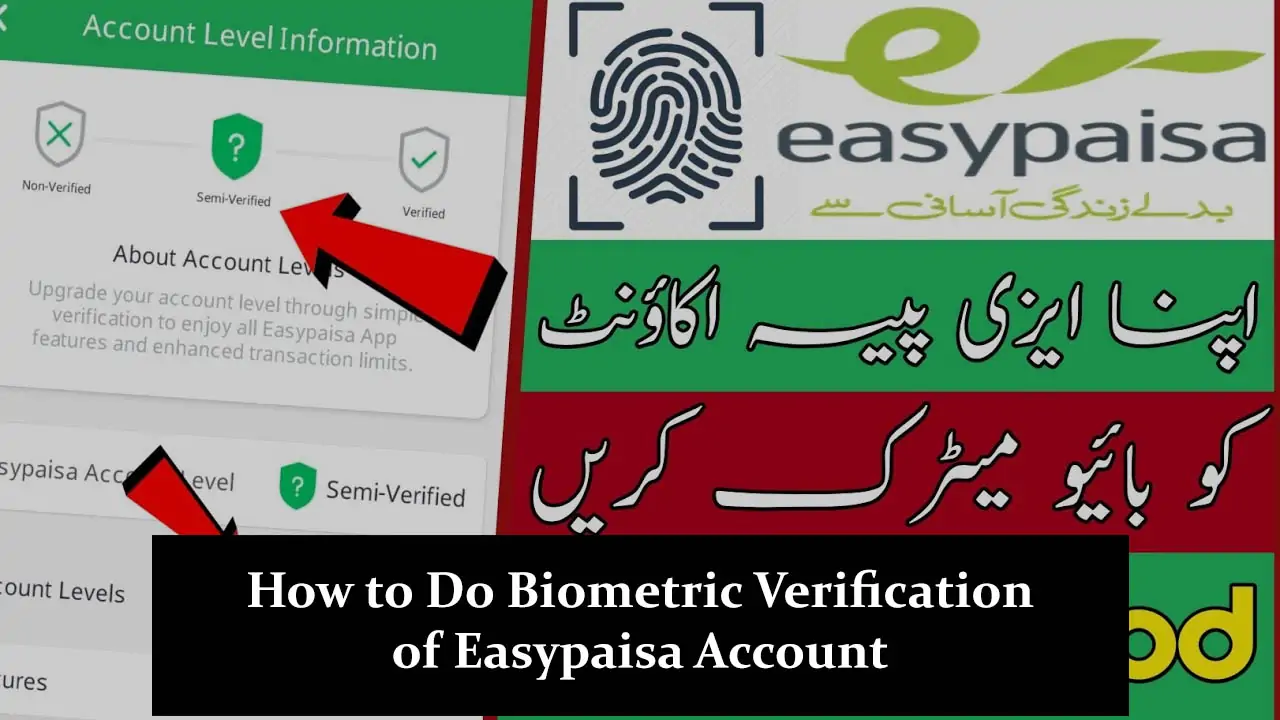
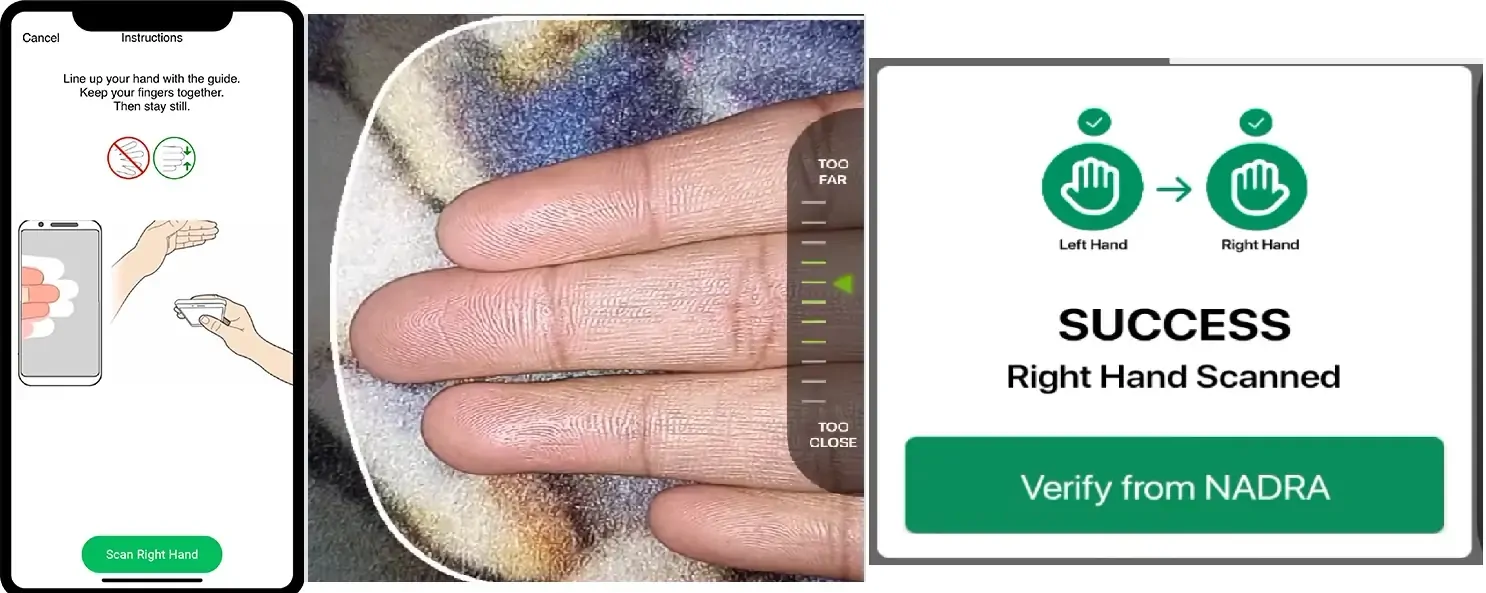


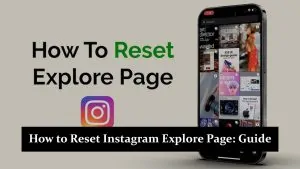
Asalm o alykum jinab sir g mera easypaisa ka account active nhi ho ra biomatric k sath bhoot bar try Kia ha per nhi ho ra please guide me bhoot mehrbani ho gi
My account is blocked due to finger print, how can I update my account from abroad?
Aap apne account ko fingerprint verification ki wajah se block hone ka masla hal karne ke liye hamare article mein diye gaye steps follow kar sakte hain. Agar aapko zyada madad ki zarurat hai, to Easypaisa Help Center se raabta karain.
Aap in numbers par contact kar sakte hain:
Helpline: (021 / 042 / 051) 111-003-737
Telenor users ke liye: 3737
General queries ke liye: [email protected]
Complaints ke liye: [email protected]
Biometric change plese