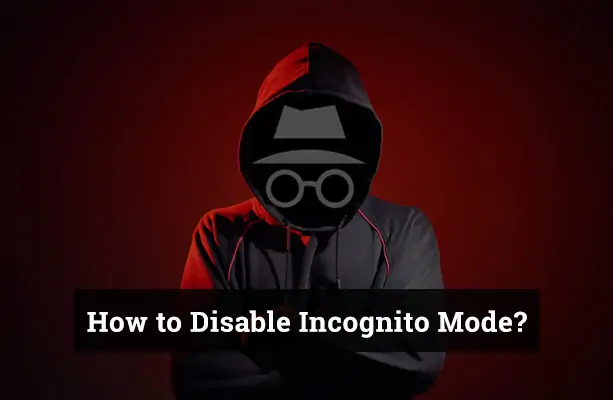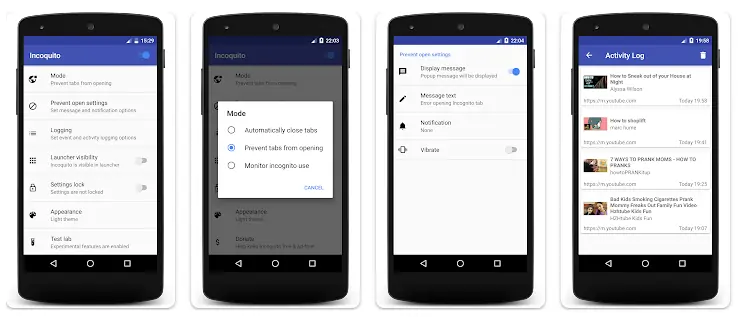Incognito mode, also known as private browsing, is a feature built into most Android browsers that allows users to surf the internet without storing history, cookies, or form data. While it’s useful for keeping search activity private on shared devices, it can also create challenges for parents, employers, and anyone looking to supervise device usage responsibly.
Many parents worry about what their children might access online when there’s no digital footprint left behind. Similarly, shared home devices or work-issued phones may require more oversight to ensure proper usage. Disabling incognito mode isn’t about invading privacy—it’s about promoting accountability and maintaining a secure, transparent environment.
Whether you’re a parent looking to monitor your child’s online habits or someone managing shared devices at home or work, understanding how to block private browsing on Android is an important step toward safer digital behavior.
Why do People Use Incognito Mode?
Before we delve into the steps to disable incognito mode, it’s important to understand why people use it in the first place. Incognito mode offers a level of privacy by not storing your browsing history, cookies, site data, or information entered in forms. However, it’s not completely anonymous as your activity may still be visible to websites you visit, your employer or school, or your internet service provider.
On the flip side, the drawbacks of using incognito mode include not being able to save passwords or cookies, which can make certain websites less convenient to use. Additionally, some websites may not function properly in incognito mode.
How to Disable Incognito Mode on Android?
Disabling incognito mode on your Android device is a straightforward process. Here are the steps you need to follow:
- Go to your device’s Settings.
- Tap on Applications or Applications Manager.
- Scroll down and tap on Google Chrome.
- Tap on Storage.
- Tap on Clear Data and then hit OK to confirm.
By following these steps, you should be able to disable incognito mode on your Android device.
Using Google Family Link to Disable Incognito Mode
Google Family Link is a handy tool for parents who want to manage their child’s devices. It allows you to set digital ground rules and helps guide them as they learn, play, and explore online. One of the features of Google Family Link is the ability to disable incognito mode on your child’s device.
Here’s how to do it:
- Open the Family Link app and tap on the child you want to manage.
- Tap on Settings and then Controls.
- Tap on Chrome Incognito Mode.
- Turn off the Allow Incognito Mode toggle.
Using the Incoquito App to Disable Incognito Mode
There are also third-party apps, such as Incoquito, that can help you disable incognito mode on your Android device. Here’s how to use Incoquito:
- Go to Google’s Play Store.
- Type “Incoquito” in the search bar.
- Download and install the app.
- Set it up according to your preferences.
Incoquito offers two modes: Prevent and Monitor. The Prevent mode won’t allow anyone to open an incognito window on the phone, while the Monitor mode will allow incognito browsing but will keep a separate log of your overall activity.
You may also like to read: How to Delete Downloads on Android?
Other Methods to Disable Incognito Mode on Android
There are other methods to disable incognito mode on Android. Here are a few additional methods:
Using Parental Controls
Some Android devices allow you to disable incognito mode by enabling parental controls. This can be done by creating a restricted profile or using a parental control app. Here’s how to create a restricted profile:
- Go to your device’s Settings.
- Tap on “Users & accounts” or “Users”, depending on your device.
- Tap on “Users” again, then “Add user or profile”.
- Tap on “Restricted profile” and set up the new profile, choosing which apps and settings to restrict.
Once the profile is set up, switch to it whenever you want to disable incognito mode.
Using Third-Party Apps
There are several third-party apps available on the Google Play Store that can help you disable incognito mode. One such app is “Disable Incognito Mode”. To use this app, follow these steps:
- Start the Google Play app on your phone.
- Search for “Disable Incognito Mode” and install the app.
- Launch the “Disable Incognito Mode” app and follow the instructions.
Closing All Incognito Tabs
If you simply want to exit incognito mode, you can do so by closing all incognito tabs. Here’s how:
- On your Android phone or tablet, open Chrome.
- At the top right, tap Switch tabs. On the right, you’ll see your open Incognito tabs.
- At the top right of your Incognito tabs, tap Close.
Please note that the availability and effectiveness of these methods may vary depending on the device and the version of Android you’re using.
Read also: How to Delete PicsArt Video Files on Android?
FAQs
Can I disable incognito mode on other browsers on Android?
Yes, most browsers have a similar process to disable incognito mode. Check the settings of your specific browser for details.
Can I still be tracked while using incognito mode?
Yes, incognito mode only prevents your browser from storing your browsing information locally. Websites, your internet service provider, or your employer can still track your activity.
Can I re-enable incognito mode once it's disabled?
Yes, you can re-enable incognito mode by following the same steps and choosing to enable it instead of disabling it.
Conclusion
Disabling incognito mode on Android is a simple process that can be done through your device’s settings, Google Family Link, or third-party apps. We hope this guide has been helpful in showing you how to disable incognito mode on Android. If you have any questions or experiences to share, feel free to leave a comment below!