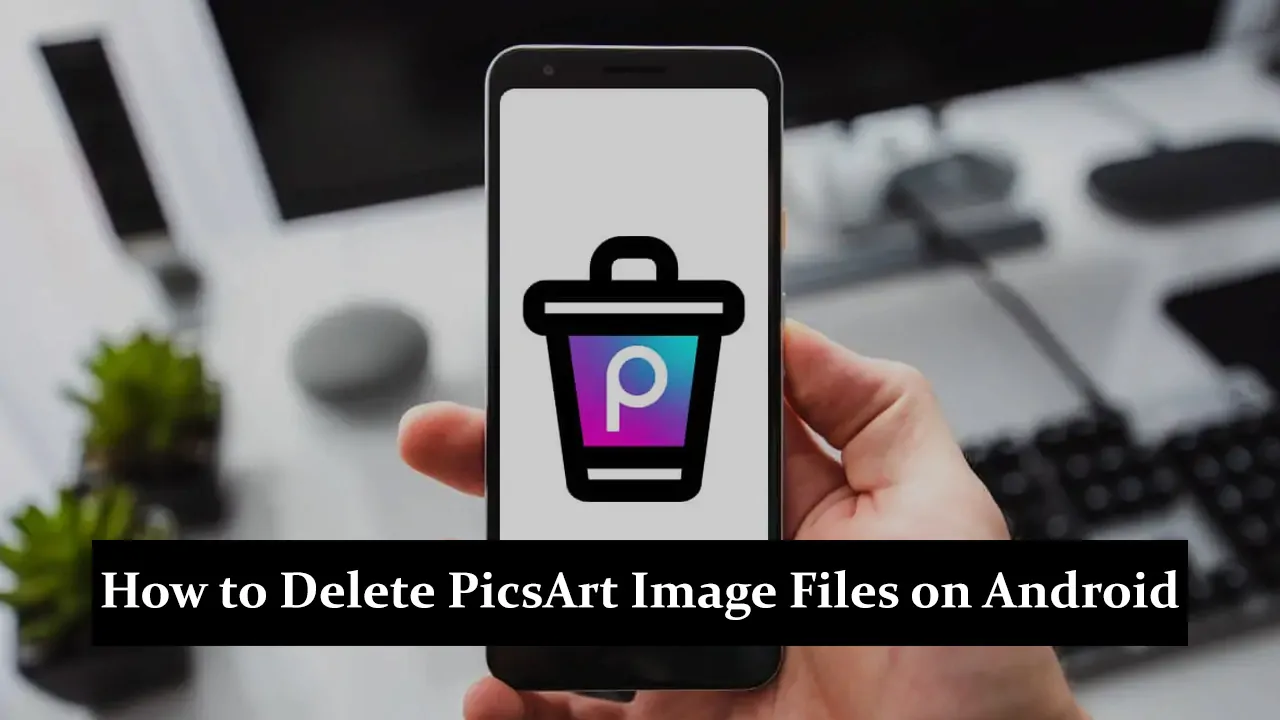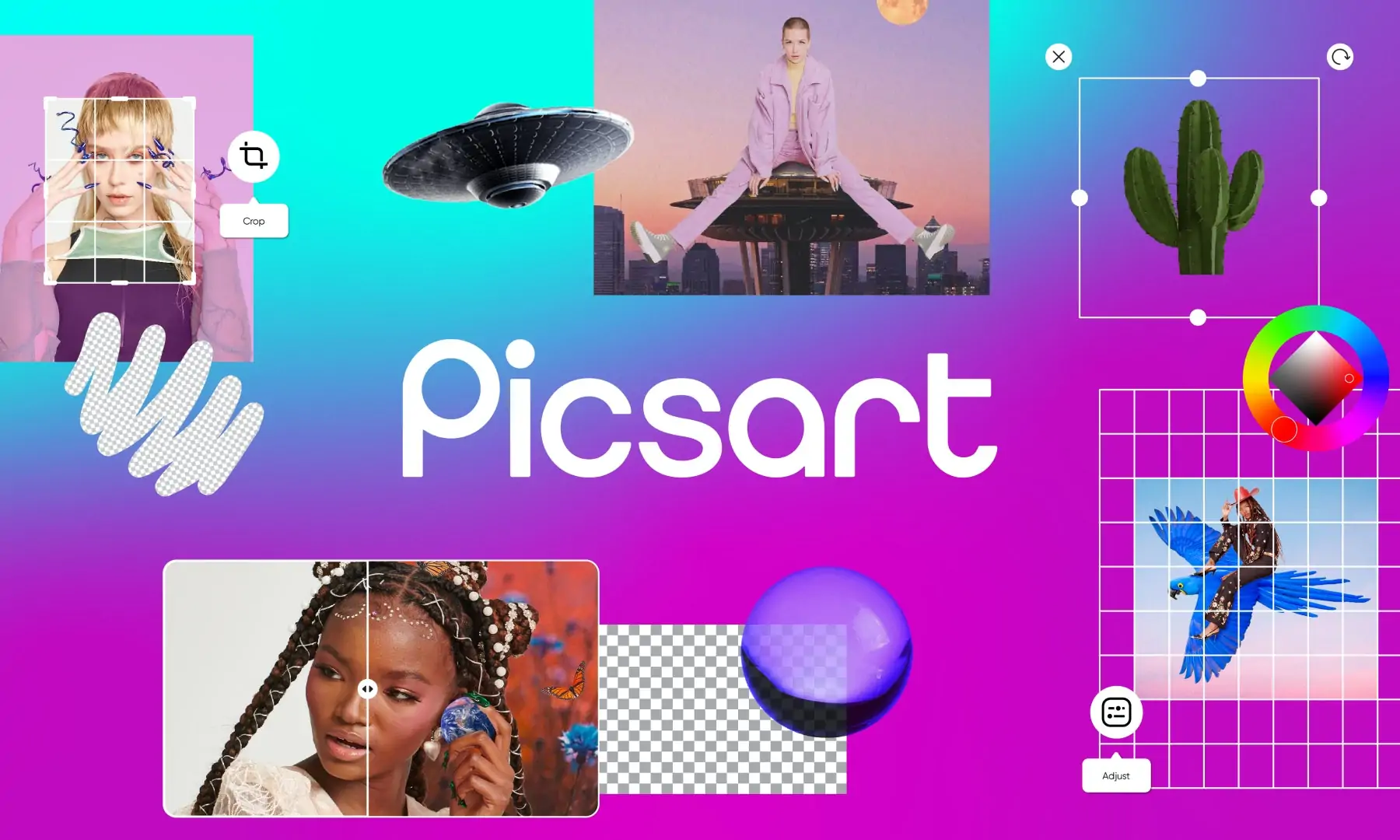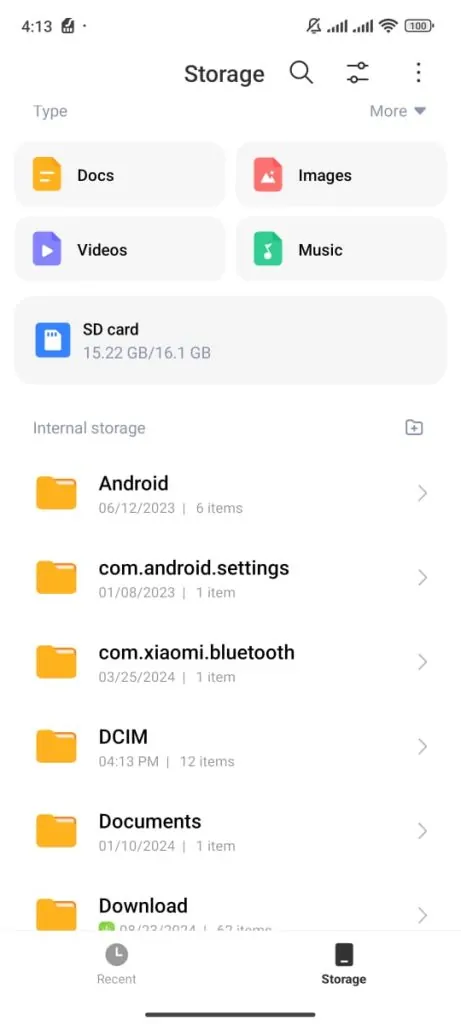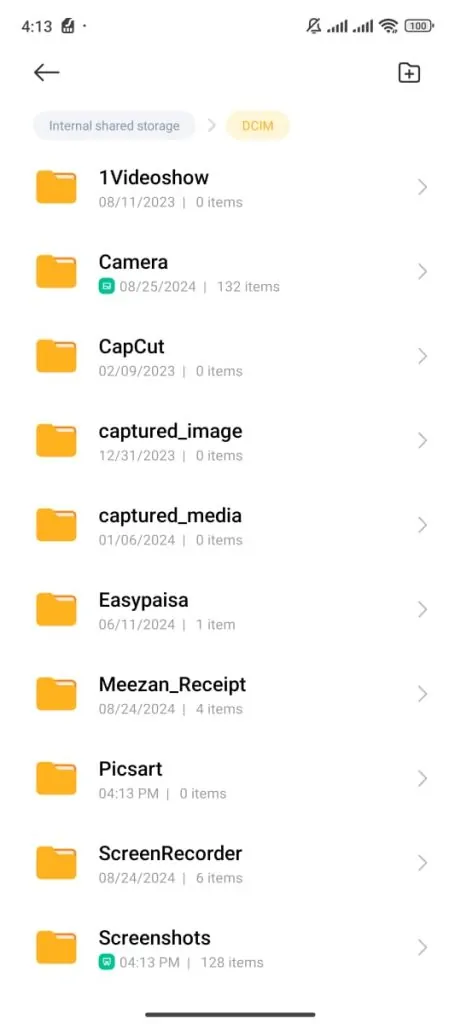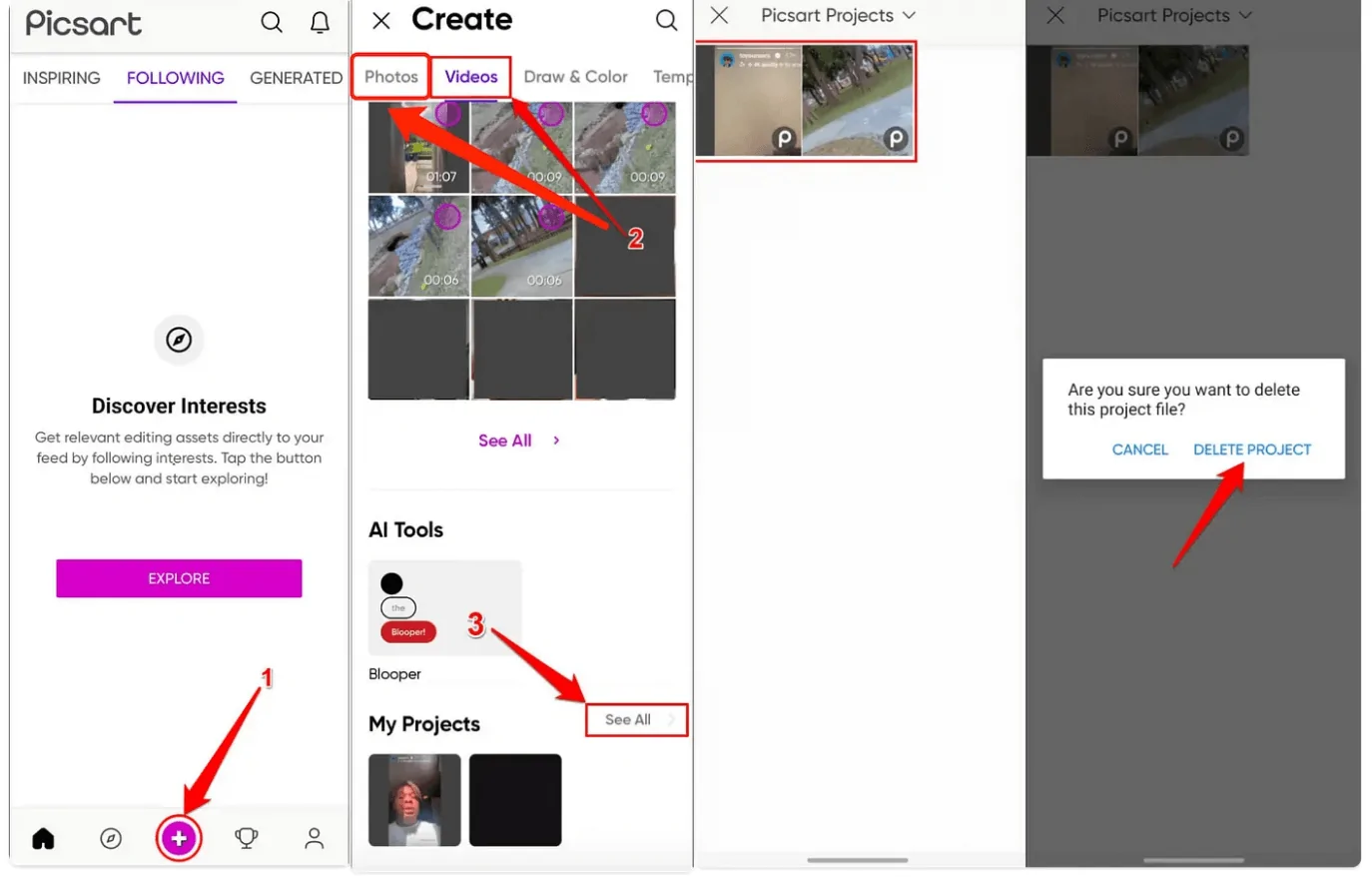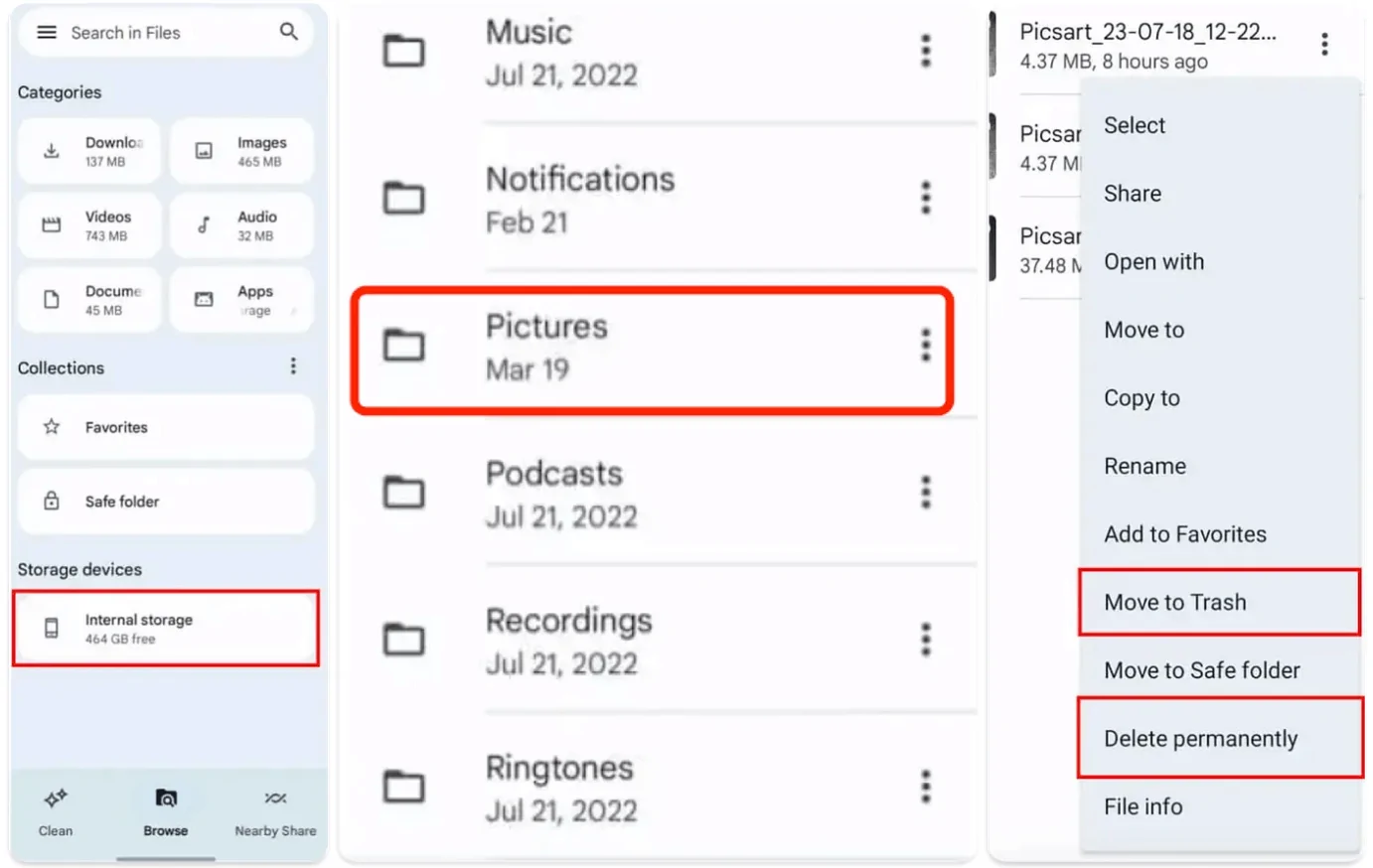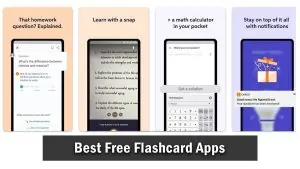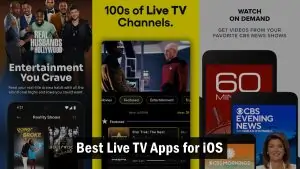PicsArt is a popular photo editing app for Android that lets you create amazing and creative images. Still, all those edited photos can quickly take up valuable space on your phone. As your storage fills up, it can slow down your device and cause performance issues. That’s why managing and deleting these files regularly is important to keep your phone running smoothly. In this guide, we’ll walk you through simple and easy steps to delete PicsArt image files from your Android device, helping you free up space, improve performance, and stay organized.
Understanding PicsArt Image Files
- What are PicsArt image files?
PicsArt image files include all the edited photos, drafts, and designs created using the app. These files are stored on your device after every editing session. - Where are these files stored?
On Android devices, PicsArt image files are typically saved in a folder called “PicsArt” in your device’s internal storage or gallery, making them easily accessible. - Impact of accumulating too many files:
Too many PicsArt image files can take up significant storage space, which may slow down your phone’s performance and reduce the memory available for other important apps and data.
Locating PicsArt Image Files on Your Android Device
- A step-by-step guide to finding PicsArt images:
- Open the File Manager app on your Android device.
-
- Navigate to Internal Storage or SD Card (depending on where your files are stored).
- Look for a folder named PicsArt.
- PicsArt’s specific folder:
PicsArt automatically creates a folder called PicsArt in your device’s storage, which houses all edited images and drafts created using the app. - Common folder paths:
- Internal Storage → PicsArt
- Internal Storage → DCIM → PicsArt
These are the typical folder paths to locate your edited PicsArt images.
Deleting PicsArt Image Files via the App
- Step-by-step instructions:
- Open the PicsArt app on your Android device.
- Tap on the Profile icon located at the bottom right of the screen.
- Navigate to the ‘My Projects’ section to see all your saved edits, drafts, and unfinished projects.
- Selecting and deleting unwanted files:
- In the ‘My Projects’ section, browse through your files and select the images or projects you want to delete by tapping on them.
- After selecting, tap the trash icon or delete option to remove the unwanted files.
- Clearing drafts and unfinished projects:
- PicsArt also saves drafts and unfinished projects that take up storage.
- You can clear these by following the same process: select the draft or unfinished project and delete it using the trash icon. This will help free up space on your device.
Deleting PicsArt Image Files Using Android’s File Manager
- Step-by-step guide for manual deletion:
- Open your File Manager app on your Android device.
- Navigate to Internal Storage or SD Card, depending on where your PicsArt files are saved.
- Locate and open the PicsArt folder.
- Navigating to the PicsArt folder:
- Once inside your storage, browse to find the PicsArt folder where all your edited images and projects are stored.
- Selecting multiple files for deletion:
- Inside the PicsArt folder, you can select multiple files by long-pressing on one image and then tapping the others you wish to delete.
- Permanently deleting files from the Deleted or Trash folder:
- After deleting the files from the PicsArt folder, some devices may temporarily store them in the Deleted or Trash folder.
- To free up space, go to this folder and permanently delete the files.
Using Third-Party Cleaner Apps to Manage PicsArt Files
- Using storage cleaner apps:
Storage cleaner apps can make managing unwanted PicsArt files much easier by automatically detecting and removing them. Instead of manually searching through your device, these apps scan your phone for leftover files, unfinished projects, drafts, and duplicates you no longer need. You can clear these files with a few simple taps and free up valuable storage space. - Popular Android cleaner apps:
Some well-known cleaner apps for Android include CCleaner, Files by Google, and Clean Master. These apps are highly trusted for their ability to quickly identify unnecessary files and help you delete them in bulk. They can target PicsArt files and other unused items on your phone, making it easier to keep your storage under control. - Benefits of cleaner apps:
Cleaner apps help you manage PicsArt files and contribute to your phone’s overall health. By freeing up storage, they can improve your phone’s speed, reduce lag, and prevent storage-related performance issues. Additionally, these apps can remove general junk files and optimize storage, offering a simple and effective way to keep your device running smoothly.
Conclusion
You can easily delete PicsArt files on your Android phone using the PicsArt app, your phone’s file manager, or a cleaner app. By managing these files regularly, you can free up space and keep your phone running smoothly. Keeping your device organized will help avoid slowdowns and storage problems. Make it a habit to manage your files so your phone stays fast and efficient. If you have any tips or ideas for managing storage, feel free to share them in the comments!