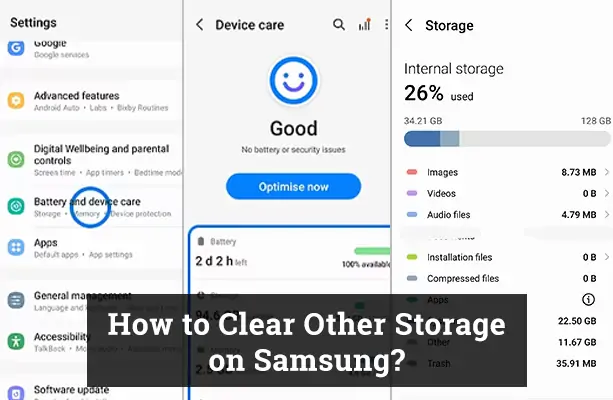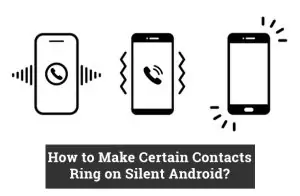Like the unsolved mysteries of the cosmos, your Samsung phone has an enigmatic dimension: ‘Other Storage.’ This unseen but integral element impacts your smartphone’s performance and storage space. In this guide, we’ll demystify how to clear other storage on Samsung, offering you the keys to improve device efficiency and longevity.
The Composition of ‘Other Storage’
The inhabitants of ‘Other Storage’ are diverse, each playing a distinct role:
- System Files: These are the silent custodians that ensure the smooth functioning of your mobile phone. They are like the laws of physics in the digital realm – always at work, often unnoticed.
- App Data: Every app you use creates its own narrative in the form of stored data. This could include anything from your highest game scores to your customized settings, making each app truly yours.
- Cached Data: Your phone and apps leave behind trails of temporary data, like digital breadcrumbs. These help your smartphone find its way back to previously visited spots, speeding up loading times.
- Downloaded Files: These are the digital souvenirs of your online journey. This could include anything from ebooks and documents to photos and videos in your download folder.
Signs That Your Other Storage Needs Clearing
Your Samsung phone can start acting like a grumpy old machine when ‘Other Storage’ needs clearing. Symptoms might include a sluggish response, like a tired sloth, and an annoying inability to install new apps or updates, which can be frustrating, especially when you need that new app for work or leisure.
You might also start receiving frequent warnings about low storage space, turning your digital haven into a cramped, cluttered space. So, if your Samsung is throwing tantrums like a toddler needing a nap, it’s time to roll up your sleeves and work on clearing that other storage.
How to Check Other Storage on Your Samsung Device?
Imagine being an astronaut, peering at your Samsung mobile phone like a new world waiting to be discovered. To begin your exploration, you need to navigate to ‘Settings’ -> ‘Device Care’ -> ‘Storage’. The pie chart there is like your star map, guiding you through the storage galaxy of your device, while the data provides you with the specifics about how your storage space is occupied.
Manually Clearing Other Storage
Clearing manually is like embarking on a digital treasure hunt, only this time, the goal is to discard, not discover:
- Clearing Cached Data: This is akin to dusting each room in your digital house. You can do this individually for each app in the ‘Apps’ section or perform a full-house clean-up by clearing all cached data at once in the ‘Storage’ section.
- Managing Downloaded Files: Think of this as a digital archaeology mission. Delve into your download folder, examine each artifact, and decide whether it’s a priceless relic or just junk ready for disposal.
- Removing Old or Unused Apps: This is your chance to be a digital minimalist. Uninstalling unused apps is like decluttering your digital home, making room for new, more useful occupants.
Using Samsung’s Phone Maintenance Feature
Samsung has equipped you with a robotic assistant of sorts in the form of the ‘Device Care‘ function. This handy feature acts like a digital butler, keen on keeping your device in tip-top shape. With a few taps, it can sweep out the dust bunnies of residual files and optimize your mobile phone’s performance, giving it a new lease on life.
Leveraging Third-Party Apps to Clear Other Storage
Just like a busy homeowner might hire external help to deep clean their house, you can also seek third-party apps to declutter your other storage. But remember, you wouldn’t let just anyone into your home, would you?
Similarly, always check the reliability, reviews, and permissions the app asks before inviting it onto your device. Some trustworthy digital housekeepers include CCleaner, Files by Google, and SD Maid.
Advanced Techniques
Rooting your mobile phone is like attaining a superpower. It provides you control over the very marrow of your phone – the system files and settings, thus allowing you to clear more ‘Other Storage’. But with great power comes great responsibility. Rooting carries potential risks and can void your warranty. Thus, it should be ventured into only by those experienced in the mystic arts of Android phones.
How to Prevent ‘Other Storage’ from Filling Up Quickly
Imagine yourself as a digital gardener, tending to your phone’s ‘Other Storage’. By regularly pruning unnecessary app installations, clearing away the weeds of cached data, setting up appropriate fences for automatic downloads and updates, and properly managing the blooms of files and downloads, you can cultivate a healthy, vibrant digital garden in your smartphone.
The Impact of Other Storage on Device Performance
Cleaning out the other storage of your mobile phone has the same refreshing effect as spring cleaning your home. It can rejuvenate your phone, significantly improving speed and efficiency. Just like maintaining a clean home is crucial for a healthy lifestyle, maintaining healthy other storage is fundamental for the well-being of your device.
Benefits of Clearing ‘Other’ Storage
- Improved Device Performance
- As you free up storage space, your Samsung phone can operate more efficiently. This often results in smoother transitions between apps, quicker app launches, and generally more responsive device behavior.
- Increased Storage Space
- By clearing the ‘Other’ storage, users can reclaim significant storage space, allowing them to store more photos, videos, apps, and other important files.
- Reduced App Crashes and Errors
- Over time, cached data can become corrupt or outdated. By clearing this, you can potentially reduce app crashes and unexpected errors, enhancing your overall user experience.
- Optimized Battery Life
- Less clutter means fewer background processes, which can, in some cases, lead to improved battery life as the phone doesn’t have to work as hard.
- Efficient Software Updates
- With more free storage space, system and app updates can be downloaded and installed more efficiently, ensuring your device benefits from the latest security patches and software enhancements.
- Faster Backup and Restore
- With less unnecessary data stored on the device, backup processes can be quicker and more efficient. Additionally, if you ever need to restore your phone, the process can be more streamlined with less ‘junk’ data being reloaded.
- Reduced Risk of Data Corruption
- Over time, redundant or obsolete files might pose a risk of data corruption. Regularly clearing out ‘Other’ storage can reduce this risk, ensuring the integrity of your device’s data.
- Enhanced User Experience
- With a decluttered storage and optimized device performance, users often find the overall experience of using their Samsung phone more enjoyable and stress-free.
- Proactive Maintenance Habit
- Regularly clearing the ‘Other’ storage instills a proactive maintenance habit in users, prompting them to frequently check and clean other aspects of their device, ensuring longevity and consistent performance.
- Avoids Potential Overheads
- As the ‘Other’ storage accumulates over time, it can sometimes cause overheads, slowing down certain operations. Regular clearance ensures the device remains in optimal working condition.
FAQs
Why does other storage fill up so quickly?
Think of other storage as a digital sponge, soaking up the remnants of your digital activities. Regular maintenance can help wring out this sponge and keep it in shape.
Can clearing other storage harm my device?
Not if you are a careful gardener tending to your digital garden. Be sure not to uproot the essential flora of system files.
How often should I clear my other storage?
Consider this your device's wellness routine. Just like you might need a spa day once a month, your device might benefit from a monthly cleanup.
Are third-party cleaning apps safe to use?
Yes, but remember to vet them thoroughly, just like you would any visitor to your home. Be cautious of the permissions they ask for.
What's the optimal other storage size for my device?
Yes, but remember to vet them thoroughly, just like you would any visitor to your home. Be cautious of the permissions they ask for.
Conclusion
Being the master of your Samsung mobile phone means mastering the art of maintaining a clean ‘Other Storage’. Regularly monitoring and managing your device’s storage ensures a vibrant digital life, just as a healthy diet and regular exercise ensure a vibrant life.
Disclaimer
The information provided in this guide is intended for educational purposes only. While we strive to provide the most accurate and up-to-date information, we cannot guarantee the effectiveness or safety of the mentioned third-party apps. Users are encouraged to use their discretion while downloading and using third-party apps. Always back up your data before making changes to your device. We do not bear any responsibility for any potential damage or data loss that may occur due to the use of the information or third-party apps mentioned in this guide. Proceed at your own risk.