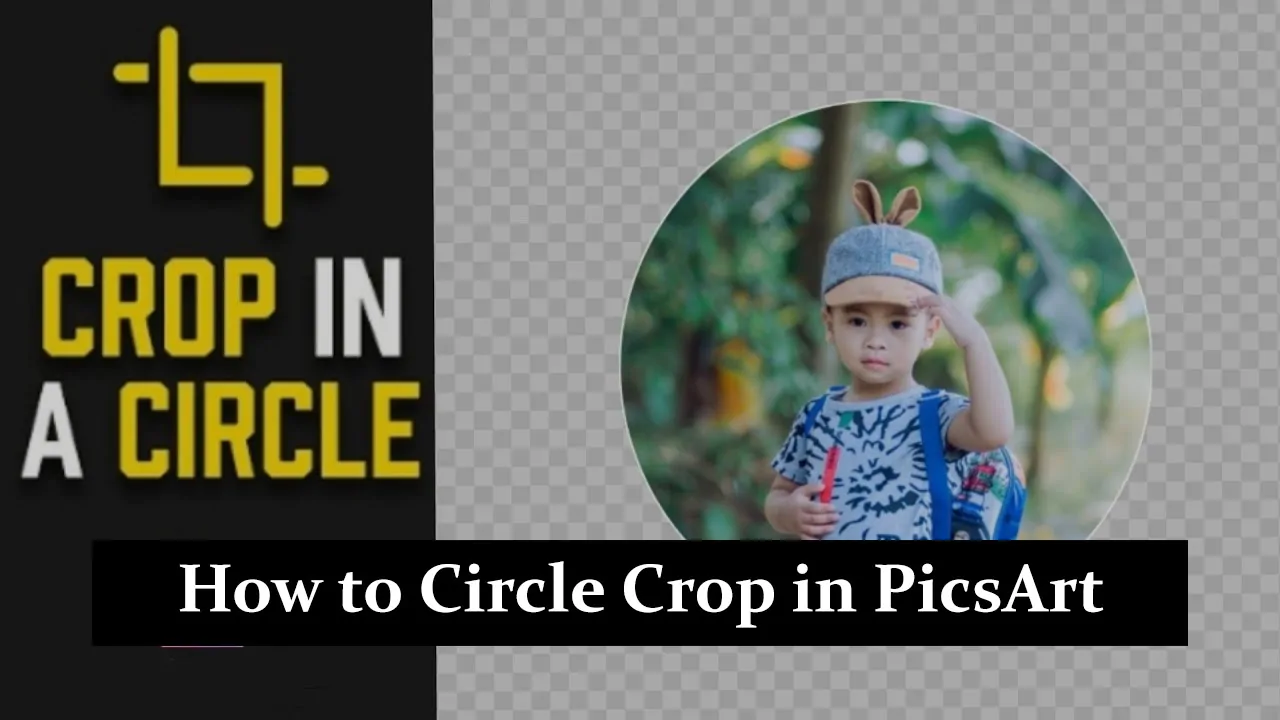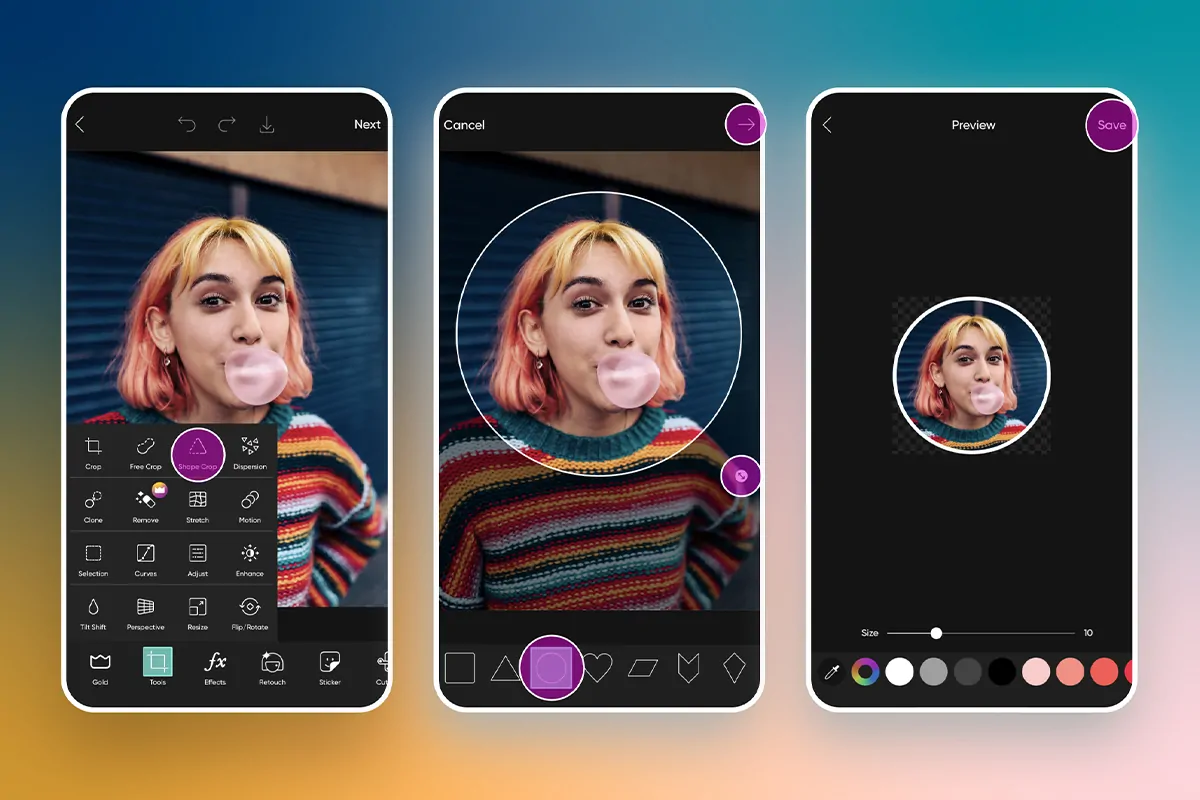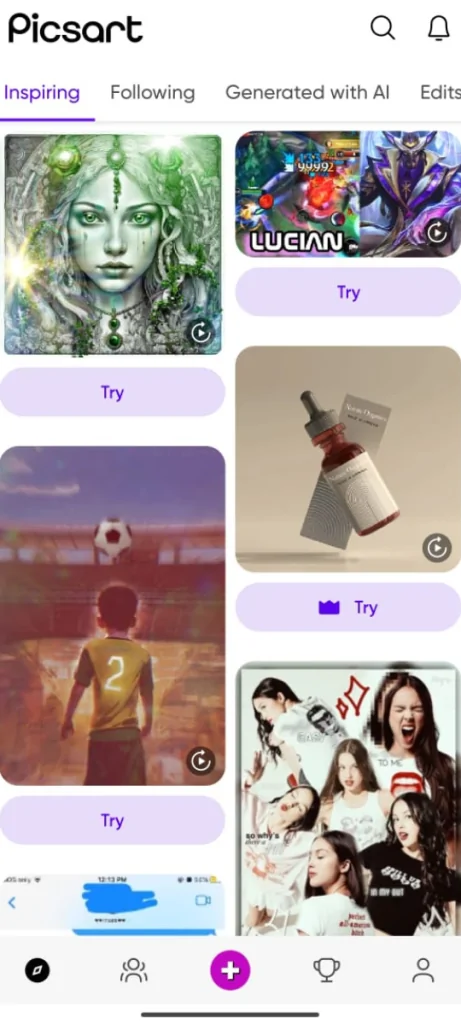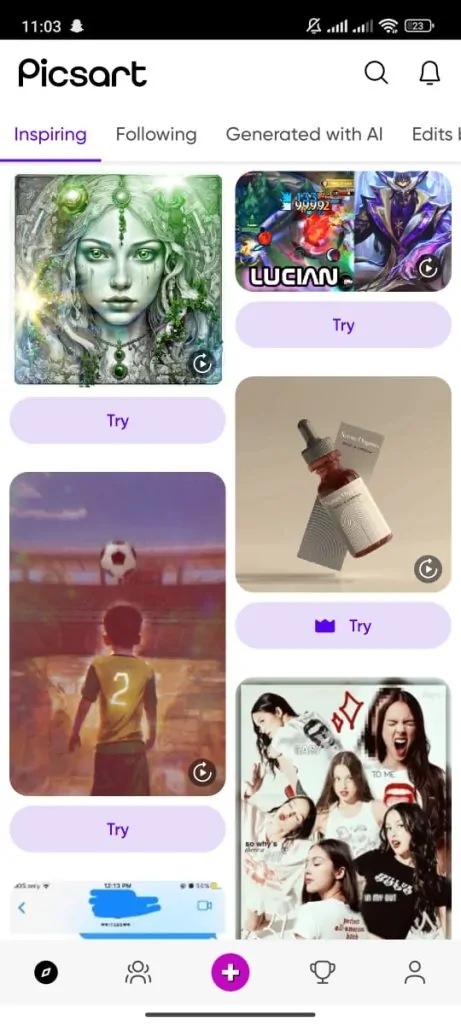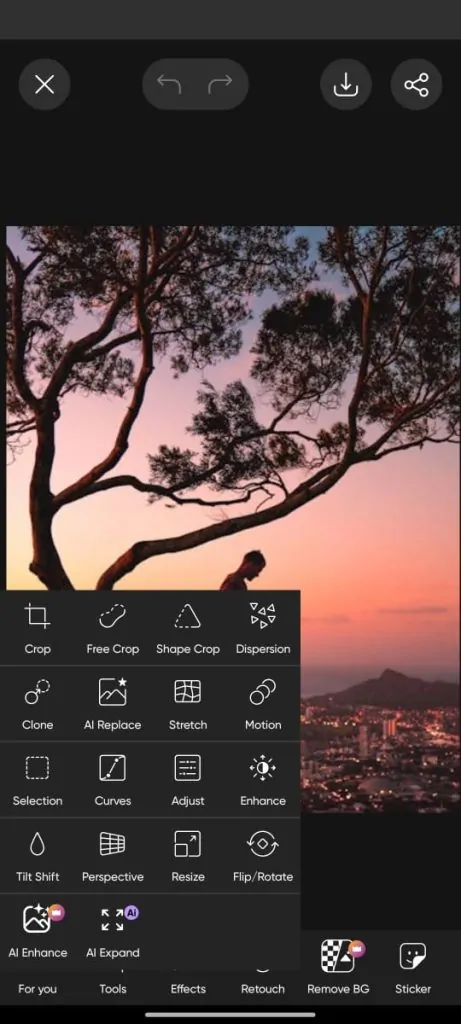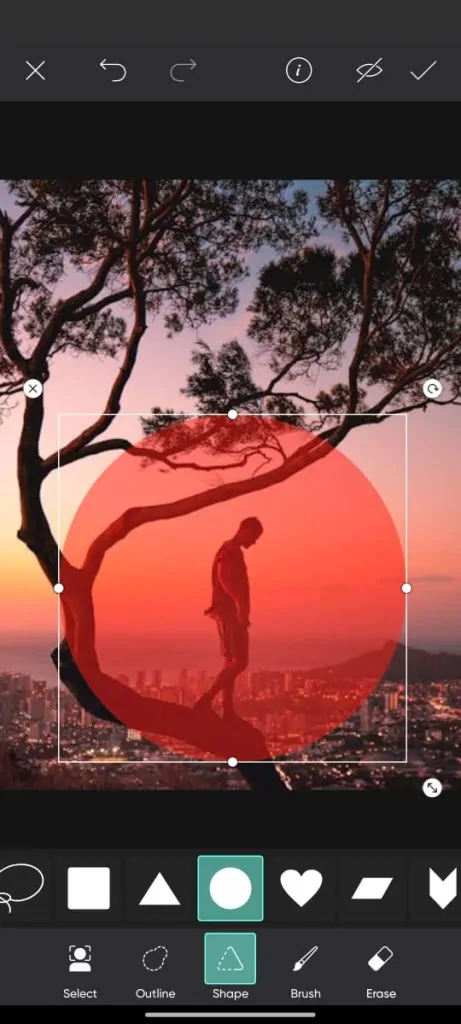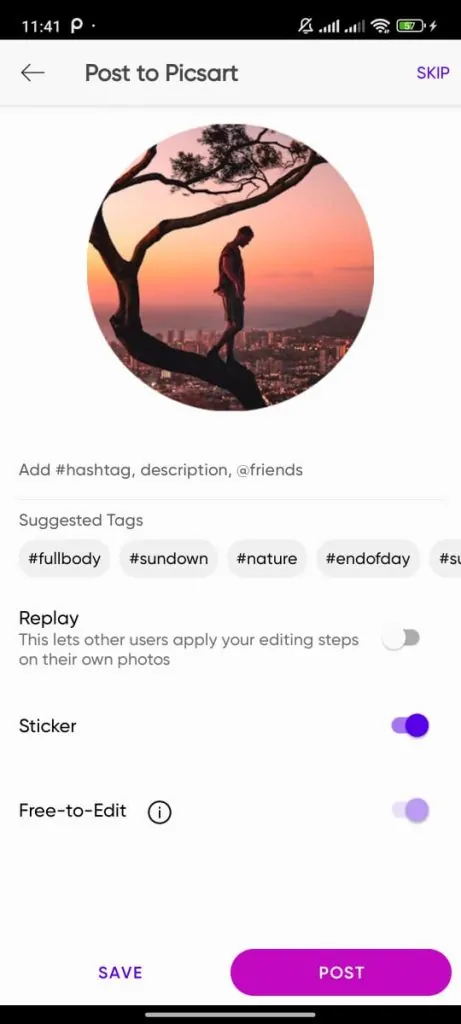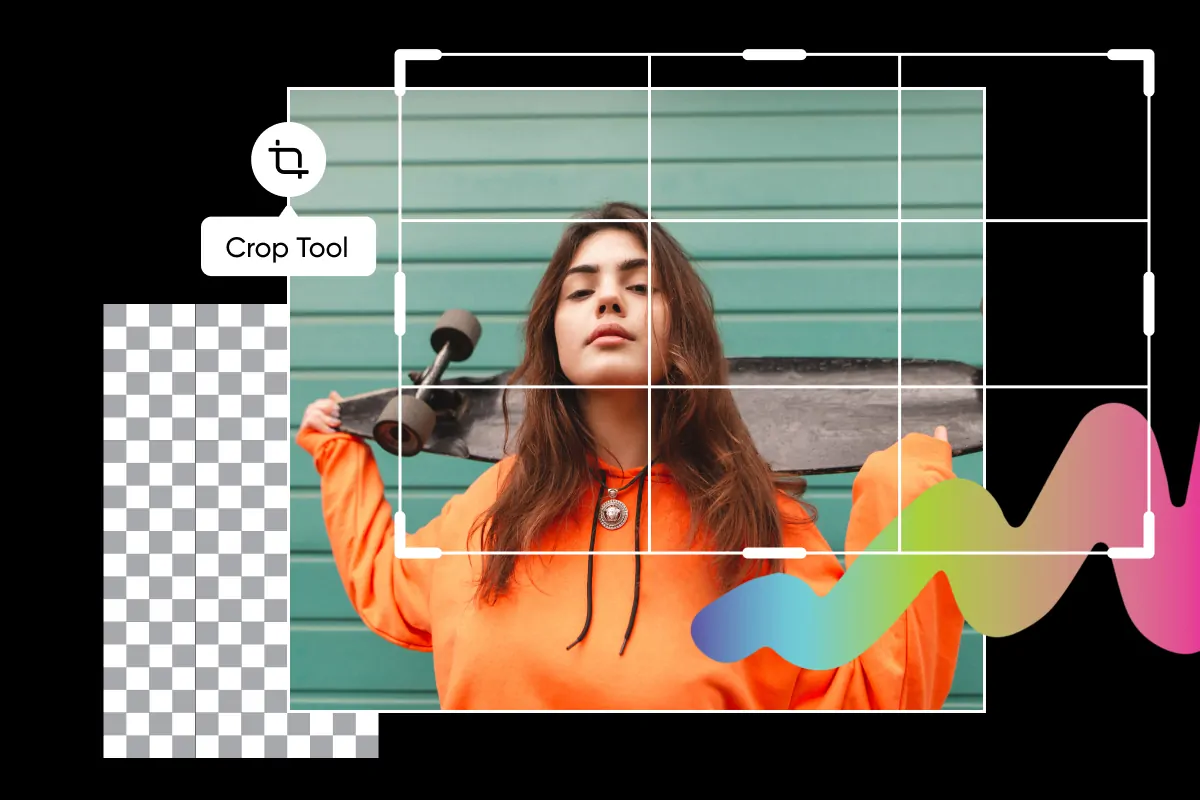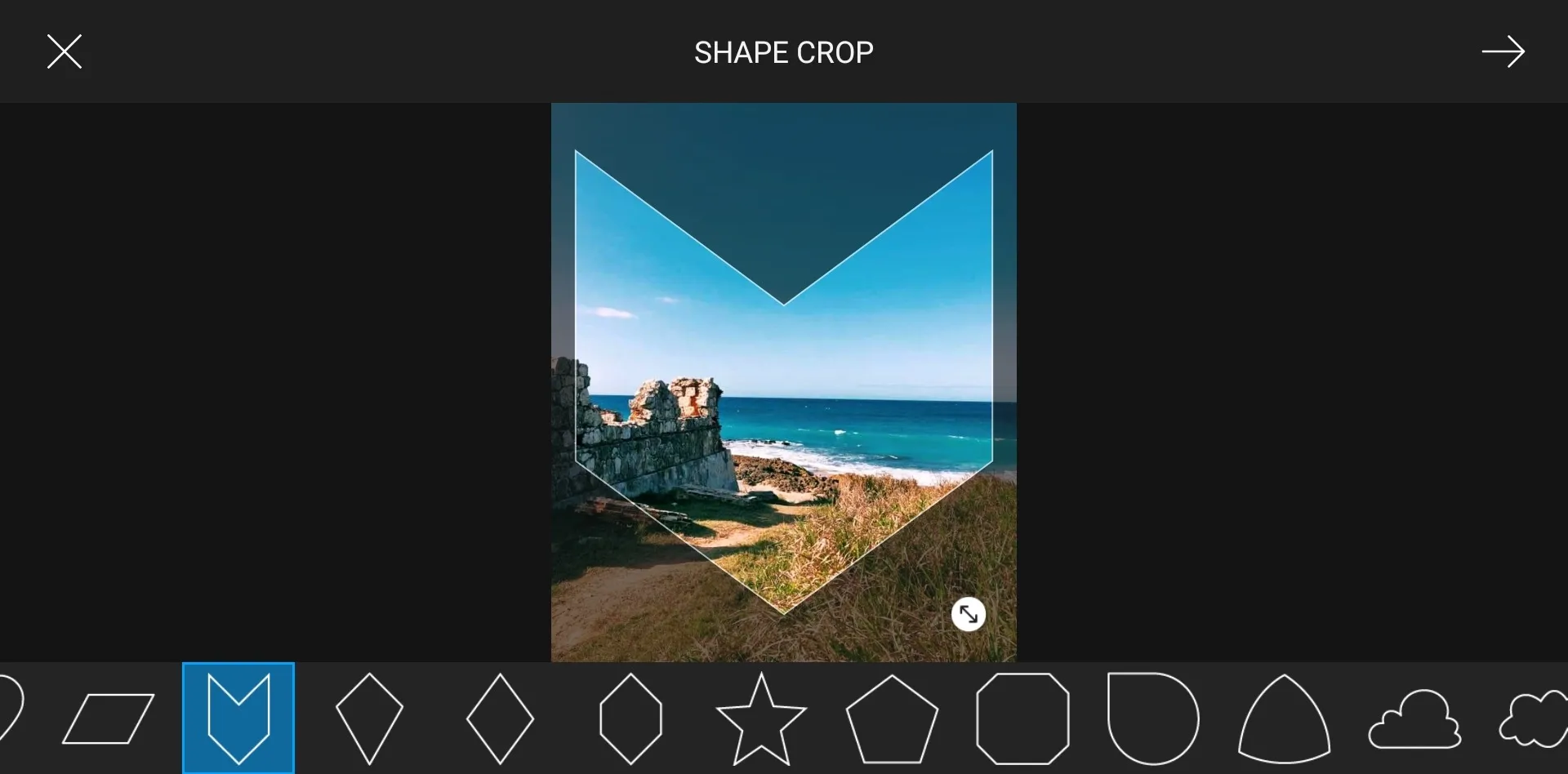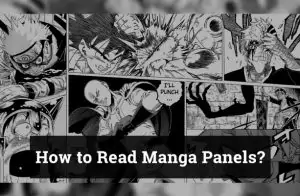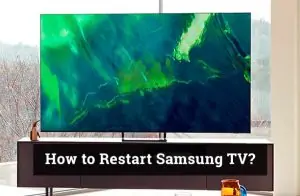PicsArt is a versatile and powerful photo editing tool that enables users to create stunning visuals with ease. One of its popular features is the ability to perform a circle crop, which is commonly used for creating profile pictures, enhancing social media posts, and adding a unique touch to designs. Circle cropping helps in highlighting key elements of an image, giving it a polished and professional look. In this blog, we will guide you through a simple step-by-step process to achieve the perfect circle crop in PicsArt, ensuring your edits stand out with precision and creativity.
Step-by-Step Guide to Circle Cropping in PicsArt
- Step 1: Open the PicsArt App
- Open the PicsArt app on your device.
-
- Get familiar with the toolbar and editing tools.
- Step 2: Import or Select a Photo
- Tap the “+” button to upload a new image or select one from your gallery.
-
- Choose a photo that works well for circle cropping.
- Step 3: Use the Shape Crop Tool
- Go to the “Tools” option in the toolbar.
-
- Select “Shape Crop” and choose the circle shape.
- Step 4: Adjust the Crop Area
- Drag the circle’s edges to resize and reposition it.
-
- Center the subject and zoom in for more precision.
- Step 5: Apply and Save the Image
- Tap the checkmark to apply the crop.
- Save the circular cropped image to your device or share it on social media.
Alternative Methods for Circle Cropping in PicsArt
-
Using Masking Techniques
- PicsArt offers masking tools that allow you to manually create a circle crop by applying a mask over your image. This can give you more control over the crop’s shape and positioning compared to the shape crop tool.
-
Adding Circular Frames Around the Image
- Instead of cropping, you can place a circular frame around your image. This method keeps the entire photo intact while giving the appearance of a circle crop, which is great for designs or profile pictures where you want to preserve the full image.
Creative Ideas for Using Circle-Cropped Images
-
Examples of Creative Uses
- Create eye-catching collages by combining multiple circle-cropped images.
- Use circle-cropped images for Instagram posts to make your profile stand out.
- Design unique profile pictures for social media or professional use.
-
Tips for Enhancing the Design
- Add stylish filters in PicsArt to give your circle-cropped images a unique aesthetic.
- Apply borders around the circle crop to make the image pop, using bold or subtle color contrasts depending on the style you’re aiming for.
- Experiment with background textures or patterns to add depth to your circle-cropped designs.
Conclusion
In this guide, we’ve covered the easy steps to circle crop an image in PicsArt, from opening the app to saving your edited picture. We also shared some other ways to use circle cropping and creative ideas for your designs. Now that you know how to do it, try exploring more editing tools in PicsArt to get even more creative. Give circle cropping a try, and don’t forget to share your awesome pictures online!