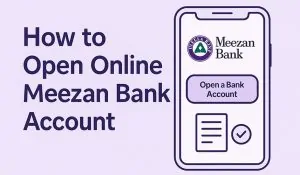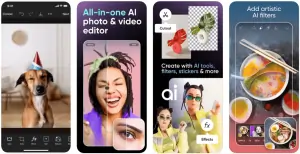SCOM, a popular network provider in Azad Jammu & Kashmir and Gilgit Baltistan, offers a variety of services to its users. One of the most common inquiries from users is how to check SCOM number. Knowing your SCOM number is essential for managing your account and staying connected. In this guide, we will provide you with a step-by-step process for each method to check your SCOM sim number.
Method 1: Checking SCOM Number via Code
Checking your SCOM number using the official check code is one of the simplest methods. Here’s how you can do it:
- Open the dial pad on your phone.
- Dial *999# and press the call button.
- Your SCOM number will be displayed on your mobile screen.
This method is straightforward and works for both prepaid and postpaid users. Please note that there may be a minimal charge of Rs 0.01 for this service.
Method 2: Via SCOM App
The SCOM app is a convenient tool that not only allows you to check your number but also provides a host of other features. Here’s a step-by-step guide on how to use it:
- Download and install the SCOM app from the Google Play Store or Apple App Store.
- Open the app once it’s installed.
- Log in to your account using your credentials.
- Look for the “My Account” or “My Number” section in the app.
- Your SCOM number should be displayed in this section.
Must read: How to Check SCOM Balance?
Method 3: Checking SCOM Number via Helpline
If you prefer speaking to a representative, you can check your SCOM number by calling the SCOM helpline. Here’s how:
- Dial the SCOM helpline number, which is 0355 4275726.
- Wait for the representative to answer your call.
- The representative will ask for some information to verify your identity.
- Once your identity is verified, the representative will provide you with your SCOM number.
Please note that calling the helpline may incur charges.
Method 4: Visit the Customer Service Center
If you prefer in-person assistance, you can check your SCOM sim number by visiting a SCOM customer service center. Here’s a step-by-step guide on how to do it:
- Locate the nearest SCOM customer service center. You can find this information on the SCOM official website or by using a search engine.
- Visit the customer service center during their working hours.
- Once you arrive, approach the customer service representative and inform them that you wish to know your SCOM number.
- The representative will ask for some information to verify your identity. This could include your name, address, and other personal details associated with your SCOM account.
- After verifying your identity, the representative will provide you with your SCOM number.
Please note that you might need to wait in line depending on the number of customers at the service center. Also, remember to carry a valid ID for verification purposes.
Must read: How to Check Telenor Sim Number?
FAQs
What is the official code to check my SCOM number?
The official code to check your SCOM number is *999#. You can dial this code from your SCOM number, and your number will be displayed on the screen.
Can I check my SCOM number if I have a postpaid connection?
Yes, the methods to check your SCOM number apply to both prepaid and postpaid connections. You can use the official code, SCOM app, or the helpline to check your number.Can I check my SCOM number if I have a postpaid connection? Yes, the methods to check your SCOM number apply to both prepaid and postpaid connections. You can use the official code, SCOM app, or the helpline to check your number.
Is there a charge for checking my SCOM number?
While checking your SCOM number via the official code or the SCOM app is usually free, there may be a minimal charge of Rs 0.01 for the service. If you choose to check your number via the helpline, additional charges may apply.
How can I check my SCOM number using the SCOM app?
To check your SCOM number using the SCOM app, you need to download and install the app, log in to your account, and look for the “My Account” or “My Number” section. Your SCOM number will be displayed in this section.
What information will the SCOM helpline representative ask for when I call to check my number?
The SCOM helpline representative will ask for some information to verify your identity. This could include your name, address, or other details associated with your SCOM account. Once your identity is verified, they will provide you with your SCOM number.
You may also like to read: How to Check Zong Sim Number?
Conclusion
Checking your SCOM number is a simple process that can be done via code, app, or helpline. Each method has its own advantages and can be used according to your preference. We hope this step-by-step guide on how to check SCOM sim number helps you manage your SCOM account more effectively. Share this guide with others who might find it useful. Remember, staying connected is easier when you know your SCOM number!
Disclaimer
This article is intended for informational purposes only and aims to guide SCOM users on how to check their SCOM number. While every effort has been made to ensure the accuracy of the information provided, the methods and steps mentioned may change over time due to updates from SCOM. Therefore, we recommend users to always refer to the official SCOM website or contact SCOM customer service for the most accurate and up-to-date information. The author and the website will not be held responsible for any discrepancies in the information provided or any issues that arise from following the steps mentioned in this article.