Easypaisa has become one of Pakistan’s most trusted mobile wallet services, offering millions of users a simple and secure way to send money, pay bills, and manage finances from their mobile phones. With just a few taps or a quick dial, Easypaisa allows users to handle essential transactions without visiting a bank or ATM.
One of the most important habits every Easypaisa user should adopt is regularly checking their account balance. Whether you’ve recently made a payment, received funds, or simply want to track your spending, knowing your current balance helps you stay in control and avoid unexpected issues during transactions.
Method 1: Check Balance via Easypaisa App
If you have a smartphone with internet access, the easiest and most convenient way to check your Easypaisa balance is through the official Easypaisa mobile app. The app provides real-time balance updates and full access to all Easypaisa services in one place.
Follow these simple steps to check your balance using the app:
- Open the Easypaisa App
Launch the Easypaisa app from your smartphone’s home screen. - Log in using your PIN or biometrics.
Enter your 5-digit PIN code or use fingerprint/face recognition if enabled. - Tap the account balance section on the home screen.
Once logged in, your balance will be prominently displayed at the top of the dashboard. Tap on it to reveal the amount if it’s hidden by default.
This method is ideal for users who have internet connectivity and prefer a user-friendly, visual interface. It allows instant access to your current balance and other features like transaction history, mobile top-ups, and bill payments.
Method 2: Check Balance Using USSD Code
For users who don’t have access to mobile data or prefer using basic feature cell phones, Easypaisa offers a simple and effective way to check your account balance using a USSD code. This method doesn’t require an internet connection, making it ideal for quick checks anytime.
Follow these steps to check your balance via USSD:
- *Dial 786# from your Easypaisa-registered SIM card.
Make sure your SIM is active and linked to your Easypaisa account. - Navigate to the “My Account” section.
Once the USSD menu appears, use the keypad to select the option labelled “My Account.” - Select “Check Balance”
Choose the “Check Balance” option from the submenu. Your current Easypaisa account balance will appear on the screen within seconds.
This method is perfect for users who use keypad phones or prefer not to install apps. It works on all mobile phones and is supported across all major telecom networks in Pakistan.
Method 3: Check Balance Through SMS
If you can’t use the Easypaisa app or USSD code, you can still check your balance through a simple SMS. This method is especially useful for users who want a quick response without navigating menus or interfaces.
Here’s how to check your Easypaisa balance via SMS:
- Type your CNIC number in the SMS text field.
Ensure you enter your CNIC without any dashes (e.g., 3520212345678). - Send the SMS to 3737
Use your Easypaisa-registered mobile number to send the message. - Receive your balance details via SMS.
You’ll get a reply showing your current Easypaisa wallet balance within a few moments.
Please note that standard SMS charges may apply, depending on your mobile network. Make sure you have enough credit on your SIM to send the message.
This method is helpful for users who may not have a smartphone or internet access but still want a reliable way to track their account balance.
Method 4: Call Easypaisa Helpline
If you’re facing issues with the Easypaisa app, USSD code, or SMS service, calling the Easypaisa helpline is a reliable way to check your account balance. The helpline is operated by trained customer service agents who can assist with your queries, including balance checks.
Follow these steps to check your balance through the helpline:
- Dial 3737 from your Easypaisa-registered mobile number.
Make sure your SIM is active and registered with your Easypaisa account. - Choose the relevant option for account information.
Once connected, listen to the menu options and select the one related to balance inquiry or “My Account.” - Speak to a customer service agent if needed.
If you’re unsure which option to select or if the automated system isn’t responding, you can choose to talk to a representative for assistance.
This method is best used when other channels, like the app, USSD code, or SMS, are not working or unavailable due to technical issues. It’s also helpful for users who need verbal confirmation or assistance with multiple queries simultaneously.
Calling the helpline may include standard call charges based on your mobile network. However, it remains a dependable fallback method when self-service options are inaccessible.
Optional: Check via the Easypaisa Website
While most Easypaisa users prefer mobile-based methods, checking your account balance through the Easypaisa website can be an alternative option, if this feature is available online. This method is particularly useful for those who are using a desktop or don’t have immediate access to their mobile phone.
Here’s how you can check your balance through the Easypaisa website (if supported):
- Visit the official Easypaisa website using a secure browser.
Make sure you’re on the official domain to avoid phishing websites. - Log in to your account.
Use your registered mobile number and password or OTP sent to your phone to log in securely. - Access your balance dashboard.
Once logged in, your account overview page should display your current balance and recent transaction history.
🔐 Security Tip: If accessing your Easypaisa account from a public or shared device (e.g., a library, internet café, or a friend’s computer), always log out after use and avoid saving passwords or enabling auto-login features.
Please note that Easypaisa may not actively promote or support this feature in all regions. It’s best to confirm with customer support whether the web login is currently functional.
Common Issues While Checking Balance
While Easypaisa provides multiple ways to check your account balance, users may occasionally encounter problems interrupting the process. Here are some of the most common issues and how you can resolve them:
- App Not Opening or Crashing
If the Easypaisa app doesn’t open or keeps crashing:- Make sure your internet connection is stable.
- Check if the app is updated to the latest version via the Play Store or App Store.
- Restart your phone and try again.
- If the issue persists, uninstall and reinstall the app.
- USSD Code Not Responding
Sometimes dialing *786# may return no response or show an error:- Ensure you’re using your Easypaisa-registered SIM.
- Try again after a few minutes in case of temporary network issues.
- Restart your phone or switch from Wi-Fi to mobile data (for dual SIM phones).
- Incorrect CNIC Entry for SMS
Sending the wrong format (e.g., with dashes or extra spaces) can cause the SMS method to fail:- Always type your CNIC number as a 13-digit string without any dashes.
- Double-check that your mobile number is registered with Easypaisa.
- Unregistered or Blocked SIM
If your SIM is not linked to Easypaisa, you won’t be able to check the balance:- Call 3737 to confirm your registration status.
- Visit your nearest Easypaisa retailer or franchise to resolve registration issues.
FAQ’s
Can I check my Easypaisa balance without internet?
Yes, you can check your balance without internet by dialling *786# or sending your CNIC number to 3737 via SMS. Both methods work on basic phones and do not require mobile data or Wi-Fi.
What’s the SMS charge for a balance inquiry?
Standard SMS charges may apply when you send your CNIC number to 3737. Charges vary by mobile network, so it's a good idea to have some credit before using this method.
Why can’t I see my balance on the app?
If your balance isn’t showing in the app, it could be due to a poor internet connection, an outdated app version, or a temporary glitch. To fix the issue, try updating the app, checking your network, or reinstalling it.
Is USSD balance checking safe?
Checking your balance using *786# is safe and an official Easypaisa feature. Just make sure you’re using the registered SIM for your Easypaisa account.
Can I check my balance from a different SIM?
No, Easypaisa only allows balance checks from the SIM registered with your account. This is to protect your personal and financial information.
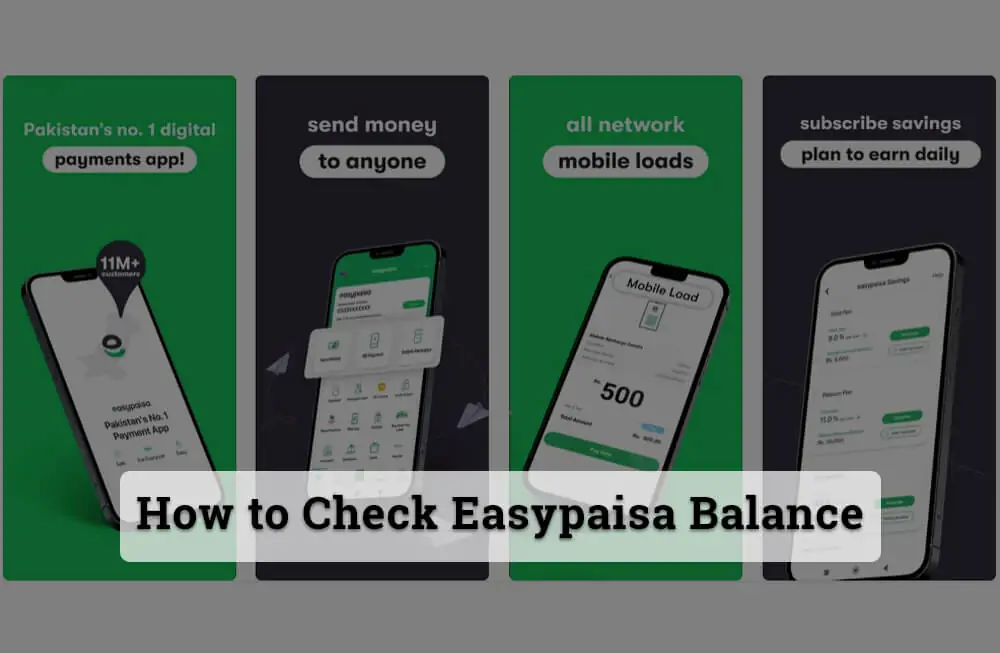
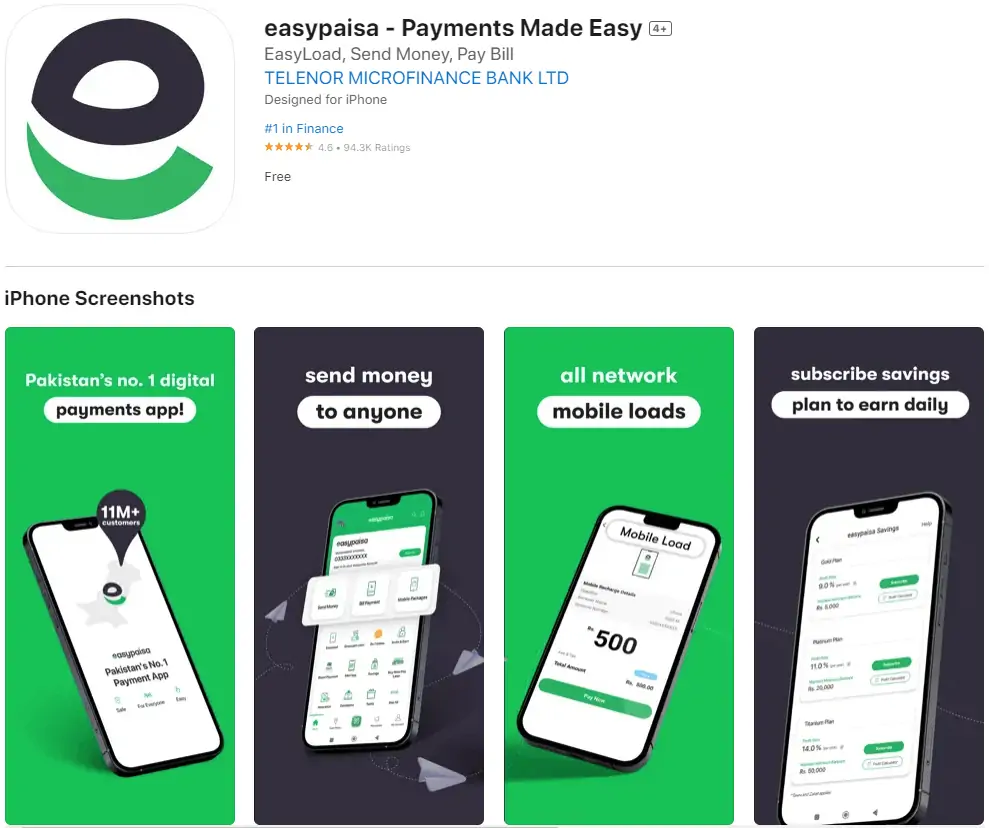
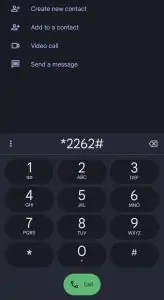
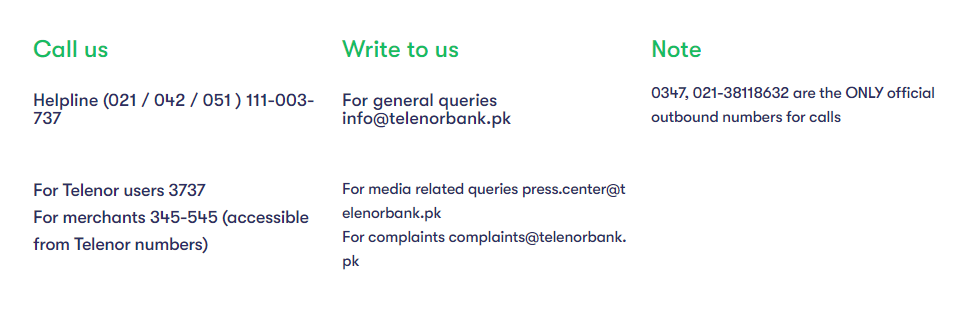



[email protected]
How many time I want to contact your team easypaisa but your not prepared this matters
I have two accounts hacks transactions another’s numbers
Mumtaz Zubairi my Father
03322374316
My account numbers
Rizwan Raza
03110229030
I lost my biggest lost arounds 1 lac
Actually yoursOfficial numbers Comed to me call He’s said I talk to him easypaisa head office
I this is Serve call to fbr Close 20 lac Acounts I will safed you I call for what’s app you can pickup
Steps:
Determine Your Network:
If you’re a Telenor user, you’ll be calling 3737.
For non-Telenor users, the number to dial is 042-111-003-737.
Place the Call: Dial the respective number based on your mobile network.
Follow the Prompts: An automated system might guide you through a series of options. Listen carefully and choose the option for “Balance Inquiry” or a similar prompt.
Speak to a Representative: If you don’t get the information through the automated system or if you have further queries, wait to speak with a customer service representative.
Provide Necessary Details: The representative might ask for some basic details to verify your identity. Ensure you have relevant information handy.
Get Your Balance: Once verified, the representative will inform you of your current Easypaisa balance.