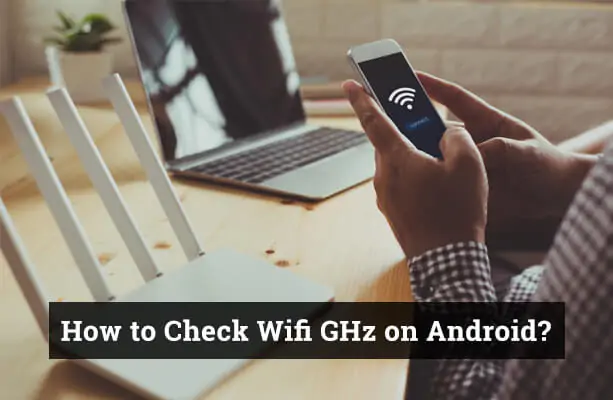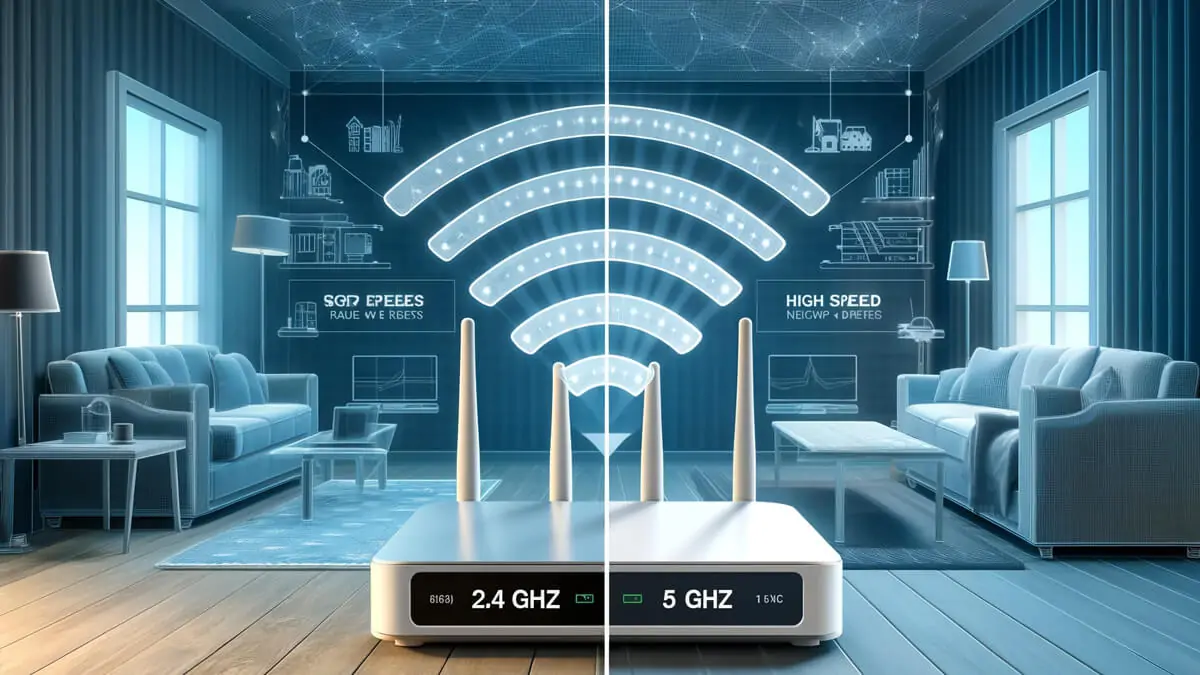To check the WiFi GHz on your Android mobile phone and switch between 2.4 GHz and 5 GHz, follow these steps:
Checking WiFi GHz on Android
- Open Settings: Tap on the Settings app from your home screen or app drawer.
- Go to WiFi Settings: Scroll down and select “Network & Internet” or “Connections,” then tap on “WiFi.”
- Connected Network: Tap on the name of the WiFi network you are currently connected to. This will open the network details.
- View Frequency: In the network details, look for information labeled “Frequency” or “Network speed.” It will show either 2.4 GHz or 5 GHz.
How to Choose 2.4 or 5GHz on Android
To swich the wifi frequency between 2.4 GHz and 5 GHz, you may need to change the WiFi settings on your router. Here’s how to do it:
Option 1: Using Your Android Device (if supported by router settings app)
- Install Router Management App: If your router has a management app (like Netgear Nighthawk, TP-Link Tether, etc.), download and install it from the Google Play Store.
- Open the App: Launch the router management app and log in using your router credentials.
- Find WiFi Settings: Navigate to the WiFi settings section.
- Switch Frequency: Change the frequency band settings from 2.4 GHz to 5 GHz or vice versa.
Option 2: Using a Web Browser
- Connect to Router: Connect your Android device to the WiFi network.
- Open Browser: Open a web browser and enter your router’s IP address (usually something like 192.168.0.1 or 192.168.1.1).
- Log In: Log in with your router’s username and password.
- Navigate to WiFi Settings: Find the WiFi settings section, usually under “Wireless” or “Network.”
- Change Frequency Band: Look for options to select between 2.4 GHz and 5 GHz. Some routers allow you to create separate SSIDs (network names) for each band.
- Save Changes: Save your settings and reconnect your Android device to the desired frequency band network.
Additional Tips
- Dual-Band Routers: If your router supports dual-band, it may broadcast both 2.4 GHz and 5 GHz simultaneously. You can simply enable which network to connect to on your Android Mobile.
- Router Manual: Refer to your router’s user manual for specific instructions, as the interface can vary between different models and brands.
- Android Version: Note that the steps may slightly differ based on the version of Android you are using. Ensure your Android device is updated to the latest software version.
If you encounter any issues, restarting your router and Android device can help resolve connectivity problems.
For more detailed instructions on changing Wi-Fi frequency on iPhone, read our comprehensive guide.
Conclusion
Checking the WiFi GHz and switching between 2.4 GHz and 5 GHz on your Android device is a straightforward process that involves navigating through your device’s WiFi settings or accessing your router’s management interface. Whether you are using a Samsung, Oppo, or any other Android device, the method remains largely the same. Simply follow the steps outlined above to ensure your device is connected to the optimal frequency band for your needs. This ensures a stable and fast internet connection, allowing you to make the most out of your WiFi network.