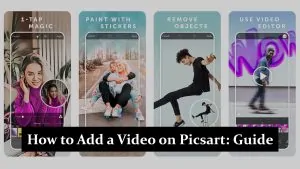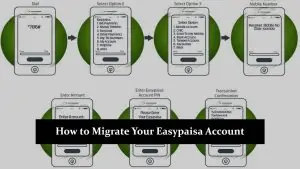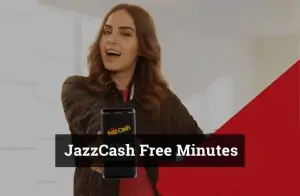Pluto TV stands out as a popular streaming service, offering a variety of content that caters to diverse audiences. An essential part of personalizing your viewing experience is setting the app in your preferred language. This guide provides simple, user-friendly instructions to help you navigate the language settings on the Pluto TV app, ensuring a more enjoyable streaming experience.
Step-by-Step Guide to Changing Language on the Pluto TV App
1. Accessing Settings:
First, open the Pluto TV app on your device. Look for the ‘Settings’ or ‘Gear’ icon, typically located in the corner of the screen or within a menu bar. This icon is your gateway to customizing your Pluto TV experience.
2. Locating Language Options:
Within the Settings menu, scroll until you find the ‘Language’ option. It might be under a subsection like ‘Preferences’ or ‘General.’ This is where you can view and alter the language settings.
3. Selecting Your Language:
Tap on the ‘Language’ option. You’ll see a list of available languages. Select the language you prefer by tapping on it. Some apps may require you to confirm your selection, so be sure to follow any prompts that appear.
4. Verifying the Change:
After selecting your language, navigate back to the main screen of the app. The interface should now display text in your chosen language. If not, you might need to restart the app for the changes to take effect.
Troubleshooting Common Issues
Sometimes, you might encounter issues like the language setting not saving or limited language options. Ensure your app is updated to the latest version, as this can resolve many common glitches. If the problem persists, reaching out to Pluto TV’s customer support can provide further assistance.
Additional Tips
For an enhanced viewing experience, explore other customizable features like subtitle settings, especially if you’re watching content in a non-native language. Additionally, some content might have varied availability in different languages, so browsing through the app after changing the language can reveal new and interesting titles.
Related articles:
How to Download the NFL App on LG TV?
How to Download Bally Sports App on LG Smart TV?
How to Block YouTube App on Vizio Smart TV?
FAQs
Can I change the language of specific shows or movies?
Yes, some content on Pluto TV may offer multiple language options. Look for a language or subtitle option while playing the content.
Is it possible to change subtitle languages?
Yes, if subtitles are available, you can change their language in the content's playback settings.
What should I do if my language is not listed?
If your preferred language is not available, it might not be supported by Pluto TV in your region. Keep your app updated for any new language additions.
Conclusion
Enjoy exploring Pluto TV in the language of your choice! Your viewing experience should now be more tailored to your preferences. If you have any questions or need further assistance, feel free to reach out to Pluto TV’s support team.