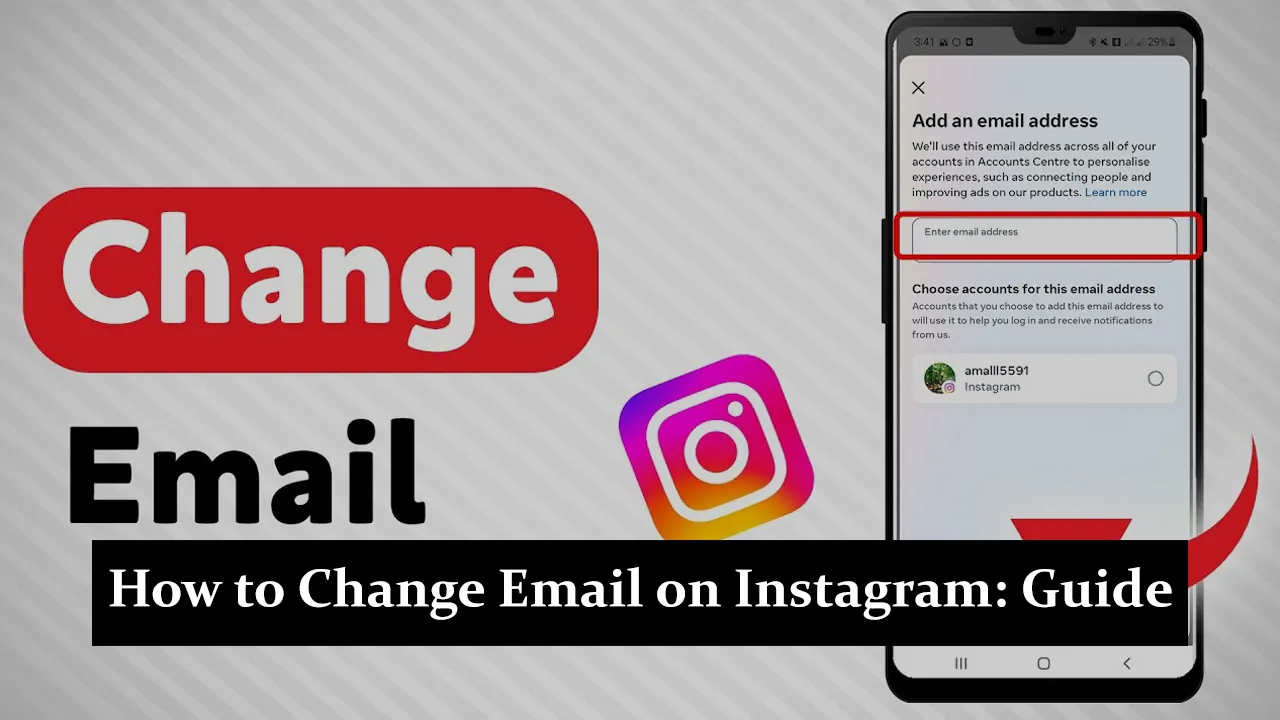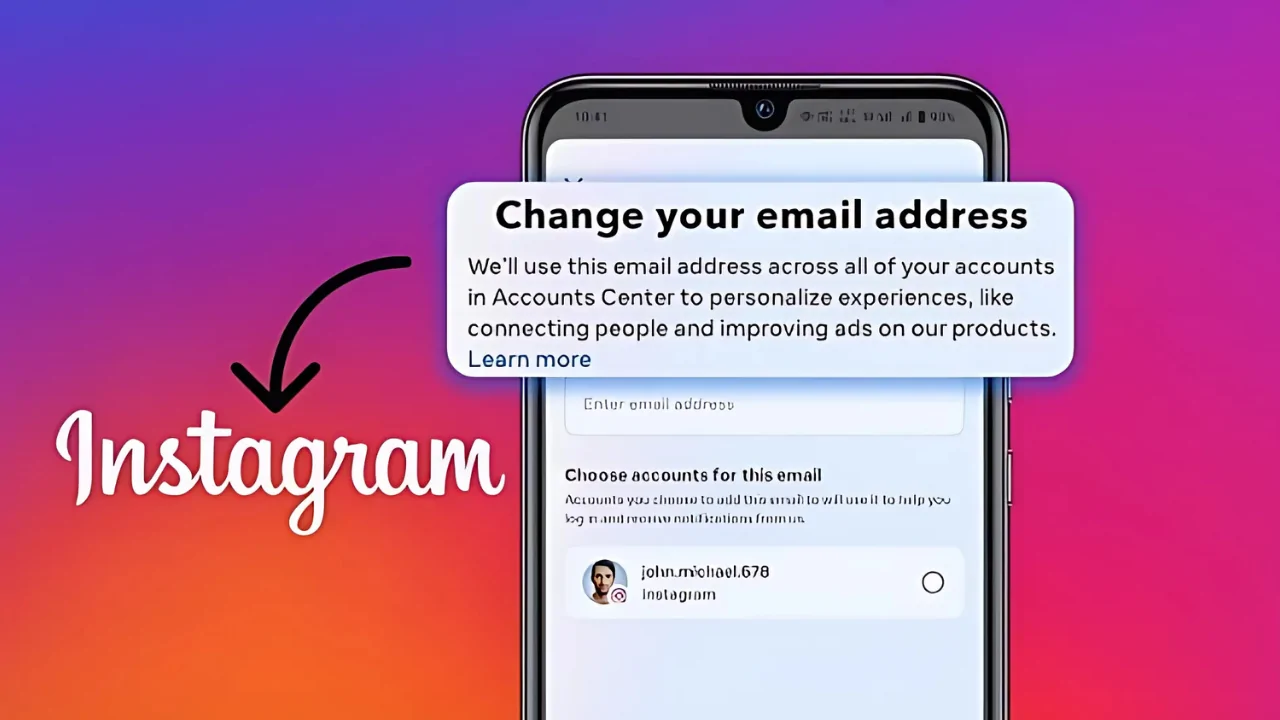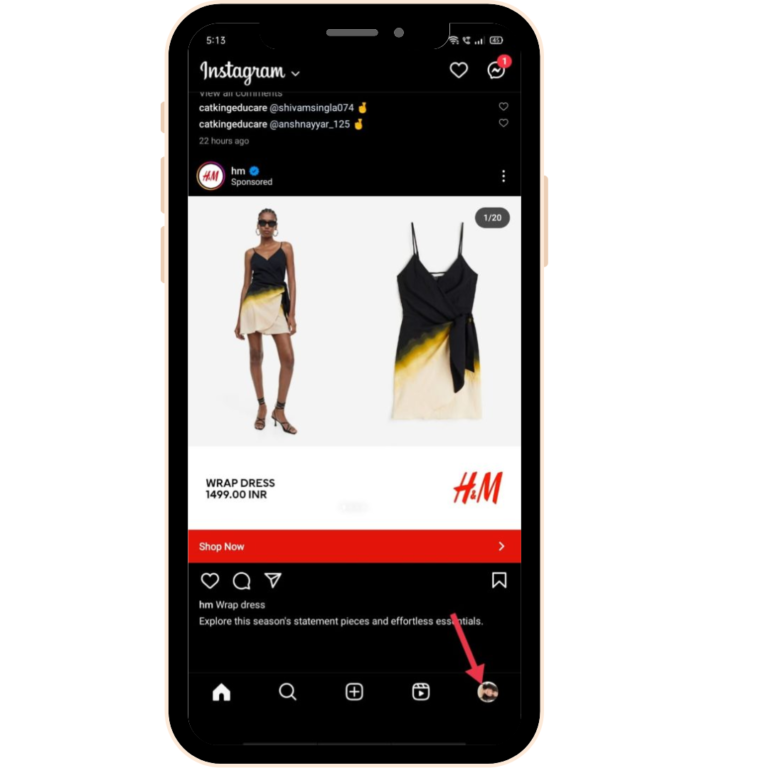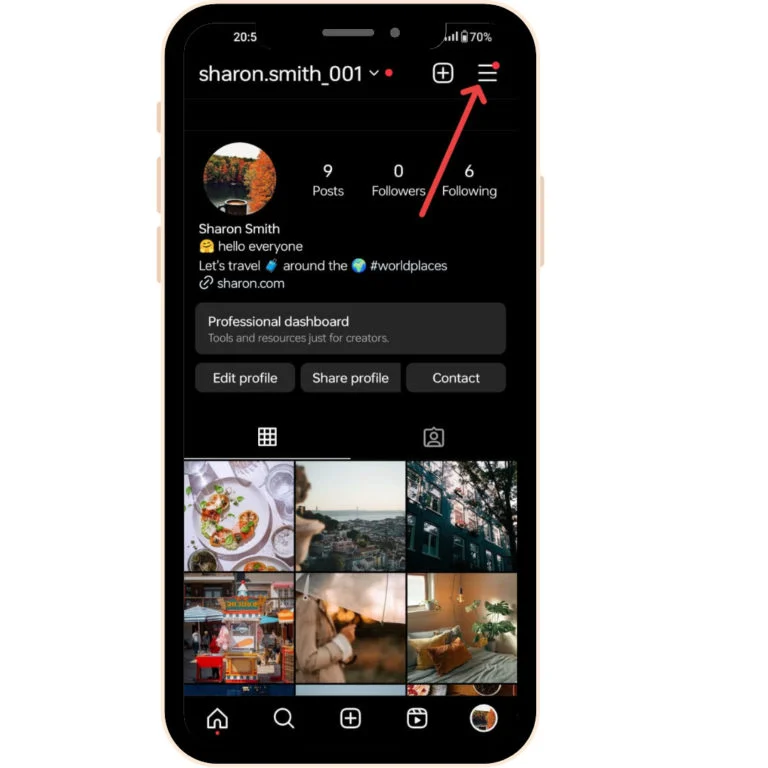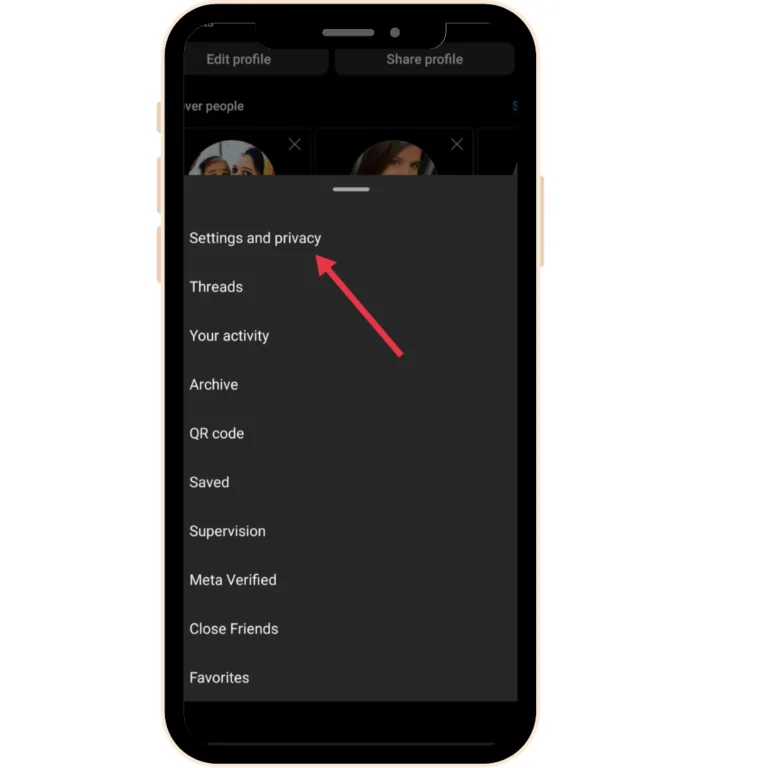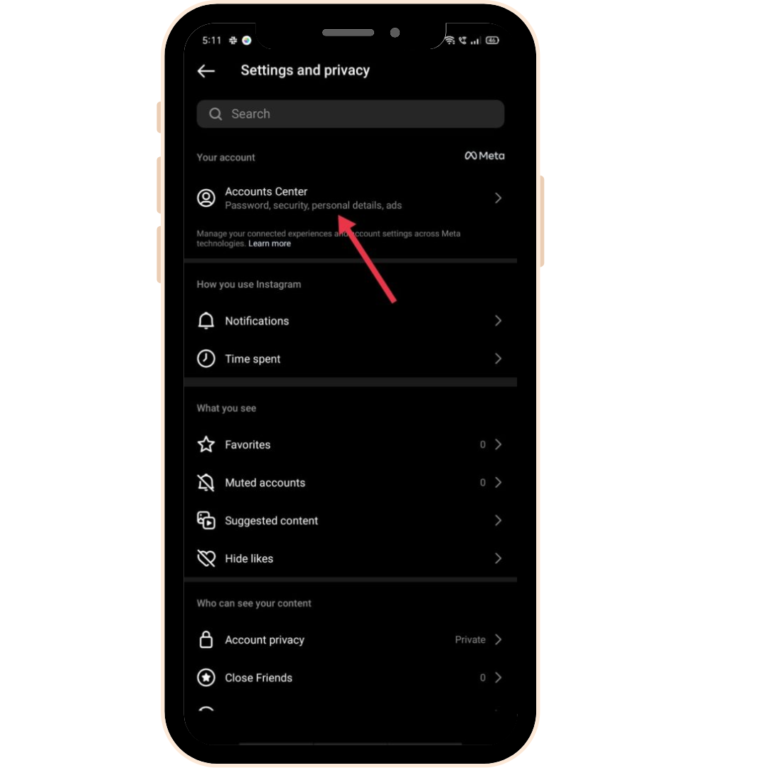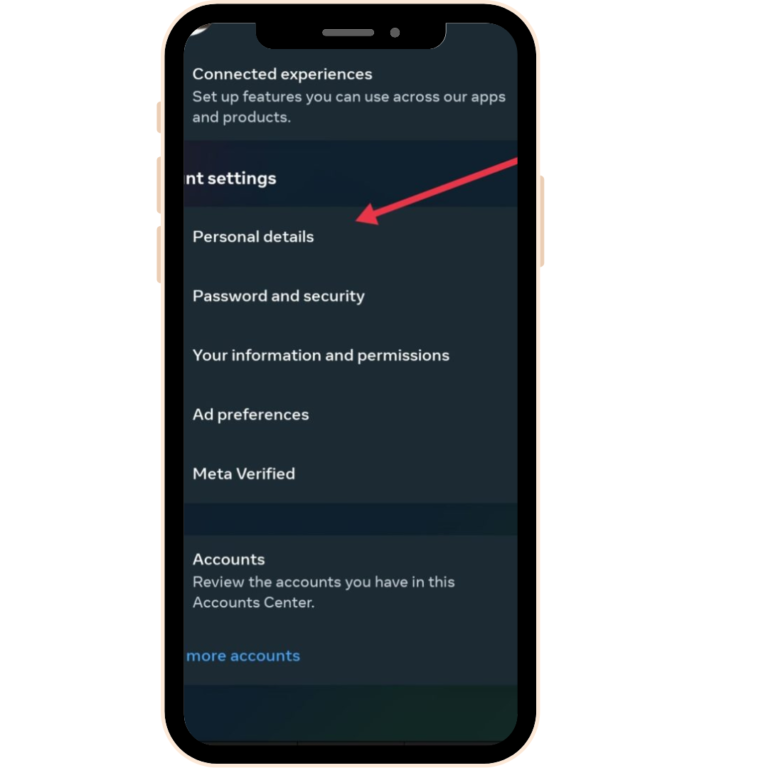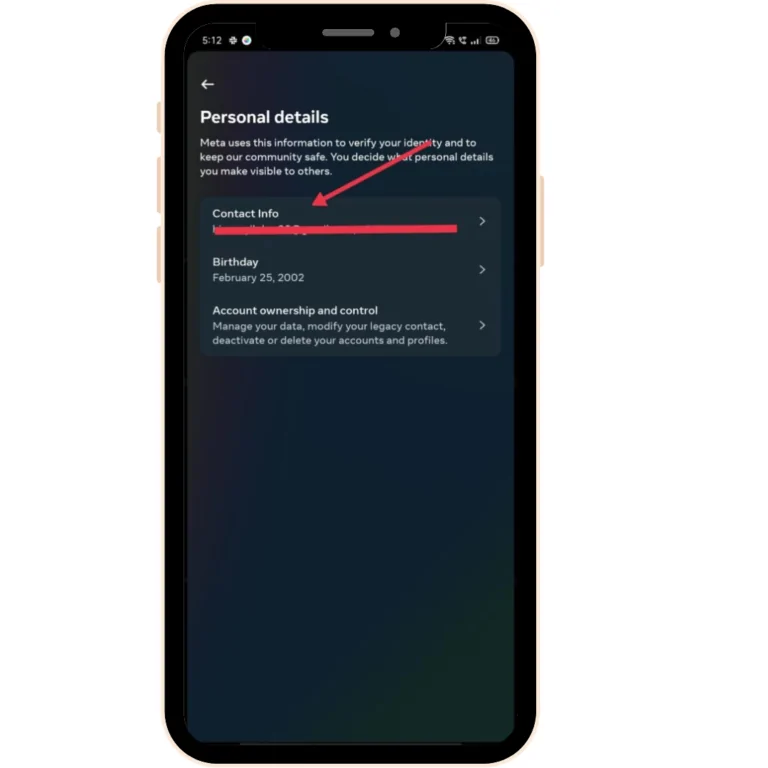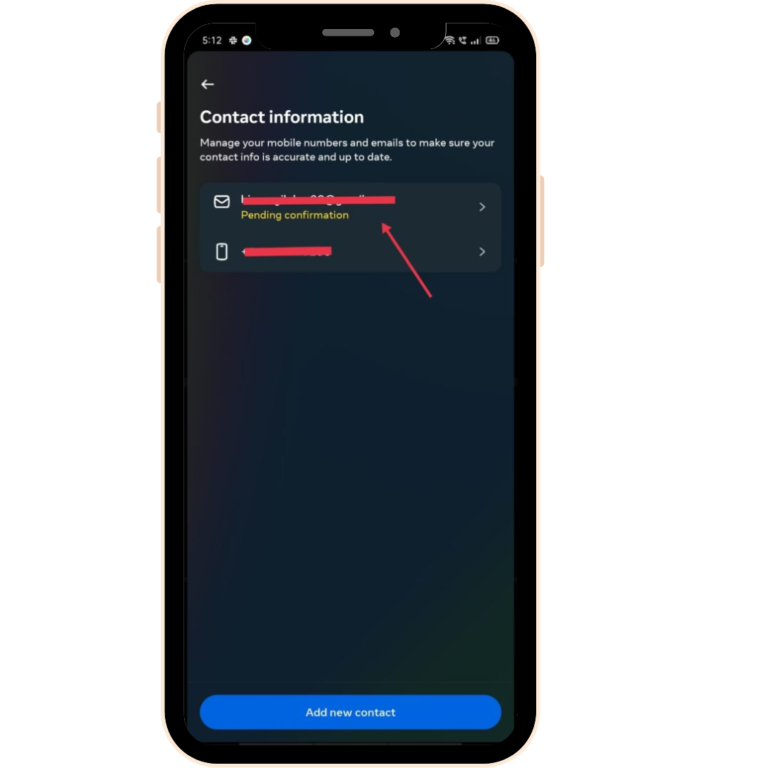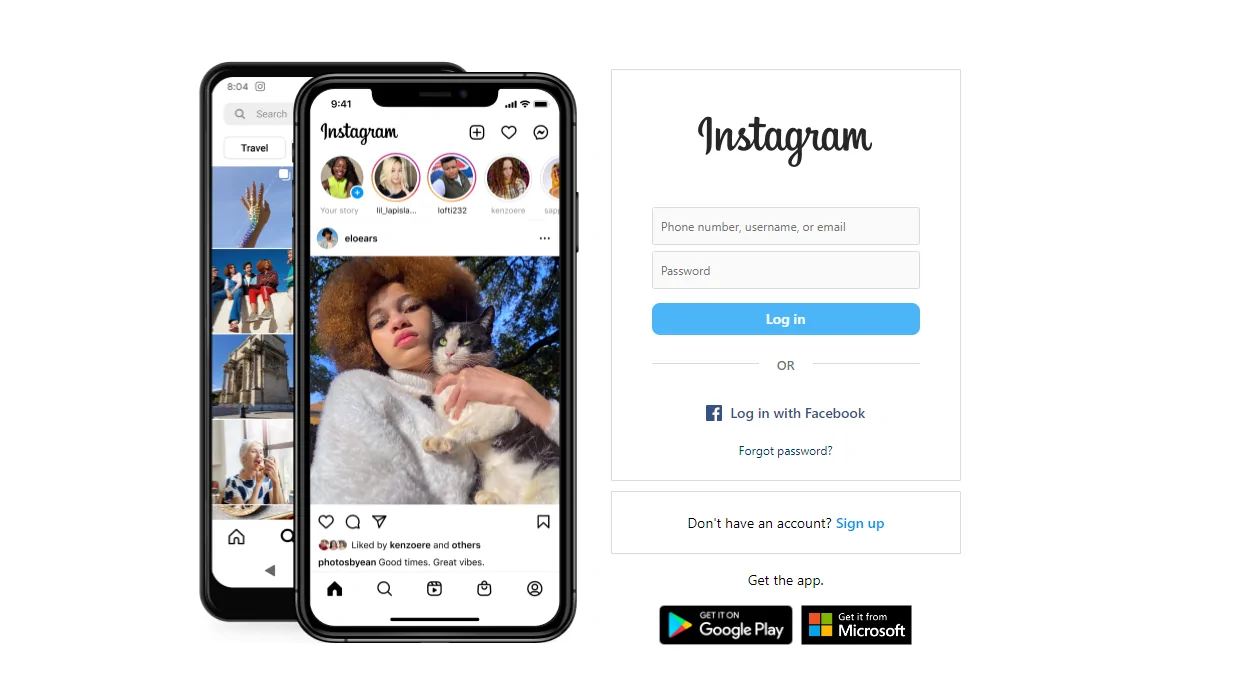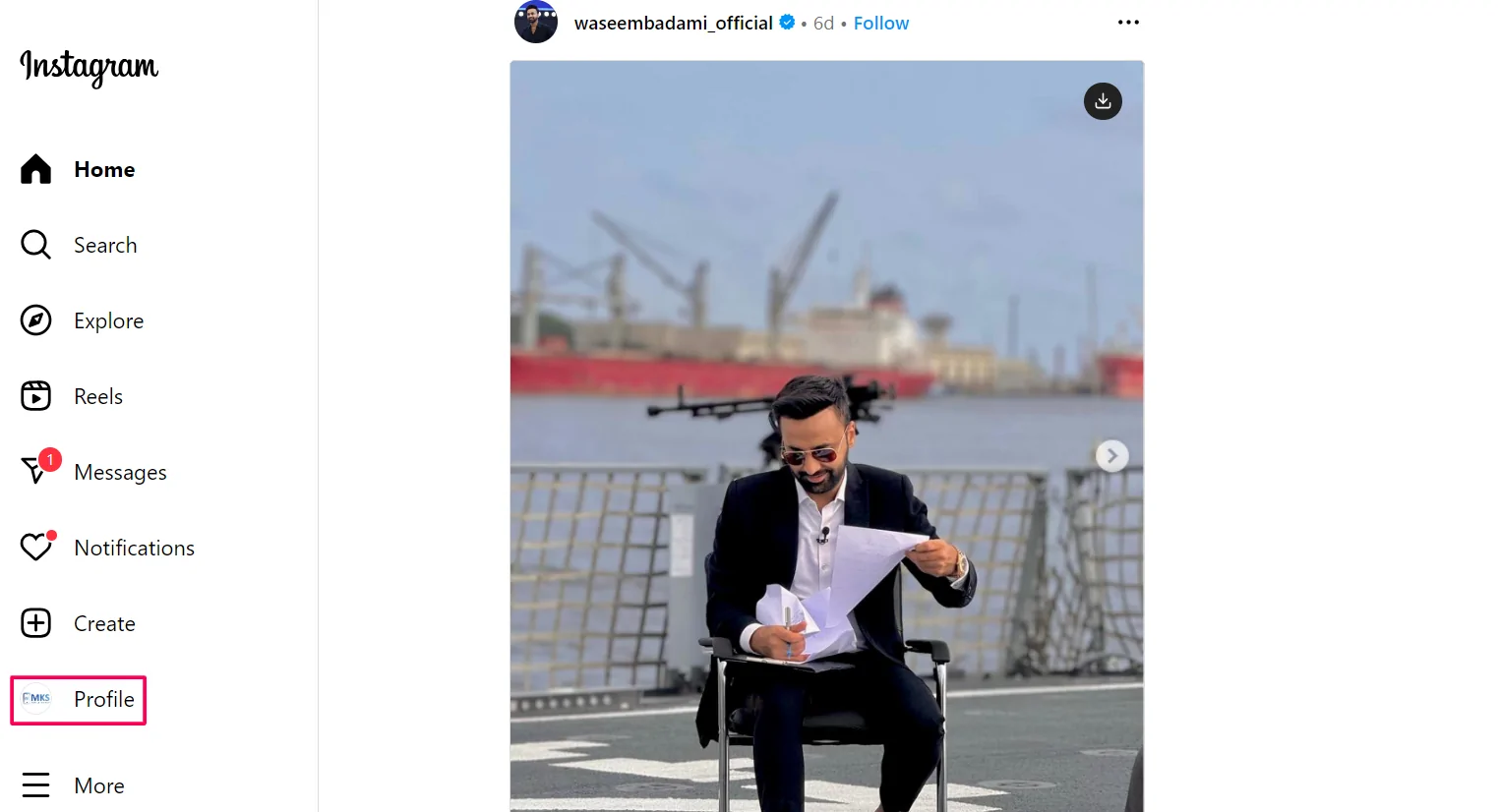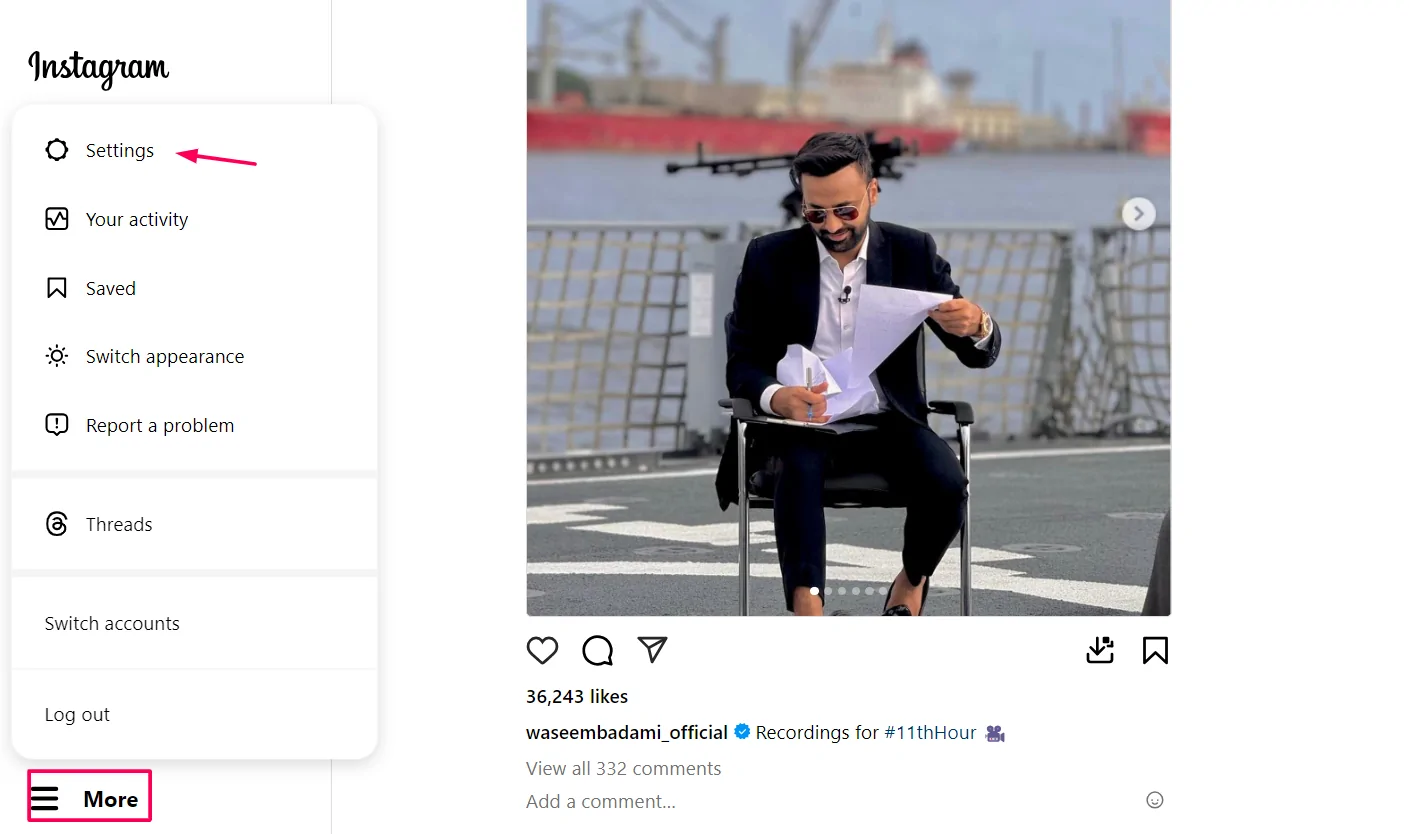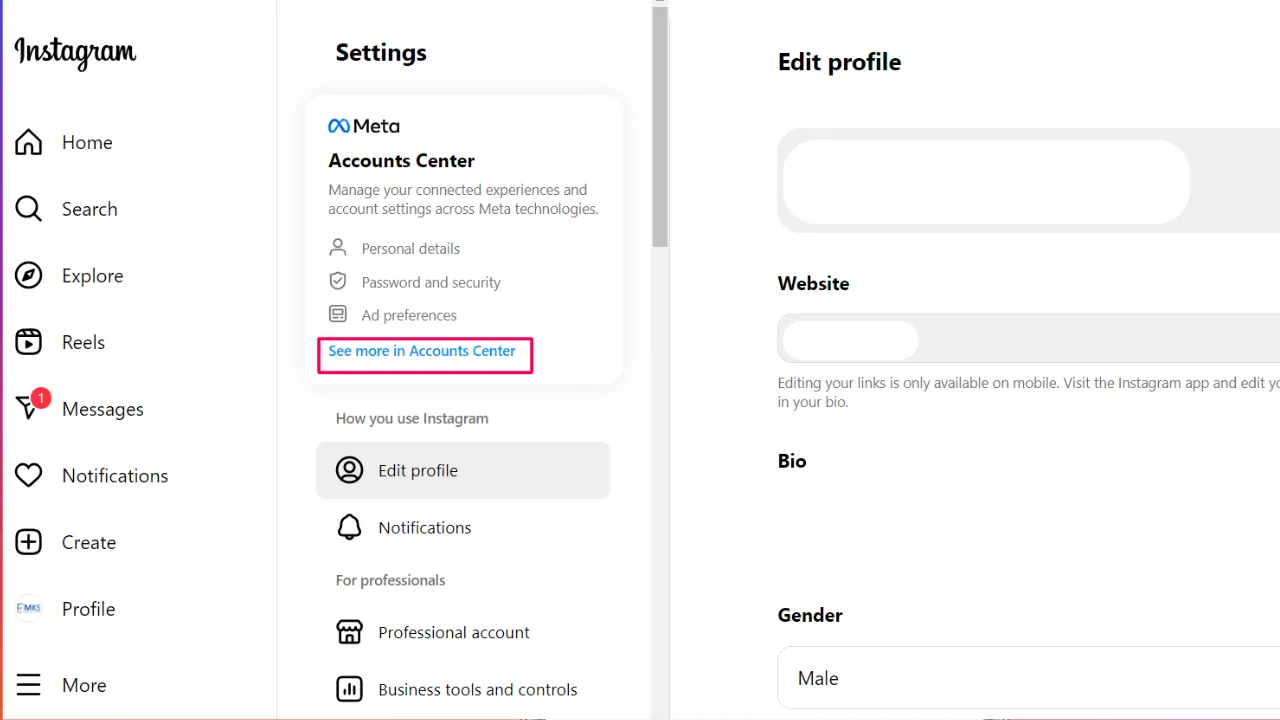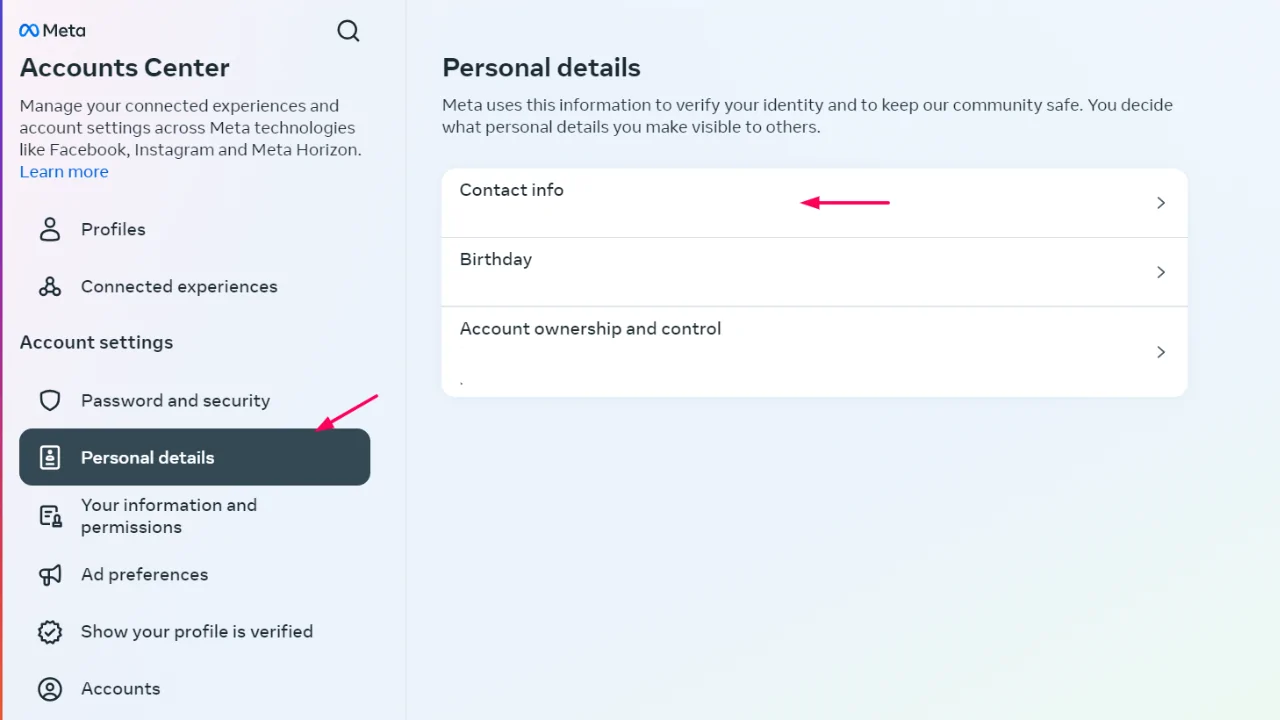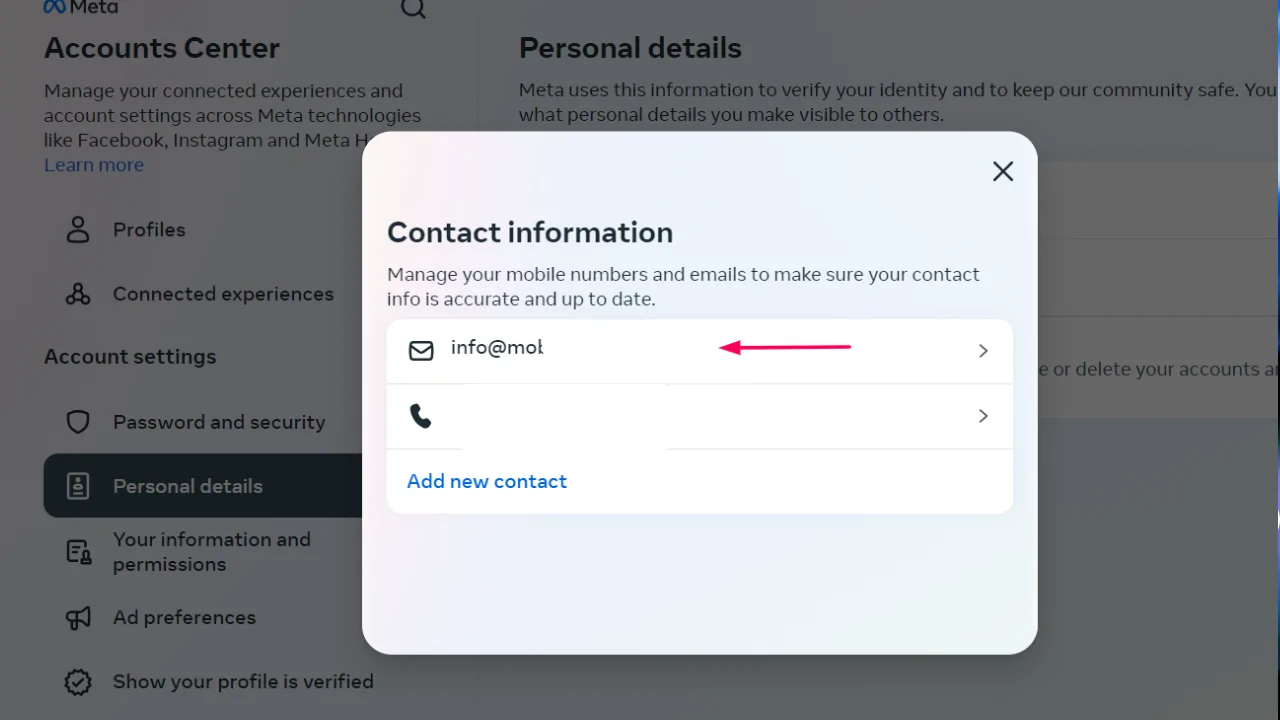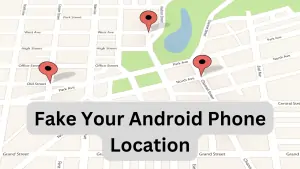Keeping your Instagram email up to date is important for maintaining the security of your account. Whether it’s for resetting forgotten passwords, receiving important updates, or enhancing your account’s protection, having the correct email linked to your Instagram ensures smooth account management. If you’ve recently switched email providers or have security concerns, changing your email is a simple process that can be completed in just a few steps. Let’s walk through how to change your email on Instagram, ensuring your account stays safe and up to date.
Why You Might Want to Change Your Email on Instagram
- Forgot Passwords: If you ever forget your Instagram password, having an updated email makes it easier to recover your account.
- Security: Changing your email regularly helps protect your account from hackers or unauthorized access.
- New Email Provider: If you’ve started using a new email provider, you’ll want to make sure it’s the one connected to your Instagram for important updates and notifications.
Requirements Before Changing Your Email
- Access Both Emails: Make sure you can log into both your old email and the new one since Instagram will send confirmation emails to both addresses.
- Know Your Instagram Password: You’ll need to enter your Instagram password to make the email change, so be sure you have it ready.
- Two-Factor Authentication: If you have two-factor authentication enabled on your Instagram account, you might need to verify your identity as part of the process. Make sure you have everything you need to complete this step.
How to Change Your Email on Instagram (Mobile)
Changing your email on Instagram using the mobile app is easy and takes only a few steps. Here’s how to do it:
- Open the Instagram App: Start by opening the Instagram app on your phone.
- Go to Your Profile: Tap on your profile icon at the bottom right corner.
- Open the Menu: Tap the menu (three lines) in the top right corner of your profile page.
- Select Settings: Scroll down and tap on “Settings.”
- Go to Account: In the settings, select “Account.”
- Tap Personal Information: Here, you’ll see “Personal Information.” Tap it to access your email settings.
- Update Your Email Address: Type in your new email address on Contact Info and tap “Done.”
- Confirm the Change: Instagram will send a verification email to your new address. Open your email and follow the instructions to confirm the update.
How to Change Your Email on Instagram (Desktop)
Here’s a simple step-by-step guide to help you update your email using the Instagram website:
- Log in to Your Instagram Account: Open a web browser and go to Instagram. Log in with your username and password.
- Go to Your Profile: Click on your profile picture in the top right corner to access your profile.
- Open Settings: From your profile, click “Settings.”
- Select Account Centre: In the settings menu, choose “Accounts Centre.”
- Update Your Email: In the contact info section, enter your new email address.
- Save the Changes: Click “Save” to confirm the update.
- Verify the Change: Check your new email for a verification message from Instagram and follow the instructions to confirm the change.
Conclusion
Changing your Instagram email is a simple process that can be done on both mobile and desktop by accessing your profile settings, updating your email, and confirming the change through a verification email. Keeping your email address current is essential for maintaining account security and ensuring you can easily recover your account if needed. If you haven’t updated your email recently, it’s a good idea to do it now to protect your account and stay secure.