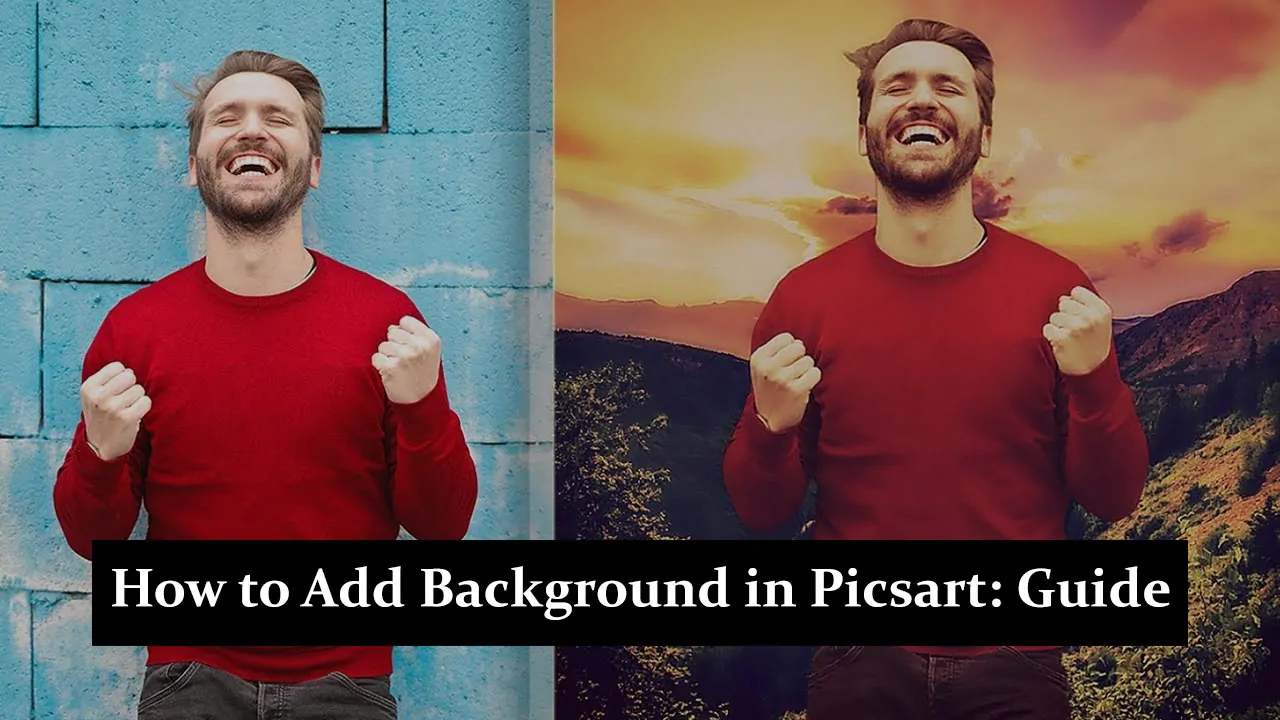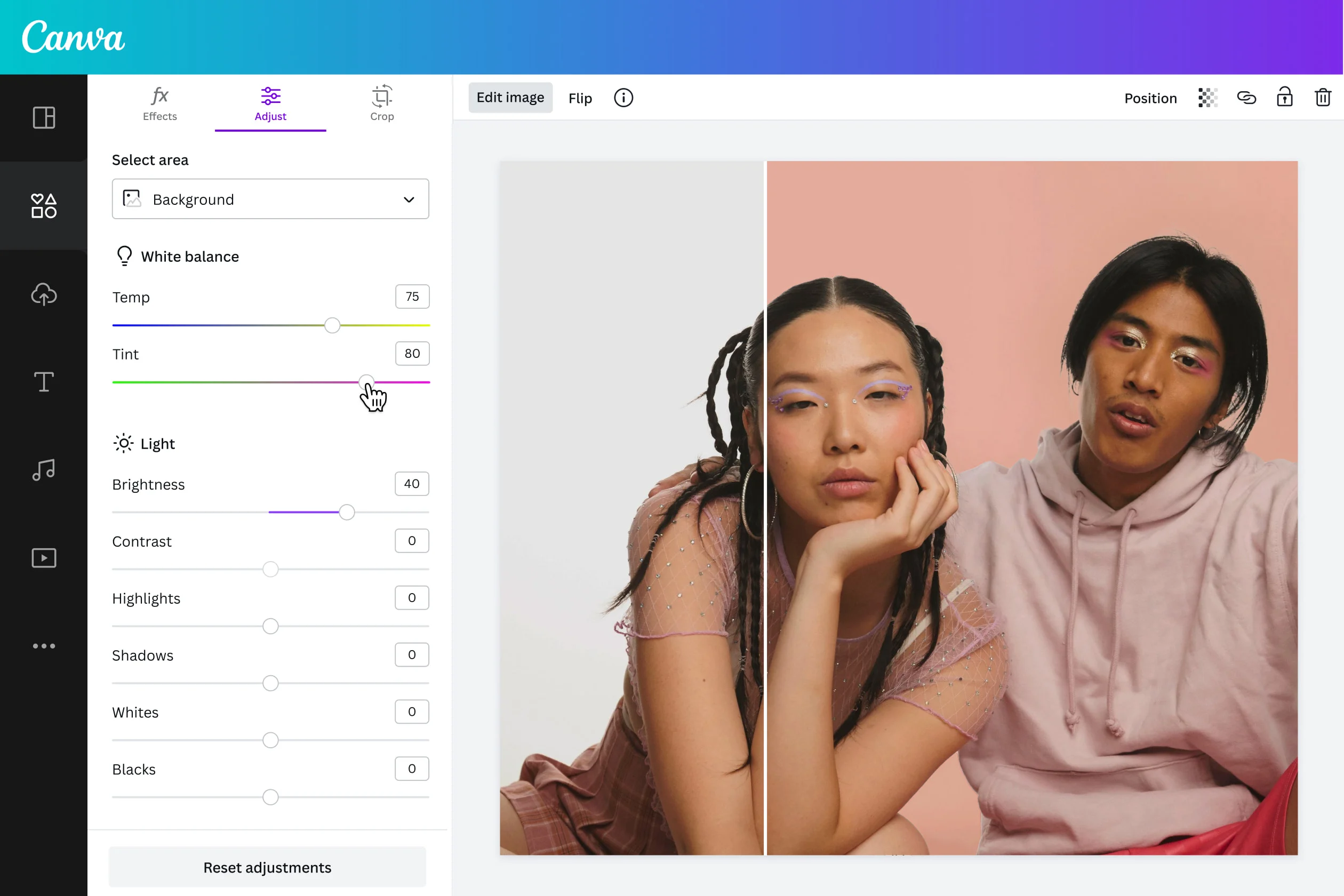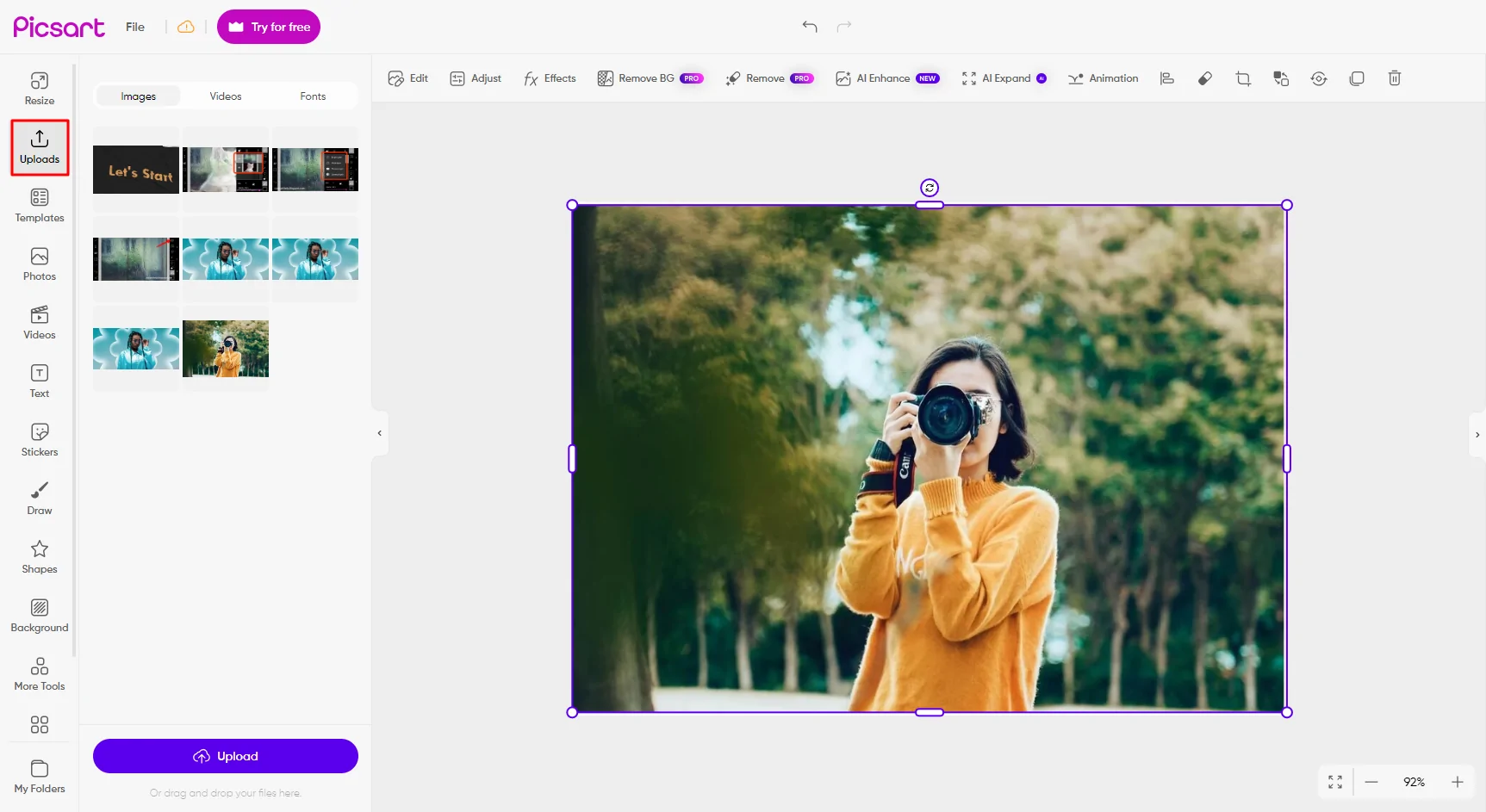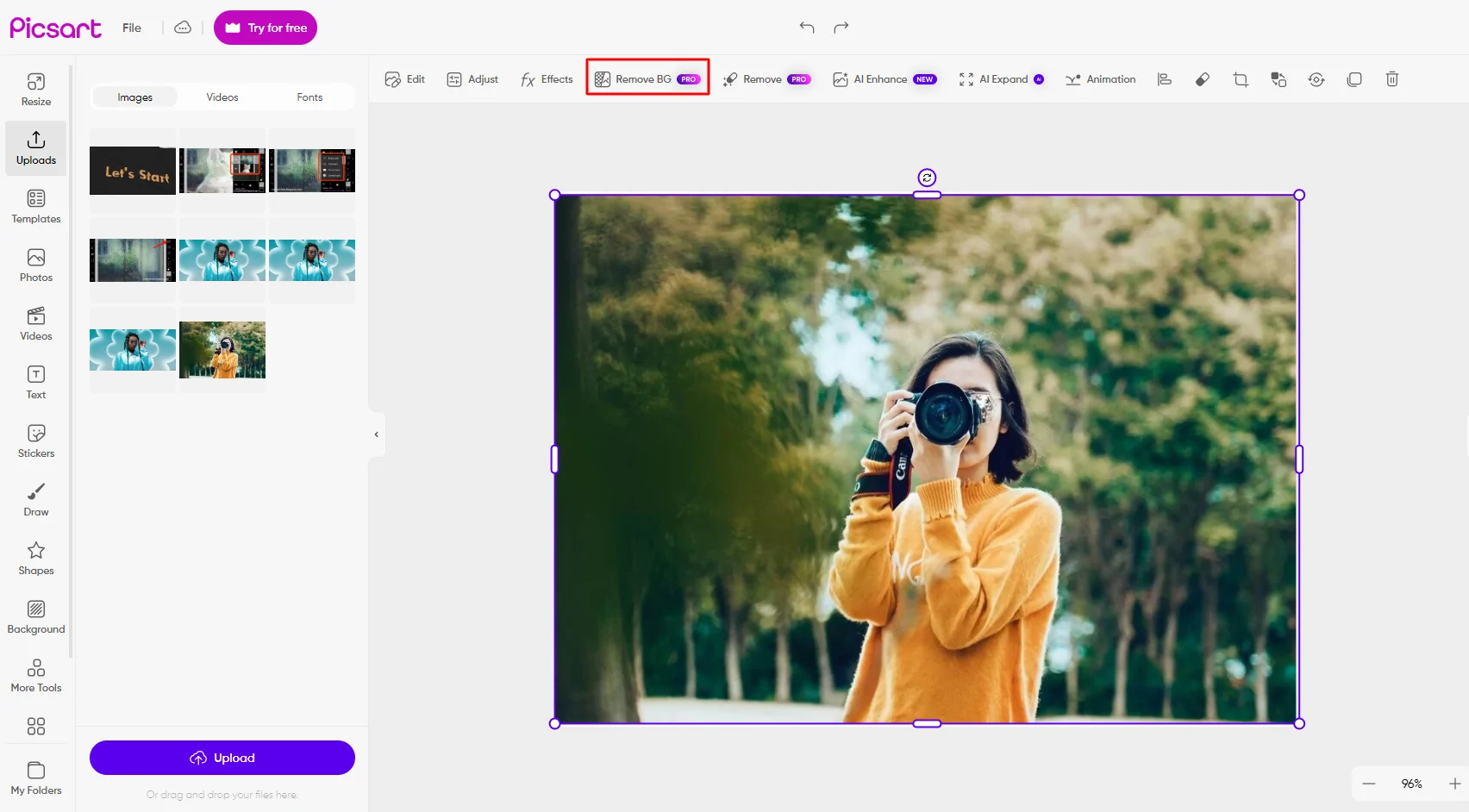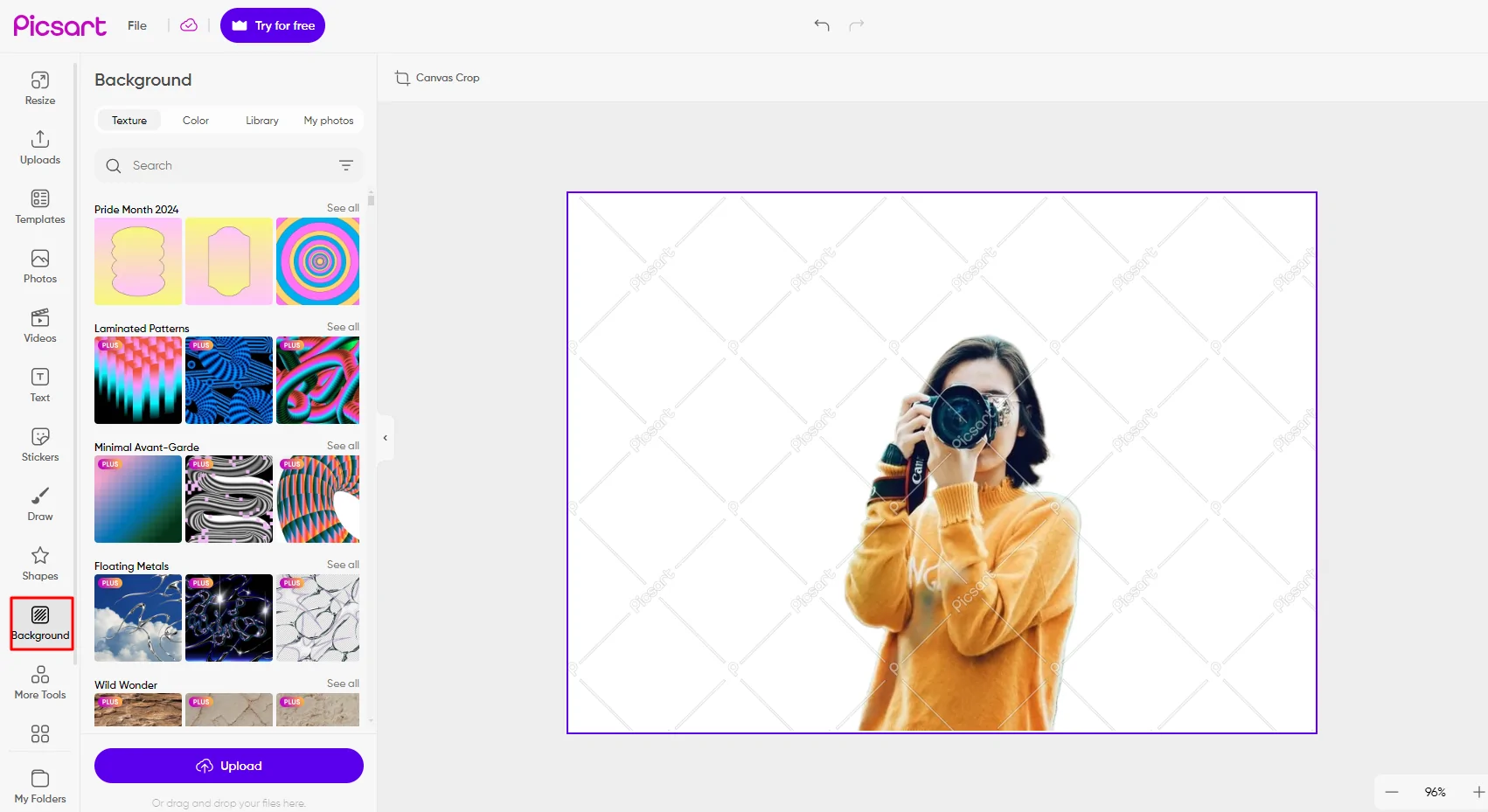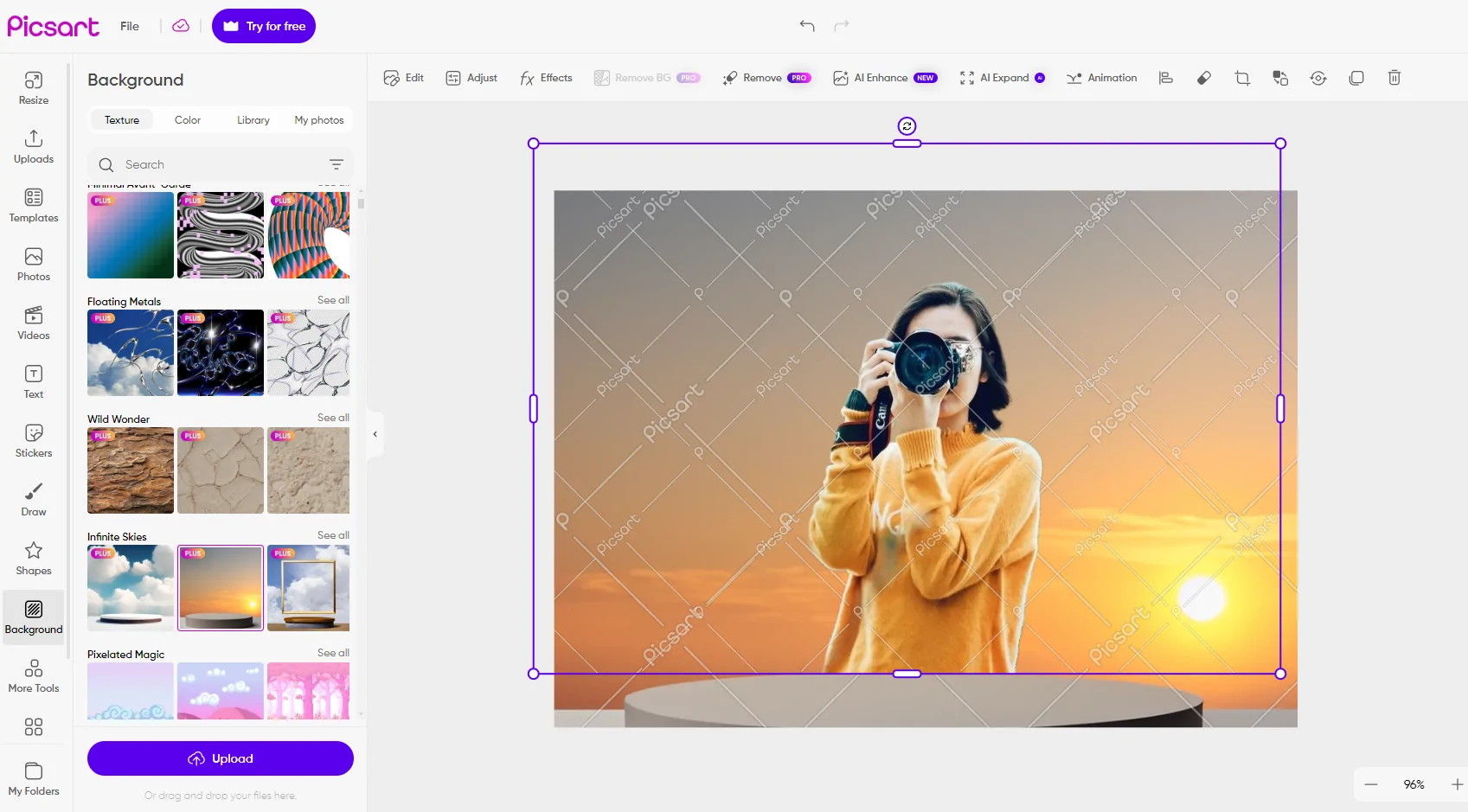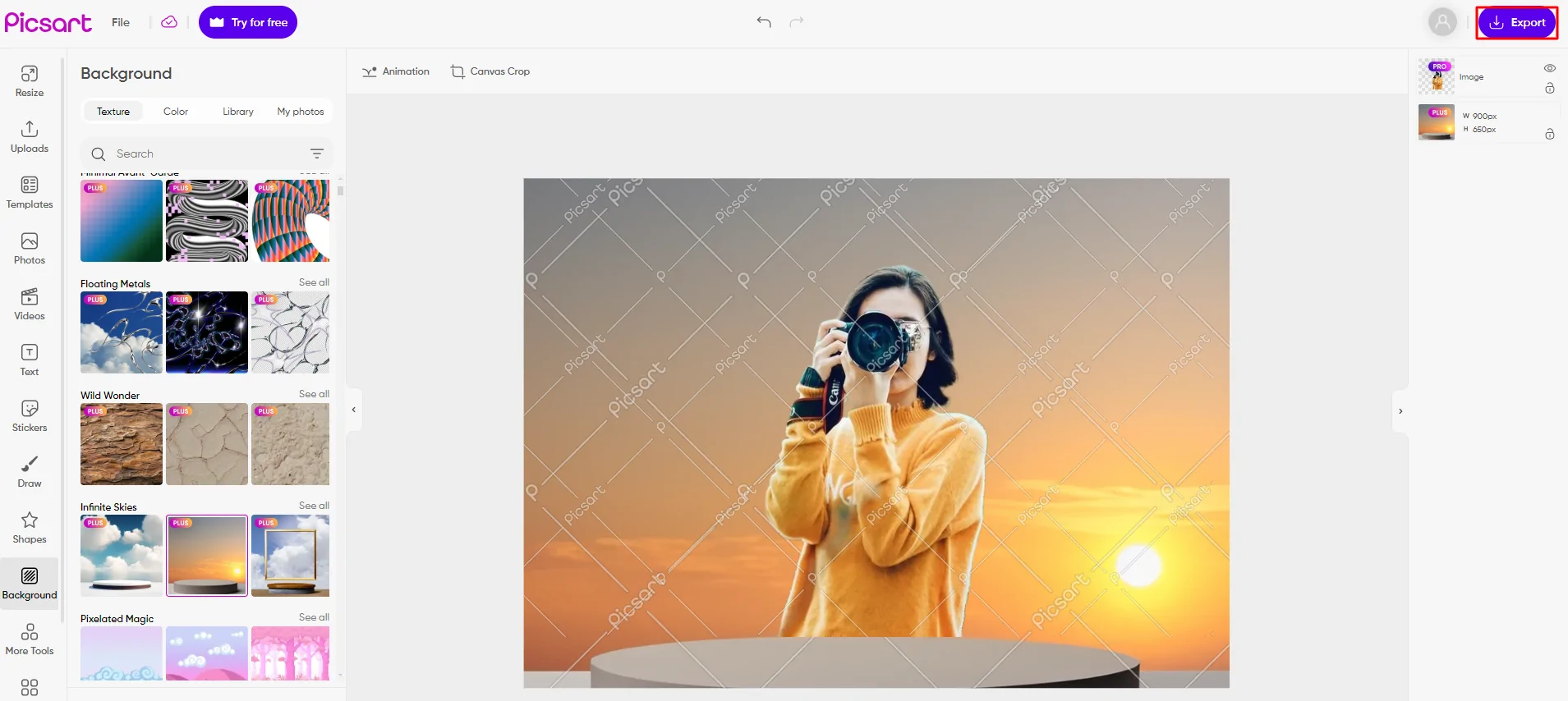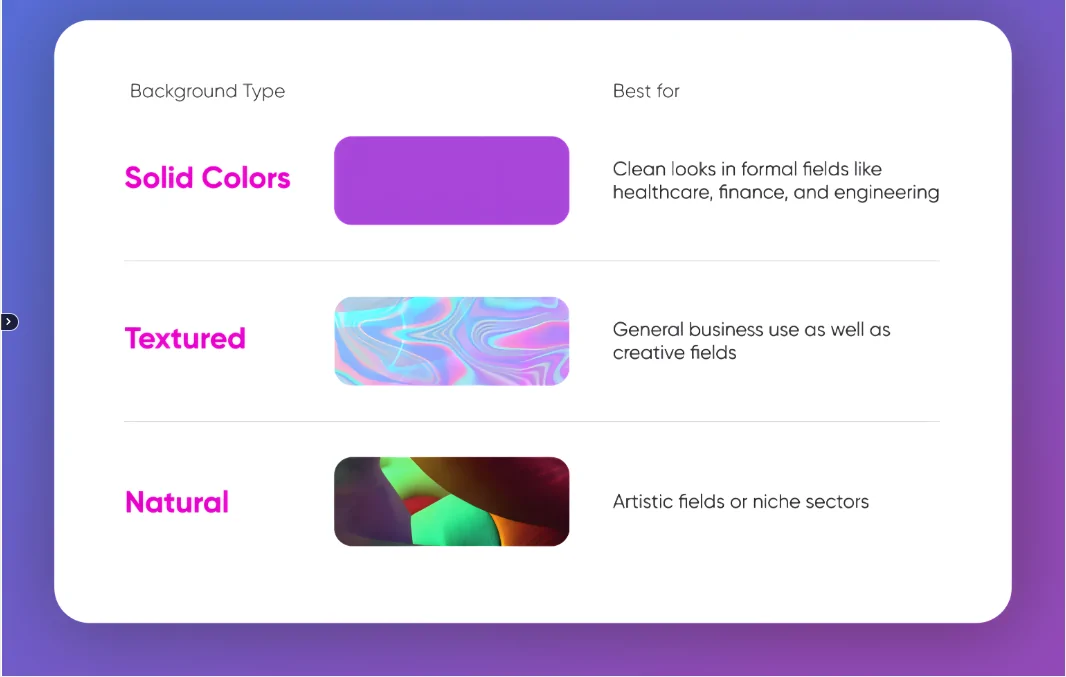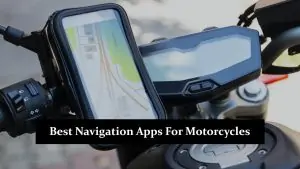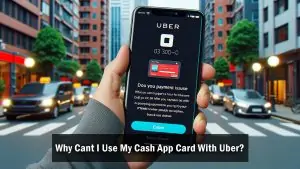Picsart is one of the most popular apps for editing photos, loved by people who want to make their images look unique. Adding backgrounds can completely change the feel of your picture, making it more personal or eye-catching. Whether you’re creating for fun or working on a creative project, knowing how to add the perfect background is a great skill. In this guide, we’ll walk you through simple steps to add amazing backgrounds, helping you make your photos stand out easily.
Preparing Your Image for Background Editing
Before you start editing in Picsart, the first thing to do is upload or pick an image. To get the best results, make sure the image is high-quality, so the background changes look smooth and professional. It’s also important to choose an image that matches the background you want to add, so everything looks natural. Whether it’s a person or a landscape, picking the right image will help you create beautiful edits.
How to Add or Change a Background in Picsart
- Step 1: Open Picsart and upload the image you want to edit.
- Step 2: Use the “Remove BG” tool to remove the original background.
- Step 3: Click on the “Add Background” feature to insert a new background.
- Step 4: Adjust the background’s position, size, and blending for a seamless effect.
- Step 5: Save or export your edited image.
Tips for Creating a Professional-Looking Background
- Use Simple Backgrounds: You can use gradients, patterns, or solid colors to make your image stand out. These backgrounds are easy to use and give a clean, professional look.
- Blend for a Natural Look: Try blending and layering your background with the image to make everything look smooth and natural. This way, the background doesn’t look out of place.
- Pick the Right Background: Choose a background that matches the style of your image. For example, if your image is bright, use a colorful background. If it’s soft, go for something more subtle.
Troubleshooting Common Issues
- Blending Edges: If the edges of your image do not look smooth with the new background, use the blur or feather tools to soften them for a more natural look.
- Fixing Blurry Images: If your image or background looks blurry, try using higher-quality images to keep everything clear and sharp.
- Aligning the Background: If the background does not fit right, adjust its size or position until it matches your image perfectly.
Exploring Advanced Background Editing Tools in Picsart
- Filters, Overlays, and Effects: Use PicsArt’s advanced features like filters, overlays, and effects to make your background look more exciting and creative.
- 3D Backgrounds: Try using 3D backgrounds or other cool design elements to give your image a fresh, modern look.
- Add Text or Stickers: You can make your background more fun by adding text, stickers, or other decorations to make your image stand out even more.
Conclusion
Adding a background in Picsart is easy when you follow the steps: upload your image, use the Cutout tool, and choose the right background. Picsart offers many creative tools that allow you to make your photos look amazing. Feel free to try different backgrounds, effects, and filters to create something truly unique. Let your imagination run wild and experiment with new ideas. We would love to see your Picsart creations, so share them in the comments below!