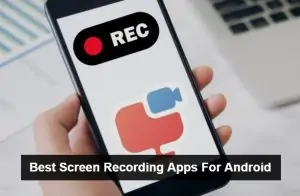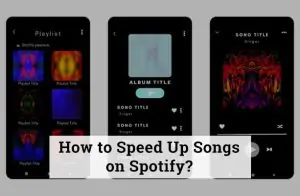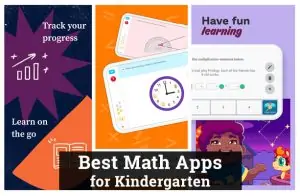Picsart is a favourite app for editing photos and creating amazing designs. If you like to take your time with projects, saving drafts is a game-changer—it lets you pause, come back later, and pick up right where you left off without losing a thing. This quick guide will walk you through how to access drafts on Picsart easily. Whether working on a major design or making small tweaks, this step-by-step guide will help you get back into your creative flow effortlessly. So, let’s dive in and keep your creativity strong and uninterrupted!
Why Saving Drafts in Picsart is Useful
Saving drafts in Picsart offers great benefits, especially for those who like to work at their own pace. It allows you to edit your photos or designs whenever convenient, giving you the freedom to pause and resume your project without losing any progress. Whether you’re a beginner experimenting with new tools or an advanced editor working on a detailed design, the ability to save drafts provides flexibility and peace of mind. Picsart makes it easy to pick up right where you left off, so you can focus on creating without the pressure of finishing everything in one go.
Step-by-Step Guide to Accessing Drafts on Picsart
1: Open the Picsart App
- Locate the Picsart app icon on your mobile device.
- Tap the icon to open the app.
- The app will launch, showing the home screen.
- Look at the bottom of your screen for a row of icons.
- Tap the profile icon on the far right (usually shaped like a person).
- This will take you to your profile page, where all your projects are saved.
3: Open the My Drafts Section
- Once in your profile, you will see different tabs like ‘Picsart Projects’ or ‘My Works.’
- Find the section labeled ‘Drafts.’
- Tap on ‘Drafts’ to view your saved drafts.
4: Select the Draft You Want to Edit
- Browse through the drafts you have saved.
- Tap on the draft you want to continue editing.
- The draft will open, and you can pick up where you left off.
Common Draft Access Issues & Solutions in Picsart
- Drafts Not Appearing
- Issue: Sometimes, your drafts may not appear in the ‘Drafts’ section.
- Solution: First, check your internet connection, as poor connectivity can prevent your drafts from loading. If the problem persists, try closing and reopening the app or restarting your device.
- Unable to Access Drafts
- Issue: You may encounter a situation where you cannot open a draft.
- Solution: Check for app updates to ensure you are using the latest version of Picsart. Sometimes, outdated versions can cause issues with accessing saved work. Updating the app usually fixes this problem.
- Unsaved Edits
- Issue: You might notice that some changes you made didn’t save as a draft.
- Solution: Always ensure that your edits are auto-saved or manually saved. If you’re uncertain, avoid closing the app abruptly to prevent losing your work. You can also check your device’s storage; low storage space can interrupt saving.
Saving Edits as Drafts
- Auto-Save Feature
- Picsart has an auto-save feature that automatically saves your work as you go, ensuring you don’t lose progress if the app closes unexpectedly. However, double-checking that your edits are being saved is always a good idea.
- Manually Save as a Draft
- For extra caution, you can manually save your project as a draft. To do this, tap the back arrow while editing, and a prompt will appear asking if you’d like to save the current work as a draft. Tap ‘Save as Draft’ to ensure your progress is securely saved.
Conclusion
Saving and accessing drafts on Picsart makes editing much easier and more efficient. You can take your time, knowing your work is saved and ready for you whenever you’re ready to continue. This helps you focus on improving your edits without worrying about losing anything. With the ability to access drafts on Picsart, you can pause and pick up where you left off, making it perfect for big or detailed projects. As you keep exploring Picsart, access drafts on Picsart to enjoy a flexible, stress-free editing experience that fits your style and enhances your creativity.