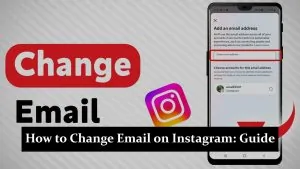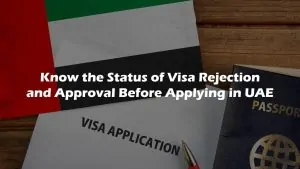Forwarding calls without having physical access to your phone can be a convenient feature, especially if you’ve left your phone at home or it’s not currently in working condition. Different methods and services can help you achieve this. Let’s go through some solutions that can be highly beneficial for you.
Forwarding Calls When You Don’t Have Your Phone
Are you away from your phone but still need to stay connected? Call forwarding can be a lifesaver in such situations. Whether you’ve left your phone behind or it’s out of commission, our step-by-step guide will show you how to redirect your calls with ease. From using your carrier’s online services to leveraging third-party apps, we cover all the practical solutions to ensure you never miss an important call. Dive into our comprehensive methods and keep your communication seamless, no matter where you or your phone might be.
Solution 1: Using Your Carrier’s Website or Customer Service
Step 1: Log into your carrier’s website. Carriers like AT&T, Verizon, and T-Mobile often provide online services where you can manage call settings.
Step 2: Locate the call forwarding settings. This may be under “Device Settings,” “My Services,” or a similar section.
Step 3: Enter the number to which you want your calls forwarded.
Step 4: Save your changes and ensure that they are active.
Alternatively, you can call customer service for your carrier and request them to set up call forwarding on your behalf.
Solution 2: Using Third-Party Apps
There are various third-party services like Google Voice that allow you to forward calls. Here’s how to use Google Voice:
Step 1: Sign up for Google Voice if you haven’t already.
Step 2: Once signed in, go to the “Settings” gear icon.
Step 3: Click on ‘Calls’ and then ‘Call Forwarding’.
Step 4: Add a forwarding phone and confirm with the verification code sent to that number.
Solution 3: Using VoIP Services
VoIP services like Skype or Zoom also offer call forwarding features.
Step 1: Sign into your account on the service’s website.
Step 2: Go to the call management or call settings section.
Step 3: Look for call forwarding options and enter the number you want your calls forwarded to.
Step 4: Save the settings and check if the service confirms the call forwarding is active.
Solution 4: Using Your Phone’s Built-In Features Remotely
Some smartphones are equipped with features that allow remote configuration, including call forwarding.
Step 1: For iPhones, use the ‘Find My iPhone’ app to remotely access your phone settings.
Step 2: For Android, use the ‘Find My Device’ service to possibly change settings remotely, though call forwarding is not always available.
Important Note
Remember, it’s always important to keep in mind the terms of service for your carrier or any third-party app you use. Some may charge extra fees for call forwarding, and it’s always prudent to check any associated costs or terms related to the forwarding process.
Conclusion
In conclusion, mastering the art of call forwarding without having your phone can significantly enhance your accessibility and ensure you remain reachable. With the solutions provided, from utilizing carrier services and VoIP options to exploring third-party apps like Google Voice, you can manage your incoming calls effortlessly. Remember, the key is to choose the method that best aligns with your needs and service availability. By doing so, you’ll never have to worry about being out of touch, even when your phone is out of reach. Stay connected, stay forward-thinking, and make call forwarding without your phone work to your advantage.