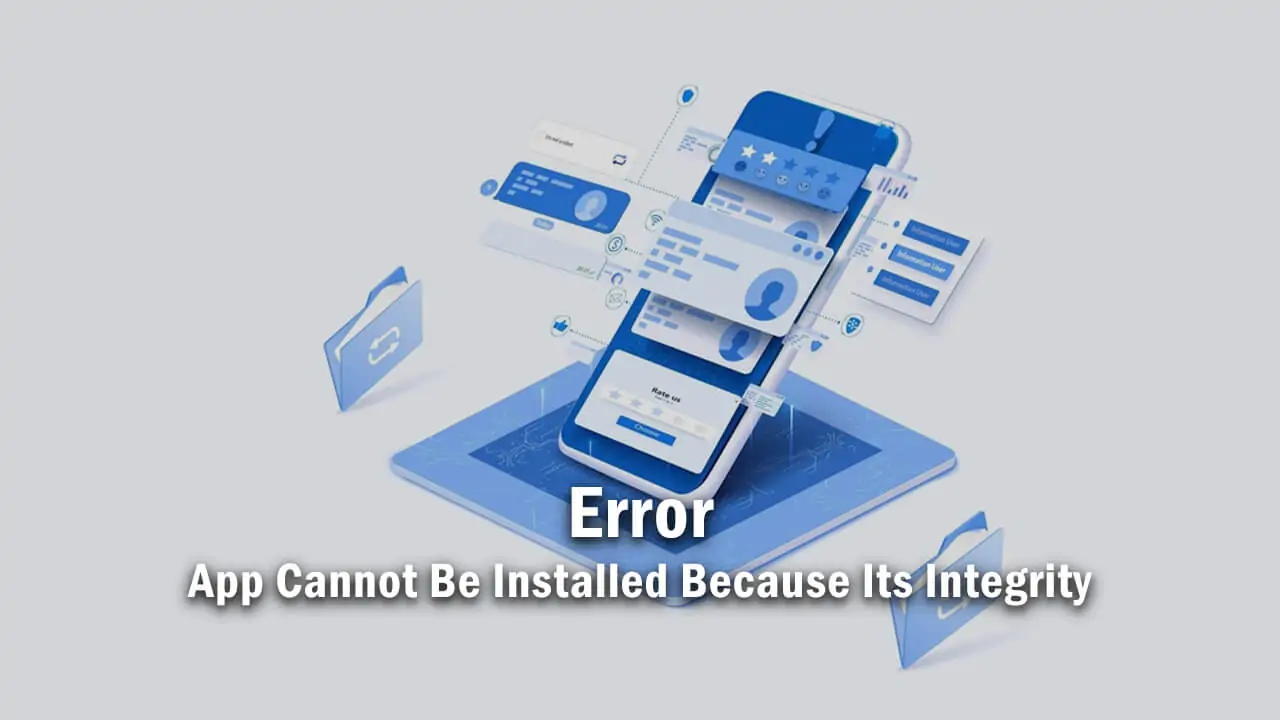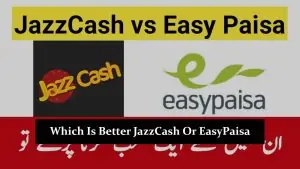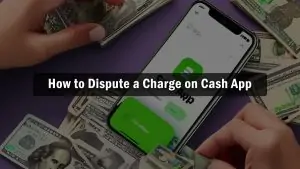If you’ve encountered the error message “This app cannot be installed because its integrity is compromised” while trying to install an application on your device, you’re not alone. This frustrating issue can be caused by a variety of factors, but fear not! In this article, we will explore the possible solutions to this problem, helping you get your desired app up and running in no time.
Understanding the Error: This App Cannot Be Installed Because Its Integrity
Before diving into the solutions, it’s essential to understand what this error message means. When you encounter this message, it indicates that the app you are trying to install has a problem with its integrity, meaning it may be corrupted, altered, or incomplete. This error is a security measure to protect your device from potentially harmful software.
Solution 1: Clear Cache and Data
One of the simplest solutions is to clear the cache and data of the app causing the error. Here’s how:
- Go to your device’s Settings.
- Scroll down and select Apps or Application Manager.
- Find the app that’s giving you trouble and tap on it.
- Click on Storage.
- Then, tap Clear Cache and Clear Data.
Now, try installing the app again to see if the issue is resolved.
Solution 2: Check for App Updates
Outdated app versions can sometimes trigger integrity errors. To resolve this:
- Open your device’s App Store or Google Play Store.
- Search for the app in question.
- If an update is available, click on Update.
After updating the app, attempt to install it once more.
Solution 3: Disable Third-Party Security Apps
Certain third-party security apps might mistakenly flag legitimate apps as compromised. Temporarily disable any antivirus or security software and try the installation again. Remember to re-enable your security software afterward to maintain your device’s protection.
Solution 4: Enable Unknown Sources
If you’re installing an app from an unofficial source, you might need to enable the “Unknown Sources” option in your device’s settings. Here’s how:
- Go to Settings.
- Scroll down and select Security or Privacy.
- Look for the Unknown Sources option and enable it.
Be cautious when enabling this option, as it can pose security risks. Only use it when you trust the source of the app you’re trying to install.
Solution 5: Scan for Malware
Sometimes, malware on your device can interfere with app installations. Run a thorough malware scan using a reputable antivirus app to ensure your device is clean.
Solution 6: Reboot Your Device
A simple reboot can resolve many app installation issues. Restart your device and then attempt to install the app again.
Conclusion
Encountering the “this app cannot be installed because its integrity is compromised” error can be frustrating. Still, with the solutions provided in this article, you should be able to resolve the issue and enjoy the app you want. Remember to exercise caution when enabling “Unknown Sources” and always prioritize the security of your device. If all else fails, consider reaching out to the app developer or your device manufacturer for further assistance.
We hope these solutions have helped you get past this error and get your desired app up and running smoothly on your device. Happy app installing!
Related articles: