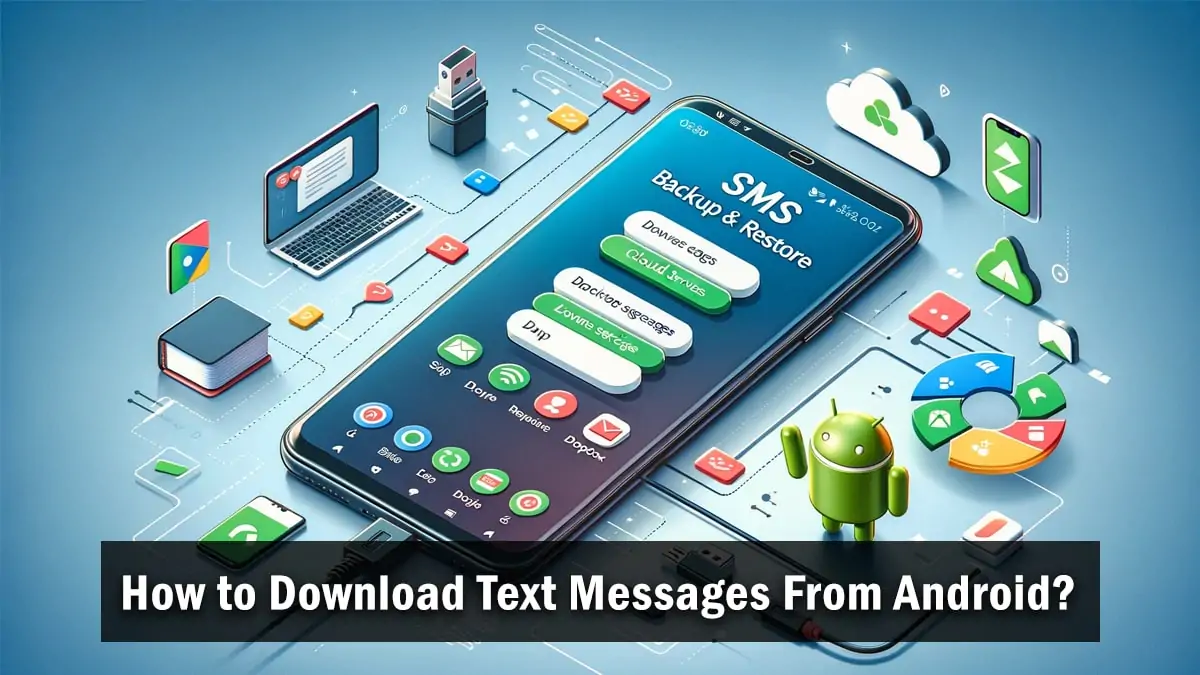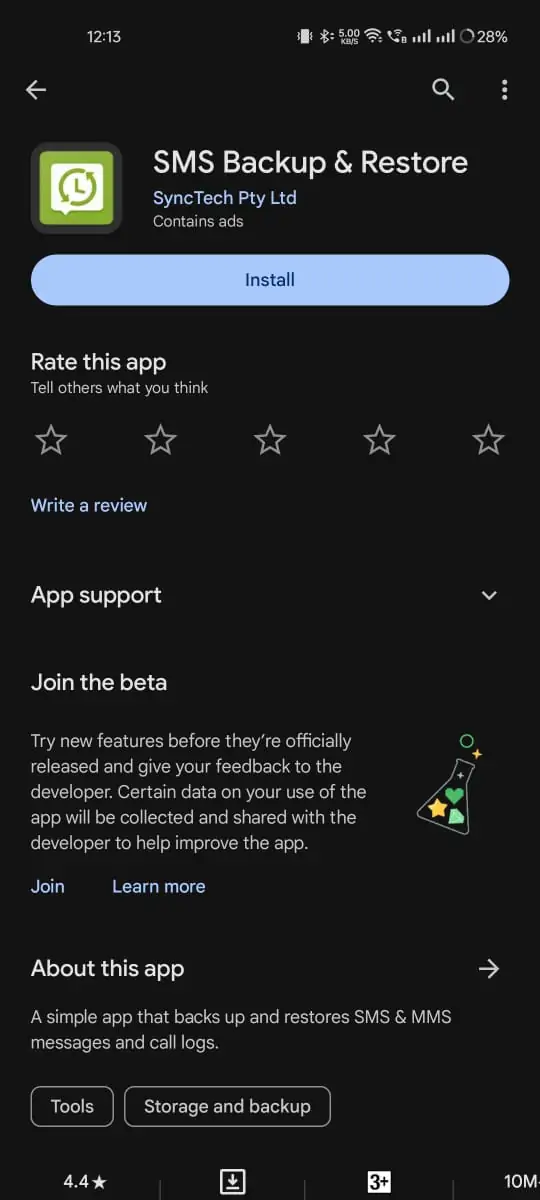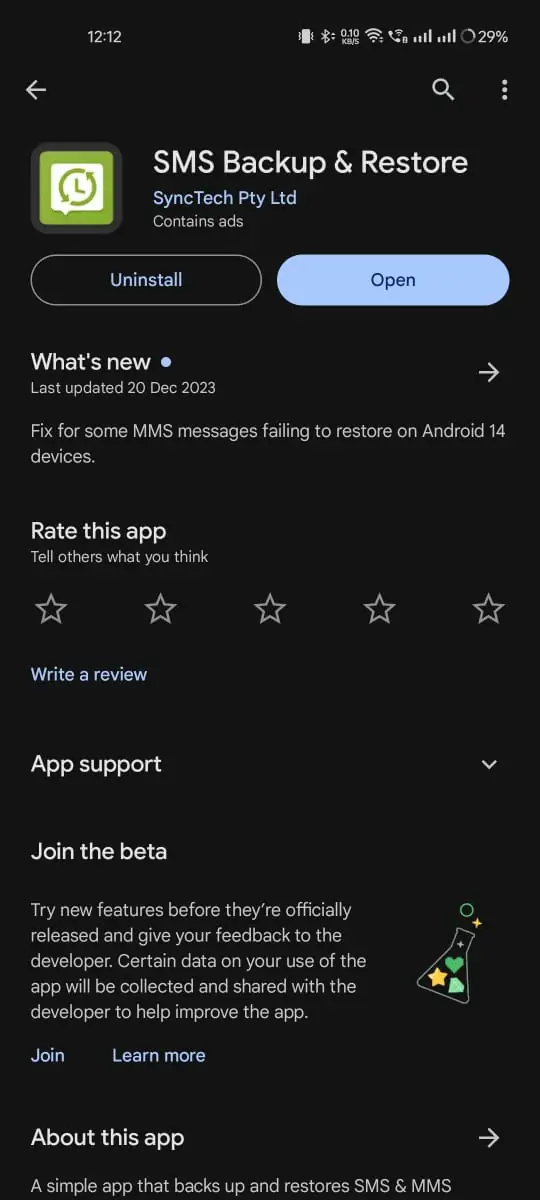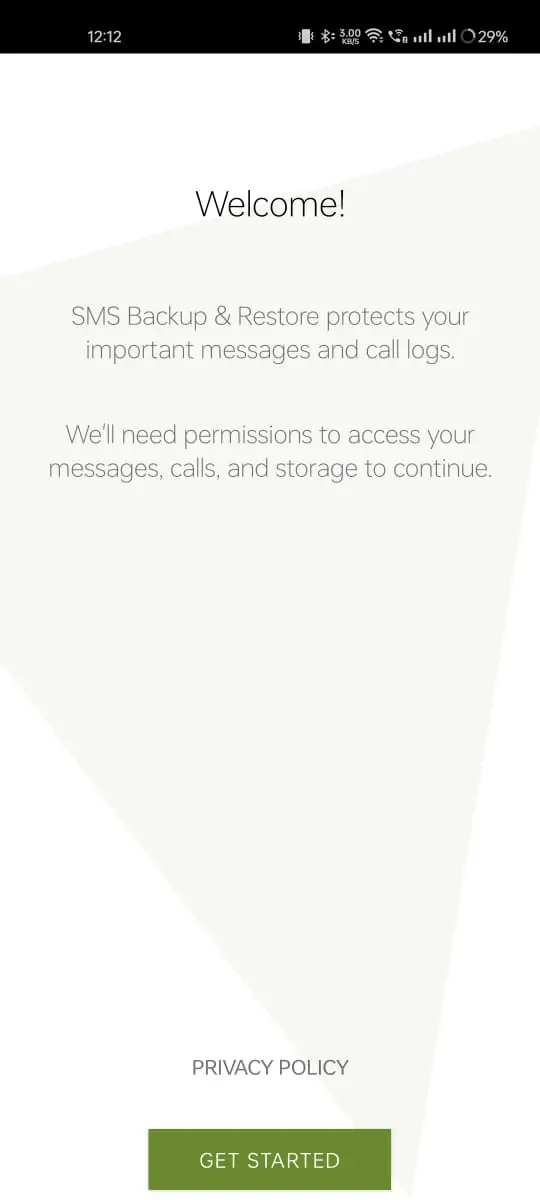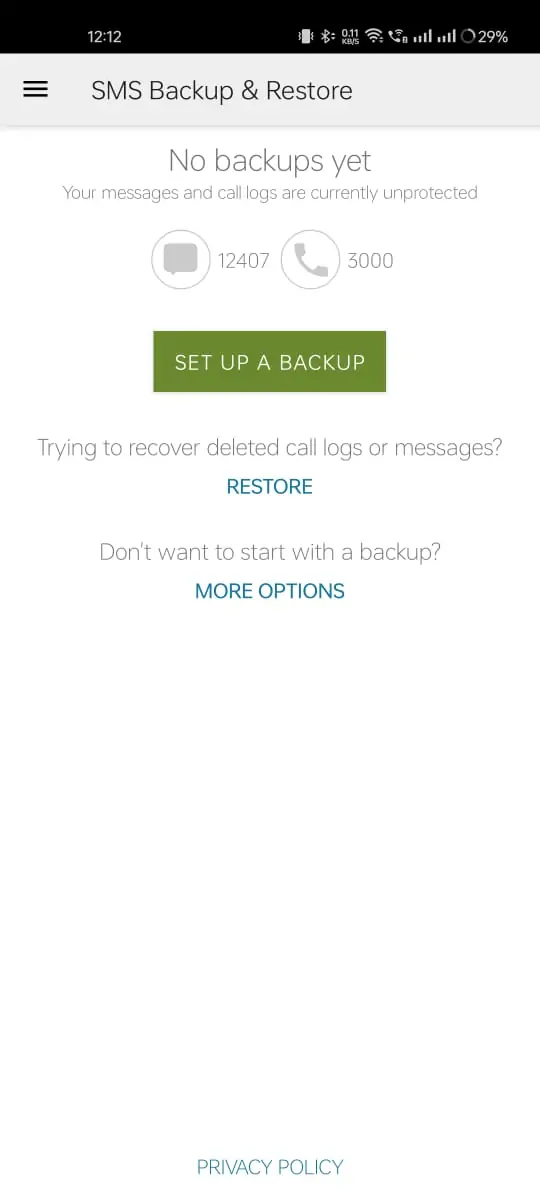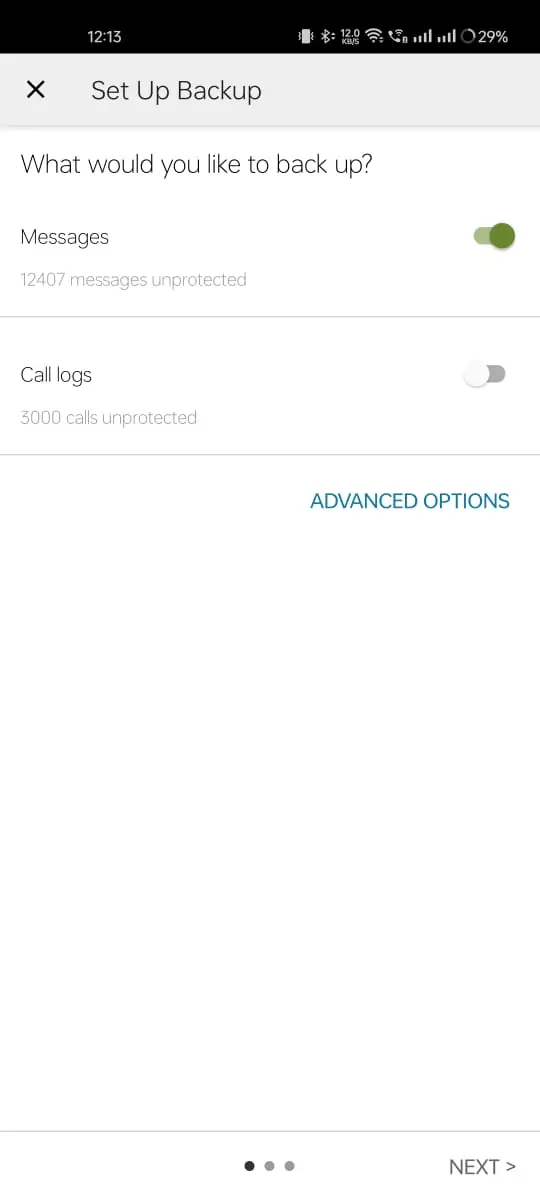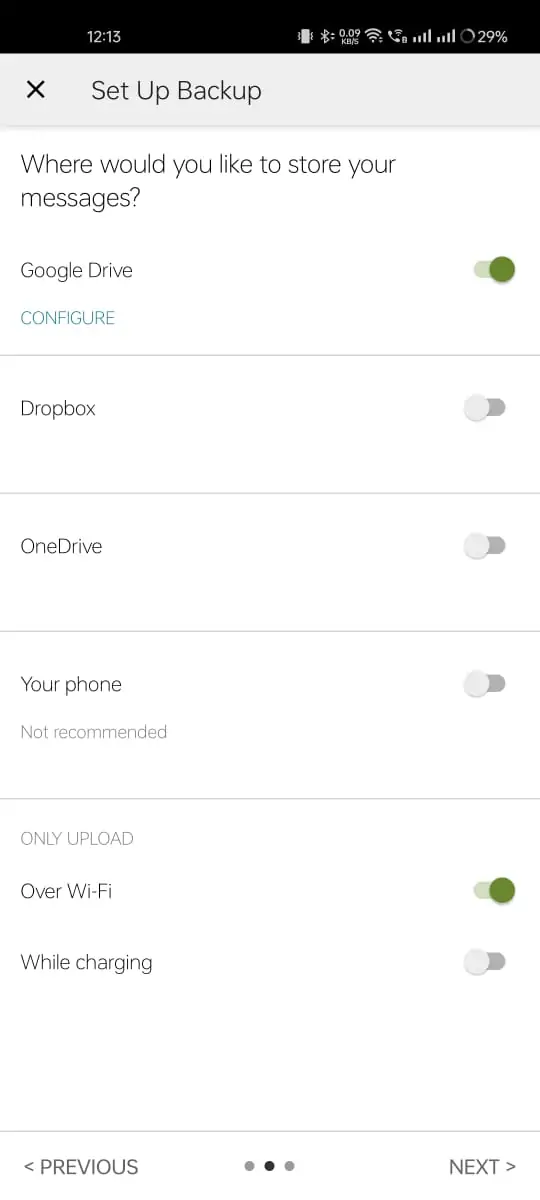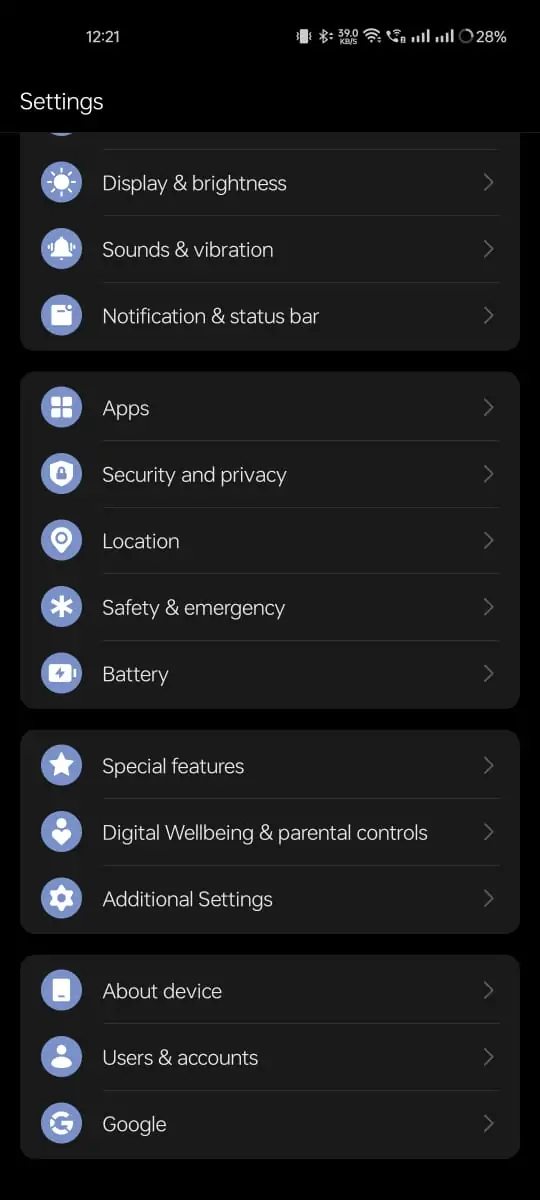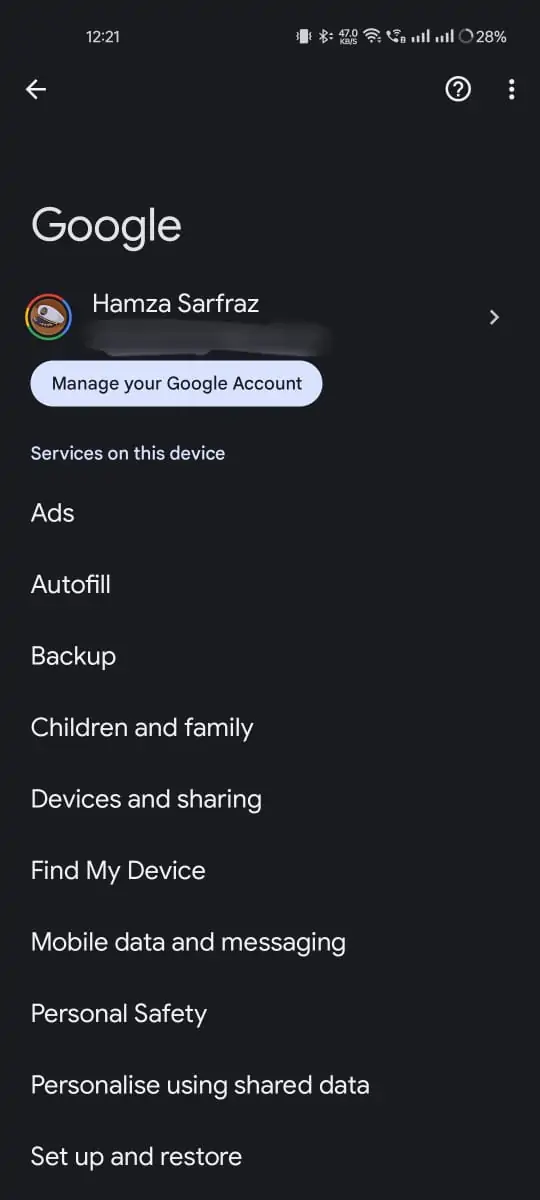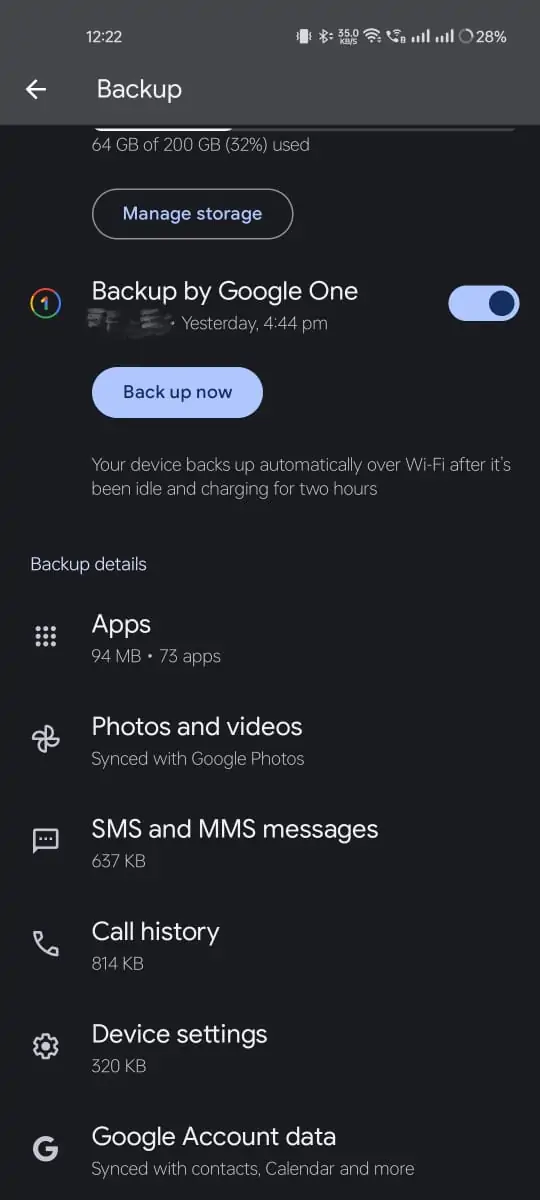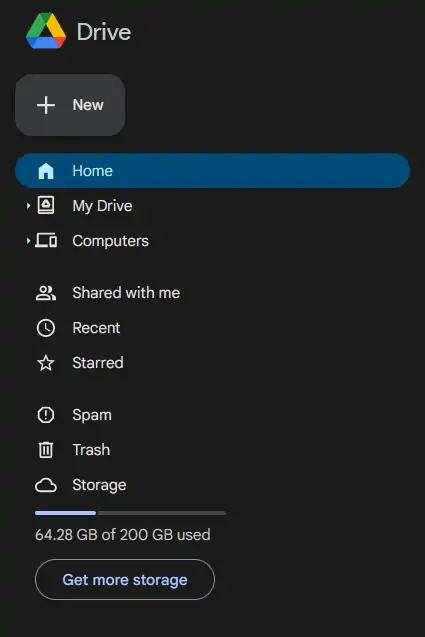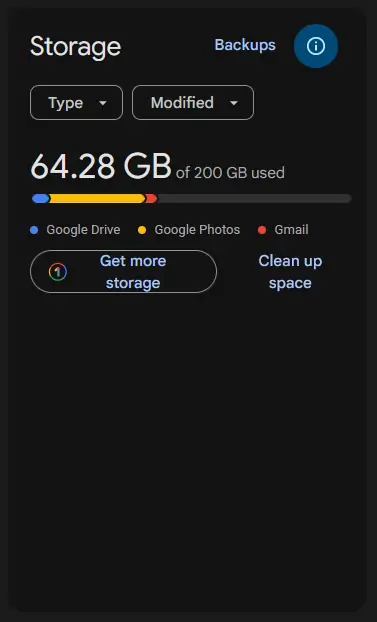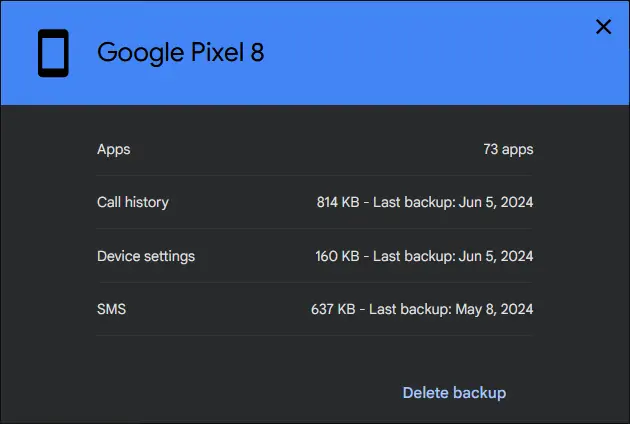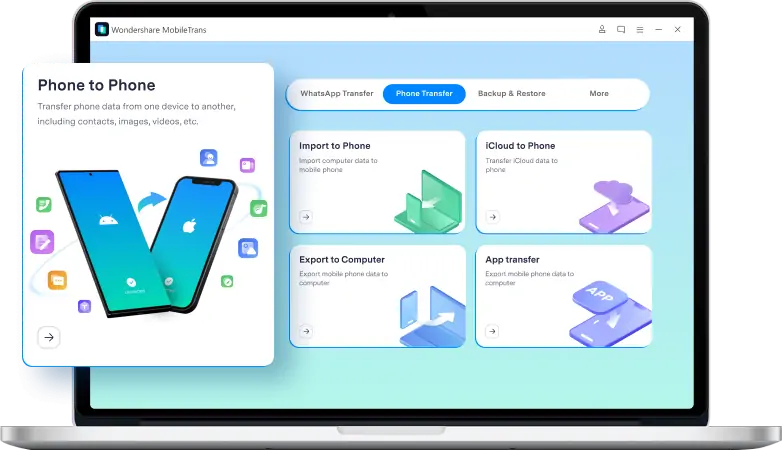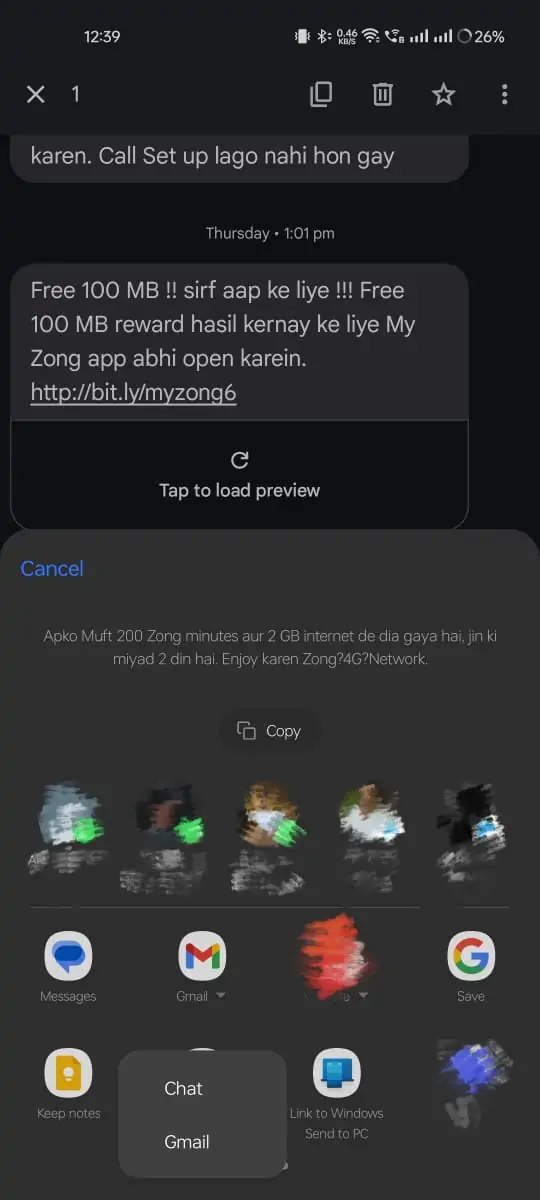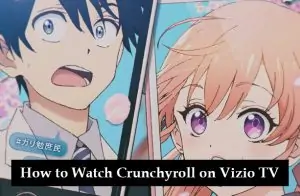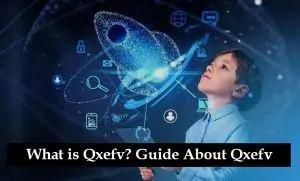Downloading text messages from an Android device can be accomplished using various methods and apps. Here’s a step-by-step guide for different approaches:
How to Download Messages From Android
Method 1: Using SMS Backup & Restore App
- Download and Install the App:
- Go to the Google Play Store.
-
- Search for “SMS Backup & Restore.”
-
- Download and install the app by SyncTech Pty Ltd.
- Open the App:
- Launch the SMS Backup & Restore app.
- Create a Backup:
- Tap on “Set Up a Backup.”
-
- Select “Messages” and any other data you wish to back up (e.g., call logs).
-
- Choose a backup location (e.g., Google Drive, Dropbox, or local storage).
-
- Tap “Next” and follow the prompts to complete the backup process.
- Download the Backup File:
- If you chose a cloud storage option, log into the respective cloud service on your computer.
- Download the backup file to your computer.
- If you used local storage, connect your Android device to your computer via USB and transfer the backup file.
Method 2: Using Google Drive
- Check Backup Settings:
- Go to your phone’s “Settings.”
-
- Tap on “Google” > “Backup.”
-
- Ensure that “Back up to Google Drive” is turned on and “SMS Text Messages” is included.
- Access Backup:
- Log into your Google Drive account on a computer.
-
- Go to the “Backups” section.
-
- Locate your device’s backup, which should include SMS messages.
- Restore Messages:
- This method mainly restores messages on a new or reset device. To view or download, use other methods mentioned here or third-party apps.
Method 3: Using a Third-Party App on PC
- Download and Install a Backup Tool:
- On your computer, download a third-party tool like Wondershare MobileTrans or Dr.Fone.
- Install and launch the tool.
- Connect Your Device:
- Connect your Android device to the computer via USB.
- Enable USB debugging on your phone if prompted.
- Backup Text Messages:
- Follow the on-screen instructions to select and back up your text messages.
- Save the backup file to your computer.
Method 4: Using Email
- Forward Messages:
- Open your messaging app.
- Select the messages you want to save.
-
- Use the “Share” or “Forward” option to send them to your email.
- Save Email:
- Log into your email account on a computer.
- Open the email containing your text messages and save them as needed.
Method 5: Using a File Manager App
- Find the Messaging Database:
- Install a file manager app like ES File Explorer.
- Navigate to the directory
/data/data/com.android.providers.telephony/databases/.
- Copy the Database:
- Copy the
mmssms.dbfile to your SD card or internal storage. - Transfer the file to your computer via USB.
- Copy the
- Read the Database:
- Use an SQLite viewer to open the
mmssms.dbfile and view your messages.
- Use an SQLite viewer to open the
By using these methods, you can easily download and save your text messages from an Android device.
For more options on how to stay connected, check out our comprehensive guide on the best messaging apps for Android.