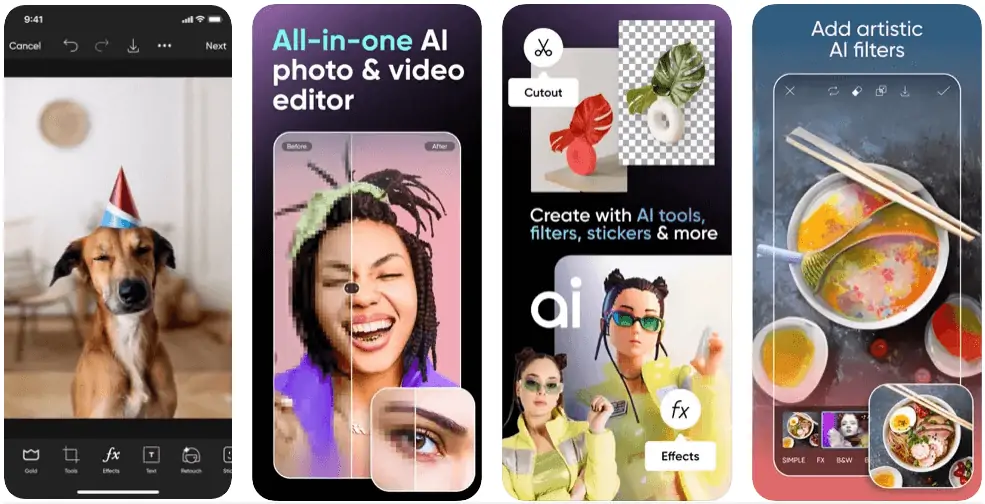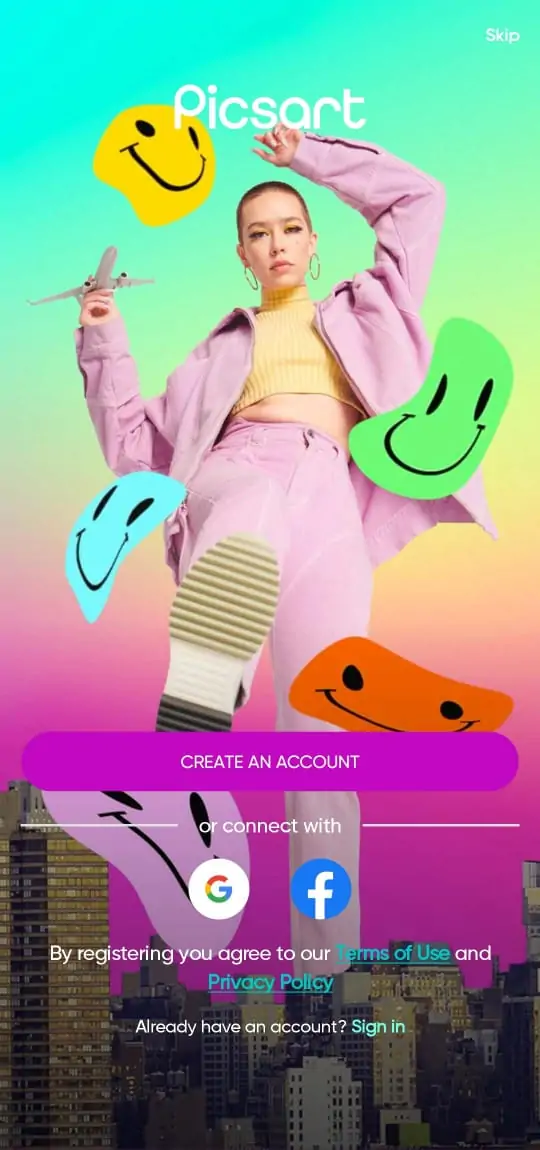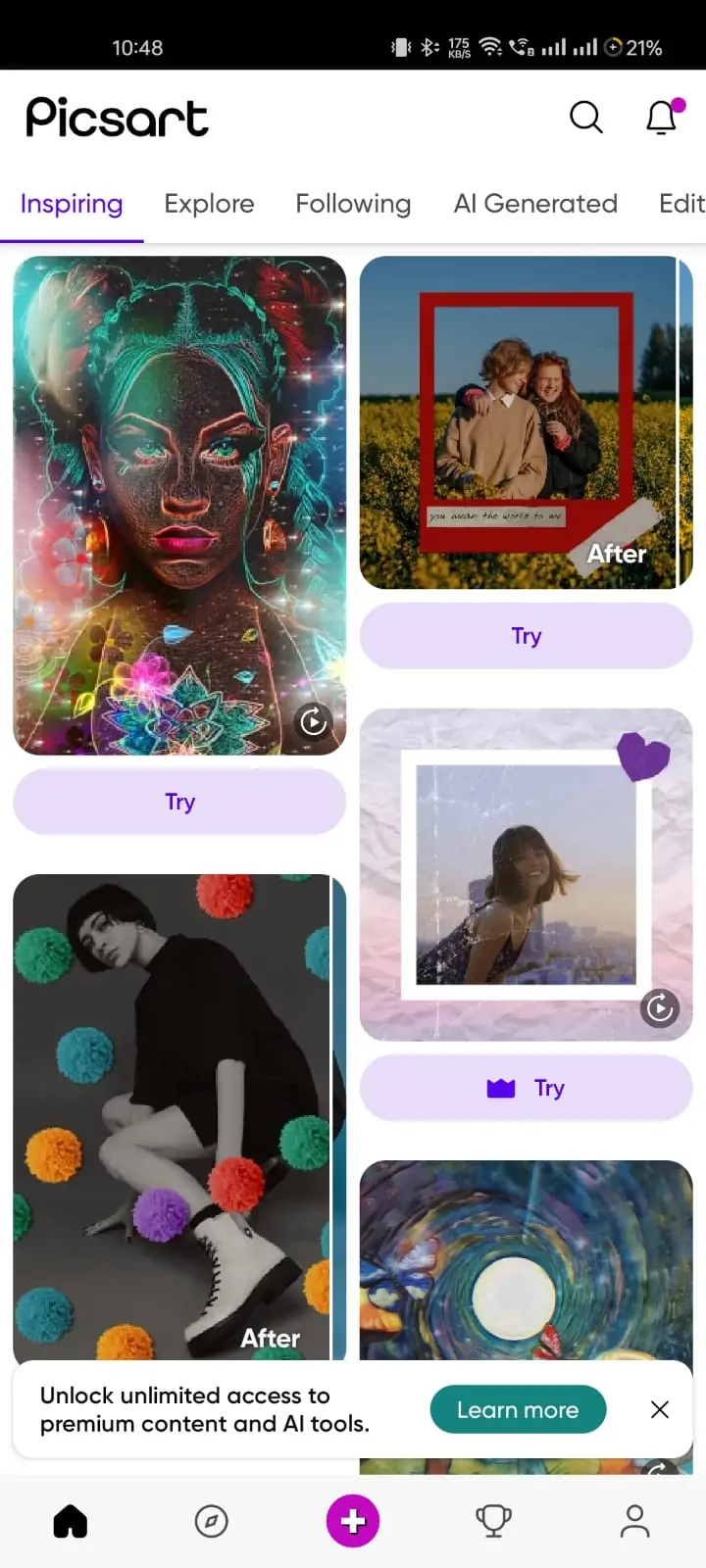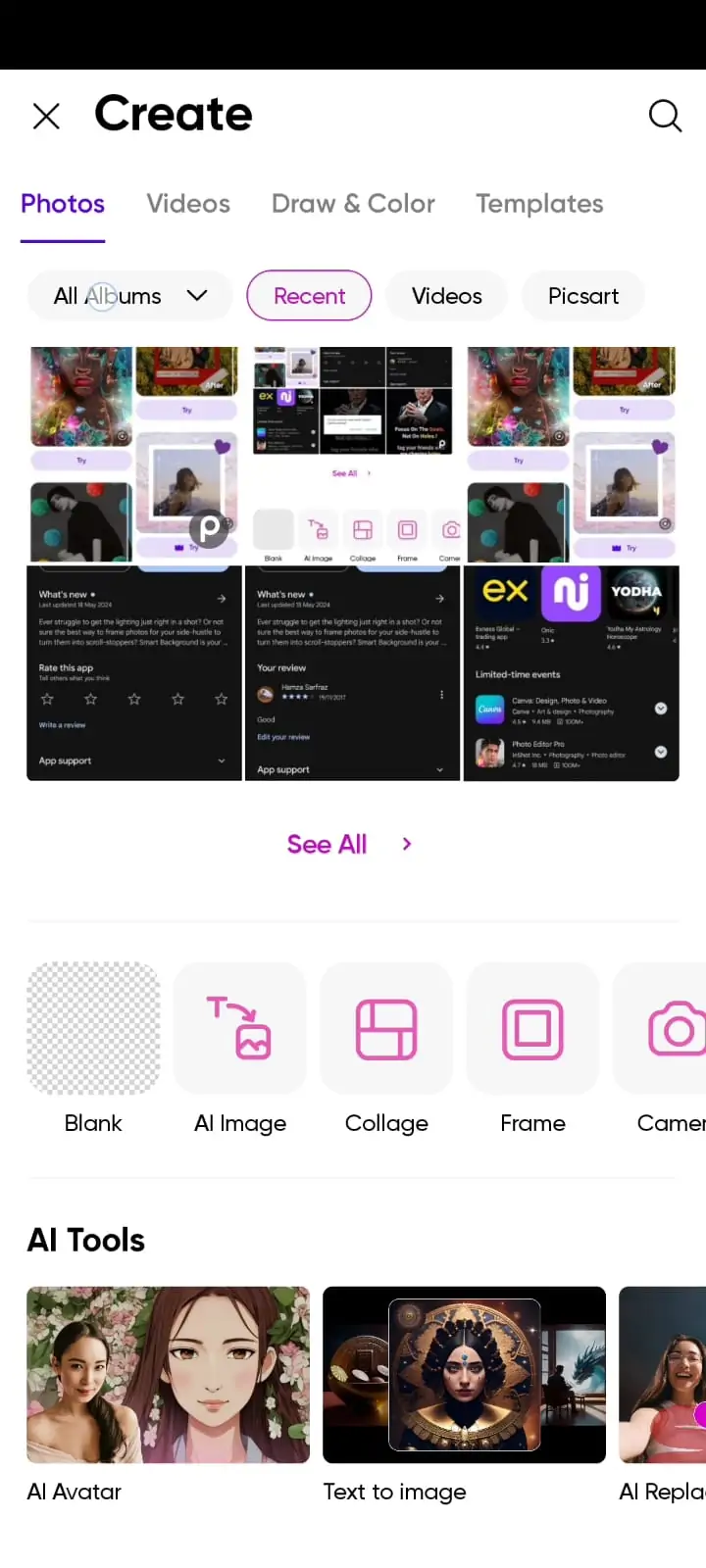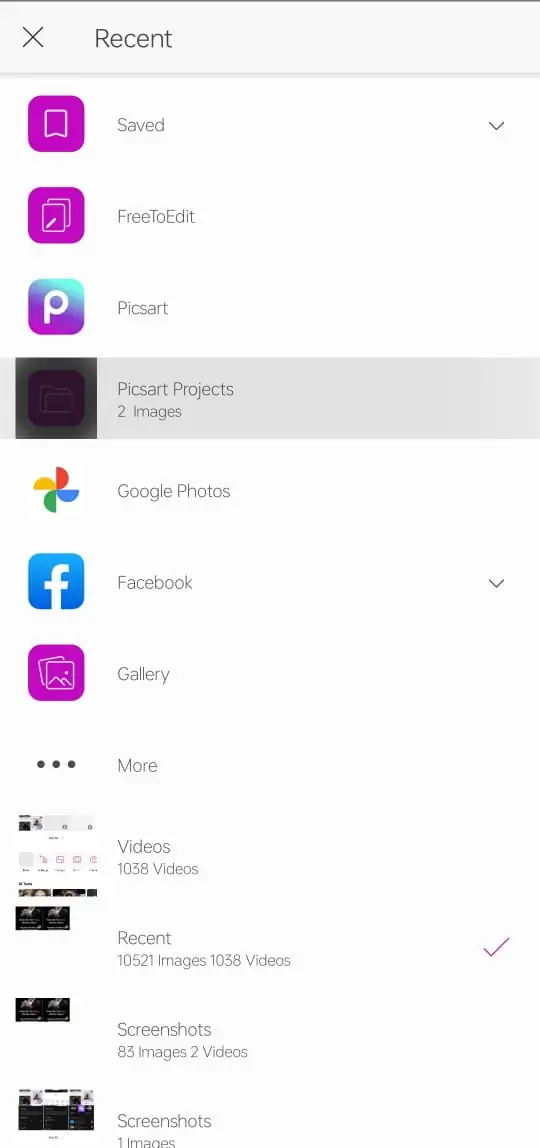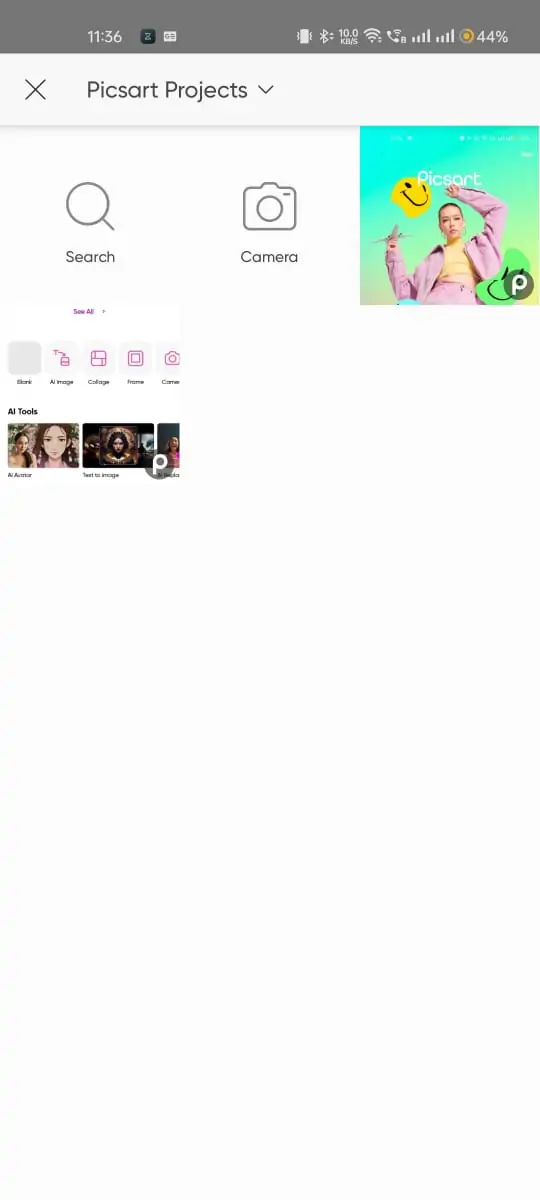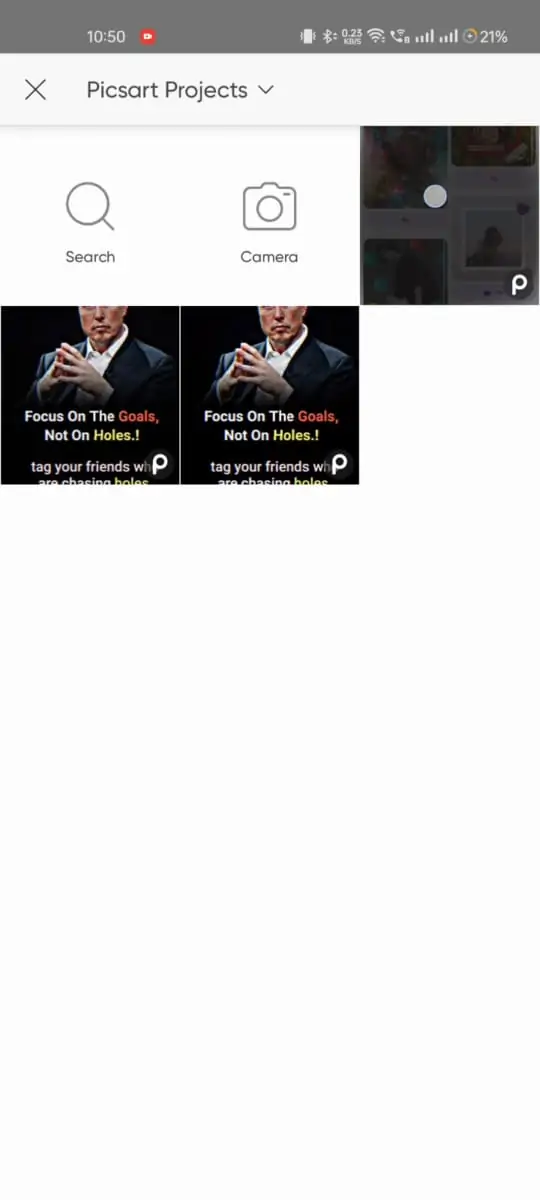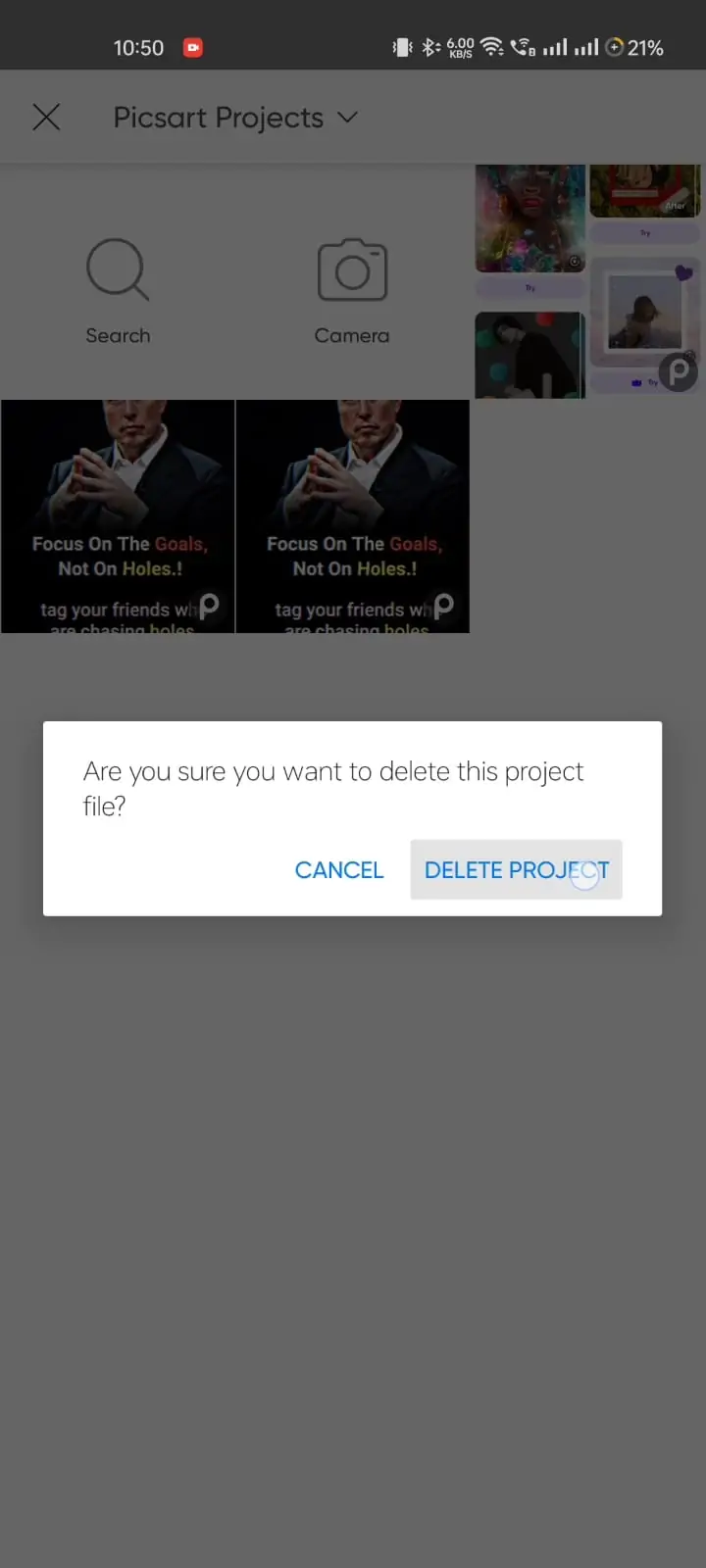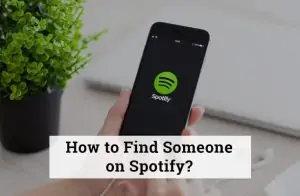Picsart is a powerful tool for editing photos and creating graphic designs. However, as you continue to create and save projects, you might find the need to delete some of them to keep your workspace organized. Here’s a simple guide on how to delete a project on Picsart.
How to Delete Picsart Files on Android Phone
Step 1: Open Picsart and Access Your Saved Projects
- Launch Picsart: Open the Picsart app on your device.
- Tap on the ‘+’ Icon: Tap on the ‘+’ icon located at the bottom center of the screen.
- Click on All Albums: In the ‘Create New’ window, click on ‘All Albums’.
- Select Picsart Projects: Click on ‘Picsart Projects’ to view all your saved projects.
Step 2: Find and Delete a Project
- Browse Projects: Browse through your list of saved projects to find the one you want to delete.
- Long Press on the Project: Long press on the thumbnail of the project you wish to delete until a menu appears.
- Select Delete: From the menu, select the ‘Delete’ option. A confirmation prompt will appear to ensure you want to delete the project.
- Confirm Deletion: Confirm the deletion by selecting ‘Yes’ or ‘Delete’ on the prompt. The project will be removed from your list of saved projects.
Tips for Managing Your Picsart Projects
- Regular Cleanup: Periodically review and delete old or unused projects to keep your workspace clutter-free.
- Backup Important Projects: Before deleting, ensure that any important projects are backed up or saved elsewhere.
- Organize Projects: Use folders or albums to organize your projects, making it easier to manage and locate them.
Conclusion
Deleting a project on Picsart is a straightforward process that helps you maintain an organized workspace. Following these simple steps, you can easily remove unwanted projects and tidy up your Picsart account. This ensures you have more space and better organization for your new creations. Happy editing!