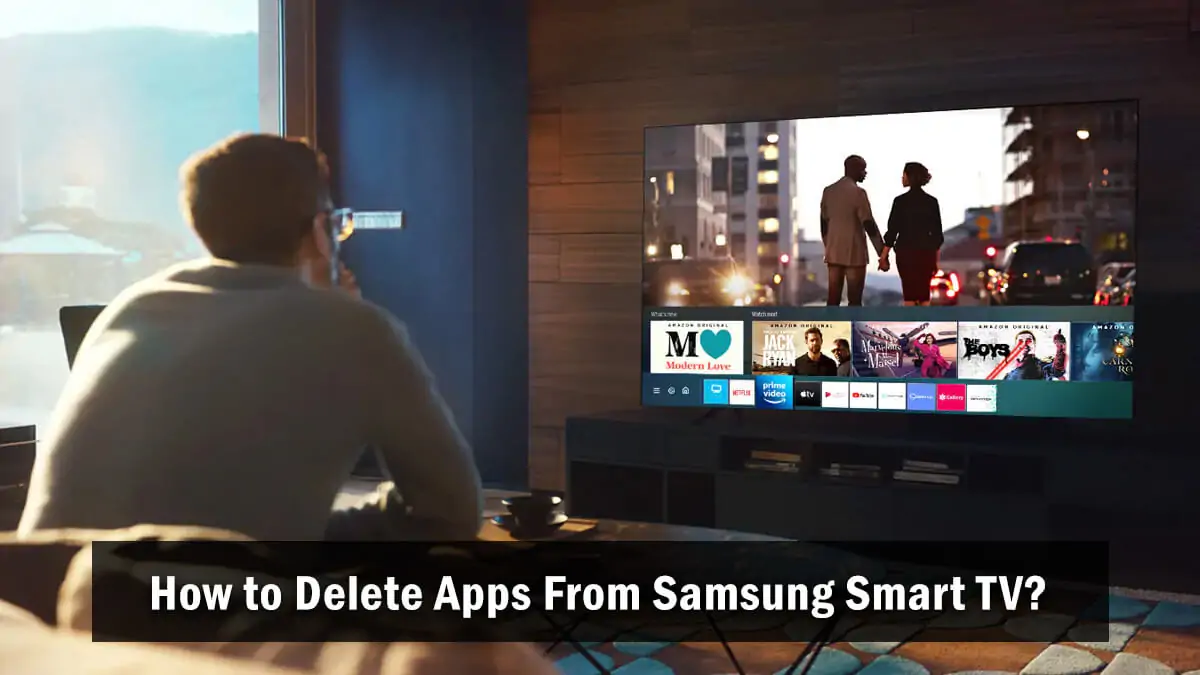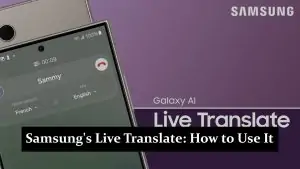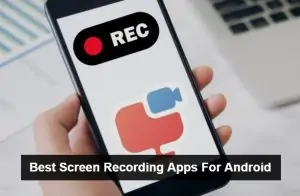Deleting apps from your Samsung Smart TV can help free up space and keep your device running smoothly. This guide will show you how to remove unwanted apps quickly and easily. Follow these simple steps to manage your TV’s app collection efficiently.
How to Uninstall App on Samsung Smart TV
To delete apps from your Samsung Smart TV, follow these steps:
- Turn on your Samsung Smart TV and navigate to the Home screen by pressing your remote’s “Home” button.
- Go to the Apps section:
- Use the directional pad on your remote to navigate to “Apps” and select it.
- Access the Settings menu:
- In the Apps section, select the “Settings” icon, usually represented by a gear or three dots.
- Select the app you want to delete:
- Use the directional pad to scroll through the list of installed apps.
- Highlight the app you want to delete and select it.
- Delete the app:
- Once the app is selected, you will see a menu with various options.
- Select “Delete” or “Remove” from the options.
- Confirm your choice by selecting “Yes” when prompted.
- The app will be uninstalled:
- The app will be removed from your TV, freeing up space for other apps.
Tips:
- Some pre-installed apps may not be deletable.
- Regularly check and remove unused apps to keep your TV running smoothly.
This simple process helps you effectively manage the apps on your Samsung Smart TV.
For a detailed guide on downloading specific apps, check out our article on the chosen app on Samsung Smart TV.