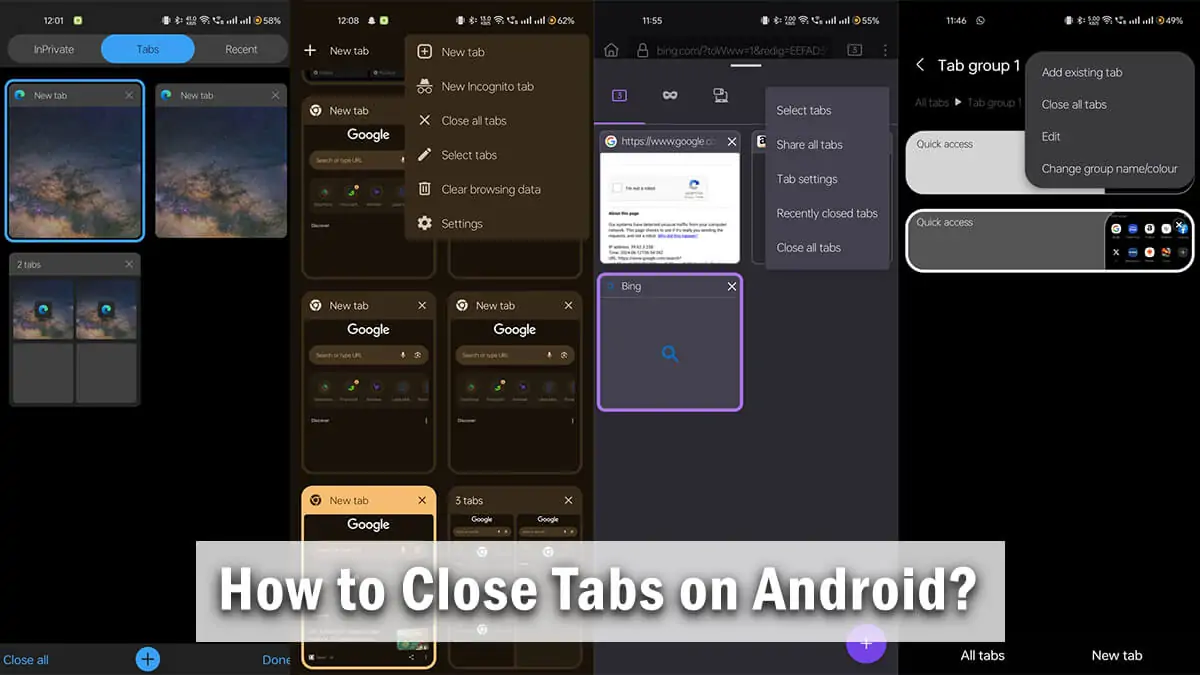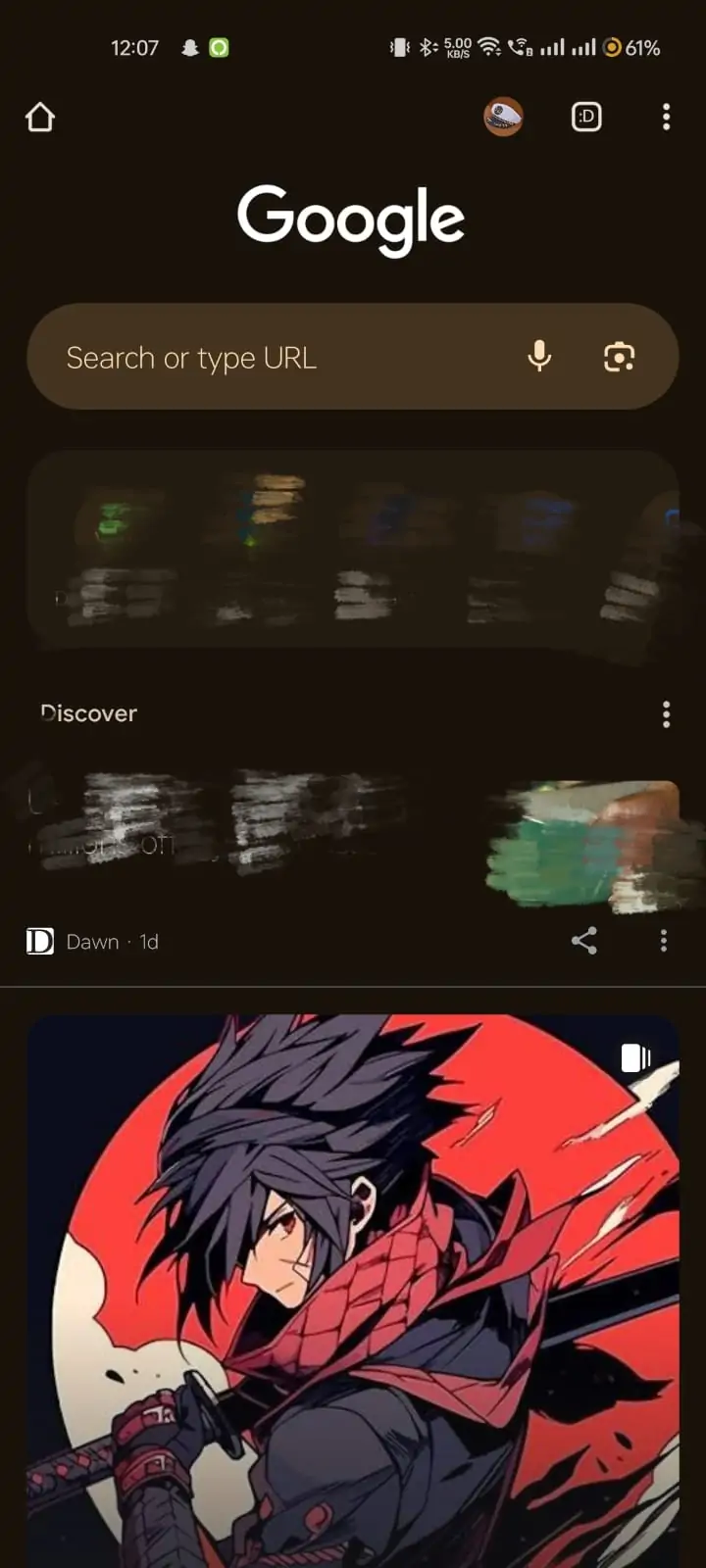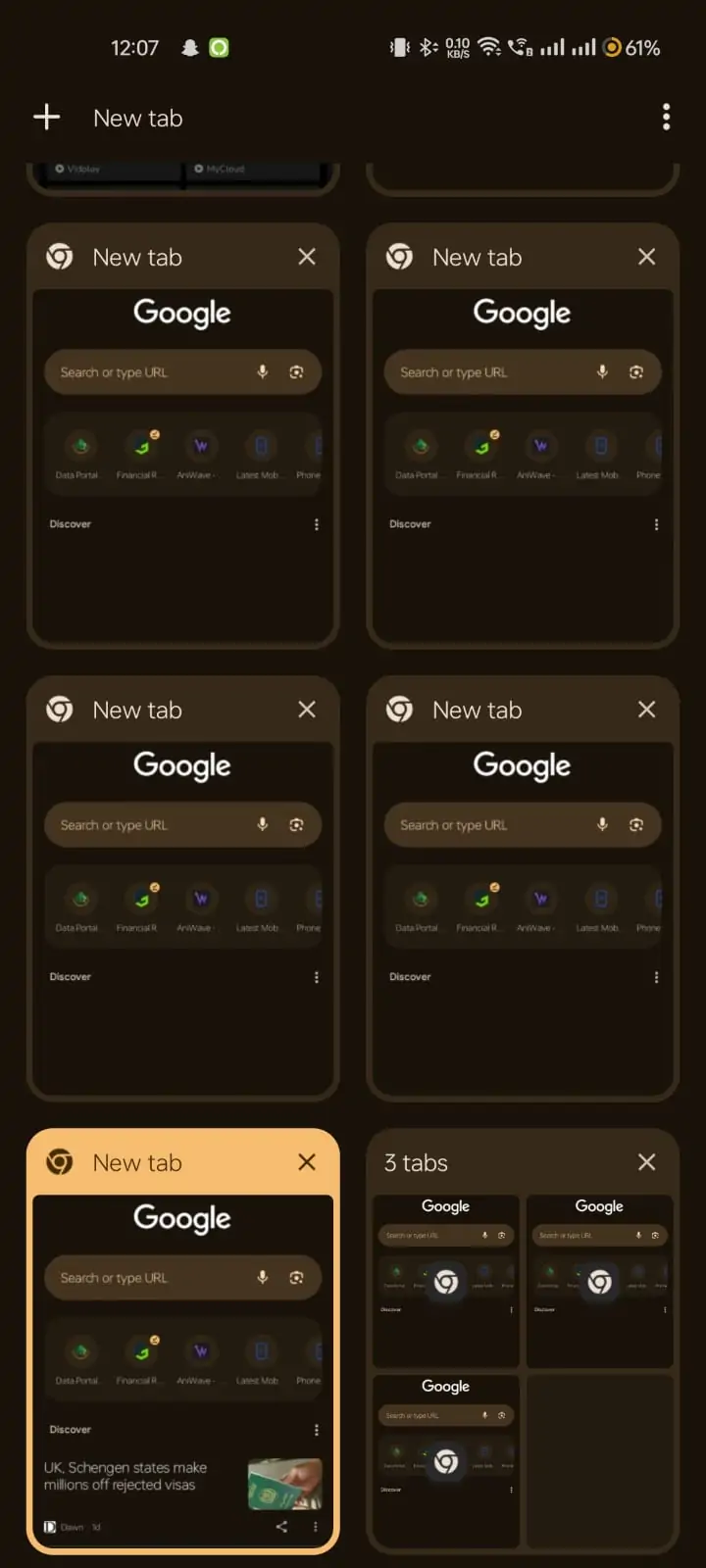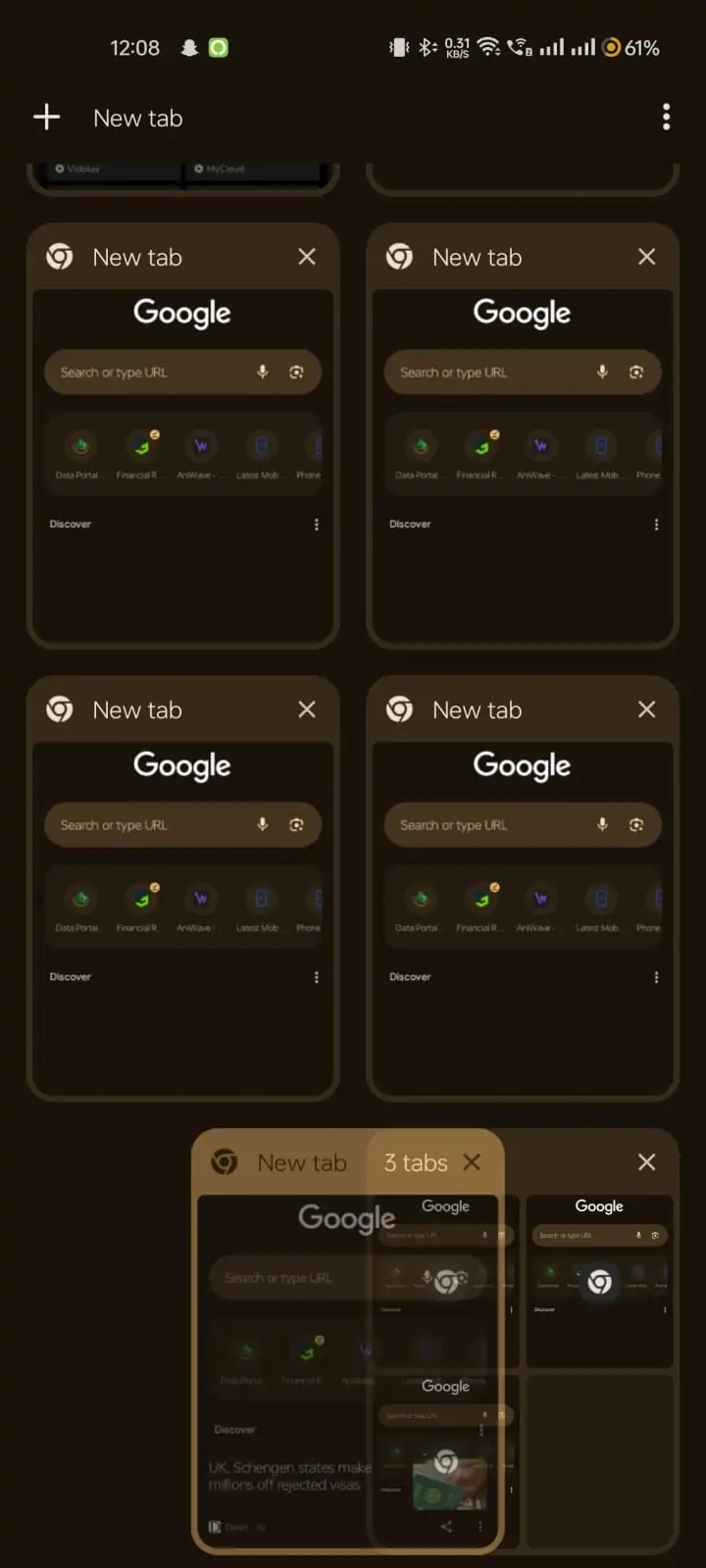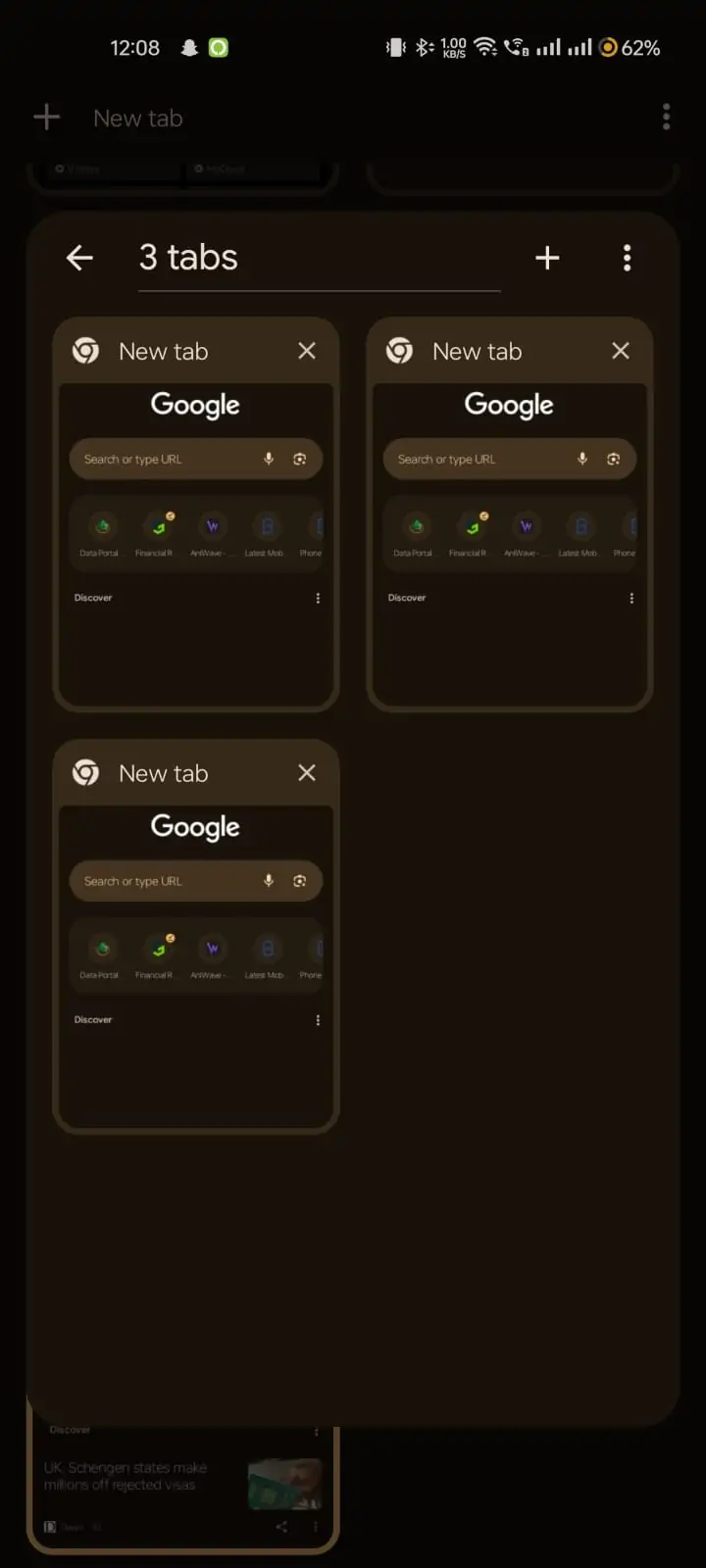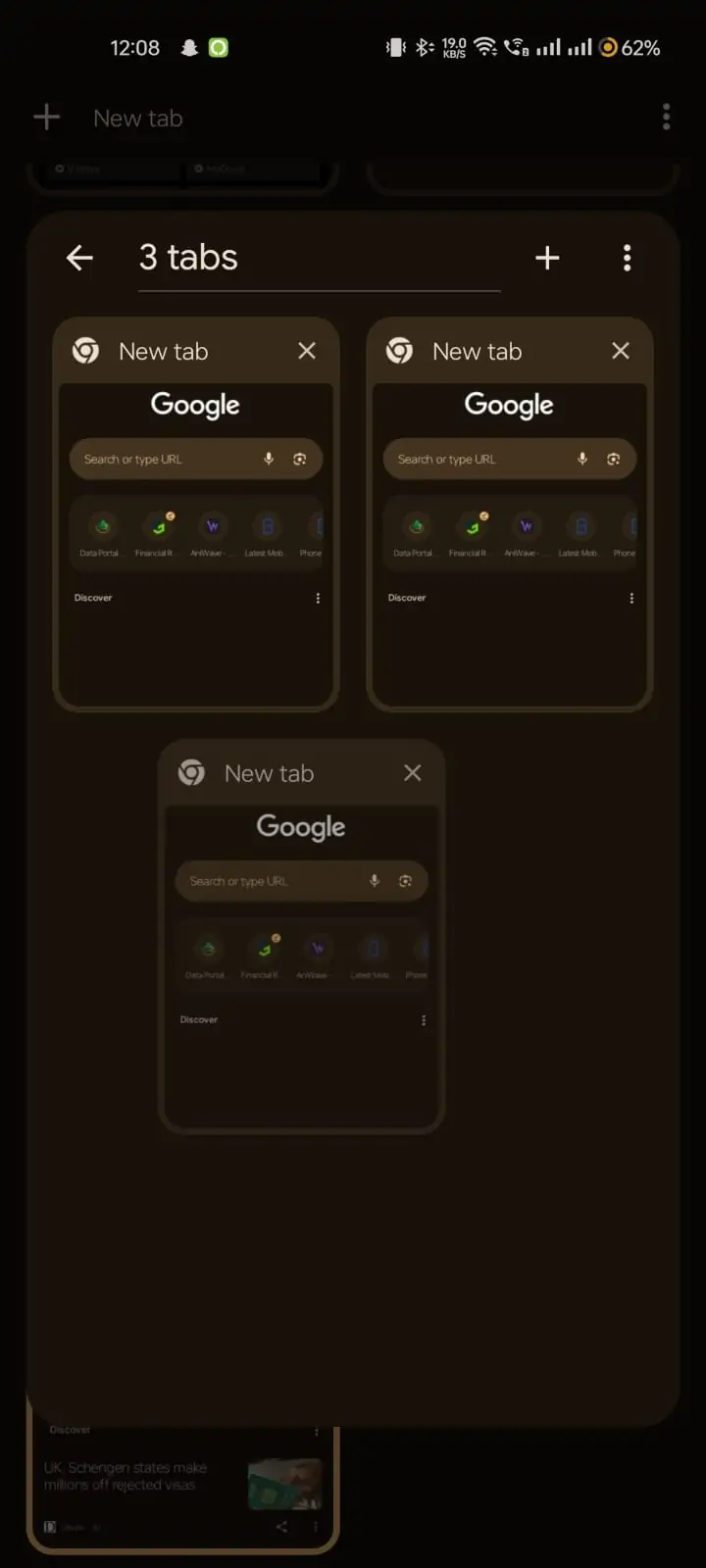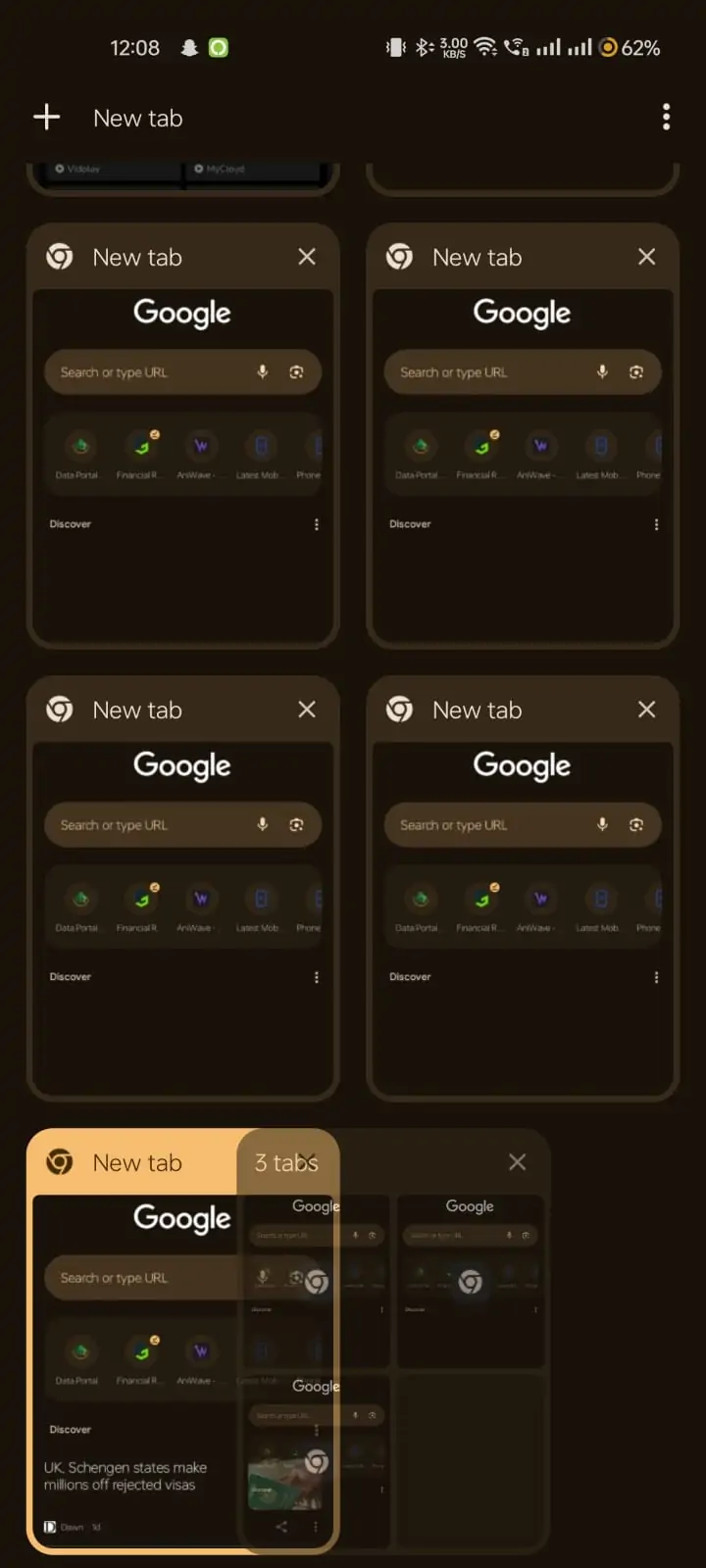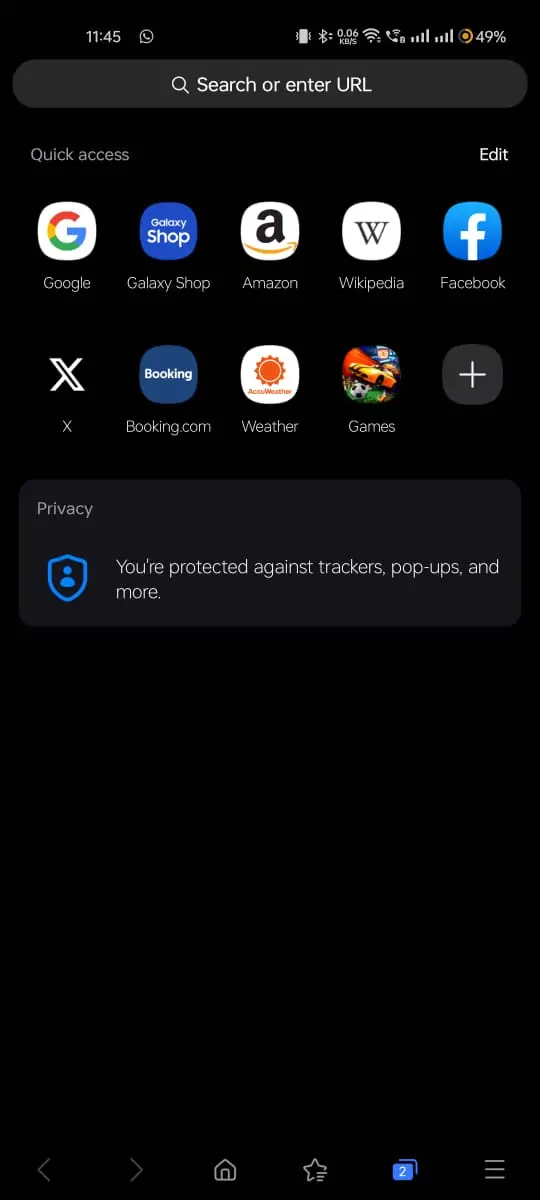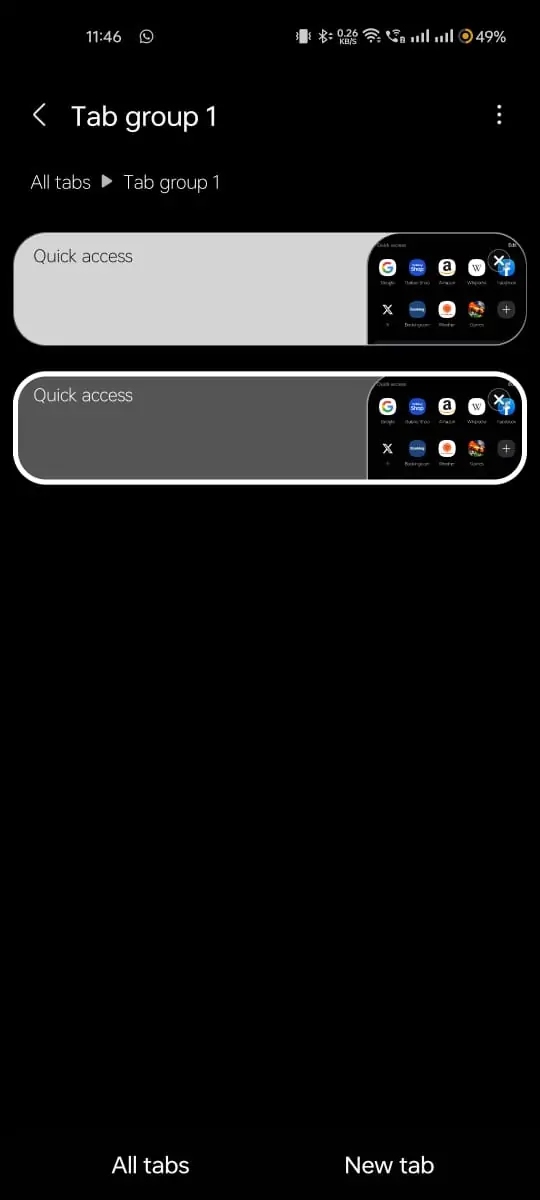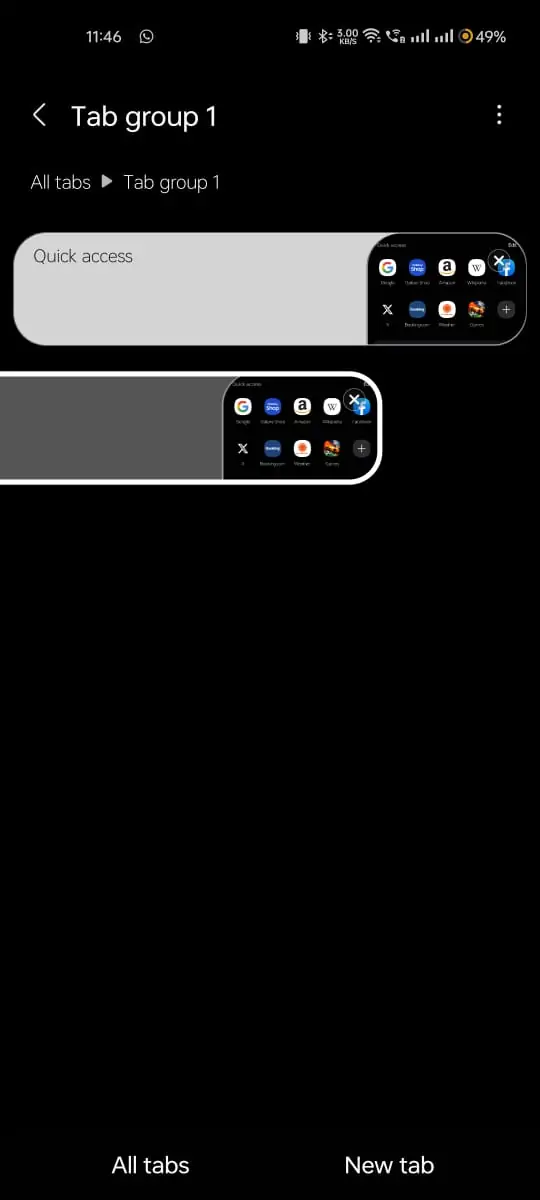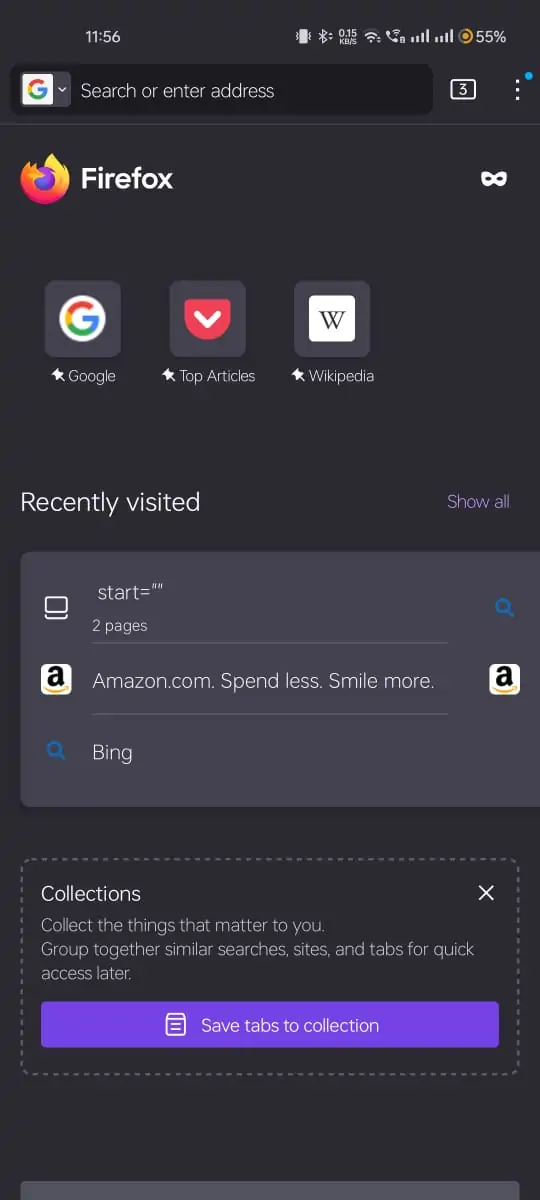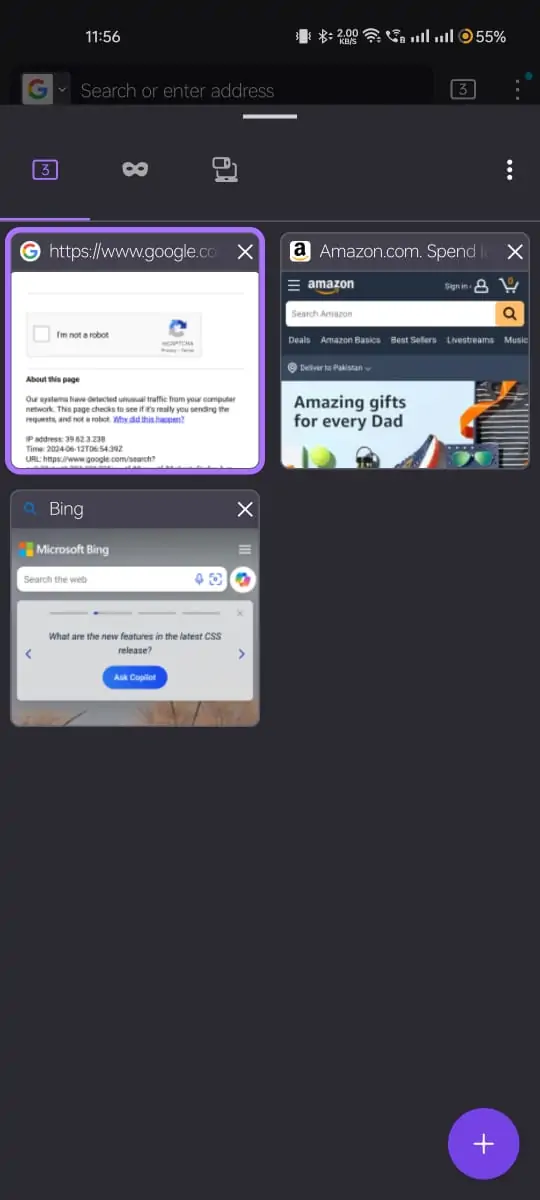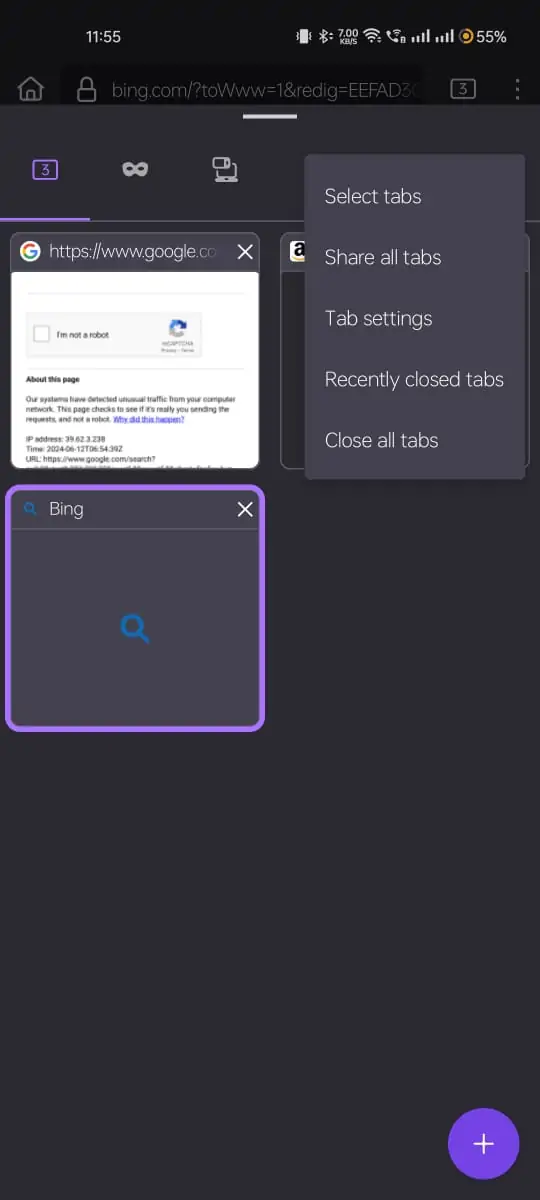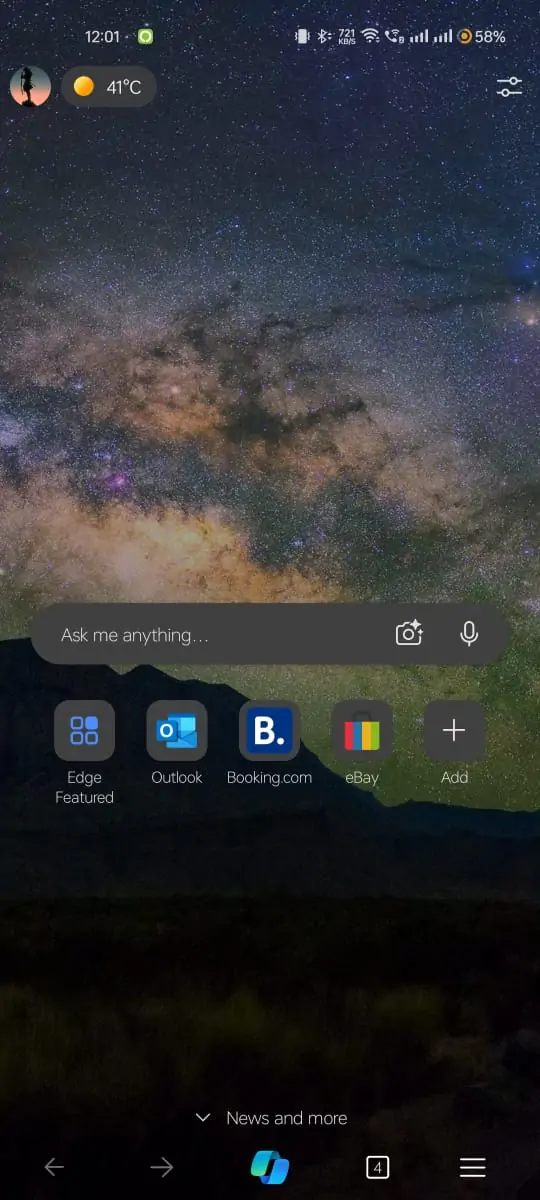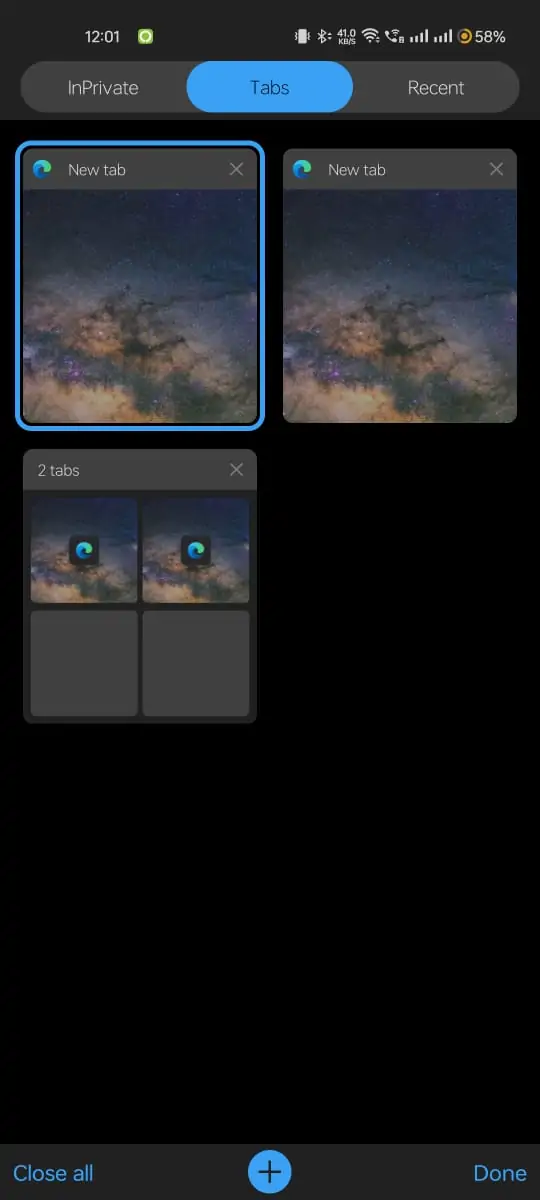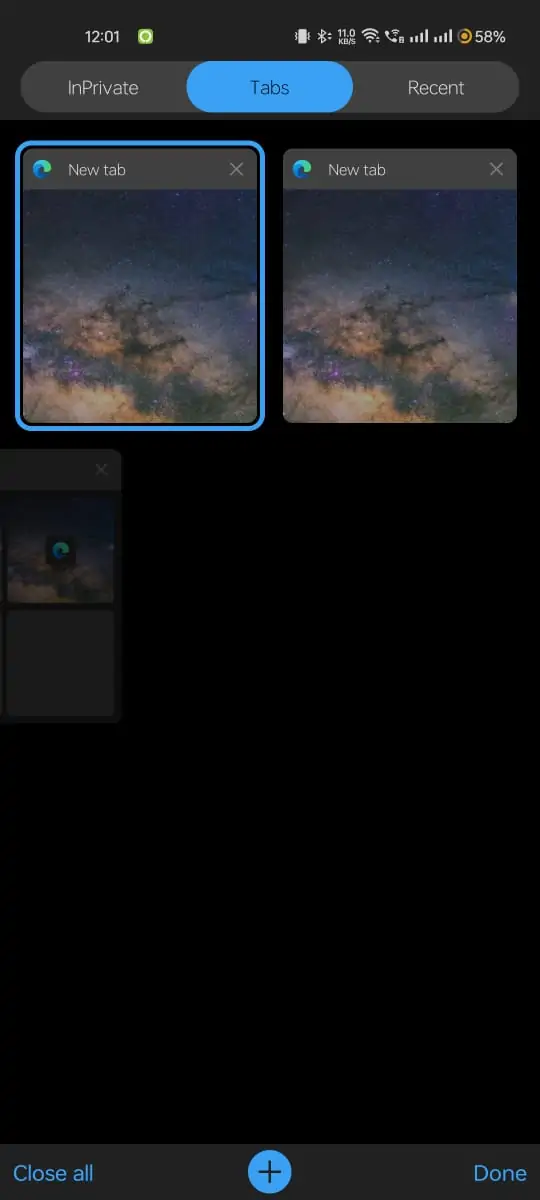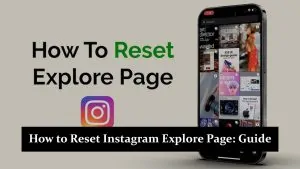Closing tabs on your Android device is a simple way to keep your browser organized and running smoothly. Whether you’re using Chrome, Samsung Internet, Firefox, or Microsoft Edge, it’s easy to close individual tabs or all tabs at once. Follow these quick steps to manage your open tabs efficiently.
Close Tabs on Android
Using Google Chrome:
- Open Chrome: Tap on the Chrome app icon to open it.
- Access Tabs: Tap on the square icon with a number inside (usually at the top right corner) to see all open tabs.
- Close Individual Tabs: Swipe left or right on the tab you want to close, or tap the ‘X’ on the tab.
- Close All Tabs: Tap the three vertical dots (menu) at the top right, then select “Close all tabs.”
Close Group Tabs:
- Open Chrome: Tap on the Chrome app icon to open it.
- Access Tabs: Tap on the square icon with a number inside (usually at the top right corner) to see all open tabs.
- Open a Group: Tap on a group of tabs (they are usually stacked together or shown with a group icon).
- Close Individual Tabs in a Group: Swipe left or right on the tab you want to close, or tap the ‘X’ on the tab.
- Close the Entire Group: From the tab overview screen, swipe the group left or right or tap ‘X’.
Using Samsung Internet:
- Open Samsung Internet: Tap on the Samsung Internet app icon to open it.
- Access Tabs: Tap on the icon with a number inside (usually at the bottom right corner) to see all open tabs.
- Close Individual Tabs: Swipe left or right on the tab you want to close, or tap the ‘X’ on the tab.
- Close All Tabs: Tap the three vertical lines (menu) at the bottom right, then select “Close all tabs.”
- Close Group Tabs: Follow the same procedure as for single tabs.
Using Firefox:
- Open Firefox: Tap on the Firefox app icon to open it.
- Access Tabs: Tap on the square icon with a number inside (usually at the top right corner) to see all open tabs.
- Close Individual Tabs: Swipe left or right on the tab you want to close, or tap the ‘X’ on the tab.
- Close All Tabs: Tap the three vertical dots (menu) at the top right, then select “Close all tabs.”
Using Microsoft Edge:
- Open Microsoft Edge: Tap on the Edge app icon to open it.
- Access Tabs: Tap on the square icon with a number inside (usually at the bottom right) to see all open tabs.
- Close Individual Tabs: Swipe left or right on the tab you want to close, or tap the ‘X’ on the tab.
- Close All Tabs: Tap the “Close all” at the bottom right”
- Close Group Tabs: Follow the same procedure as for single tabs.
These steps should help you manage and close tabs in the most commonly used browsers on Android devices. If you use a different browser, the process should be similar.