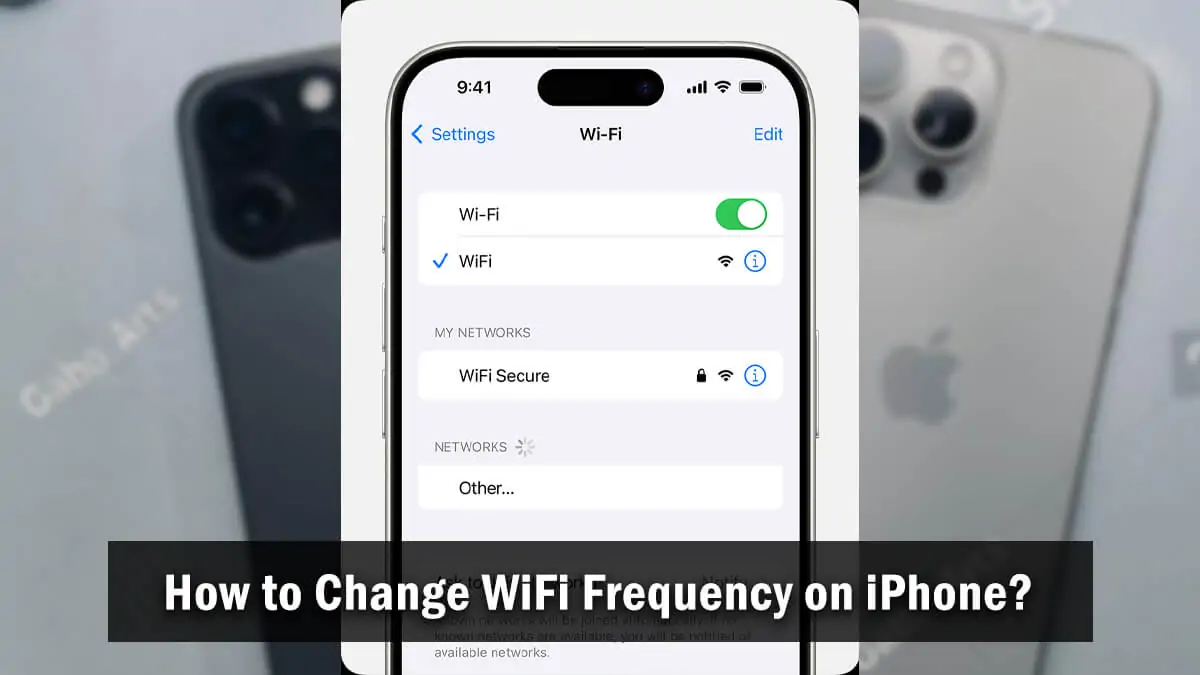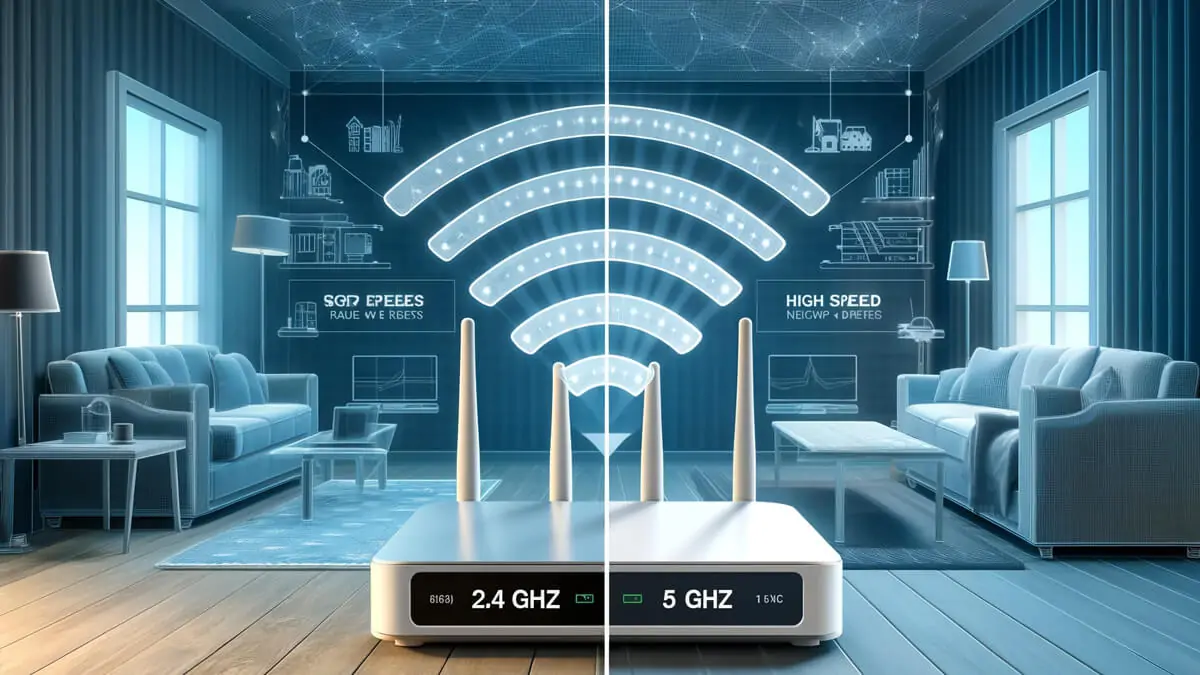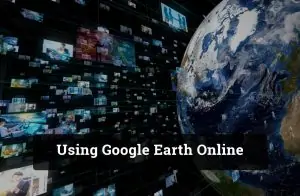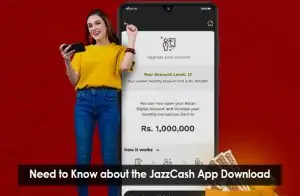When your iPhone connects to Wi-Fi, it typically chooses between two invisible channels: 2.4 GHz and 5 GHz. These numbers refer to wireless frequency bands, and while they may sound technical, they have a big impact on your connection quality. The 2.4GHz band offers broader coverage and can travel farther through walls, but it’s often slower and more crowded. In contrast, the 5GHz band delivers faster speeds with less interference, but its range is shorter.
For iPhone users, this difference matters. Whether you’re streaming videos, making FaceTime calls, or just browsing the web, the right WiFi frequency can improve speed, reduce lag, and enhance battery life. But there’s a catch: iPhones don’t let you switch frequencies manually. Many users also face issues with smart home devices, such as security cameras, plugs, or thermostats, that only connect to 2.4GHz networks. This often leads to confusion when your iPhone is on 5GHz and can’t detect those devices during setup.
Understanding WiFi Frequencies: 2.4GHz vs 5GHz
WiFi works by transmitting signals through frequency bands, with the most common ones being 2.4 GHz and 5 GHz. Both serve the same purpose—delivering internet wirelessly—but how they do it varies, and that difference can affect how well your iPhone performs in different environments.
What is 2.4GHz WiFi?
The 2.4GHz band is known for its extended range. It can travel through walls and solid objects more effectively than 5GHz. However, it’s also more crowded, as many household devices—such as microwaves, cordless phones, and Bluetooth gadgets—use the same frequency. This congestion can lead to slower speeds and signal interference.
What is 5GHz WiFi?
The 5GHz band offers faster data transfer speeds and is typically less congested. It’s ideal for activities like HD streaming, video conferencing, and online gaming. The trade-off? It has a shorter range and doesn’t penetrate walls as easily. If you’re far from your router or in a large house, 5GHz might not reach every corner.
Comparison Table: 2.4GHz vs 5GHz
| Feature | 2.4GHz WiFi | 5GHz WiFi |
| Speed | Slower | Faster |
| Range | Longer, better wall penetration | Shorter, weaker through obstacles |
| Interference Level | Higher (more devices on this band) | Lower (cleaner, less traffic) |
| Best For | Basic browsing, smart home devices | Streaming, gaming, low-lag performance |
| Compatibility | Older devices, smart gadgets | Newer phones and laptops |
Can iPhones Manually Switch Between Frequencies?
If you’re hoping to find a toggle on your iPhone to switch between 2.4 GHz and 5 GHz Wi-Fi, you might be disappointed. iOS does not provide users with the option to select the frequency band manually. Instead, your iPhone makes that decision for you, based on what it thinks is the best available connection.
When you connect to a dual-band Wi-Fi network (one that supports both 2.4 GHz and 5 GHz under a single SSID), your iPhone automatically scans for the strongest and fastest signal. In most cases, this means it will prefer the 5GHz band due to its higher speed and lower interference. However, if the signal weakens (for example, you move farther away from the router), your iPhone may quietly switch to 2.4GHz for better range.
This built-in network prioritisation algorithm is designed for convenience, but it can cause issues, especially when setting up smart home devices that only support 2.4GHz WiFi. Since there is no built-in setting to control which band your iPhone uses, the only reliable solution is to separate your Wi-Fi bands using distinct SSIDs.
How to Connect iPhone to 2.4GHz WiFi
Although iPhones can’t manually switch WiFi frequencies, you can control which band your iPhone connects to by making a small change on your router. The trick is to separate the 2.4GHz and 5GHz bands into different network names (SSIDs). Here’s how you can do it:
Step 1: Access Your Router Settings
- Open a browser on any device connected to your WiFi.
- Enter your router’s IP address (commonly 192.168.0.1 or 192.168.1.1) into the address bar.
- Log in using your admin username and password. These details are often printed on the back of your router or found in the router manual.
Step 2: Split SSIDs into Separate Bands
- Go to the Wireless Settings section.
- You’ll see both 2.4 GHz and 5 GHz options.
- Disable the option that combines them into a single SSID (often labelled as “Smart Connect” or “Band Steering”).
- Create two separate SSIDs—one for each band.
Step 3: Rename and Connect to the 2.4GHz Network
- Give the 2.4GHz SSID a clear name, such as HomeWiFi-2.4G.
- Save the settings and restart your router if needed.
- On your iPhone, go to Settings > Wi-Fi, look for ‘HomeWiFi-2.4G’, and connect to it using your Wi-Fi password.
Pro Tip:
Avoid confusion by using distinct, recognisable names—such as HomeWiFi-2.4G for the 2.4GHz network and HomeWiFi-5G for the 5GHz one. This makes it easy to know which band you’re connecting to. With this setup, your iPhone will stay connected to the 2.4GHz frequency, making it ideal for smart home setups or extended-range coverage. In the next section, we’ll show you how to do the same for 5GHz.
How to Connect iPhone to 5GHz WiFi
If you’re aiming for faster speeds and less interference, the 5GHz band is the way to go. While iPhones automatically select the best signal, you can influence the connection by setting up your network to make the 5GHz band accessible. Here’s how to make your iPhone consistently connect to 5GHz:
Step 1: Use a Dual-Band Router with Separate SSIDs
- Ensure your router supports dual-band functionality (most modern routers do).
Log in to your router’s settings using a browser and your IP address (e.g., 192.168.1.1). - Navigate to the WiFi or Wireless Settings section.
- If your router has “Smart Connect” or combined SSIDs enabled, disable it.
- Create a unique SSID for the 5GHz band, such as HomeWiFi-5G, and save the changes.
Step 2: Connect Manually to the 5GHz Network
- On your iPhone, open Settings > Wi-Fi.
- Look for the SSID you assigned to the 5GHz network (e.g., HomeWiFi-5G).
- Tap it and enter the password to connect.
- Your iPhone will now prioritise the 5GHz connection when that network is in range.
Step 3: Forget the 2.4GHz Network
To prevent your iPhone from switching back to the 2.4GHz band:
- Go to Settings > Wi-Fi.
- Tap the info icon (ℹ️) next to the 2.4GHz network (e.g., HomeWiFi-2.4G).
- Tap Forget This Network.
How to Check Which WiFi Band Your iPhone is Using
If you’re unsure whether your iPhone is connected to a 2.4GHz or 5GHz Wi-Fi network, there are several reliable ways to determine this. While iOS doesn’t show the frequency directly in settings, you can still check it using a combination of tools and methods.
Use Your Router’s Admin Panel
- Open a web browser on a device connected to your WiFi.
- Type your router’s IP address (e.g., 192.168.1.1 or 192.168.0.1) into the address bar.
- Log in using your router’s credentials.
- Navigate to the Connected Devices or Device List section.
- Find your iPhone by its name or MAC address.
- The panel should indicate whether the device is connected to 2.4 GHz or 5 GHz.
Use the Airport Utility App (iOS)
Apple offers a free Airport Utility app that can scan nearby WiFi networks and show you their technical details:
- Download the Airport Utility app from the App Store.
- Go to Settings > Airport Utility and enable Wi-Fi Scanner.
- Open the app and tap Wi-Fi Scan.
- After scanning, find your connected network—it will show whether it’s 2.4GHz or 5GHz.
Optional: Try Mesh Network or Third-Party Apps
If you’re using a mesh Wi-Fi system (like Google Nest, Eero, or TP-Link Deco), its companion app often displays real-time band usage for each connected device.
- Open the mesh app and locate your iPhone in the list of connected devices.
- The band (2.4 GHz or 5 GHz) is usually shown next to the connection information.
Common Issues and Troubleshooting Tips
Even after setting up your Wi-Fi bands correctly, you may still encounter connectivity issues on your iPhone. Here are some common WiFi frequency issues—and how to fix them quickly:
Can’t See 5GHz Network on iPhone
If your iPhone isn’t detecting your 5GHz network:
- Check router compatibility: Some older routers don’t support dual-band WiFi.
- Ensure the SSID is broadcast: In your router’s settings, verify that the 5GHz SSID is visible and not hidden.
- Distance matters: 5GHz has a shorter range than 2.4GHz—try moving closer to the router for optimal performance.
iPhone Keeps Switching Back to 2.4GHz
This often happens when your iPhone is moving farther from the router:
- Forget the 2.4GHz network: Go to Settings > Wi-Fi > (ℹ️ next to 2.4GHz) > Forget This Network.
- Use separate SSIDs: Assign distinct names to your 5GHz and 2.4 GHz bands, allowing you to control which one the iPhone connects to.
Fix Interference from Microwaves or Other Routers
Both frequency bands can be affected by surrounding devices:
- Avoid placing your router near microwaves, baby monitors, or cordless phones.
- Change WiFi channels in your router’s admin panel to reduce congestion, especially on the 2.4GHz band.
- Limit the number of connected devices on the same frequency to reduce bandwidth strain.
Ensure iOS is up to Date
Sometimes, connection issues stem from outdated system software:
- Go to Settings > General > Software Update.
- If an update is available, install it to ensure your iPhone runs the latest WiFi drivers and stability patches.
FAQs
Can I force my iPhone to use 5GHz only?
Not directly. iPhones don’t offer a built-in setting to select WiFi bands manually. However, you can separate your WiFi networks into two SSIDs (e.g., HomeWiFi-2.4G and HomeWiFi-5G) and connect only to the 5GHz SSID. To prevent auto-switching, forget the 2.4GHz network in Wi-Fi settings.
Is 2.4 GHz better for long-distance connections?
Yes. The 2.4GHz band offers a better range and can penetrate walls more effectively than the 5GHz band. It’s ideal for larger homes or when you're far from the router, though speeds may be slower and interference more likely.
Do all iPhones support 5GHz WiFi?
Most modern iPhones do. iPhone 5 and later models support 5GHz WiFi. If you’re using an older iPhone model (iPhone 4S or earlier), it will only connect to the 2.4GHz band. You can verify your model’s technical specifications on Apple’s official website for confirmation.
What if I’m using a Mesh network?
If you're using a Mesh WiFi system—such as Google Nest, TP-Link Deco, Eero, or Netgear Orbi—your network likely merges both 2.4GHz and 5GHz bands under a single SSID. This unified setup is designed for seamless roaming, automatically switching your iPhone between bands based on signal strength and speed. While this is great for general use, it can cause problems when setting up smart devices that only work on 2.4GHz. To solve this, some Mesh systems let you temporarily disable the 5GHz band through their mobile app or web portal. Alternatively, you can create a guest network limited to 2.4GHz or walk farther from the router during setup—this weakens the 5GHz signal and encourages your iPhone to connect over 2.4GHz.
Conclusion
While iPhones don’t offer a manual switch to choose between 2.4GHz and 5GHz WiFi bands, you can still take control by separating your router’s SSIDs and connecting your iPhone to the desired frequency. This simple change gives you more stability for smart home setups or better speed for streaming and work. By checking your router settings and experimenting with both bands in different environments—whether at home, in the office, or while travelling—you can optimize your connection for the best balance of range, speed, and reliability.