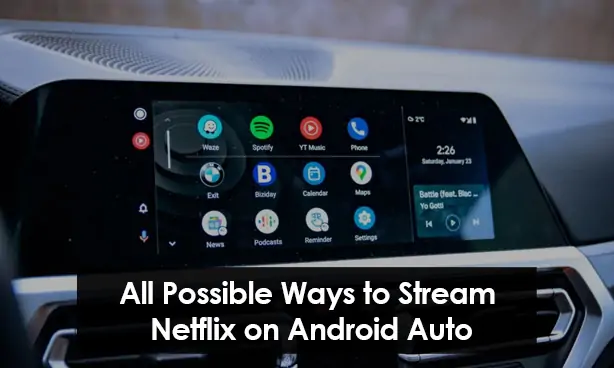Streaming Netflix on Android Auto is a convenient way to enjoy your favorite shows and movies while on the go. With the integration of Android Auto into your vehicle’s infotainment system, you can access Netflix and its extensive library of content right from your car’s dashboard. This feature allows for a seamless and enjoyable entertainment experience during your commutes or road trips. In this guide, we’ll explore all the possible methods to stream Netflix on Android Auto, ensuring that you can make the most of your in-car entertainment options.
Prerequisites for watching Netflix on Android Auto
Before we dive into the methods of streaming Netflix on Android Auto, a few requirements need to be met. You need an Android device, a car supporting Android Auto, a decent internet connection, and a Netflix subscription. However, it is crucial to remember that safety should always be your primary concern. Always abide by your local laws and regulations when using these methods. The intention should be to enhance the passenger’s entertainment while keeping the driver’s safety intact.
Method 1: Using Screen Mirroring Apps
One potential workaround for streaming Netflix on Android Auto is screen mirroring apps. These apps replicate your smartphone’s screen onto another screen, in this case, your car’s in-dash display. Each app has its own set of instructions for setting up screen mirroring. Still, the general procedure involves connecting your smartphone to your car’s system, opening the app, and selecting the screen mirroring option.
However, the quality of your mirroring experience can greatly depend on several factors, including the compatibility between your device and your car’s system, the specific app you’re using, and the quality of your internet connection.
Method 2: Enabling Developer Mode on Android Auto
Another method involves enabling Developer Mode on your Android device. Developer Mode is a hidden menu in Android devices that provides access to advanced settings and functions. Enabling Developer Mode on Android Auto may seem like a complex task, but it is relatively straightforward.
To enable it, you’ll need to access the Android Auto app information on your phone, repeatedly tap on the “Version” until a prompt appears, and then agree to the terms. Remember, Developer Mode exposes options that are not meant for regular users, and hence, it is important to exercise caution while changing any settings.
Method 3: Using Android Auto-Compatible Apps
A third method involves using apps that are specifically designed to work with Android Auto, providing a seamless user experience. As of now, there might not be any officially compatible apps, but developers are constantly working on solutions, so it’s always good to keep an eye out for future updates. When using third-party apps, ensure you download them from a trusted source to avoid any potential security issues.
Method 4: Using Auxiliary HDMI Input (if available)
The last method to consider is using an auxiliary HDMI input, a feature available in some cars. This feature allows you to connect your Android device directly to your car’s display using an HDMI cable. Once connected, you can open Netflix on your device and start streaming content.
This method, however, depends on whether your car and device support HDMI connections. Also, it is crucial to prioritize safety and refrain from watching Netflix while driving.
Safety Considerations When Using Netflix on Android Auto
Speaking of safety, it is important to highlight that watching Netflix while driving can be a significant distraction. It is generally considered unsafe and, in many places, against the law. The methods discussed above should only be used responsibly, ideally when the vehicle is stationary or to entertain passengers while ensuring the driver is not distracted.
Comparison of Methods
Each method to stream Netflix on Android Auto has unique pros and cons. Factors like ease of setup, safety, quality of the stream, and compatibility vary between these methods. When deciding which method to use, these factors should be carefully considered. The best method for you depends on your specific needs, hardware availability, internet connection speed, and local regulations.
Understanding Android Auto
First and foremost, Android Auto is a remarkable innovation from Google. It’s a mobile phone application that mirrors features from your Android device to your car’s compatible in-dash information and entertainment head unit. From GPS mapping and navigation to music playback, SMS, and web search, Android Auto is designed to minimize distraction and let you stay focused on the road.
By integrating Netflix into Android Auto, we could potentially make long trips more enjoyable, especially for the passengers, by bringing their favorite Netflix shows right to the car’s infotainment system.
Understanding Netflix
Next, let’s delve into the world of Netflix. Serving as a pioneer in the streaming industry, Netflix is a platform that offers a wide variety of award-winning TV shows, movies, anime, documentaries, and much more on thousands of internet-connected devices. Its extensive library of feature films, documentaries, TV shows, and anime, among others, allows users to enjoy unlimited ad-free viewing of their favorite shows and movies.
Although Netflix streaming on Android Auto is not officially supported, several workarounds could allow you to augment your in-car entertainment experience by accessing your beloved Netflix content on the road.
Netflix on the Go with Android Auto
For those who can’t get enough of Netflix even while driving, our guide on all possible ways to stream Netflix on Android Auto is a game-changer. As you gear up for your next road trip, also explore the best app to watch free movies, the top free live TV streaming apps for iOS, methods to get Crunchyroll on Samsung TV, and our top picks for the best free full movie downloader apps.
FAQs
Is it possible to stream Netflix directly on Android Auto?
As of my last update, Android Auto is designed primarily for driving apps and navigation, and it doesn't support video streaming apps like Netflix directly for safety reasons. Streaming video content can be distracting for drivers and might violate traffic regulations in many regions.
Are there any workarounds to watch Netflix on Android Auto?
Some users have managed to use third-party apps or modded versions of Android Auto to stream video content. However, this is not recommended due to safety concerns, potential violations of local laws, and the risk of breaching the terms of service for both Android Auto and Netflix.
Can I listen to Netflix audio through Android Auto?
While you cannot stream video, it's possible to play Netflix and listen to the audio (for instance, from a documentary or stand-up comedy) via your car's speakers. This method would involve starting playback on your mobile device before connecting to Android Auto.
Is streaming video on Android Auto likely to be a future feature?
It's unlikely that Android Auto will officially support video streaming in the future because it's primarily designed for driving safety. Any update or feature addition would have to prioritize driver focus and regional traffic laws.
Are there risks associated with using modded apps to stream Netflix on Android Auto?
Yes, using modded apps or unofficial workarounds can pose risks such as data breaches, malware infections, and violations of terms of service agreements. Additionally, streaming video while driving can significantly increase the risk of accidents and is likely illegal in many regions.
Conclusion
In conclusion, while there are no officially supported methods of streaming Netflix on Android Auto, the workarounds we’ve discussed could potentially enhance your in-car entertainment experience. Remember to share your experiences and pose questions in the comments below. We’re all here to learn from each other’s experiences!