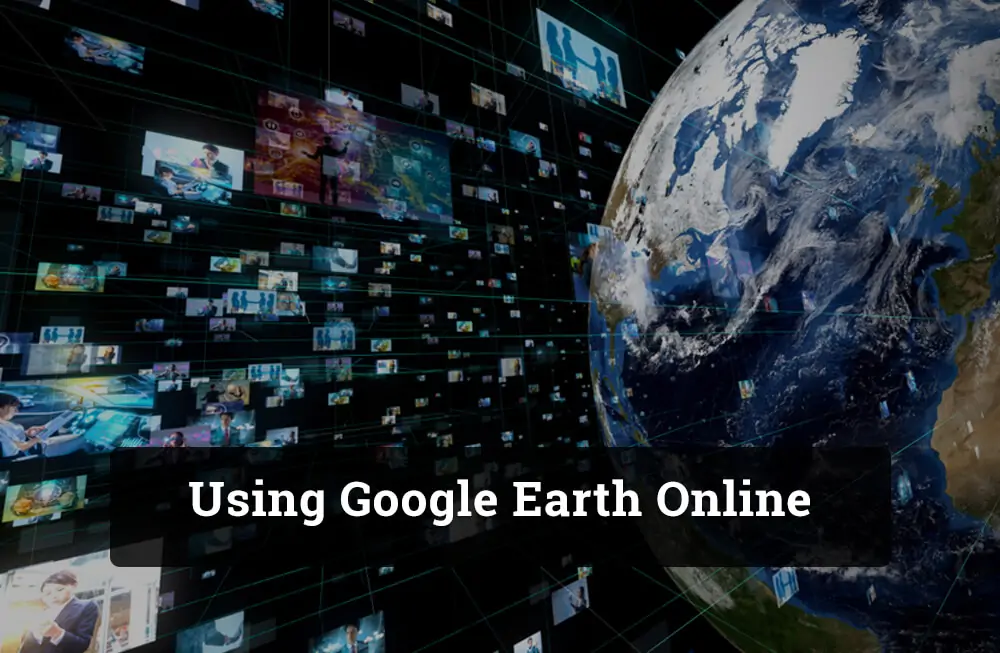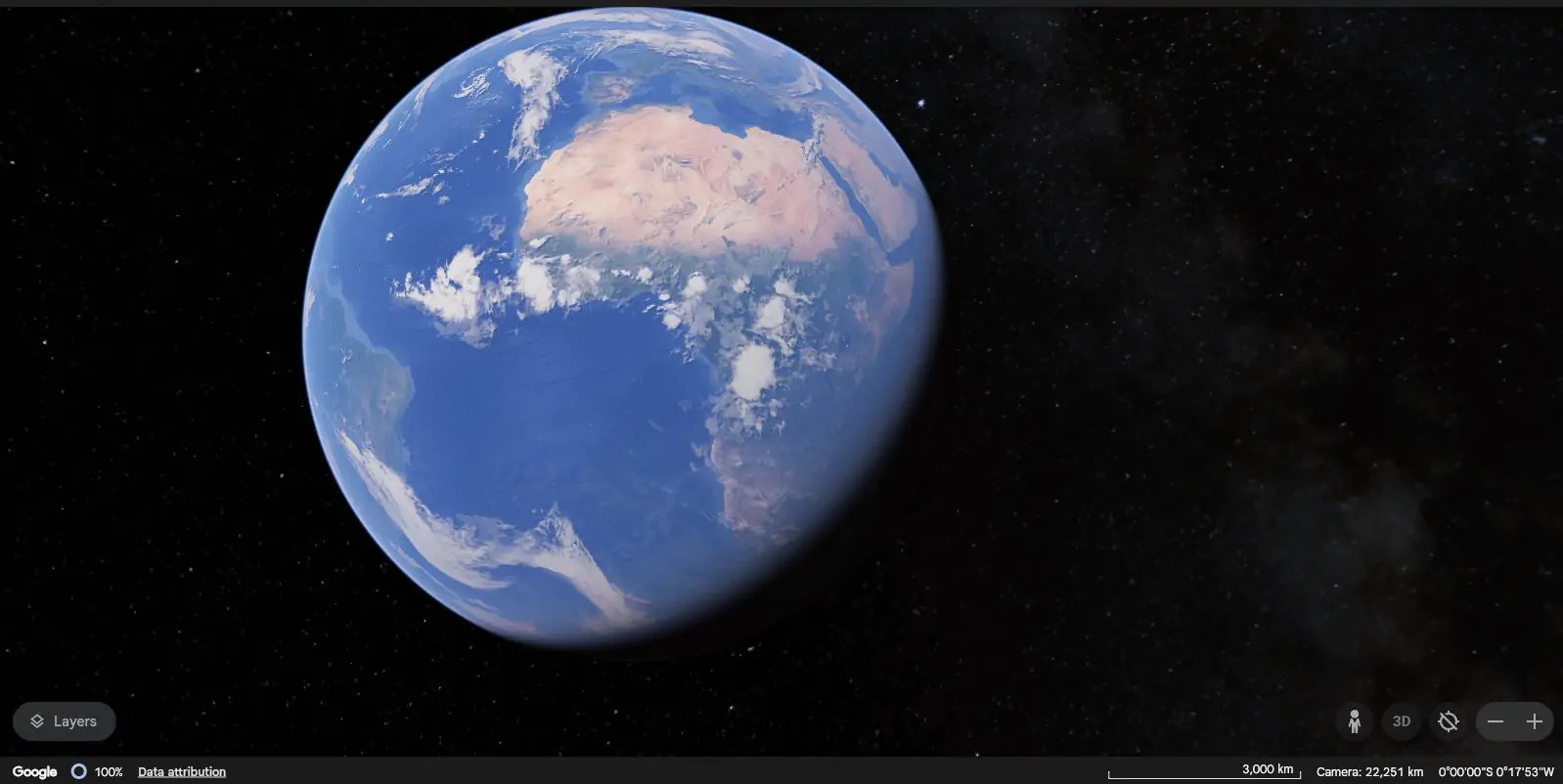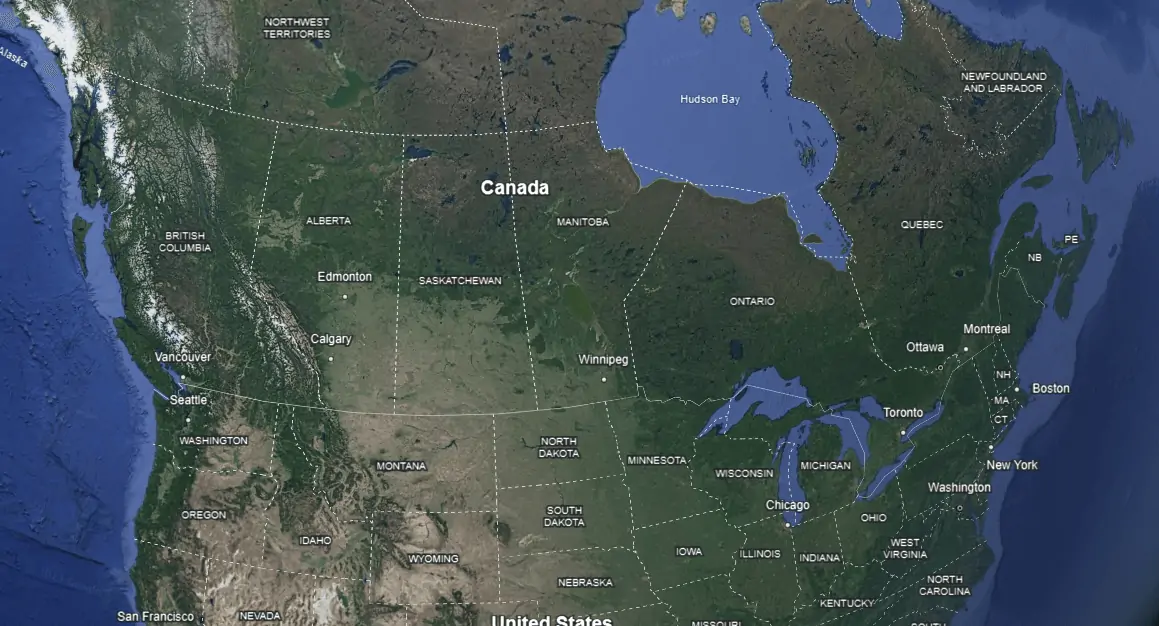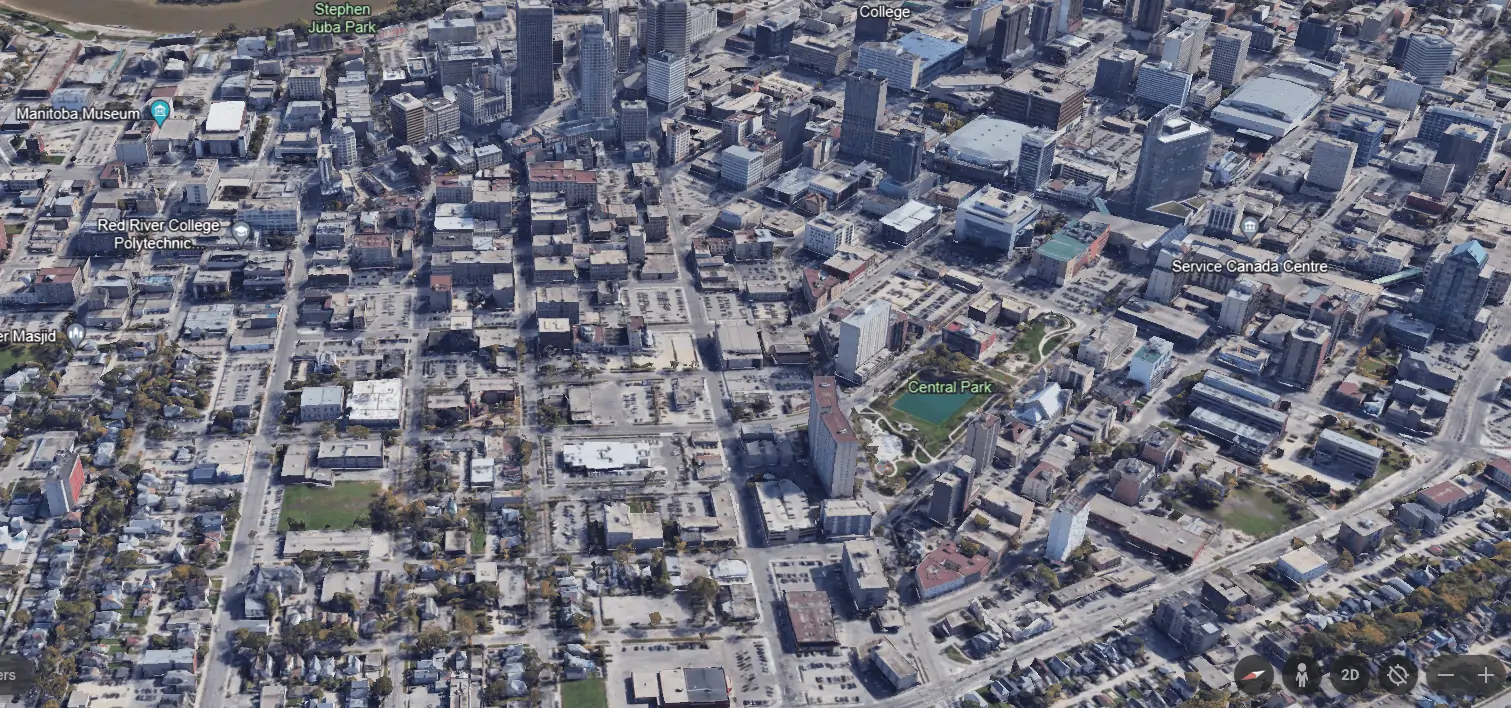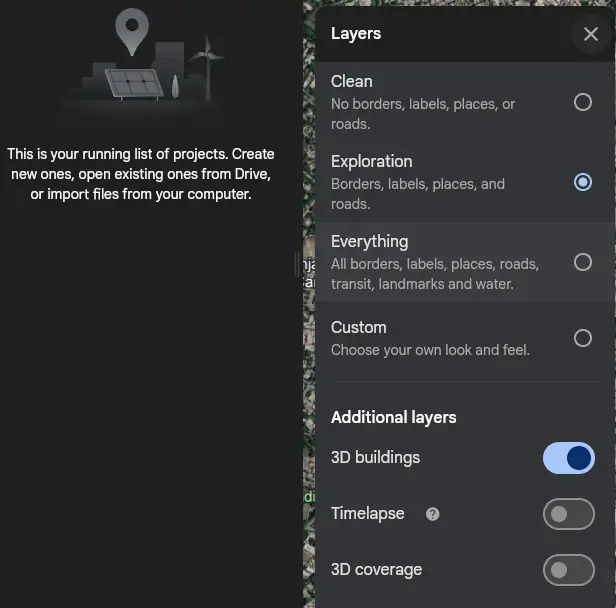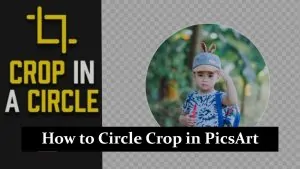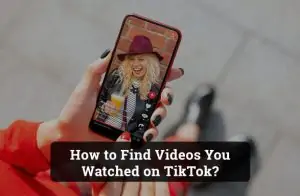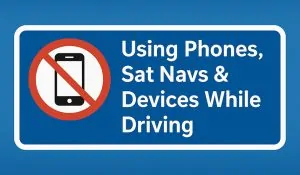In the vast realm of digital exploration, Google Earth stands as a testament to how technology can bring the world closer to us. Gone are the days when you needed a dedicated application on your computer. Today, the wonders of our planet are just a browser tab away. This guide will shed light on the rising trend of opting to use Google Earth in a browser and the unparalleled convenience it offers.
Step-by-Step: How to Use Google Earth in Chrome and Other Browsers
The digital age is all about accessibility and convenience. Google Earth online represents both:
Accessing Google Earth Online: A World Without Downloads
Bid farewell to cumbersome downloads and installations. Type in google.com/earth in your browser’s address bar, and you’re instantly transported to a virtual globe.
Browser Compatibility: Expanding Horizons
Initially a Chrome exclusive, Google Earth has now embraced other browsers, ensuring that your journey remains uninterrupted whether you’re a Firefox enthusiast, an Opera lover, or an Edge loyalist.
Essential Settings for a Seamless Experience
For an optimal exploration experience, ensure hardware acceleration is enabled in your browser. This small tweak can make a world of difference in your virtual travels.
With a virtual globe at your disposal, knowing how to navigate is key:
Basic Moves: The World at Your Fingertips
Rotate the Earth, tilt it to get a new perspective, or zoom in to explore in detail. The power to travel the world is now in your hands (or mouse).
Detailed Exploration: Dive Deeper
From vast continents to bustling cities and iconic landmarks, there’s a universe of details waiting to be discovered. Let your curiosity be your guide.
Efficient Search: Your Gateway to Discovery
Whether you’re keen on exploring “Historical Sites in Rome” or getting a bird’s-eye view of the Grand Canyon, the search bar is your passport to the world.
Keyboard Shortcuts: The Fast Track to Exploration
Speed up your journey and navigate like a pro with these handy shortcuts:
| Action | Shortcut (Windows & Linux) | Shortcut (Mac) |
|---|---|---|
| Move left | Left arrow | Left arrow |
| Move right | Right arrow | Right arrow |
| Move up | Up arrow | Up arrow |
| Move down | Down arrow | Down arrow |
| Rotate clockwise | Shift + Left arrow | Shift + Left arrow |
| Rotate counter-clockwise | Shift + Right arrow | Shift + Right arrow |
| Tilt up | Shift then click and drag down | Shift + Down arrow |
| Tilt down | Shift + Up arrow
Shift then click and drag up |
Shift + Up arrow |
| See first-person perspective | Ctrl then click and drag | ⌘ then click and drag |
| Zoom in | + | + |
| Zoom out | – | – |
| Zoom plus automatic tilt | Right-click and drag up or down | Ctrl then click and drag up or down |
| Stop current motion | Spacebar | Spacebar |
| Reset to north-up view | n | n |
| Reset to top-down tilt | u | u |
| Center Earth | r | r |
| Show/hide Overview window | Ctrl + m | ⌥⇧⌘ + m |
Top Features to Explore on Google Earth Online: Beyond Just Maps
Google Earth is a treasure trove of features:
Voyager: Embark on Virtual Adventures
Journey through curated map-based stories and quizzes. Explore the Silk Road, dive into the mysteries of the Bermuda Triangle, or take a historical tour of ancient civilizations.
3D Exploration: A New Dimension of Viewing
Elevate your viewing experience. Witness the Eiffel Tower, the Pyramids of Giza, or the Grand Canyon in lifelike 3D.
Creating Projects: Personalize Your Exploration
Craft your narrative. From creating a tour of your favorite holiday destinations to building a presentation on climate change, the tools are at your disposal.
Customizing Google Earth for Your Needs: Tailor-Made Exploration
Make your Google Earth experience truly personal:
Dive into Settings: Your Personal Control Panel
From adjusting animations to tweaking display settings, mold Google Earth to fit your preferences.
Optimize for Performance: Smooth Sailing
If you find Google Earth lagging, a few tweaks in the settings can ensure a smoother, more responsive experience.
Global Perspectives: A Unified View
Adjust units and formats to get a comprehensive, global perspective, transcending regional boundaries.
Understanding the Recency of Google Earth’s Imagery: Fresh Views
Ever gazed at a location and wondered about the freshness of the images? The information bar at the bottom provides insights into when the imagery was captured, ensuring you’re always in the know.
Conclusion
The realm of how to use Google Earth online is ever-evolving. As technology gallops forward, our tools for virtual exploration will only become more refined. So, gear up and embark on endless virtual adventures, exploring every nook and cranny of our magnificent planet.