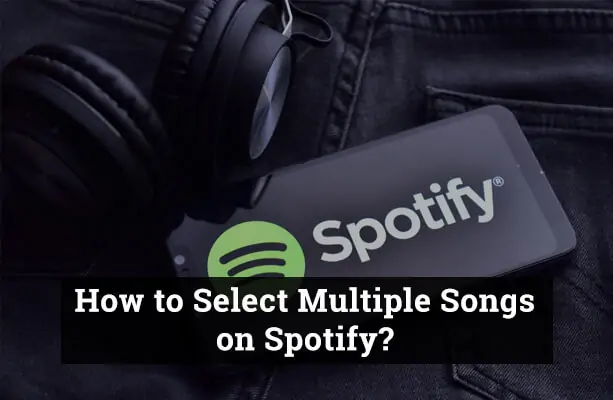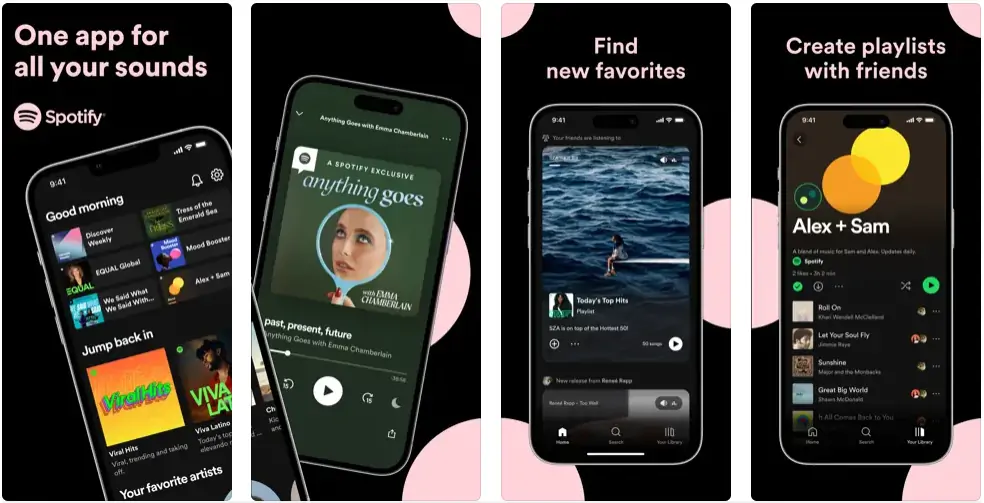If you’ve ever found yourself tediously adding songs one by one to a playlist on Spotify, you’re not alone. It can feel painfully slow, especially when you’re trying to build the perfect mood, vibe, or party playlist. The repetitive clicking not only eats up your time but also makes organising music more frustrating than fun. Luckily, there’s a better way. Selecting multiple songs at once allows you to save time, stay organised, and enjoy a smoother experience, whether you’re curating a new playlist or cleaning up an old one.
Can You Select Multiple Songs on Spotify?
Yes, Spotify does allow users to select multiple songs at once, but with some important platform-specific limitations.
On the desktop app, you can easily select multiple tracks using keyboard shortcuts like Ctrl or Shift on Windows, and Cmd on Mac. This makes it ideal for users who frequently manage large playlists or want to move several songs at once.
The web player also offers basic multi-selection features, though it may vary slightly depending on your browser and operating system. It’s generally less responsive than the desktop version, but still functional for small-scale playlist edits.
However, Spotify’s mobile app doesn’t support multi-selection in the same way. Users are limited to managing one song at a time, whether adding, moving, or removing tracks. This can be frustrating for users who rely primarily on their phones.
If you’re looking to streamline your playlist management, understanding these differences is key. For the best experience, the desktop app remains the most powerful and flexible option.
Method 1: How to Select Multiple Songs on Spotify Desktop
The Spotify desktop app provides the most efficient way to select and manage multiple songs simultaneously. Whether you’re organising a playlist or building a new one from scratch, follow these steps to speed things up:
- Open the Spotify Desktop App
Launch the app on your Windows or Mac computer and navigate to the playlist or album where your songs are listed. - Use Ctrl + Click (Windows) or Cmd + Click (Mac)
Hold down the Ctrl key on Windows or the Cmd key on Mac. While holding it, click on the individual songs you want to select. This allows you to cherry-pick specific tracks from a playlist, album, or search result. - Use Shift + Click to Select a Range.
If you want to select multiple songs in a row, click the first song, then hold down Shift and click the last song in the range. All songs in between will be highlighted and selected together. - Right-Click and Add to Playlist or Drag Directly
Once selected, right-click on any of the highlighted songs. From the context menu, choose “Add to Playlist” and select your desired playlist. Alternatively, you can drag the group of songs directly into an existing playlist in the sidebar. - Pro Tip: Use Playlist Filters for Faster Selection
If your playlist is long, use the search/filter bar at the top to narrow down your songs by artist, title, or album. This makes it easier to find and select songs in bulk without having to scroll through endless lists.
Method 2: How to Select Multiple Songs on Spotify Web Player
While the Spotify Web Player mirrors much of the desktop app’s layout, its ability to handle multiple song selections is somewhat limited and may vary depending on your browser or system performance. Still, it’s possible to select multiple tracks using standard keyboard shortcuts in most modern browsers.
Follow these steps to try it out:
- Open Spotify in Your Browser
Visit open.spotify.com and log in to your account. Navigate to the playlist, album, or library section where your songs are located. - Use Keyboard Shortcuts (if supported)
Hold down Ctrl (Windows) or Cmd (Mac) and click on individual tracks to select them one by one. You can also use Shift + Click to highlight a range of songs. Note that this may not work in all browsers; Chrome and Firefox generally offer better compatibility. - Drag or Right-Click to Add to Playlist
After selecting multiple songs, either drag them into a playlist on the sidebar or right-click on any of the highlighted tracks to bring up the “Add to Playlist” option. - Use Playlist Filtering to Narrow Down
Just like the desktop app, the web version also allows filtering within playlists. This helps you find specific songs faster before selecting them in bulk.
⚠️ Note: While the Web Player can handle basic multi-selection, it’s less stable and less responsive than the desktop version. For smoother performance and advanced control, the Spotify Desktop App is strongly recommended.
Method 3: How to Select Multiple Songs on the Spotify Mobile App
Spotify’s mobile app does not currently support native multi-song selection, which can be frustrating for users looking to manage their playlists on the go. Unlike the desktop or web versions, there’s no way to tap and highlight multiple songs at once.
However, there are a few useful workarounds you can try:
- Manually Add Songs Using the Three Dots Menu
For each song, tap the three dots (⋮ or …) beside the track name. Then, tap “Add to Playlist” and choose your destination playlist. While this process must be repeated for every song, it’s currently the only way to manage multiple tracks on mobile. - Use “Liked Songs” as a Temporary Container
Instead of adding songs to a playlist one by one, tap the heart icon to add them to your Liked Songs. Later, from your desktop or web player, you can access the Liked Songs list and use bulk selection tools to move them into your preferred playlist more efficiently. - Sync with Desktop for Faster Batch Edits
If you’re serious about organising your music, consider doing your playlist management from a desktop. You can build your initial list on mobile, then log in on a computer to batch select, move, or delete songs in seconds.
🚫 Limitations: Spotify has not yet introduced a “multi-select” mode for mobile, so until then, these workarounds are your best bet.
Creating a Playlist After Selection
Once you’ve selected your songs—whether on desktop, web, or mobile—the next step is turning that selection into a personalised playlist. Spotify makes this process quick and intuitive.
- Create a New Playlist
On desktop or web, go to the left-hand sidebar and click “+ Create Playlist.” On mobile, tap “Your Library” > Playlists > Create Playlist. A new untitled playlist will appear instantly. - Name Your Playlist
Give your playlist a name that matches its vibe, such as ‘Chill Evening Mix’ or ‘Workout Boost’. You can also add a description and upload a custom cover image (available on desktop). - Add Your Selected Songs
After creating your playlist, return to your selection:- On desktop or web, drag the selected songs into your new playlist.
- Or right-click the selection, click “Add to Playlist,” and choose the new playlist.
- On mobile, use the three-dot menu on each song to “Add to Playlist.”
- Find and Edit Your Playlist Anytime
Go to Your Library > Playlists to find your newly created playlist. From here, you can:- Reorder tracks by dragging (desktop only).
- Remove songs.
- Add new songs manually.
- Share your playlist via link or social media.
Pro Tips for Efficient Spotify Use
Whether you’re a casual listener or a serious playlist curator, these time-saving tips can make your Spotify experience smoother and more enjoyable:
- Use Keyboard Shortcuts to Speed Things Up
On the desktop app, keyboard shortcuts can dramatically reduce the time it takes to manage songs. For example:- Ctrl / Cmd + A: Select all songs in a list
- Delete: Remove selected songs from a playlist
- Ctrl / Cmd + F: Quickly search within a playlist
Mastering these shortcuts helps you manage large playlists without needing to reach for the mouse every time.
- Sort and Filter Before You Select
Before bulk-selecting songs, use the filter bar at the top of your playlist to search by artist, album, or track name. This lets you narrow down your view, making it easier to select only what you need, especially helpful in playlists with hundreds of tracks. - Save and Reuse Your Favourite Playlists
If you often create similar types of playlists (e.g., workout, study, chill), save a “template” playlist. You can duplicate it, tweak the track list, and save it as a new playlist without having to start from scratch. - Use Third-Party Tools for Extra Features
Tools like Soundiiz or Playlist Converter can help you:- Move playlists between Spotify accounts or other music platforms.
- Bulk-edit metadata.
- Merge, split, or clean up playlists faster than Spotify alone allows.
These integrations are ideal for power users seeking to elevate playlist control to the next level.
🎧 Small tweaks like these can save hours over time and keep your library organised and enjoyable.
Common Mistakes to Avoid
Even with a solid understanding of Spotify’s interface, it’s easy to slip up while trying to select and manage multiple songs. Here are a few common mistakes to watch out for:
- Forgetting to Hold Ctrl or Cmd When Selecting
One of the most frequent errors is clicking songs without holding the Ctrl (Windows) or Cmd (Mac) key. Doing this causes Spotify to deselect your previous picks, forcing you to start over from scratch. Always keep the key pressed while making individual selections. - Accidentally Deselecting Songs
A single misclick can deselect all the tracks you have selected. This typically happens when you click a blank space or click on a new song without holding the correct key. Take your time when selecting, especially if you’re curating a long playlist. - Expecting Full Multi-Selection on Mobile
Many users assume the mobile app works like a desktop, only to be disappointed. Unfortunately, Spotify’s mobile version does not support bulk selection. Attempting to select songs the same way leads to confusion and wasted effort.
🔍 Awareness of these pitfalls can save time and frustration, making your playlist-building process smoother from the start.
FAQ’s
Can I select all songs in a playlist?
Yes, on the desktop app or web player, you can use Ctrl + A (Windows) or Cmd + A (Mac) to select all songs in a playlist. From there, you can move, delete, or add them to another playlist in bulk.
Why doesn’t it work on mobile?
Spotify’s mobile app currently doesn’t support multi-selection. Each song must be managed individually. This limitation is by design and may be addressed in future updates, but for now, batch selection is only available on desktop and web.
What’s the quickest way to build a playlist?
Use the desktop app to select multiple songs at once, then right-click and choose “Add to Playlist.” You can also drag entire album tracks or search results into a new playlist. Filtering before selection also speeds up the process.
Conclusion
Mastering the ability to select multiple songs on Spotify can completely transform how you organise and enjoy your music. Whether you’re building playlists for every mood or simply tidying up your library, learning these shortcuts—especially on desktop—makes the process faster, smoother, and more enjoyable. If you haven’t tried multi-selection yet, start with the desktop app for the best experience. And if you’ve discovered your own Spotify time-saving tips, don’t keep them to yourself—share them in the comments and help other music lovers make the most of their playlists!