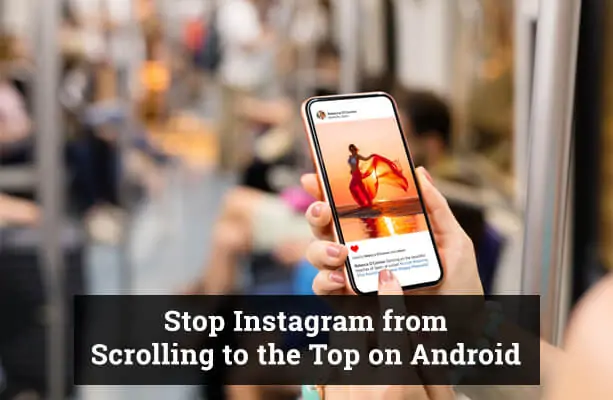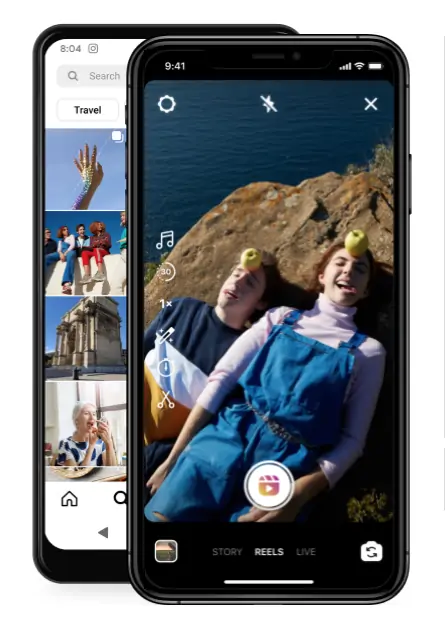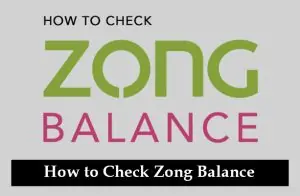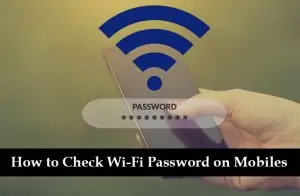Instagram, the popular photo and video-sharing platform, has a feature that can be both a blessing and a curse: auto-scrolling. This feature automatically refreshes your feed, taking you straight to the top with the latest posts. While this ensures you don’t miss out on any new content, it can also be quite annoying when you’re deep into your feed and suddenly find yourself back at the top. If you’ve been wondering how to stop Instagram from scrolling to the top on Android, you’ve come to the right place.
Understanding Instagram’s Auto-Scrolling Feature
Instagram’s auto-scrolling feature, also known as snap scrolling, is designed to keep users updated with the latest posts. As soon as you open the app, it refreshes your feed and takes you to the top. This feature is particularly useful for those who want to stay updated with the latest content. However, it can be a source of frustration for users who prefer to scroll at their own pace.
Possible Causes of Automatic Scrolling on Instagram
- App Glitches or Bugs: Sometimes, temporary glitches or bugs in the app’s software might cause undesired behaviors, including auto-scrolling.
- Accidental Double-Tap: The Instagram app is designed to take users to the top of their feed when they double-tap the home tab icon. An unintentional double-tap can make it seem like the app is auto-scrolling.
- Instagram’s Auto-Refresh Feature: Instagram often refreshes the feed automatically to show users the latest posts. This can seem like the app is scrolling to the top on its own.
- Background Processes: If too many apps are running in the background, they might interfere with Instagram’s proper functionality. This interference can sometimes manifest as auto-scrolling.
- Overlay Apps: Some apps, especially screen dimmers or screen recorders, create an overlay on the screen. This overlay can interfere with touch gestures and cause unexpected scrolling behaviors.
- Phone’s Touch Sensitivity: High touch sensitivity or a malfunctioning touch screen might register touches or gestures even when the user hasn’t made any, leading to auto-scrolling.
- Corrupted Cache/Data: Cached data is meant to speed up app processes, but if it gets corrupted, it might result in anomalies like auto-scrolling.
- Third-Party Instagram Plugins or Add-ons: While these tools can enhance the Instagram experience, they might not always be perfectly in sync with the main app, causing unexpected behaviors.
- Operating System Updates: Sometimes, after a recent OS update, apps like Instagram may not function perfectly until they’re updated to be compatible with the new system changes.
- Instagram Algorithm Changes: On rare occasions, changes in the Instagram algorithm or app’s backend might temporarily affect user experience, including the way the feed behaves.
Why You May Want to Stop Instagram from Scrolling to the Top on Android?
There are several reasons why you might want to disable snap scrolling on Instagram. For one, it can cause you to miss important posts from your friends and family. If you’re deep into your feed and the app refreshes, you might lose track of where you were and miss out on posts you wanted to see.
Another issue is battery drain. Auto-scrolling requires continuous loading of new content, which can quickly drain your phone’s battery. Moreover, if you’re on a limited data plan, the automatic loading of new posts can consume a significant amount of your data.
How to Stop Instagram Auto Scroll on Android?
Now, let’s get to the main point: how to stop Instagram from scrolling to the top on Android. Here are the steps:
- Open the Instagram app on your Android device.
- Tap on your profile icon in the bottom right corner of the screen.
- Tap on the three-line menu icon at the top right, then tap on ‘Settings’ at the bottom.
- In the ‘Settings’ menu, tap on ‘Account’, then ‘Cellular Data Use’.
- Under Cellular data settings > Use less data, turn on the Data Saver option.
By following these steps, you can effectively stop Instagram from auto-scrolling on your Android device.
You may also like to read: How to Delete Downloads on Android?
Alternative Solutions to Stop Instagram Auto Scroll
If the primary method doesn’t work for you, here are a few other strategies you can try:
Data Saver Mode:
Turning on Data Saver Mode can help reduce data usage while still allowing you to engage with the app. This mode reduces the auto-loading of posts, which can help control the auto-scrolling feature.
- Open the Instagram app on your Android device.
- Tap on your profile icon in the bottom right corner of the screen.
- Tap on the three-line menu icon at the top right, then tap on ‘Settings’ at the bottom.
- In the ‘Settings’ menu, tap on ‘Account’, then ‘Cellular Data Use’.
- Under Cellular data settings > Use less data, turn on the Data Saver option.
- This mode reduces the auto-loading of posts, which can help control the auto-scrolling feature.
Third-Party Apps:
There are several third-party apps available that can help you stop auto-scrolling on Instagram. However, be cautious when using these apps as they can potentially compromise your Instagram account’s security.
- Search for reputable third-party apps that offer Instagram scrolling control. Some examples include ‘Unicorn Blocker’ and ‘Auto Scroll Stopper‘.
- Download and install the app on your Android device.
- Follow the app’s instructions to control Instagram’s auto-scrolling feature.
Note: Be cautious when using these apps, as they can potentially compromise your Instagram account’s security. Never share your Instagram login credentials with these apps.
Read also: How to Disable Incognito Mode on Android?
Using Instagram on Desktop:
If you prefer to use Instagram on your desktop, you can access it through your web browser. The auto-scroll feature is not present when using Instagram on a desktop, providing a more controlled scrolling experience.
- Open your preferred web browser on your desktop.
- Go to Instagram’s website and log in to your account.
- The auto-scroll feature is not present when using Instagram on a desktop, providing a more controlled scrolling experience.
FAQs
Why is Instagram auto scrolling?
Instagram auto scrolls to keep users engaged and encourage more time spent on the app. However, this feature can be turned off for a more personalized user experience.
Can I customize the Auto Scroll feature on Instagram?
Unfortunately, Instagram does not currently offer customization options for the auto scroll feature.
No, the auto scroll feature cannot be turned off for specific accounts or hashtags.
Are there any risks to using third-party apps or browser extensions for Auto Scroll?
Yes, using third-party apps or browser extensions can potentially compromise your Instagram account’s security. It is recommended to only use trusted and reputable third-party services and to never share your Instagram login credentials.
Must read: How to Delete Picsart Video Files on Android?
Conclusion
Instagram’s auto-scrolling feature can be a source of annoyance for many users, particularly those who prefer to scroll through their feed at their own pace. Fortunately, there are ways to stop Instagram from scrolling to the top on Android devices. Whether you choose to adjust your settings within the app, use a third-party app, or switch to using Instagram on your desktop, you can gain control over your Instagram scrolling experience.
If you found this guide helpful, please share it with others who might be facing the same issue. And if you have any other questions or need further assistance, feel free to leave a comment or get in touch with us. We’re here to help you make the most of your Instagram experience.
Remember, your Instagram feed should serve you, not the other way around. So take control, adjust your settings, and scroll at your own pace. Happy Instagramming!