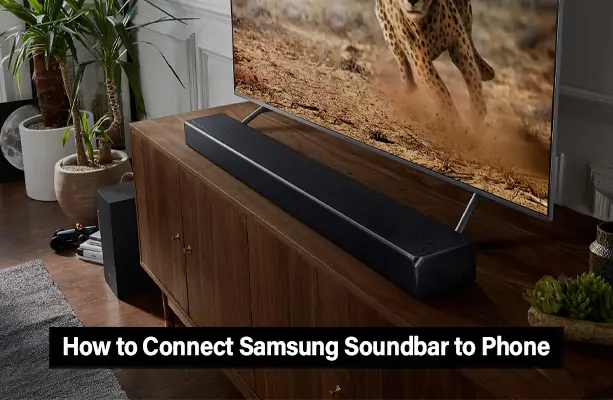Connecting your Samsung soundbar to your phone is a simple yet powerful way to enhance your audio experience. Whether you’re listening to music, watching videos, or hosting a party, having rich, amplified sound makes all the difference. Instead of relying on your phone’s tiny speakers, a Samsung soundbar delivers crisp, immersive sound—right from the palm of your hand. Additionally, it offers the convenience of wireless control, allowing you to manage playback, volume, and more without needing a remote.
There are several easy ways to connect your phone to a Samsung soundbar, depending on your preferences and device compatibility. The most common method is Bluetooth pairing, which offers quick and wireless access. For those looking for smart features and remote management, the Samsung SmartThings app is a great choice. And if you prefer a direct line for uninterrupted audio, a wired connection using an AUX or USB-C cable is also possible.
Connection Methods at a Glance
Here’s a quick overview of the three easiest ways to connect your Samsung soundbar to your phone. Each method is designed to suit different needs—whether you want complete wireless freedom, smart control features, or a reliable wired setup.
- Bluetooth Pairing (Manual Method)
Fast and wireless—just enable Bluetooth on your phone and pair it directly with the soundbar. - Samsung SmartThings App
Ideal for smart control—connect, manage, and customise soundbar settings through the app on your Android or iOS device. - AUX or USB-C Cable (Wired Connection)
A dependable option—plug your phone directly into the soundbar for a no-lag, no-disruption audio experience.
Method 1: Connect via Bluetooth (Manual Setup)
The easiest and most popular way to connect your Samsung soundbar to your phone is through Bluetooth. This method doesn’t require any extra apps or cables—just a few quick steps and you’re ready to go.
Follow these steps to pair manually via Bluetooth:
- Power on your Samsung soundbar and press the Source button until the display shows “BT” or “BT Pairing.” If it doesn’t automatically enter pairing mode, hold the Source or Bluetooth button on the remote for a few seconds until the light blinks rapidly.
- On your phone, open Settings > Bluetooth and ensure that Bluetooth is turned on.
- Wait for your phone to detect the soundbar. It should appear in the list as something like “Samsung Soundbar” or the model name (e.g., HW-Q600B).
- Tap on the soundbar name to initiate pairing. Confirm any pairing prompts that appear.
- Once connected, your soundbar will usually emit a tone or stop blinking to indicate a successful pairing.
Method 2: Use the Samsung SmartThings App
If you want more control and customisation options, the Samsung SmartThings app is the smartest way to connect your phone to a Samsung soundbar. This method doesn’t just connect your devices—it also unlocks powerful features that enhance your audio experience.
With SmartThings, you can easily manage your soundbar, update its firmware, switch between sound modes, and even control it remotely from your phone. It also integrates with other smart devices in your home, making it ideal for a fully connected setup.
Here’s how to connect using the SmartThings app:
- Download and install the SmartThings app from the Google Play Store or Apple App Store.
- Open the app and log in or create a Samsung account if you don’t already have one.
- Tap the “+ Add Device” button and select “Soundbar” from the list of available devices.
- Choose your Samsung soundbar model from the list or let the app automatically detect it via Bluetooth or Wi-Fi.
- Follow the on-screen instructions to complete the pairing process, including granting any necessary permissions.
Method 3: Connect Using AUX or USB-C Cable
While wireless options are convenient, sometimes a wired connection is the best solution, especially if your phone doesn’t support Bluetooth or you don’t want to install any apps. Using an AUX or USB-C audio cable ensures a stable connection with minimal interference and no lag.
This method is perfect when:
- Your phone doesn’t have reliable Bluetooth connectivity.
- You want a plug-and-play option that doesn’t require Wi-Fi or app setup.
- You prefer consistent audio quality without signal drops.
Follow these steps to set up a wired connection:
- Plug one end of the AUX cable (3.5mm jack) or USB-C to AUX adapter into your phone’s audio port.
- Connect the other end to the AUX or Line-In port on your Samsung soundbar.
- On the soundbar, press the Source button until it displays “AUX” or “Line In.”
- Start playing audio from your phone—your soundbar should now output the sound.
- Adjust the volume using your phone or the soundbar controls.
Troubleshooting Common Issues
Even with simple setups, connection problems can sometimes get in the way. If your Samsung soundbar isn’t working with your phone as expected, here are some quick fixes for the most common issues:
- Soundbar Not Appearing in Bluetooth List
Make sure your soundbar is in pairing mode (the “BT” light should blink). If not, press and hold the Bluetooth or Source button on the soundbar or remote until it enters pairing mode. Also, ensure Bluetooth is enabled on your phone and try restarting both devices.
- Audio Delay or Lag
Bluetooth can sometimes introduce a slight delay, particularly in video playback. To minimise this, keep your phone within 5–10 feet of the soundbar and close any unused apps. Some Samsung soundbars also offer a “Lip Sync” or “Audio Sync” feature in settings—adjust this to fine-tune timing.
- Soundbar Connected but No Sound
After pairing, make sure your phone is set to output audio through the Bluetooth device. On Android, you can tap the Bluetooth icon in the media output section to confirm it’s connected. Also, check the volume level on both the phone and the soundbar.
- App Not Detecting the Device
If the SmartThings app isn’t finding your soundbar, ensure both devices are on the same Wi-Fi network. Restart the app and try scanning again. If the soundbar was previously connected to another phone or app, you may need to perform a factory reset on the soundbar before reconnecting.
Tips for the Best Audio Experience
Once your Samsung soundbar is connected to your phone, a few smart adjustments can make your listening experience even better. These simple tips can help you get the most out of your setup, whether you’re watching a movie or playing music.
- Place the Soundbar Centrally
For the most balanced and immersive sound, position your soundbar in the centre of your room, directly in front of where you’ll be listening. This helps distribute audio evenly across the space.
- Use Equaliser Settings
Customise the sound to your liking using your phone’s built-in equaliser or through the SmartThings app. Boost the bass for music or enhance dialogue for movies—tailor it to your environment and content.
- Maintain Bluetooth Range
Keep your phone within 10 meters (around 30 feet) of the soundbar to avoid audio drops or lag. Bluetooth signals can weaken with distance or when passing through walls and furniture.
- Reduce Wireless Interference
Turn off other Bluetooth or Wi-Fi devices that aren’t in use. Too many active connections can cause interference or signal instability, especially in crowded environments.
FAQs
Can I connect multiple phones to the same soundbar?
Yes, most Samsung soundbars can remember multiple paired devices, but they can only connect to one phone at a time. To switch between phones, disconnect the current one and pair the other manually or select the soundbar from the second phone’s Bluetooth list.
Does Bluetooth work with all Samsung soundbar models?
Nearly all modern Samsung soundbars support Bluetooth connectivity, but some older or entry-level models may not. Check your soundbar’s manual or look for a “BT” option on the display to confirm Bluetooth capability.
How do I disconnect or reset the soundbar?
To disconnect, simply turn off Bluetooth on your phone or unpair the device in your phone’s Bluetooth settings. To reset the soundbar, press and hold the Volume Up + Volume Down buttons on the unit or remote for about 5 seconds until it reboots.
Is there a way to control volume from my phone?
Yes, once connected, your phone’s volume buttons will directly control the soundbar's output. If you're using the SmartThings app, you’ll also get on-screen volume controls, along with sound mode adjustments and more.
Conclusion
Connecting your Samsung soundbar to your phone is quick and easy, with three main options: manual Bluetooth pairing, the feature-rich SmartThings app, or a direct AUX/USB-C cable connection. While Bluetooth offers instant wireless access, the SmartThings app provides full control over audio settings, firmware updates, and device management. Whichever method you choose, this setup transforms the way you enjoy music, movies, and everyday audio, bringing richer sound and greater convenience to your fingertips.