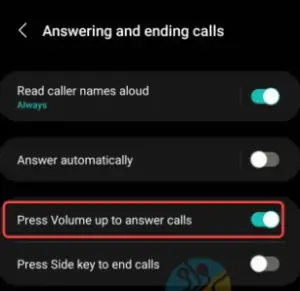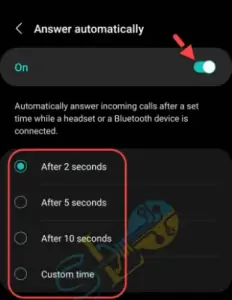Swiping, pressing, or utilizing Bixby or Google Assistant are just some of the ways an incoming call can be answered on a Samsung Galaxy phone. Meanwhile, this tutorial will show you two different ways to answer calls on a Samsung phone without swiping.
In addition, swiping is the quickest way to accept or reject calls. Swipe up from the green button toward the screen’s center to accept a call. The red button may be accessed by swiping up from the full-screen call screen.
Meanwhile, the capacity to personalize an Android or Samsung device is a major selling point. Such as announcing the caller’s identity, altering the call background for all or a single contact, and many others.
Samsung Phone: How to Answer Calls Without Swiping
Here MKS explained two methods of swiping away to answer a call:
Please be aware that you’ll find these options in the Phone app’s Settings, specifically the part for managing incoming and outgoing calls.
Method 1: Answer Calls by Turning the Volume Up
You may also use the Volume Up button on Samsung Galaxy phones to answer incoming calls.
To use this function, please follow these steps:
1. Open the “Settings” app.
2. Select the Accessibility option.
3. Choose Interaction and dexterity.
4. Click Answering and ending calls
5. Turn on the toggle next to Press Volume up to answer.
In the future, raising the volume on your phone will automatically answer incoming calls.
Second Method: Set Up an Auto-Responder for Incoming Calls
When paired with a headset or Bluetooth device, your phone can automatically answer calls after a predetermined amount of time.
To use this function, please follow these steps:
1. Get to the configurations menu by opening the settings app.
2. Select Accessibility from the drop-down menu.
3. Select Interaction and dexterity > Answering and ending calls
4. To activate the Answer automatically, select it from the menu.
5. The default time for when a call should be answered is two seconds, although this can be changed.
Another Approach
If your phone’s display is broken or you simply prefer to speak to answer calls, Bixby can help.
To use Bixby, simply press the Side button and proceed with answering or declining the call as usual. The help system will activate. Choose between “Reject call” and “Answer call.”