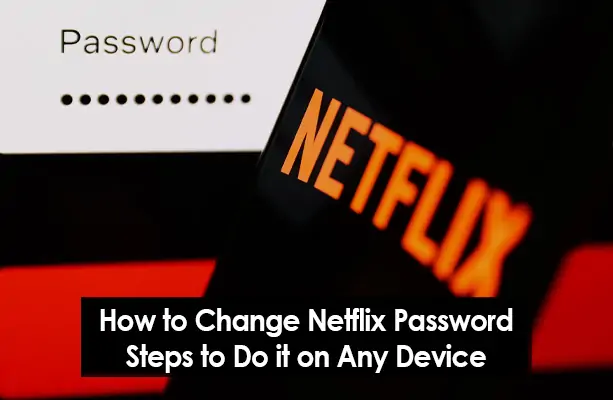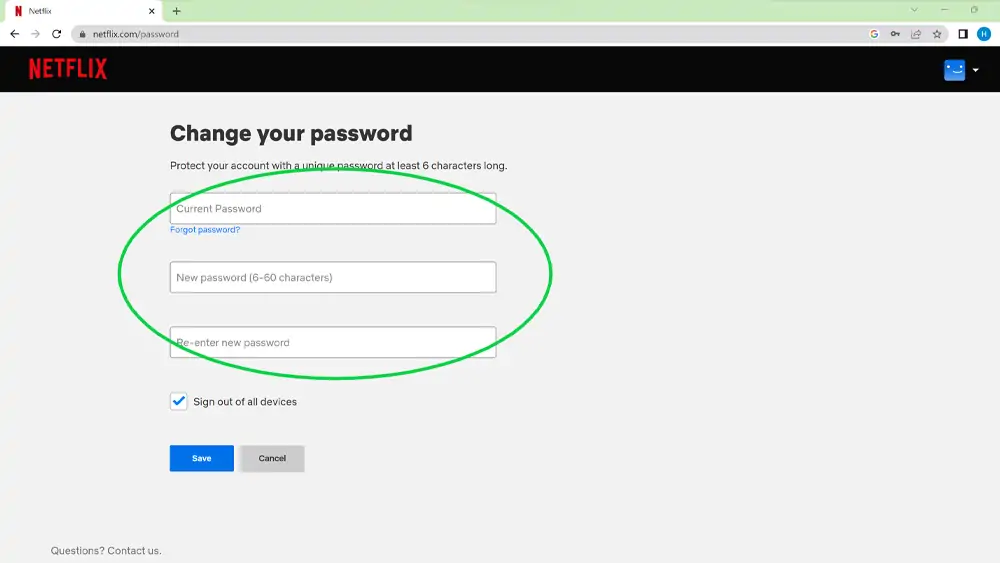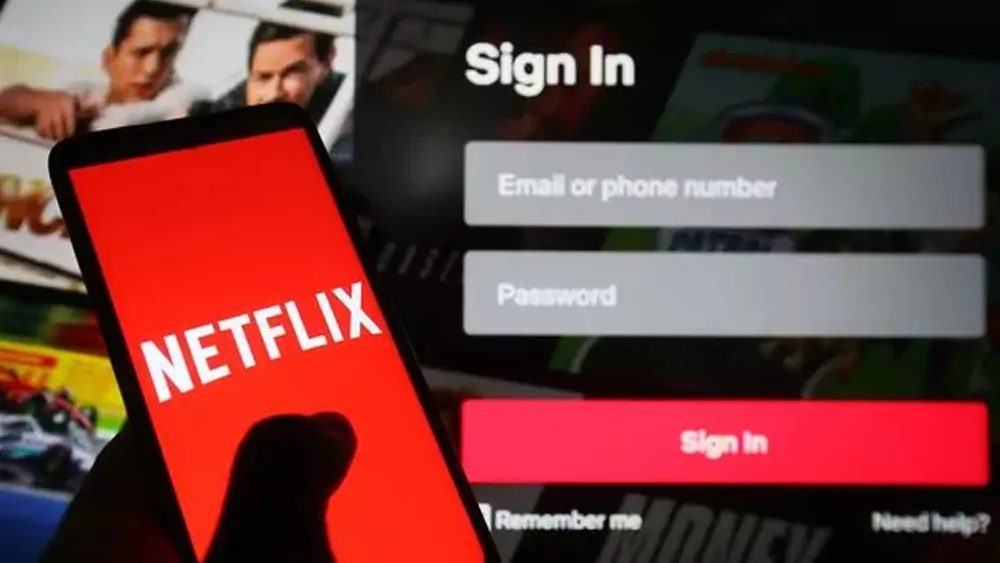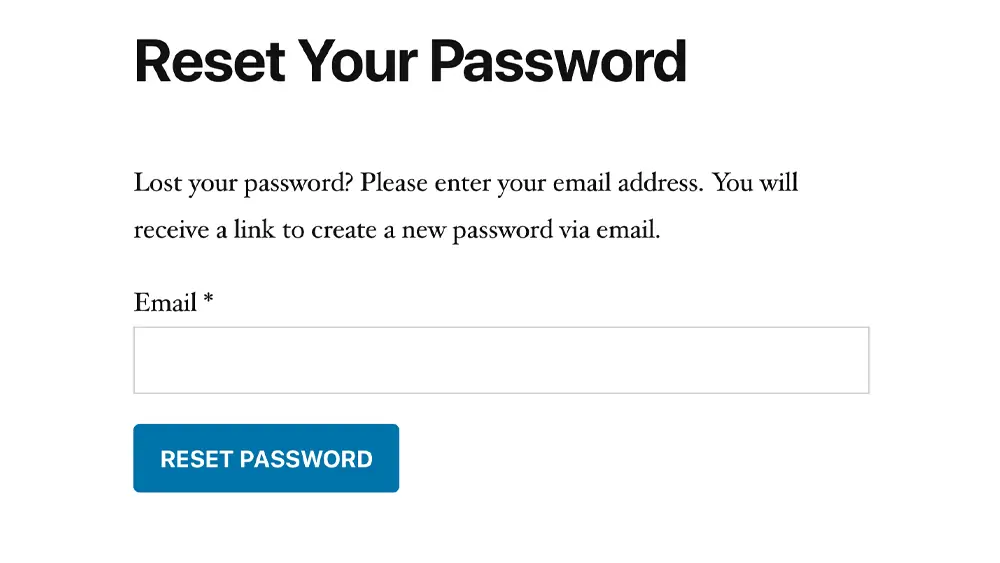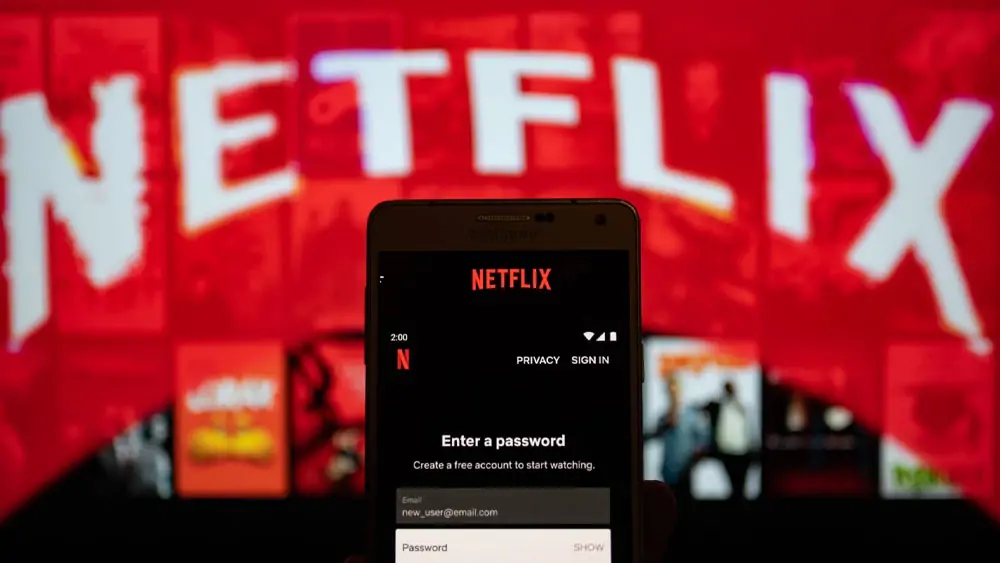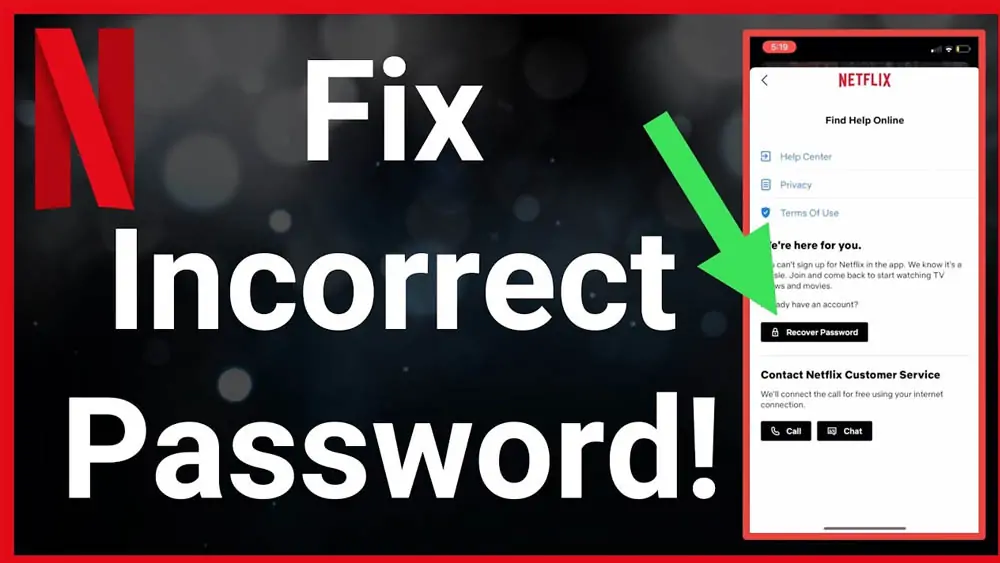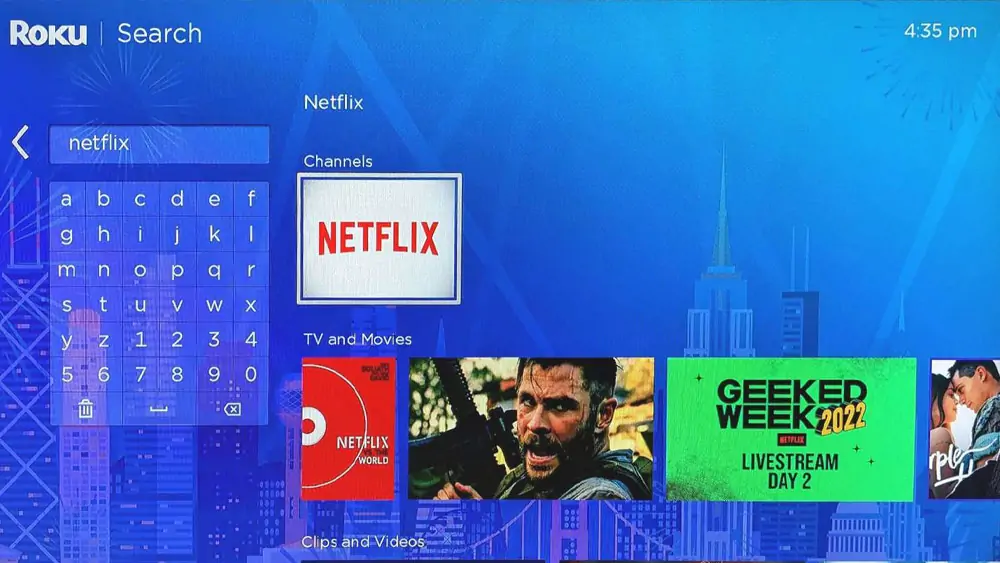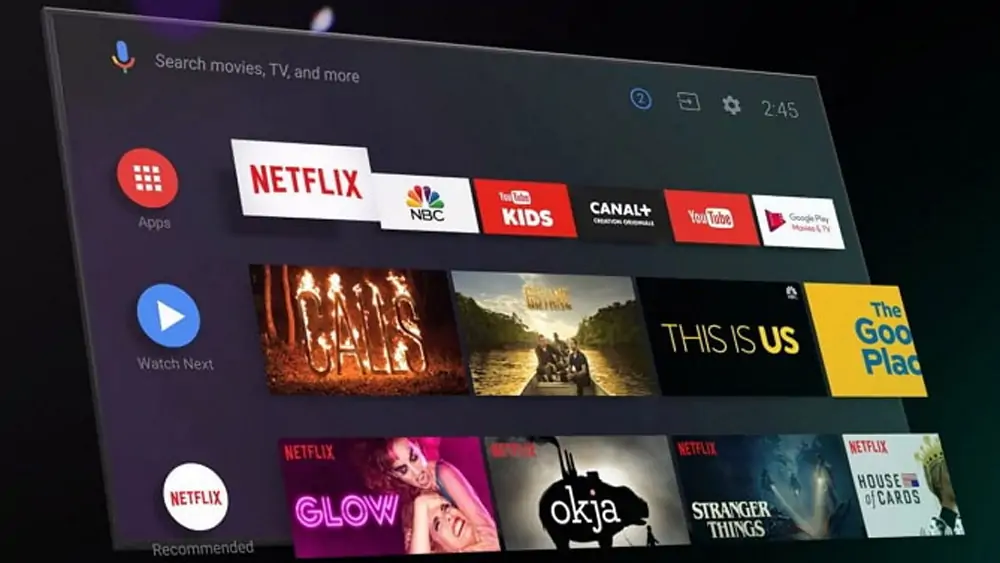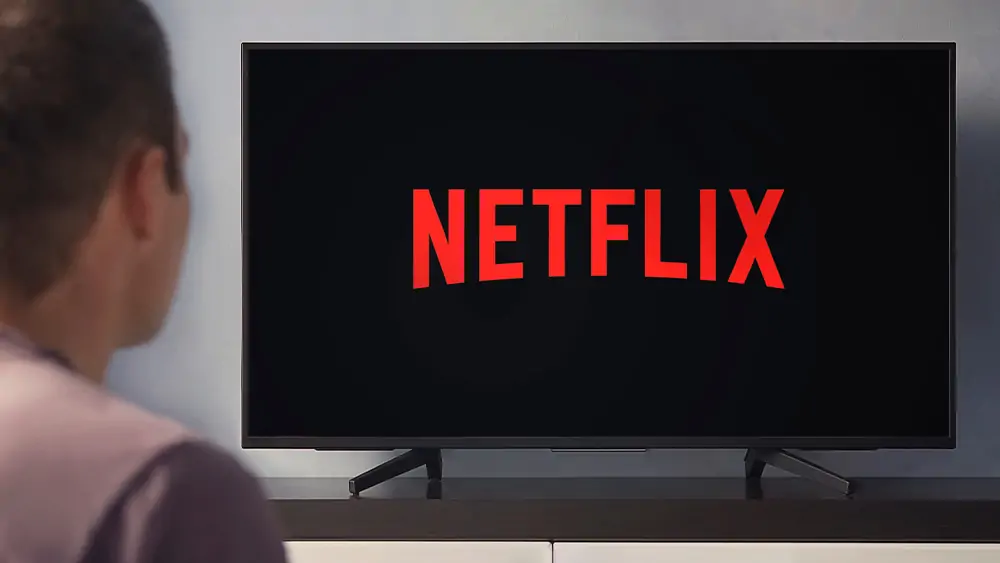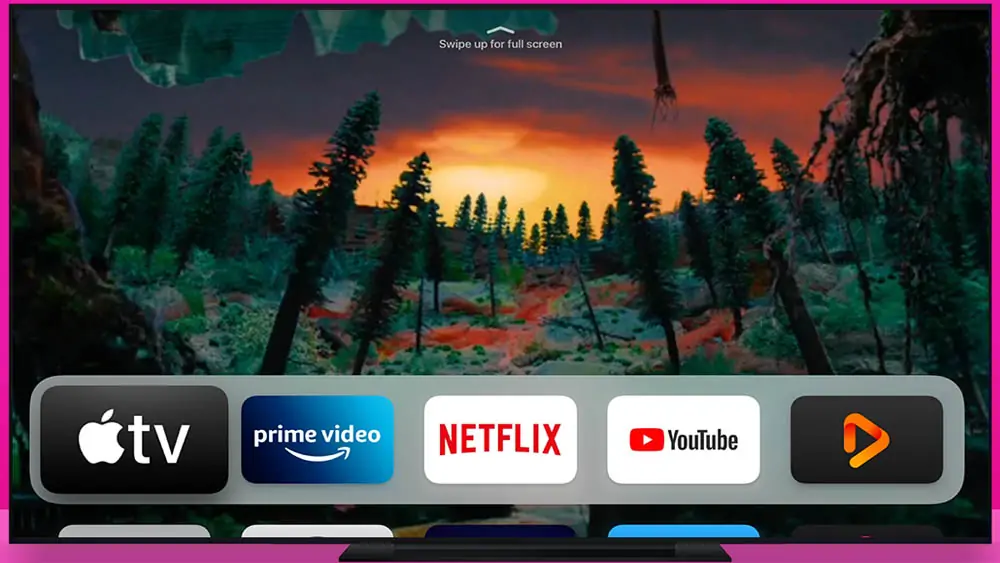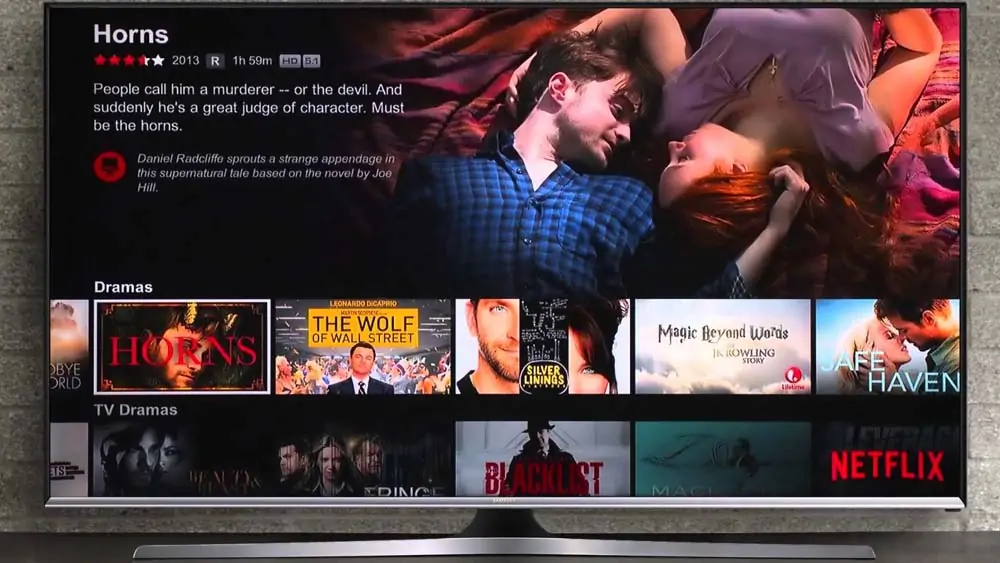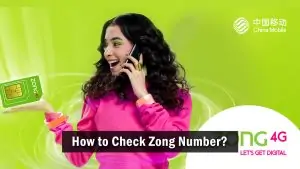It is important to change passwords regularly to keep accounts secure. This article provides a guide on changing Netflix passwords through various platforms. Secure your Netflix account with ease by following simple steps to change your Netflix password. Learn how to update your login credentials.
Importance of Keeping One’s Netflix Account Secure
Keeping a Netflix account secure is important to prevent unauthorized access, which can lead to data theft and other risks.
How to Change Password on Netflix on the Web
Changing passwords on Netflix’s website is easy with the following steps:
- Log in to Netflix using the current credentials.
- Select the user profile at the top-right corner of the screen.
- Navigate to ‘Account’.
- Select ‘Change Password’.
- Enter and confirm the new password.
- Save changes.
How to Change Password on Netflix on Mobile Devices
Changing passwords on the Netflix mobile phone app can be done by following these steps:
- Open the app and navigate to the ‘More’ tab.
- Select ‘Account’.
- Tap on ‘Change Password’.
- Enter an old and new password.
- Click ‘Save’.
Changing Password via Email
Resetting a password via email requires an email address linked to the Netflix account. Here are the steps to follow:
- Click on ‘forgot password’.
- Enter the email linked to the Netflix account.
- Click on the password reset link in the email.
- Set a new password and save changes.
How Often Should One Change Their Netflix Password?
It is recommended to change Netflix passwords occasionally to enhance account security. Consider changing passwords quarterly, half-yearly or yearly.
How to Create a Strong Netflix Password
Creating a strong and secure password is essential in keeping a Netflix account safe. Suggestions for creating such passwords are:
- Use phrases, acronyms or misspellings.
- Use a combination of upper and lower case letters, numbers and special characters.
- Use unique passwords for each account.
What to Do If One Forgets Password
If one forgets their password, they can reset it easily by following the password reset process on the website or app.
Increasing Security on Netflix Account
Other measures can be taken to increase Netflix account security besides changing passwords. These measures include:
- Enabling Two-Factor Authentication (2FA).
- Monitoring account activity.
- Signing out after use on public devices.
Reasons Why Password Changes Fail
Password changes can fail due to various reasons, such as:
- Using a weak password.
- Wrong user information.
- Network connectivity issues.
How to Change Netflix Password on TV
Changing passwords on certain TV models involves these steps:
- Navigate to ‘Settings’.
- Look for ‘Account’.
- Select ‘Change Password’.
- Enter an old and new password.
- Save changes.
How to Change Netflix Password on Roku
Changing passwords on Roku is simple:
- Select ‘Settings’.
- Go to ‘System’.
- Select ‘System Update’.
- Enter the new password.
How to Change Netflix Password on Smart TVs
Smart TVs offer different ways to change passwords on Netflix. Some tips and guidance include:
- Using the manufacturer’s manual.
- Searching online tutorials.
How to Change Netflix Password on Xbox
Changing passwords on Xbox is easy with these steps:
- Link Netflix account to Xbox account.
- Navigate to ‘Accounts & Settings’.
- Select ‘Security’.
- Change password.
How to Change Netflix Password on PS4
Changing passwords on PS4 involves these steps:
- Navigate to ‘Settings’.
- Select ‘Account Management’.
- Go to ‘Account Information’.
- Change password.
How to Change Netflix Password on Android TV
Changing passwords on Android TV is simple with these steps:
- Navigate to ‘Settings’.
- Select ‘Google’.
- Go to ‘Sign-in & security’.
- Change password.
How to Change Netflix Password on Apple TV
Changing passwords on Apple TV involves these steps:
- Navigate to ‘Settings’.
- Select ‘iTunes & App Store’.
- Enter password.
- Select ‘Change Password’.
How to Change Password for Netflix on Firestick
Changing passwords on Firestick is easy by using these steps:
- Navigate to ‘Settings’.
- Go to ‘Applications’.
- Select ‘Managed Installed Applications’.
- Select ‘Netflix’.
- Choose ‘Clear Data’.
- Open the app again and use the new password.
How to Change Netflix Password on Samsung Smart TV
Changing passwords on Samsung Smart TV is simple with these steps:
- Navigate to ‘Settings’.
- Select ‘Support’.
- Choose ‘Self Diagnosis’.
- Use the ‘Reset Smart Hub’ option.
- Select ‘Reset’.
- Log out and use a new password.
Tips to Create a Secure Netflix Password
- Use a Combination of Characters: Your password should be a mix of uppercase and lowercase letters, numbers, and special symbols. This complexity makes it harder for hackers to guess or crack your password.
- Avoid Personal Information: Never use easily available information like your birthdate, name, or the word ‘Netflix’ in your password. Cybercriminals often attempt such common combinations.
- Opt for Longer Passwords: Generally, the longer your password, the more secure it is. Aim for at least 12-16 characters.
- Avoid Using Obvious Patterns: Sequences like “12345”, “abcdef”, or “password123” are weak and easily guessable. Always opt for something less predictable.
- Utilize Passphrases: Instead of a single word, consider using a random combination of words or a phrase that only you would understand. For example, “BlueFrogHopsHigh!”
- Regularly Update Your Password: Even if you have a strong password, it’s a good practice to change it periodically. It ensures that even if someone does get ahold of it, it won’t be valid for long.
- Use a Password Manager: If you’re worried about forgetting your complex passwords, use a trusted password manager. It’ll help you store and generate strong passwords for each of your online accounts.
After Changing Your Netflix Password
- Log Out of All Devices: For added security, ensure you log out of Netflix on all devices after changing your password. This ensures that if someone had access, they will be logged out and would need the new password to log back in.
- Check Recent Streaming Activity: Netflix allows you to see your recent streaming activity. Look through it to ensure there are no unfamiliar titles or shows that you didn’t watch. Any unfamiliar activity might indicate unauthorized access.
- Update Security Measures: Along with changing your password, make sure your email linked to Netflix has a strong and unique password. Consider two-factor authentication for added security.
- Be Wary of Phishing Attempts: Be cautious of any unsolicited emails or messages asking for your Netflix credentials. Always double-check URLs and never input your password on a suspicious website.
- Inform Family Members or Shared Account Users: If you share your Netflix account with family members or friends, inform them about the password change to prevent confusion and inadvertent account lockouts.
FAQs
Will resetting my password log me out of all connected devices?
Yes, resetting your password on Netflix will log you out of all connected devices. It is a safety measure to ensure that no unauthorized access can continue. After you change your password, you must re-enter the new password on any device that needs access to your account. Here's how you can change your Netflix password: Go to the Netflix website and log in to your account. Select your account icon on the upper right-hand corner of the screen, then select Account. Click the Change Password link in the Membership & Billing section. Enter your current password along with your new password. Click the Save button.
Is it possible to retrieve a forgotten password without email?
Unfortunately, you have forgotten your Netflix password and don't have access to the email associated with your account. In that case, you won't be able to recover your password or log into your account. However, here's what you can do: Go to the Netflix website and click the Forgot password? link under the login button. Enter the email address associated with your account It will send you a password recovery email. If you can't access the email address, contact Netflix support for assistance.
What if someone else changed my password?
If you can't log in to your account and you think someone else may have changed your password without your authorization, you can regain access to your account by following these steps: Go to the Netflix login page and click the Forgot password? link. Enter the email address associated with your account It will send you a password recovery email. Reset your password, and it will log out all devices with unauthorized access. If you still can't log in after changing your password, contact Netflix support to report the incident.
Conclusion
It is crucial to regularly change passwords on Netflix to prevent unauthorized access and safeguard personal information. The process is simple and can be carried out on several devices.