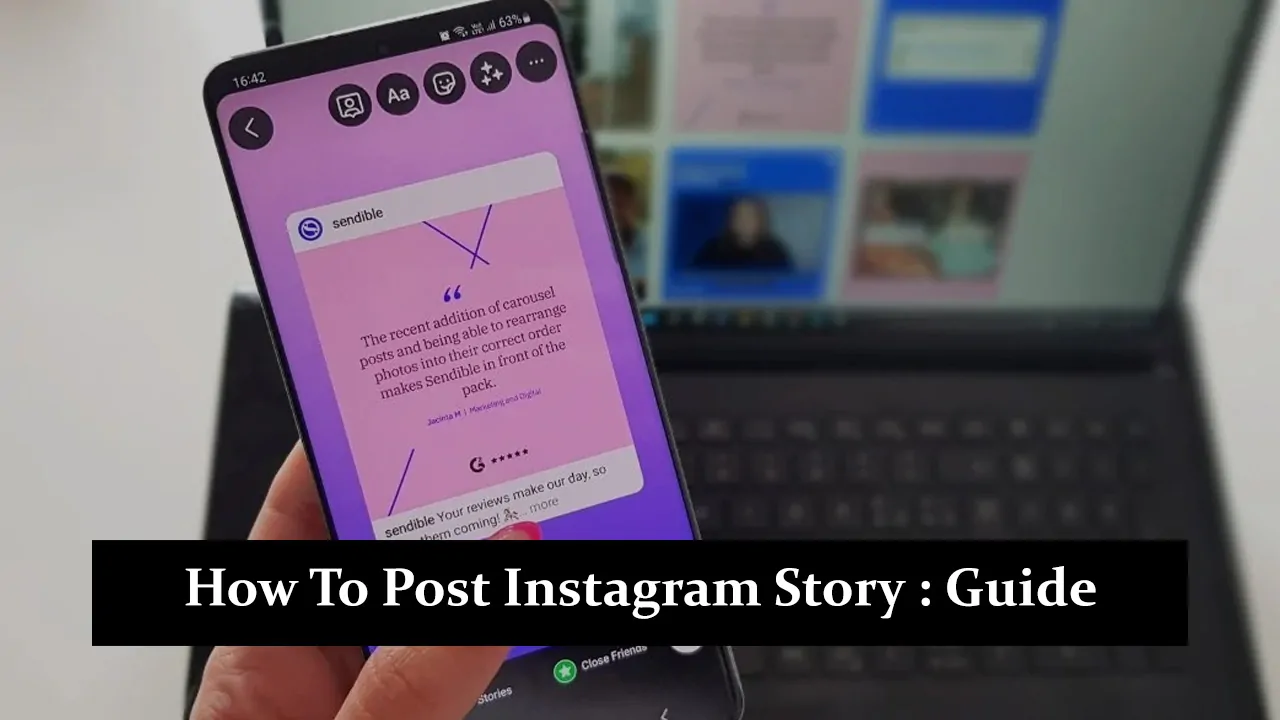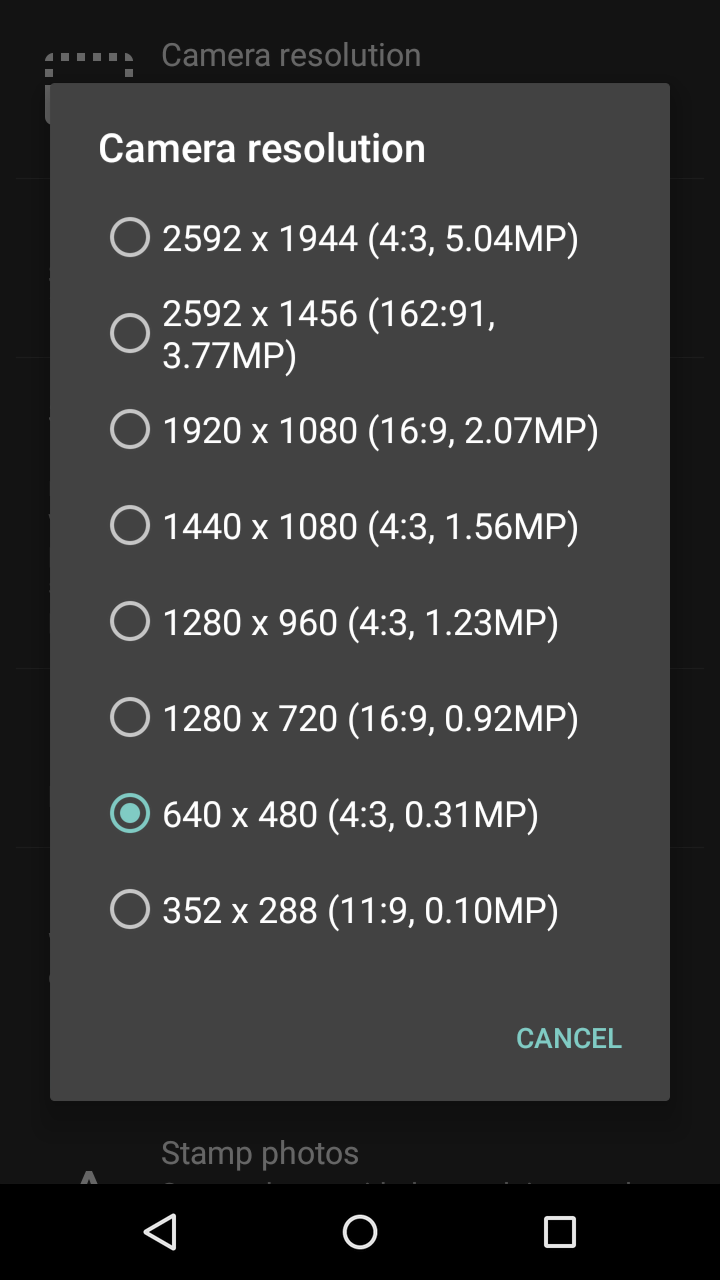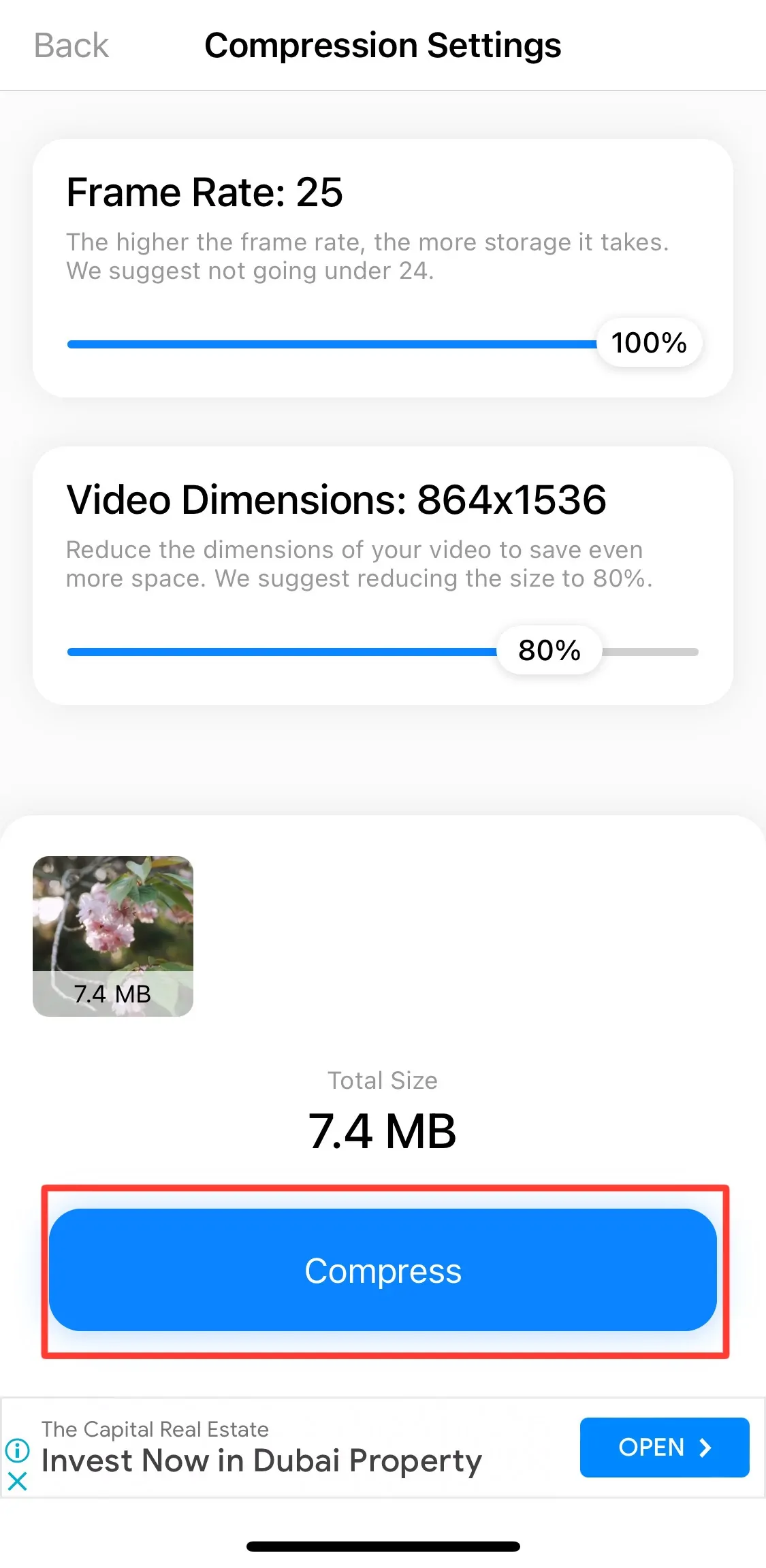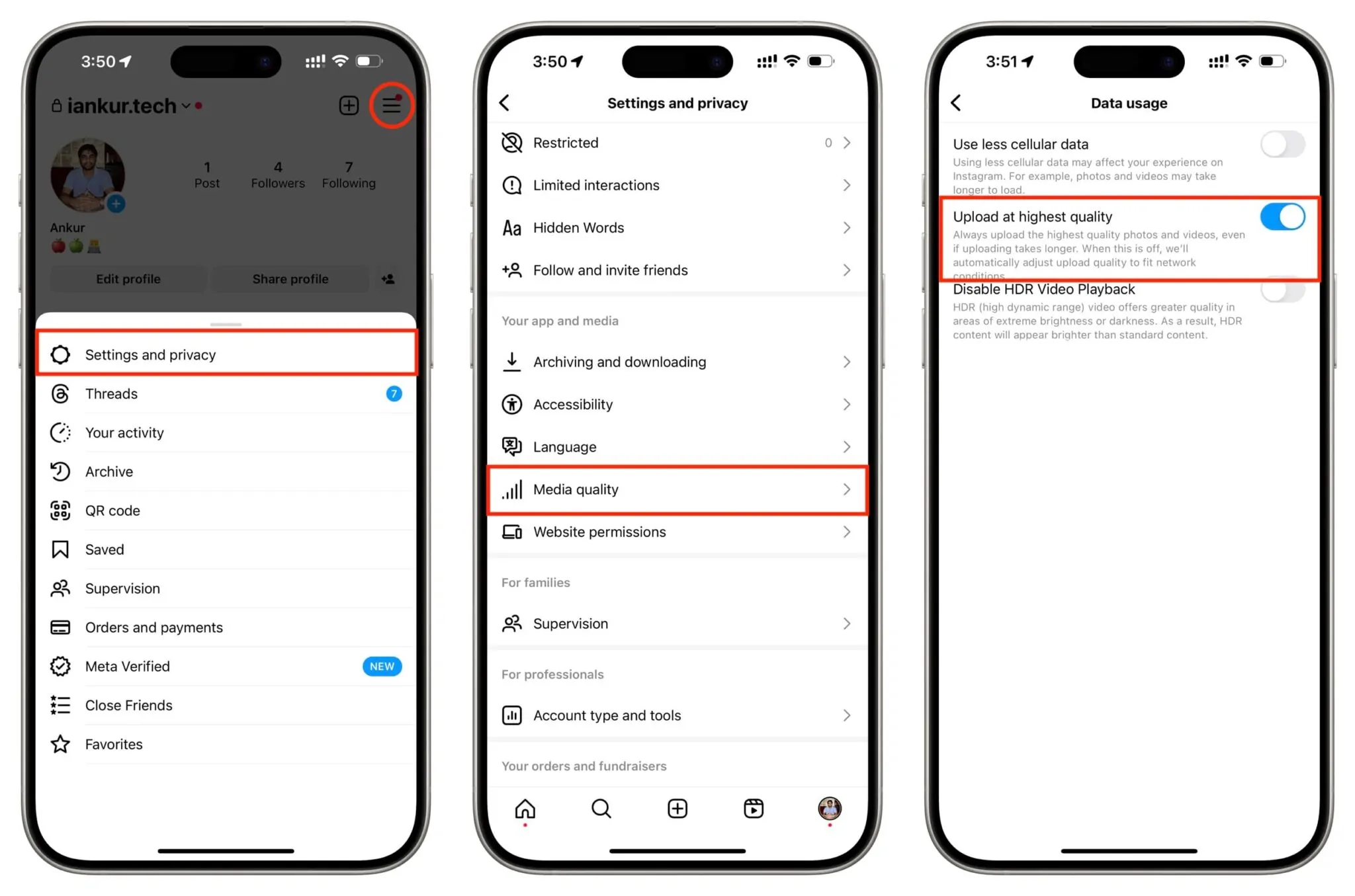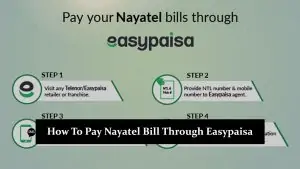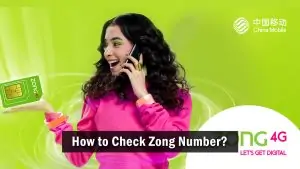How to Post High-Quality Instagram Stories Without Losing Quality
1: Set Your Phone Camera to High Resolution
Check your phone’s camera settings and make sure they are set to the highest resolution. You can usually find this option in the camera app under Resolution or Quality. Higher-resolution photos and videos have more detail and are less likely to lose quality when Instagram compresses them.
2: Compress Photos and Videos Before Uploading
If your files are too large, Instagram might compress them more, which can reduce quality. To avoid this, use apps or software to resize your photos and videos before uploading. Keep the size at 1080×1920 pixels for the best results.
3: Turn On Instagram’s High-Quality Uploads
Instagram has a setting that lets you upload better-quality stories. Go to your app settings, find “Data Usage,” and turn on the “High-Quality Uploads” option. This helps maintain the original quality of your photos and videos.
4: Use a Strong Internet Connection
A weak internet connection can cause quality issues when you upload. Make sure you’re connected to a fast Wi-Fi network to prevent Instagram from compressing your stories too much. This will help keep your uploads clear and sharp.
Why Instagram Stories Lose Quality
Instagram automatically reduces the size of photos and videos you upload to stories to make them load faster on different devices and connections. But this can make your stories look blurry or lose detail.
Here are some common reasons why your Instagram stories lose quality:
- Compression: Instagram shrinks your files to save space, which can lower the resolution.
- File formats: If your photos or videos are not in the best format, Instagram may compress them even more.
- Internet connection: A weak connection can affect the quality of your media if you upload stories.
- Camera settings: If your phone’s camera isn’t set to high resolution, your stories might start in lower quality, making them easier for Instagram to compress.
Advanced Tips for Maintaining Story Quality
- Use Instagram’s Native Tools: When creating stories, use Instagram’s built-in camera and editing tools. These are optimized for the platform and can help reduce the chances of quality loss during upload.
- Use Third-Party Apps: If you want to edit your photos and videos outside Instagram, use trusted third-party apps like VSCO or Adobe Lightroom. Make sure you export your files in high resolution and in formats Instagram prefers, like MP4 for videos and JPEG for images.
- Keep Instagram Updated: Instagram updates often fix bugs and improve performance, including how the app handles uploads. Ensure your app is always up-to-date to avoid any potential issues with compression.
Conclusion
Ready to make your Instagram stories look sharp and professional? In this guide, we’ve shared easy tips to help you keep your stories crystal clear by tweaking your camera settings, compressing files correctly, using Instagram’s high-quality upload feature, and ensuring a strong connection. Now, it’s time to put these tips to use! Experiment with your content, see the difference in quality, and don’t forget to tag us in your stunning, high-quality stories!