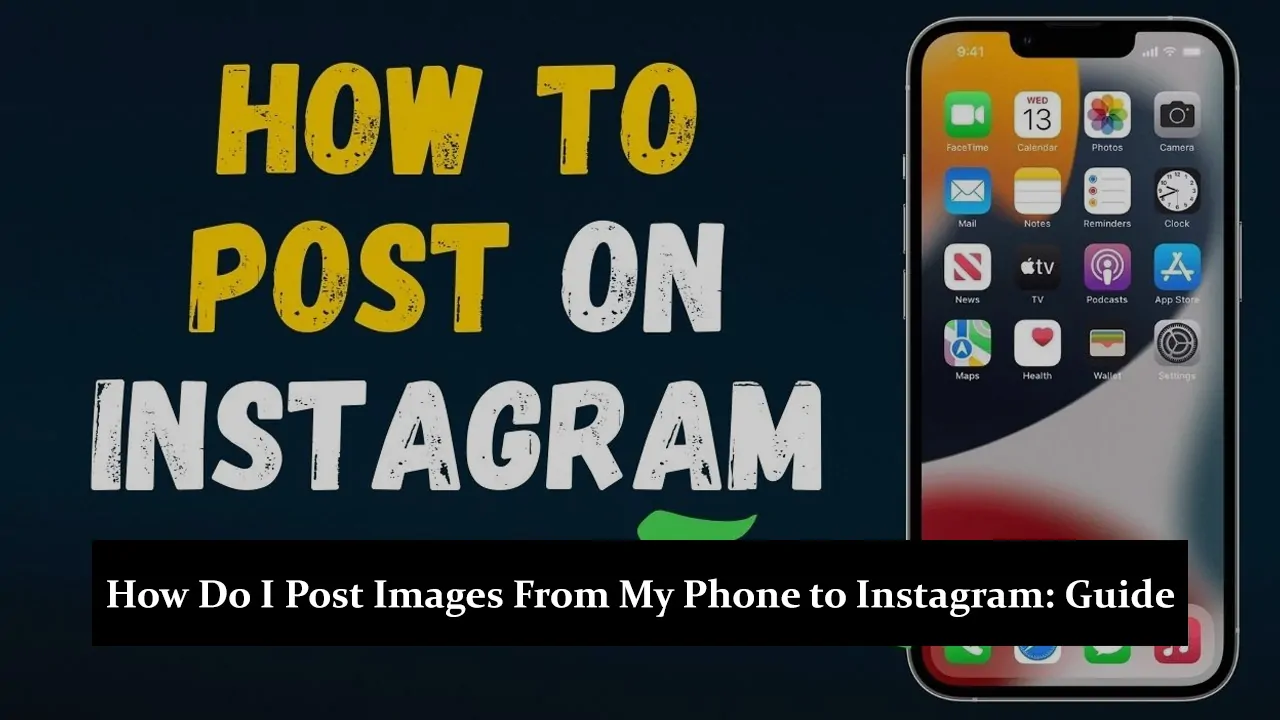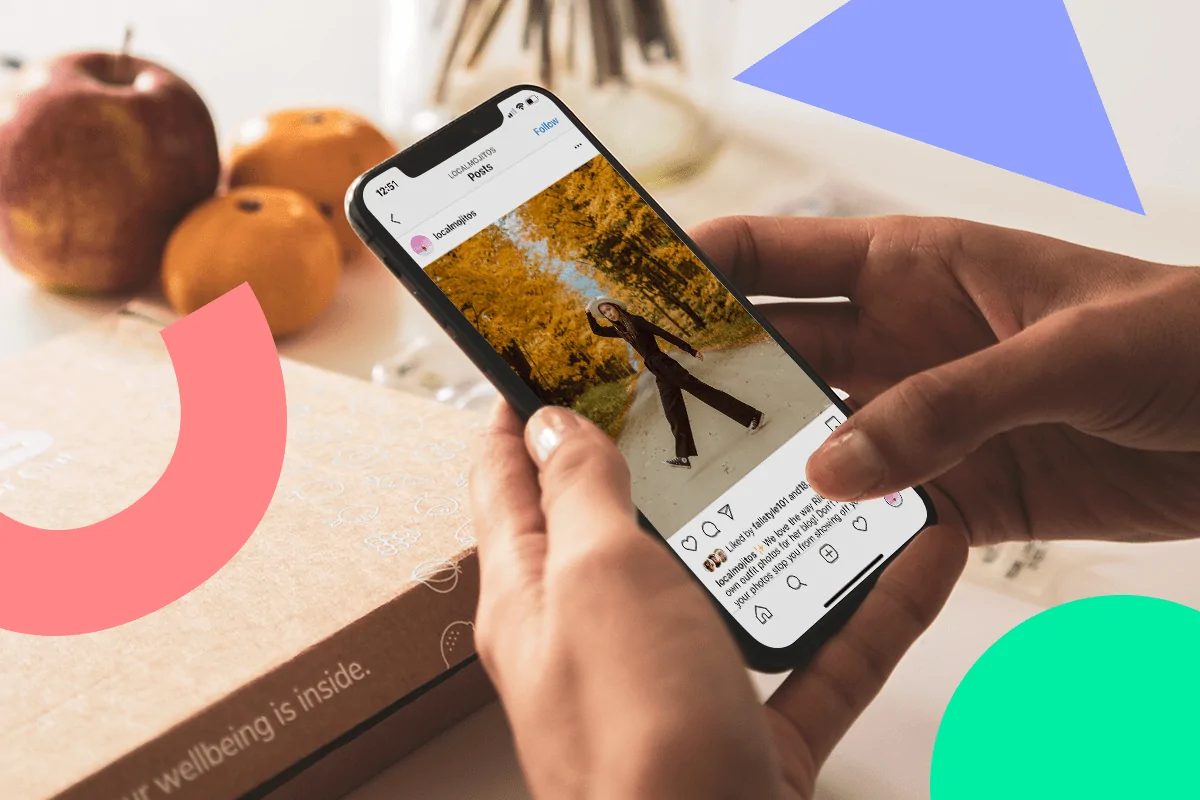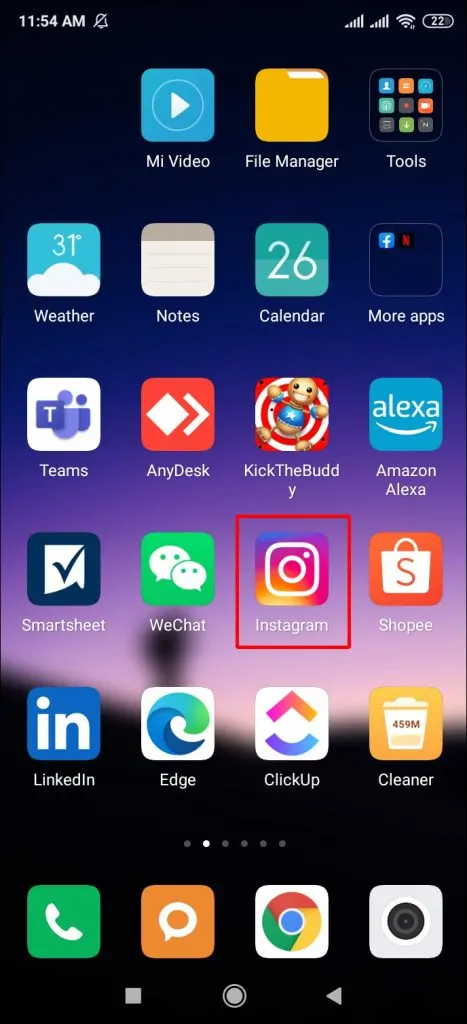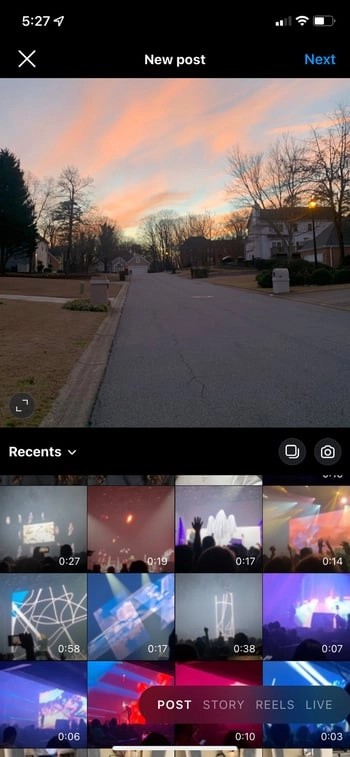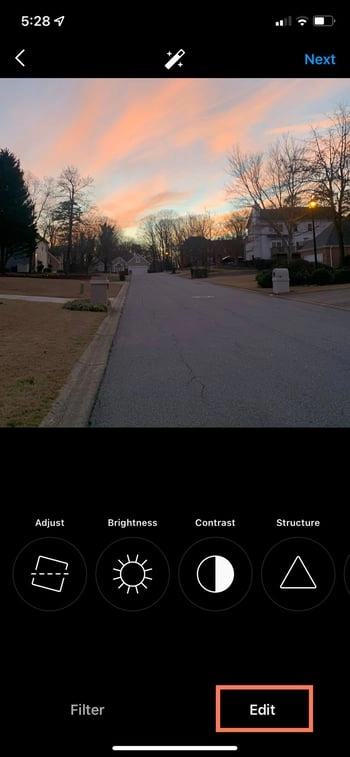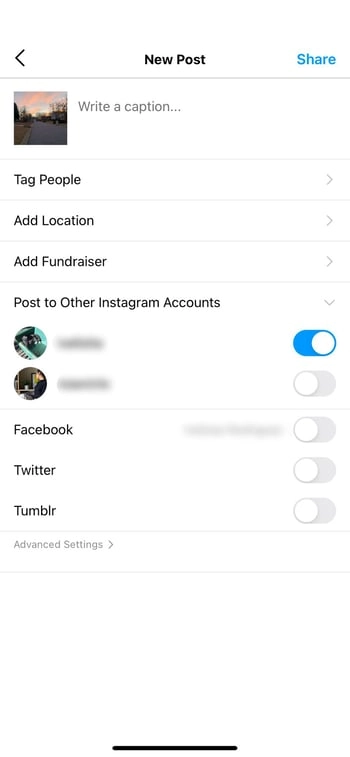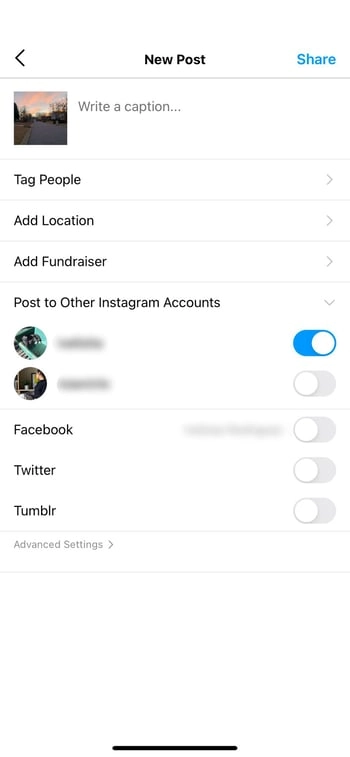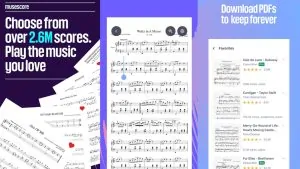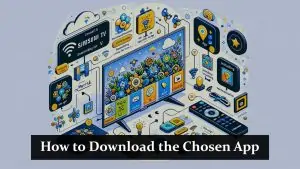Preparing Your Image for Instagram
Before you post, it’s important to prepare your image to make it look its best. Cropping, editing, and adjusting the photo can significantly enhance its appearance. Instagram has built-in editing tools like filters, brightness, contrast, and saturation adjustments to help you perfect your photo. Always aim for high-quality images with good lighting and clear focus to attract more engagement.
Step-by-Step Guide: Posting Images to Instagram from Your Phone
1: Open the Instagram App: Start by launching the Instagram app on your phone. Make sure you’re logged into your account.
2: Tap the “+” Button: At the bottom of the screen, you’ll see a “+” icon. Tap it to begin the process of posting a new image.
3: Select an Image from Your Gallery: Next, Instagram will open your phone’s gallery. Choose the photo you want to post by tapping on it. If needed, you can also select multiple images to create a carousel post.
4: Edit Your Image (Optional): Instagram offers various editing tools to make your image stand out. You can apply filters, adjust brightness, and fine-tune your image with settings for contrast, structure, and more. These edits are optional but can help enhance the overall look of your post.
5: Write a Caption and Add Hashtags: Now it’s time to add a caption. Keep it short, interesting, and engaging. Captions can include a story behind the image or a question to encourage interaction. Hashtags are crucial for increasing the visibility of your post. Use relevant and popular hashtags to help your image reach a wider audience.
6: Tag People and Add Location (Optional): If your post features other people, you can tag them by tapping “Tag People.” Additionally, adding a location helps your post appear in searches related to that area, increasing its discoverability.
7: Post the Image: Once everything looks good, tap “Share” to post your image on Instagram. Your followers will now be able to view, like, and comment on your post.
Troubleshooting Common Issues
Although posting on Instagram is usually simple, there can be times when things do not go as expected. Here are some common problems that users may face and how to solve them:
- App Crashing: If Instagram keeps closing when you try to post, close the app and reopen it. If the problem continues, you can try updating the app or restarting your phone. If this does not work, clearing the app’s cache or reinstalling it might help solve the issue.
- Poor Image Quality: If your photo looks blurry or unclear after uploading, make sure the original image is of high quality. Instagram sometimes reduces the quality of images a little, so it is better not to over-edit or resize your photo before posting.
- Uploading Errors: If your photo is not uploading, check if you have a strong internet connection. A weak or unstable connection can cause problems with uploading. If this continues, try connecting to a different network, such as Wi-Fi, and then upload your image again.
- Posts Stuck in Drafts: Sometimes posts may stay stuck in the drafts and will not upload. If this happens, you can try deleting the draft and starting the process again.