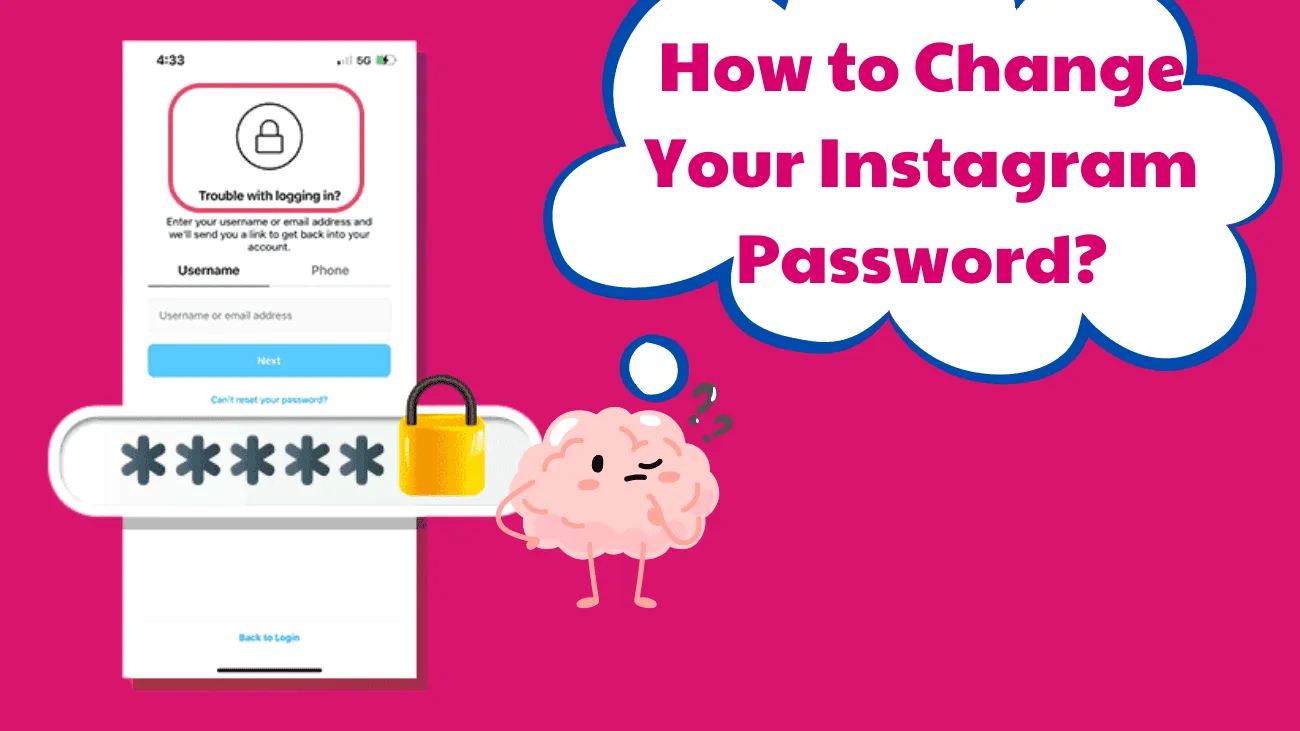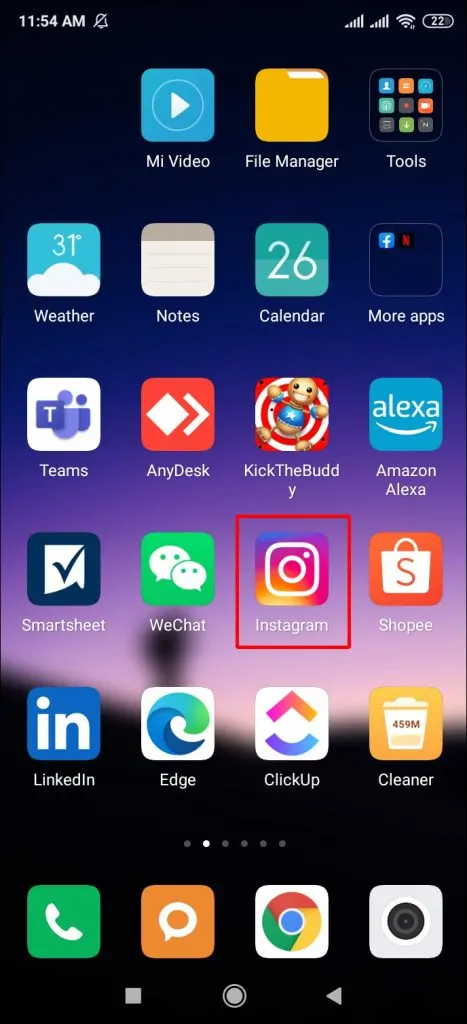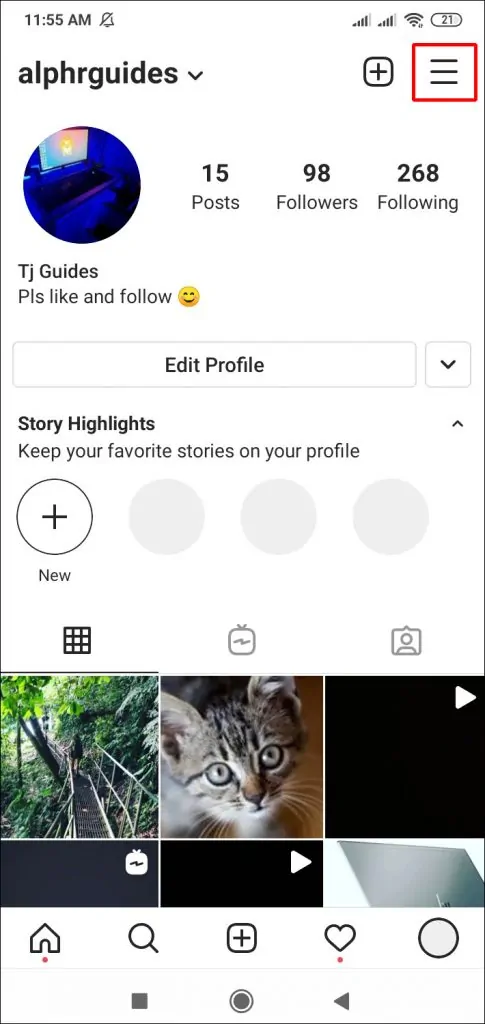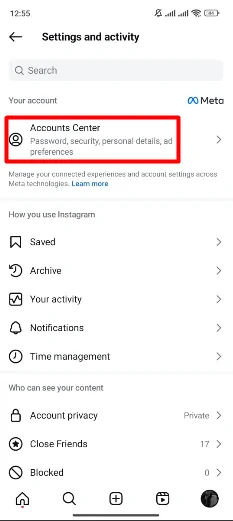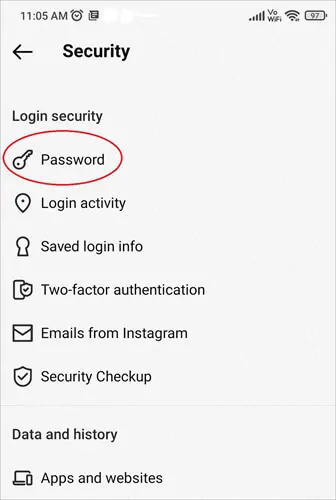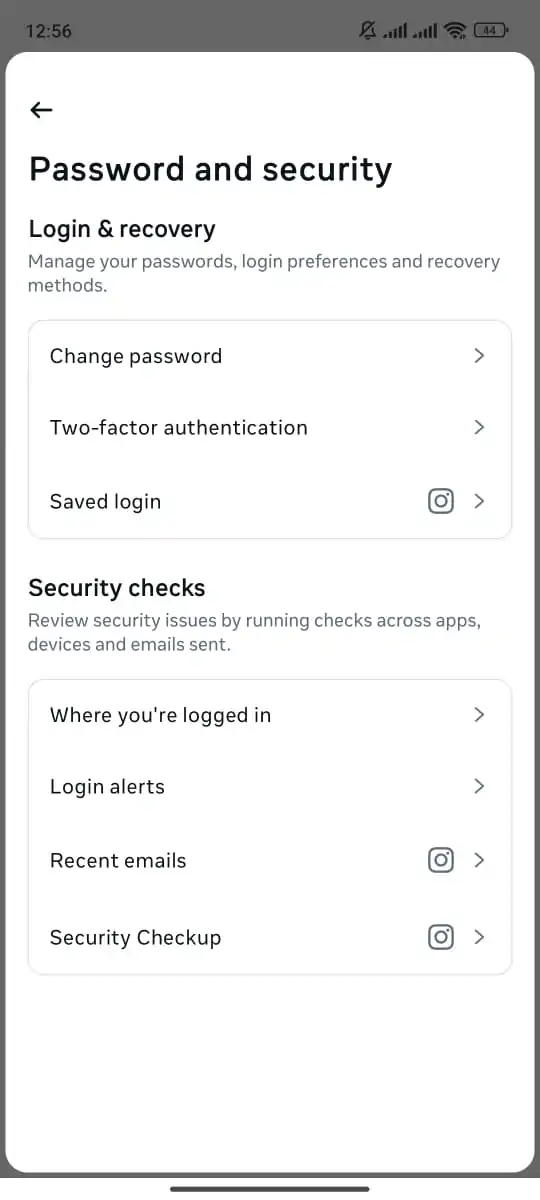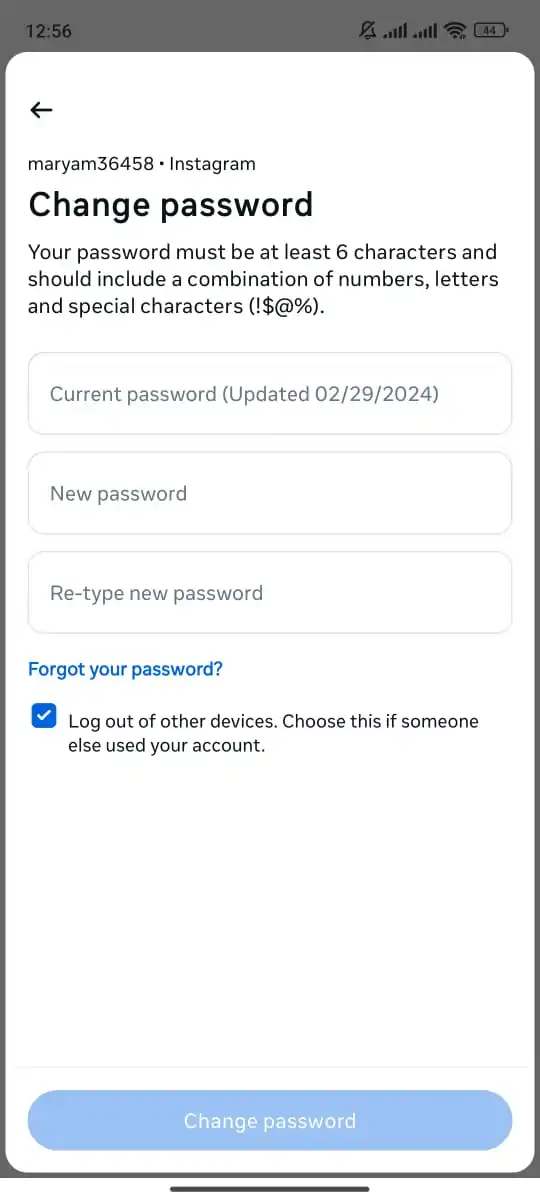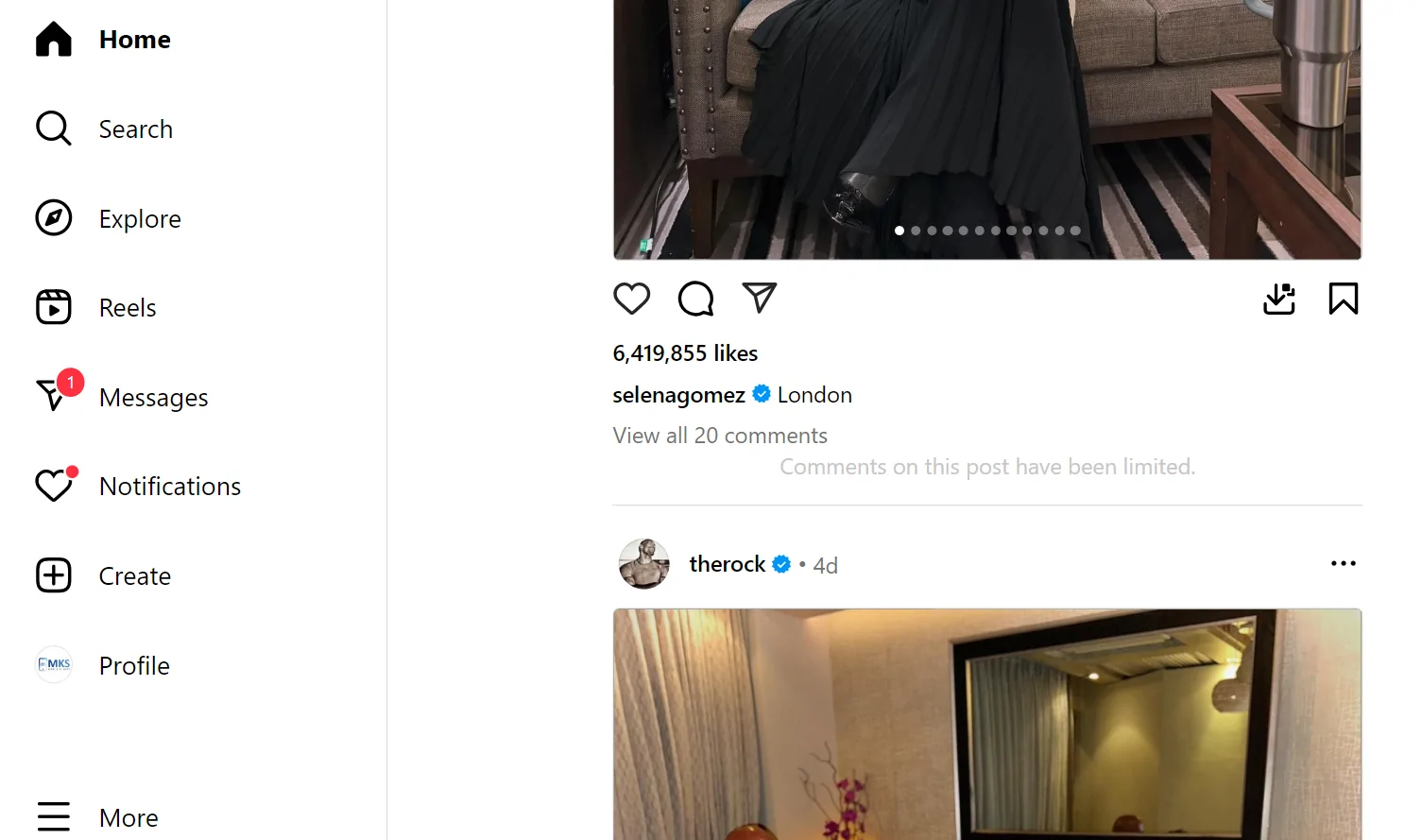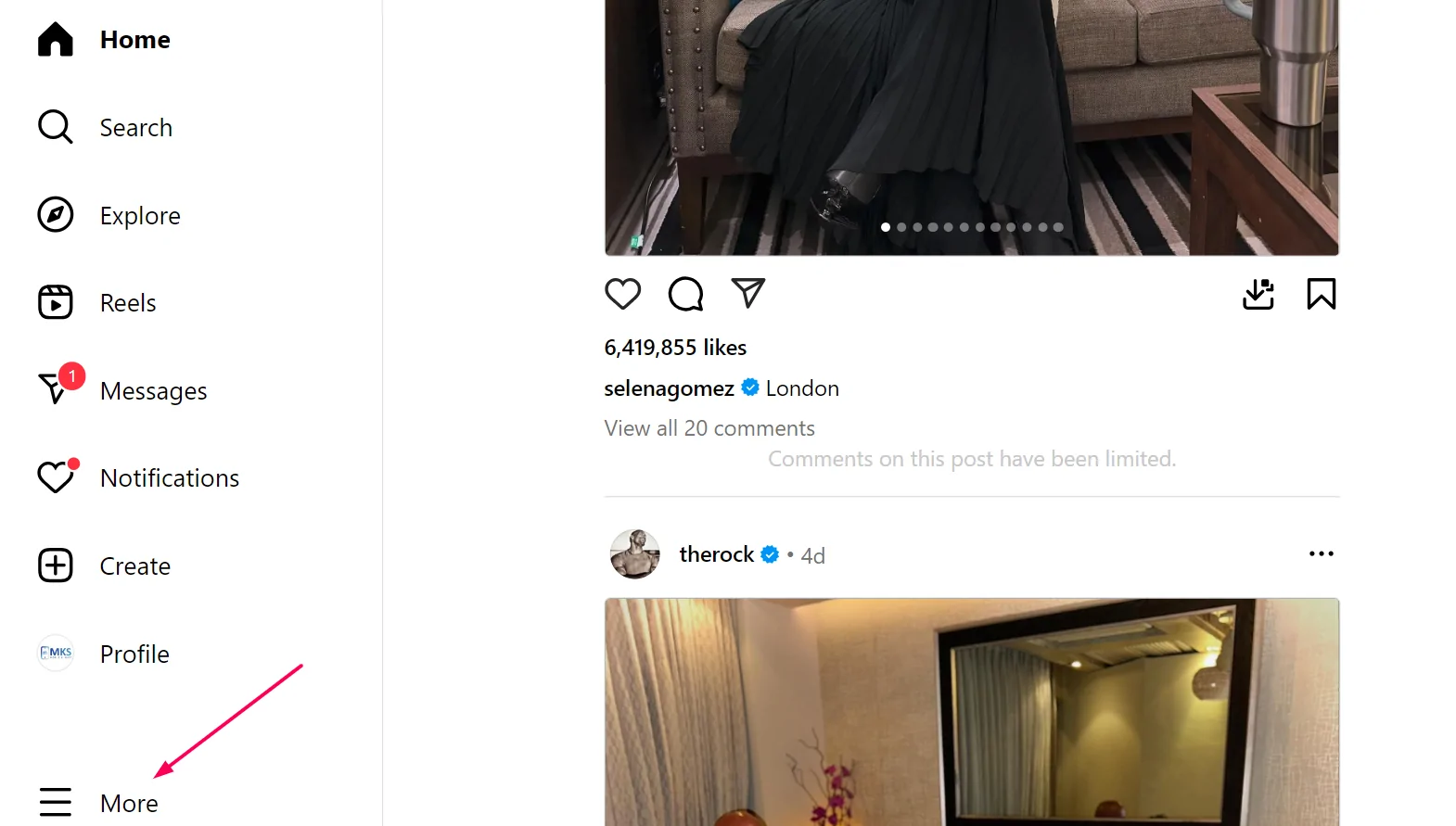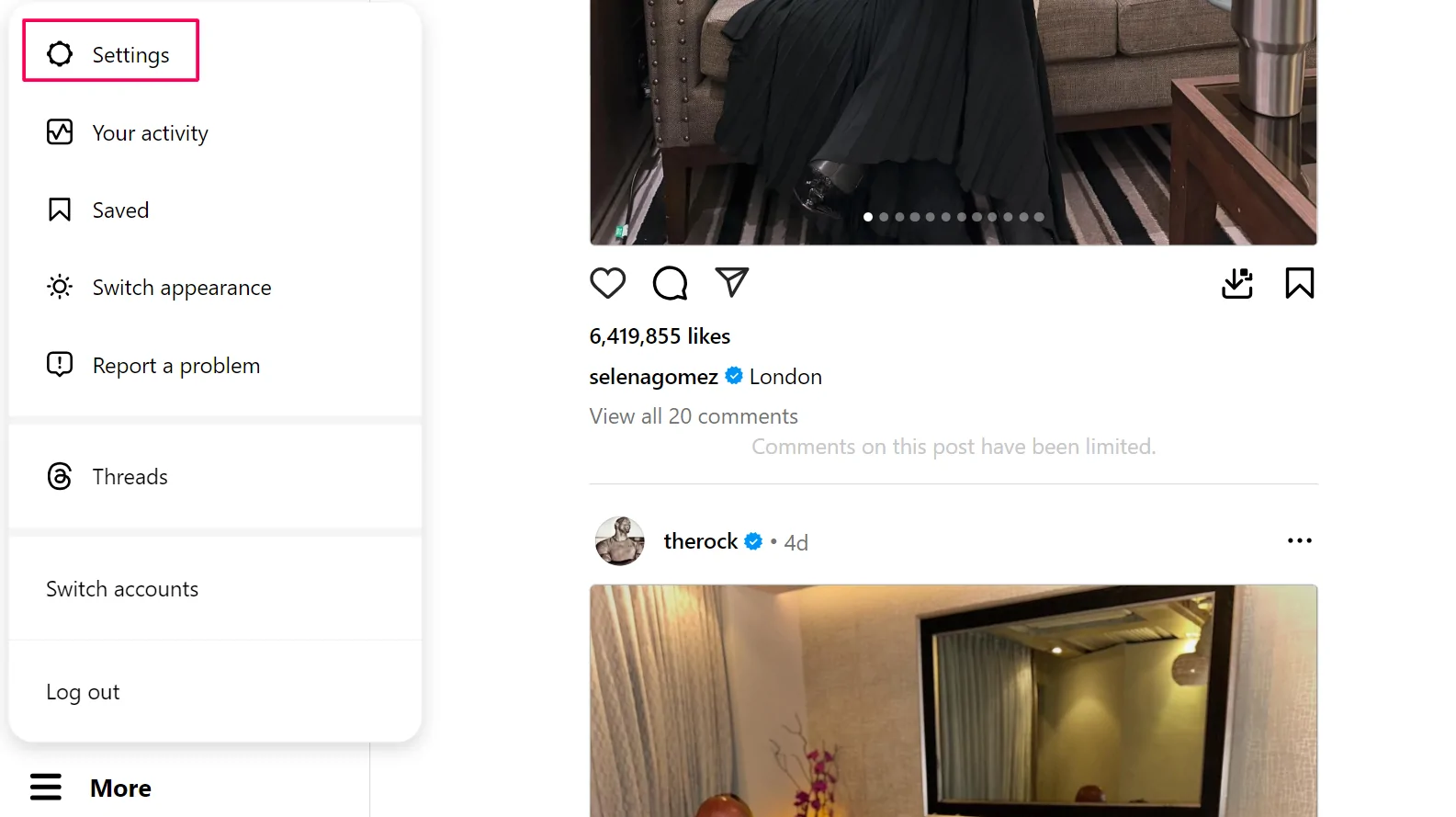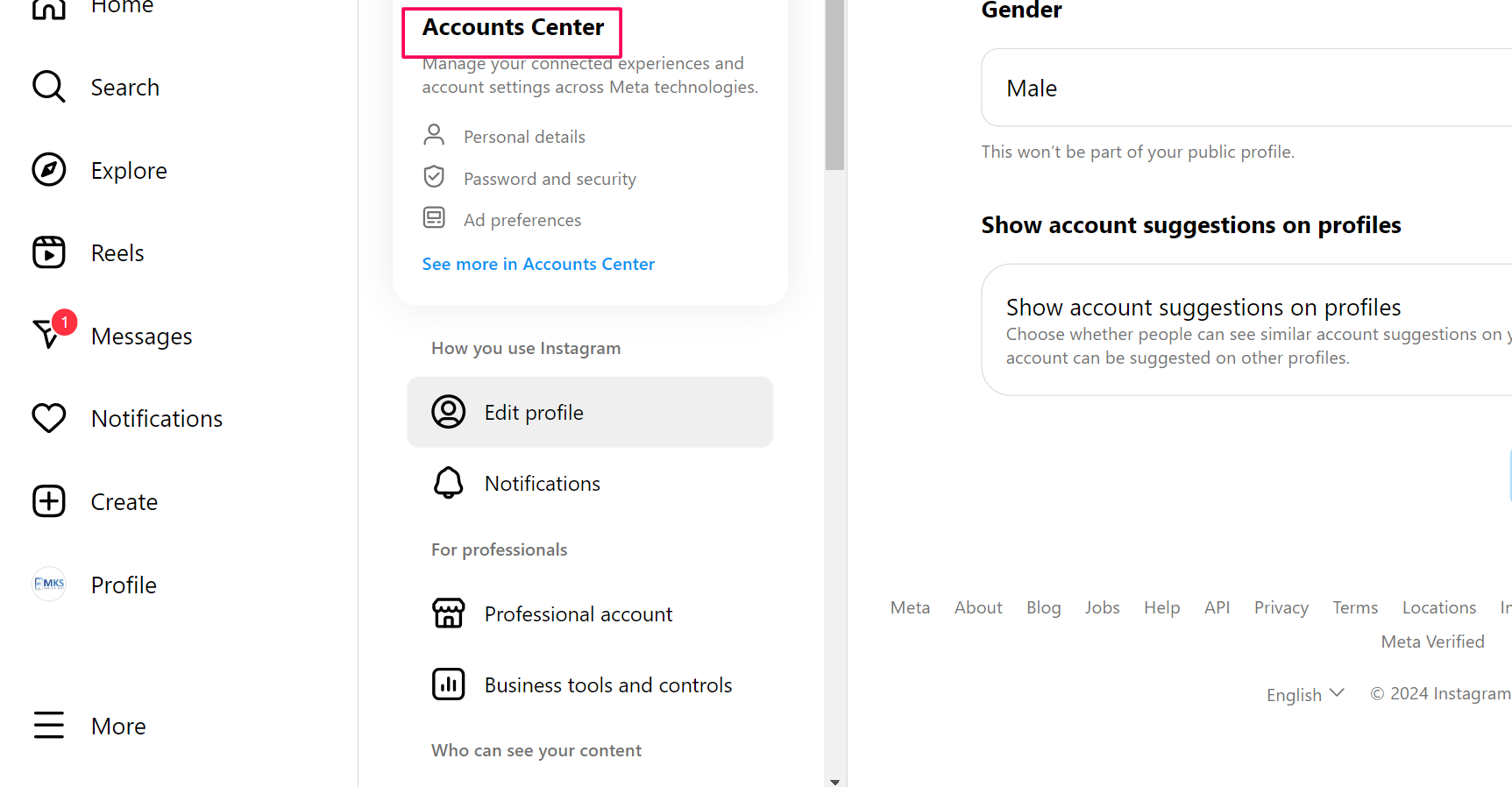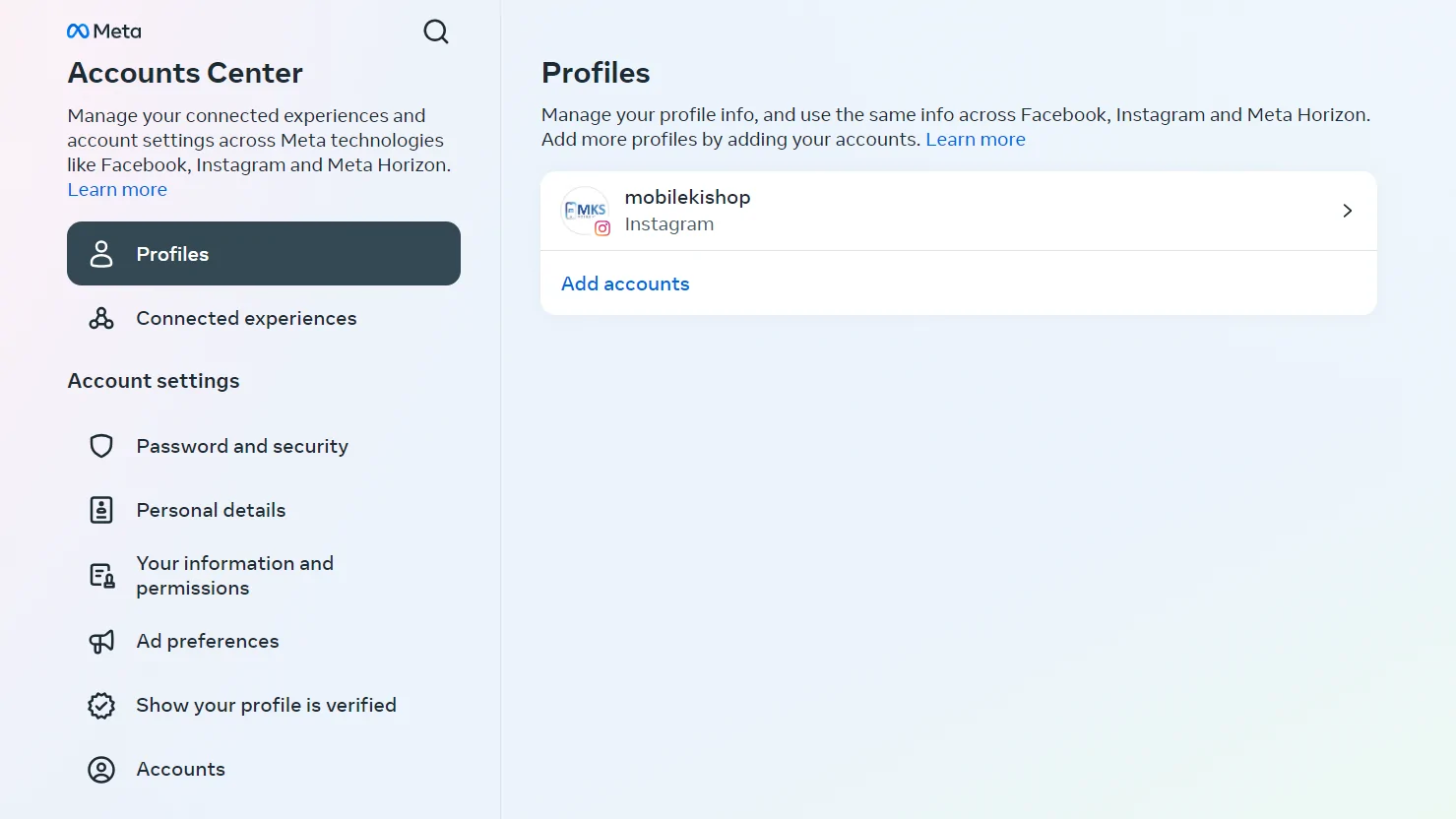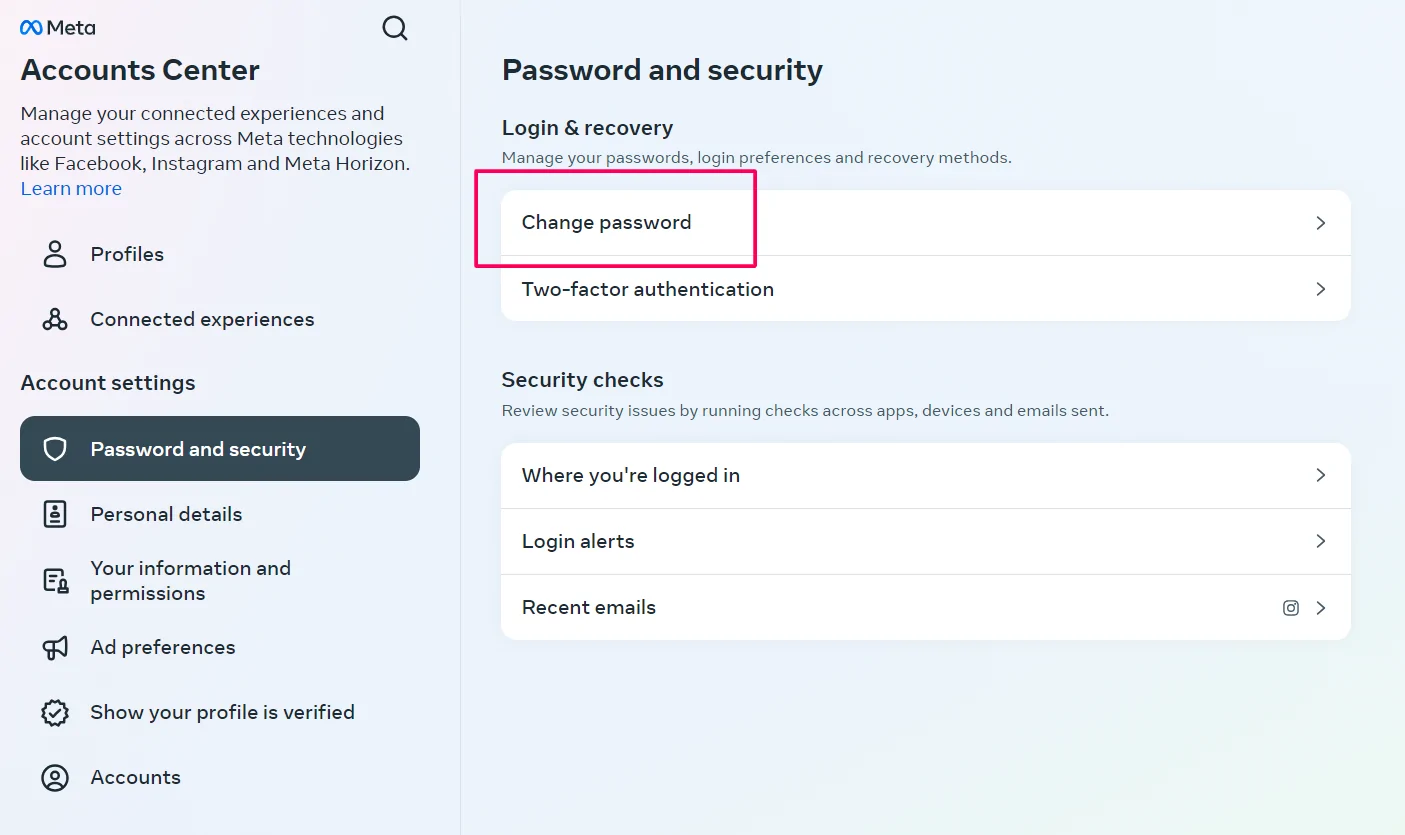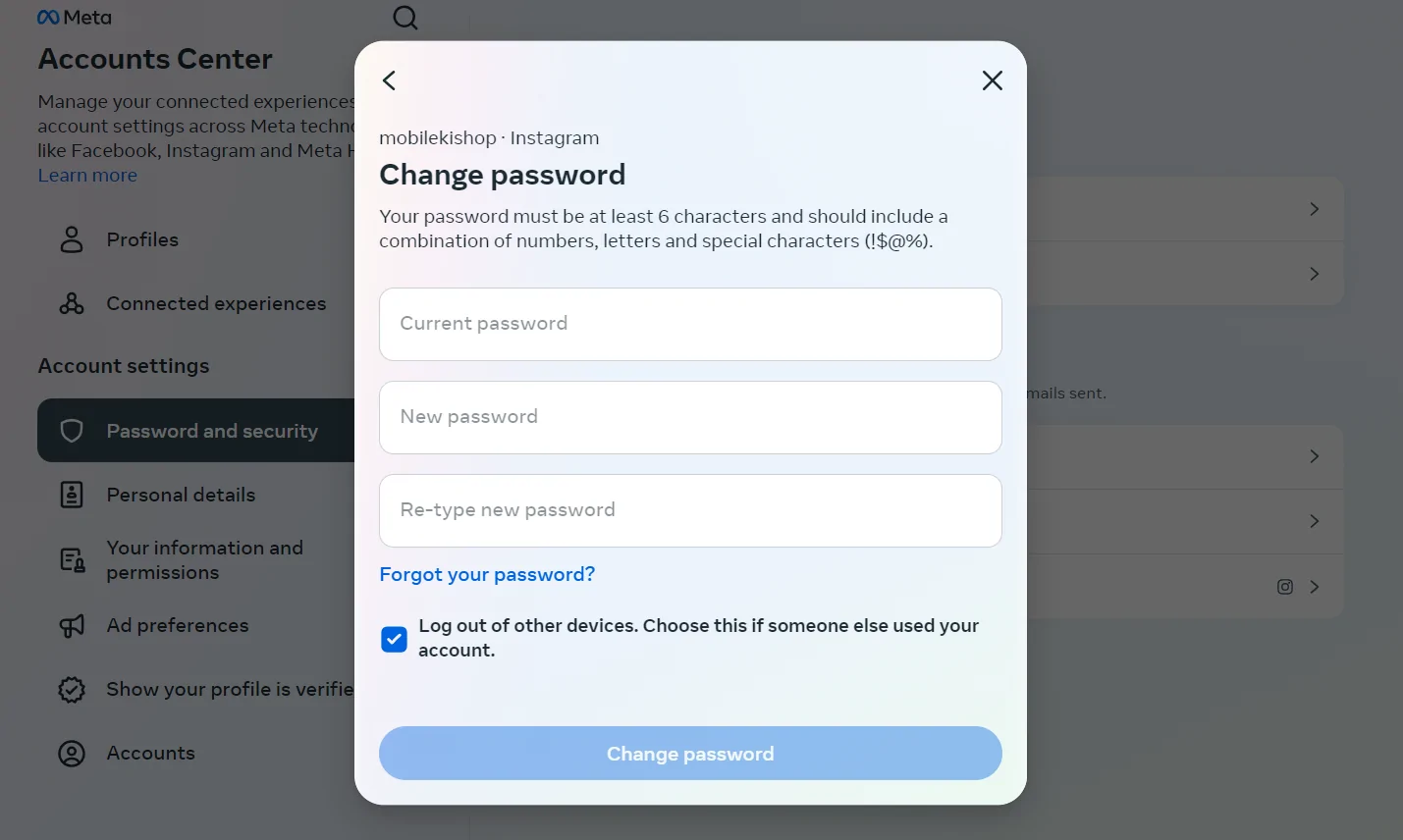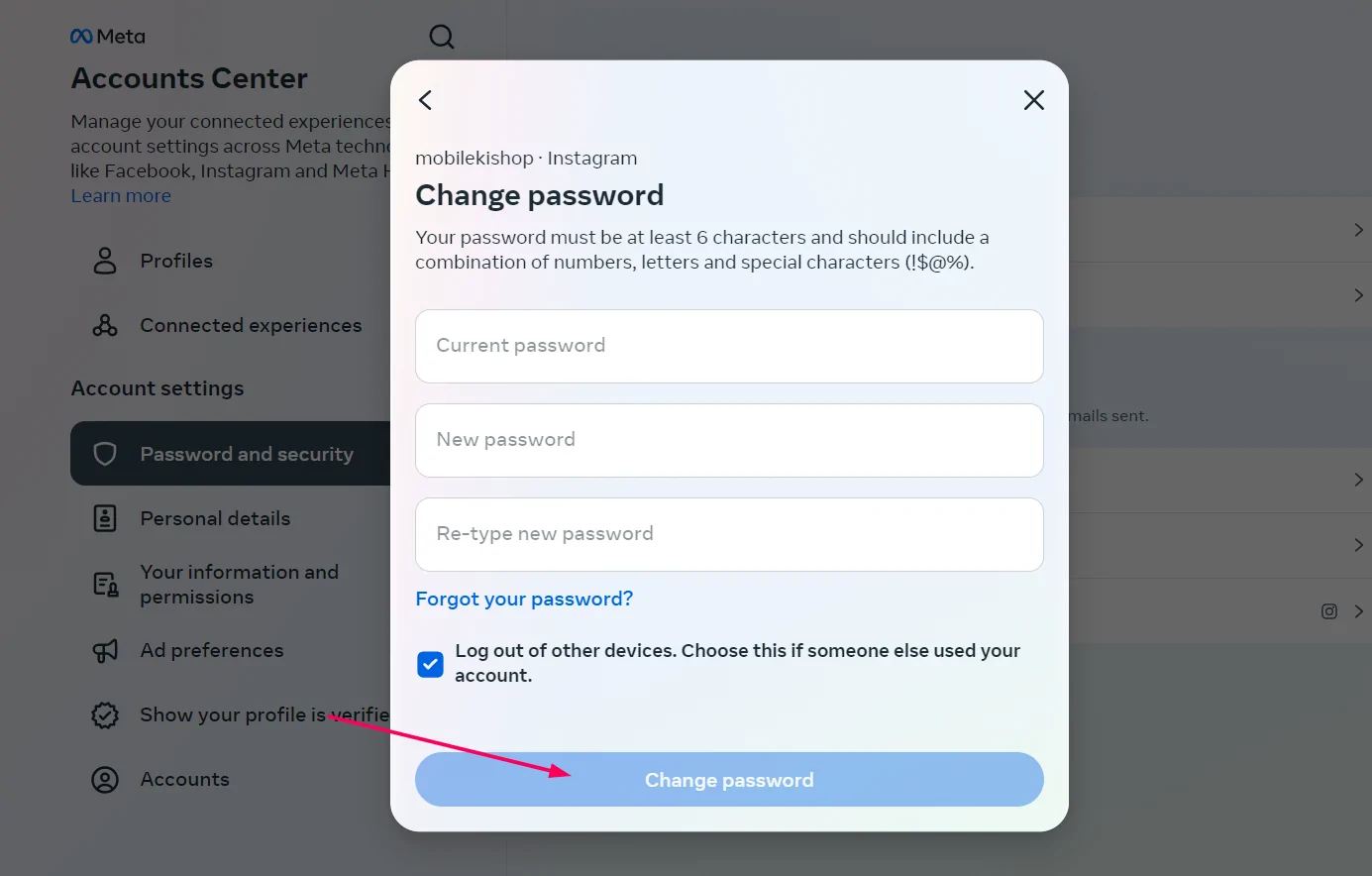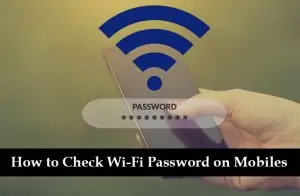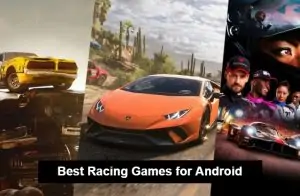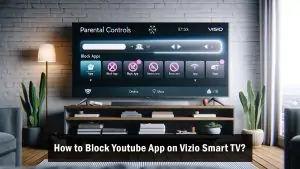Instagram, one of the most popular social media platforms, allows users to share photos, and videos, and connect with friends. Regularly changing your Instagram password helps protect your account from unwanted access. The good news is, that updating your password is a simple task—even for beginners. In this guide, we’ll walk you through the easy steps to change your Instagram password on both the mobile app and desktop.
Why Should You Change Your Instagram Password?
There are several important reasons to regularly update your Instagram password:
- Security breaches: Data breaches happen frequently, and changing your password ensures your account stays safe.
- Forgotten password: If you forget your password, resetting it will give you quick access again.
- Protect against hackers: Regularly changing your password makes it harder for hackers to gain access to your account.
- Prevent unauthorized access: In case of suspicious activity on your account, a password update can block unwanted users.
By updating your password, you’re adding an extra layer of protection, making it more difficult for anyone to compromise your account.
How to Change Your Instagram Password on the App
Changing your Instagram password on the app is easy. Just follow these steps:
- Open the Instagram app on your smartphone.
- Tap your profile icon in the bottom-right corner.
- Tap the three horizontal lines in the top-right corner to open the menu.
- Scroll down and tap Accounts Center.
- Select Passwords and Security.
- Tap Change password.
- Enter your current password, followed by your new password.
- Confirm your new password and tap Save.
Your password is now successfully updated.
How to Change Your Instagram Password on Desktop
If you use Instagram on a computer, here’s how you can change your password:
Go to Instagram and log in.
Click More in the top-right corner.
Select Settings from the drop-down menu.
Scroll down and tap Accounts Center.
In the left-hand menu, click Password and Security.
Under the Password section, click Change password.
Enter your current password, followed by your new password.
Re-enter your new password to confirm and click Change password.
Tips for Creating a Strong Instagram Password
Here are some simple tips to help you create a strong Instagram password:
- Use a mix of characters: Combine big and small letters, numbers, and special symbols (like @, #, !) to make your password stronger.
- Avoid easy words or numbers: Don’t use words like “password” or numbers like “123456.” Avoid anything related to your name or birthday.
- Make it long: Try to make your password at least 12 characters long.
- Use a different password: Make sure the password you use for Instagram is different from the one you use for other websites.
- Use a password manager: A password manager can help you create and remember strong passwords, so you don’t have to.
Conclusion
Regularly changing your Instagram password is a quick and effective way to keep your account safe. By following the simple steps in this guide and using a strong password, you can protect your personal information from hackers. Take a moment now to update your password and secure your account. For more helpful tips on Instagram security and social media safety, check out our latest articles!