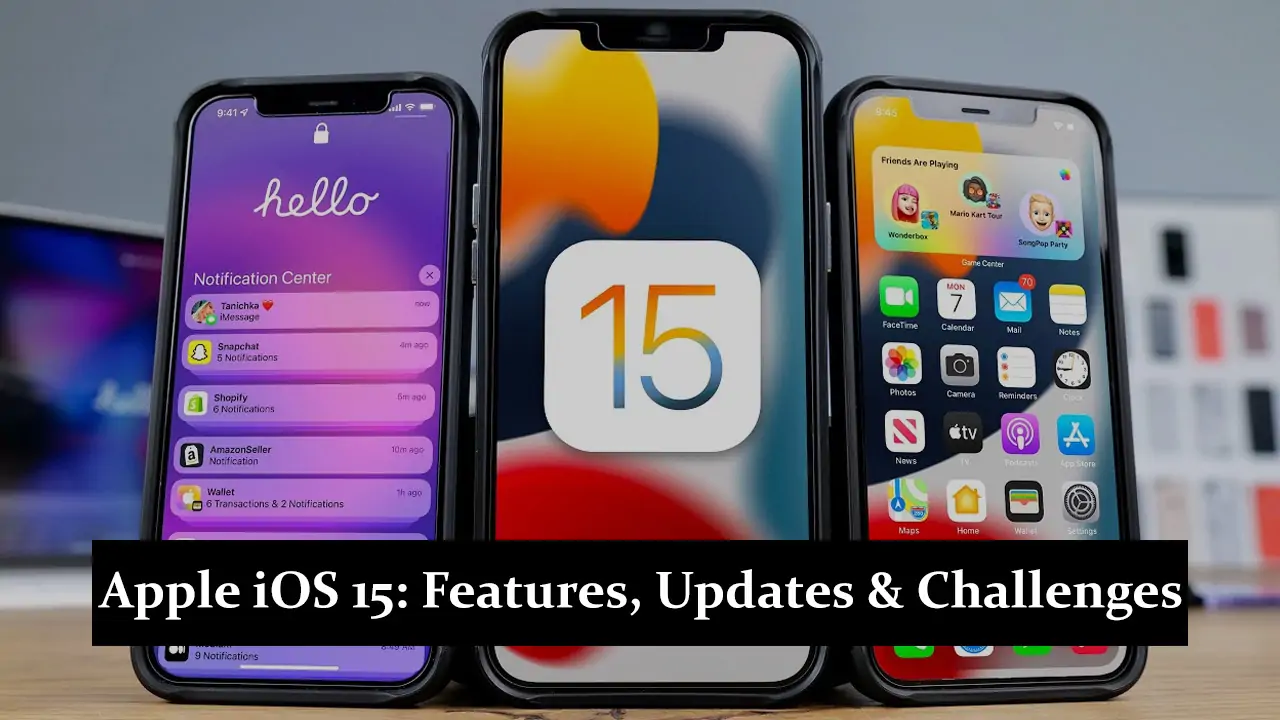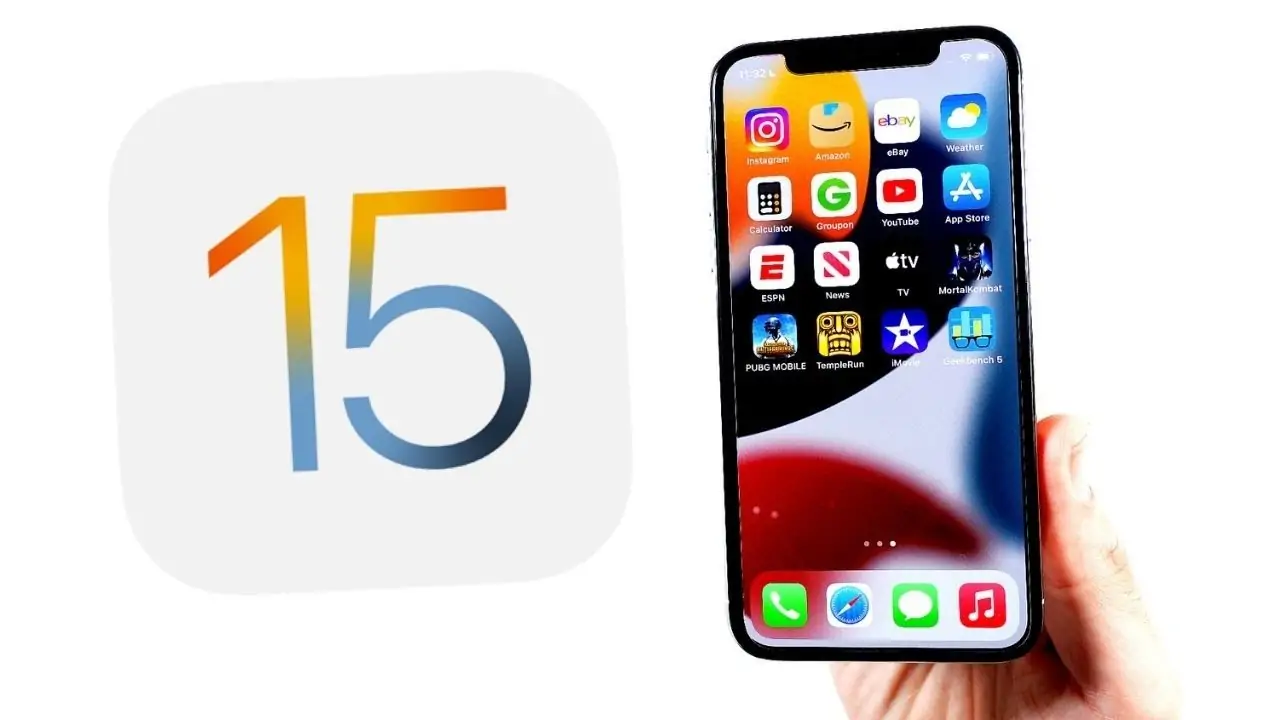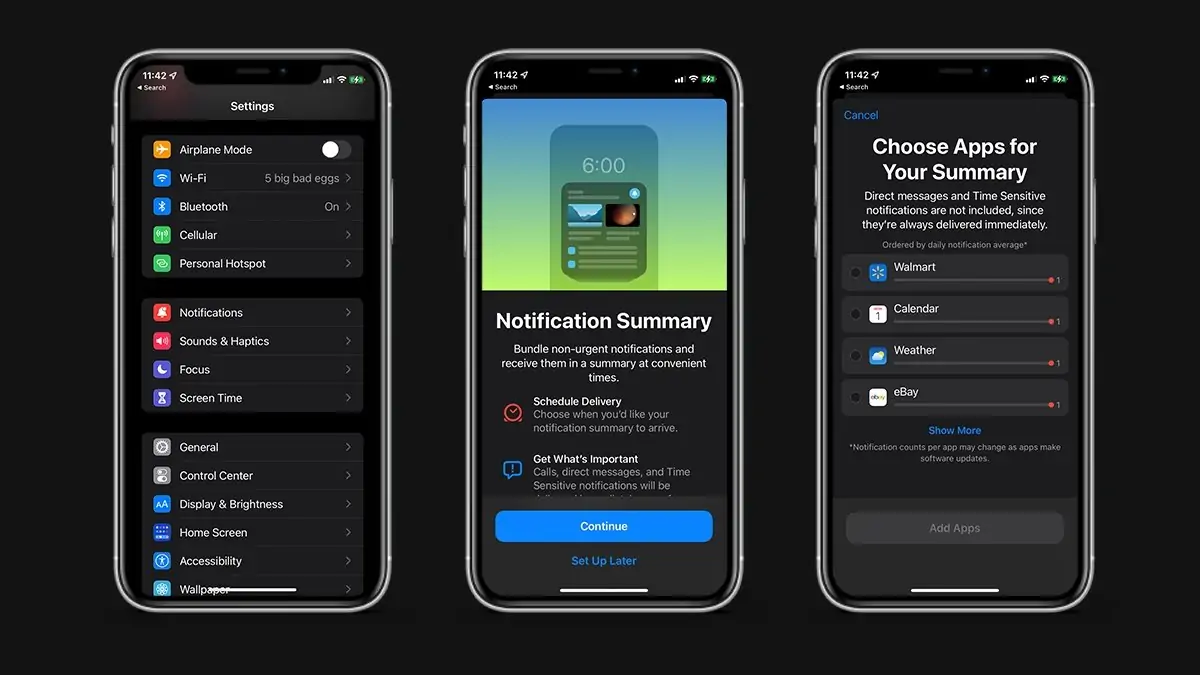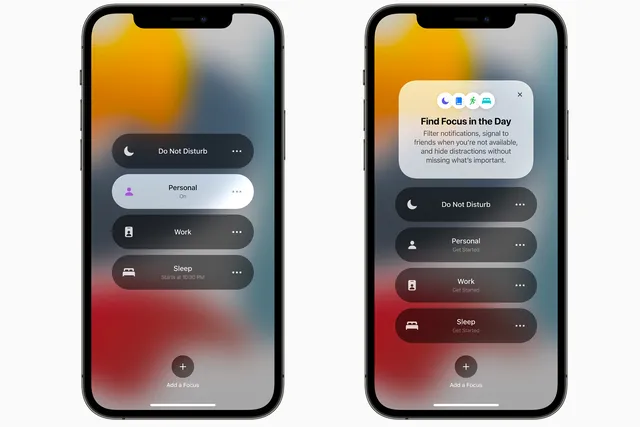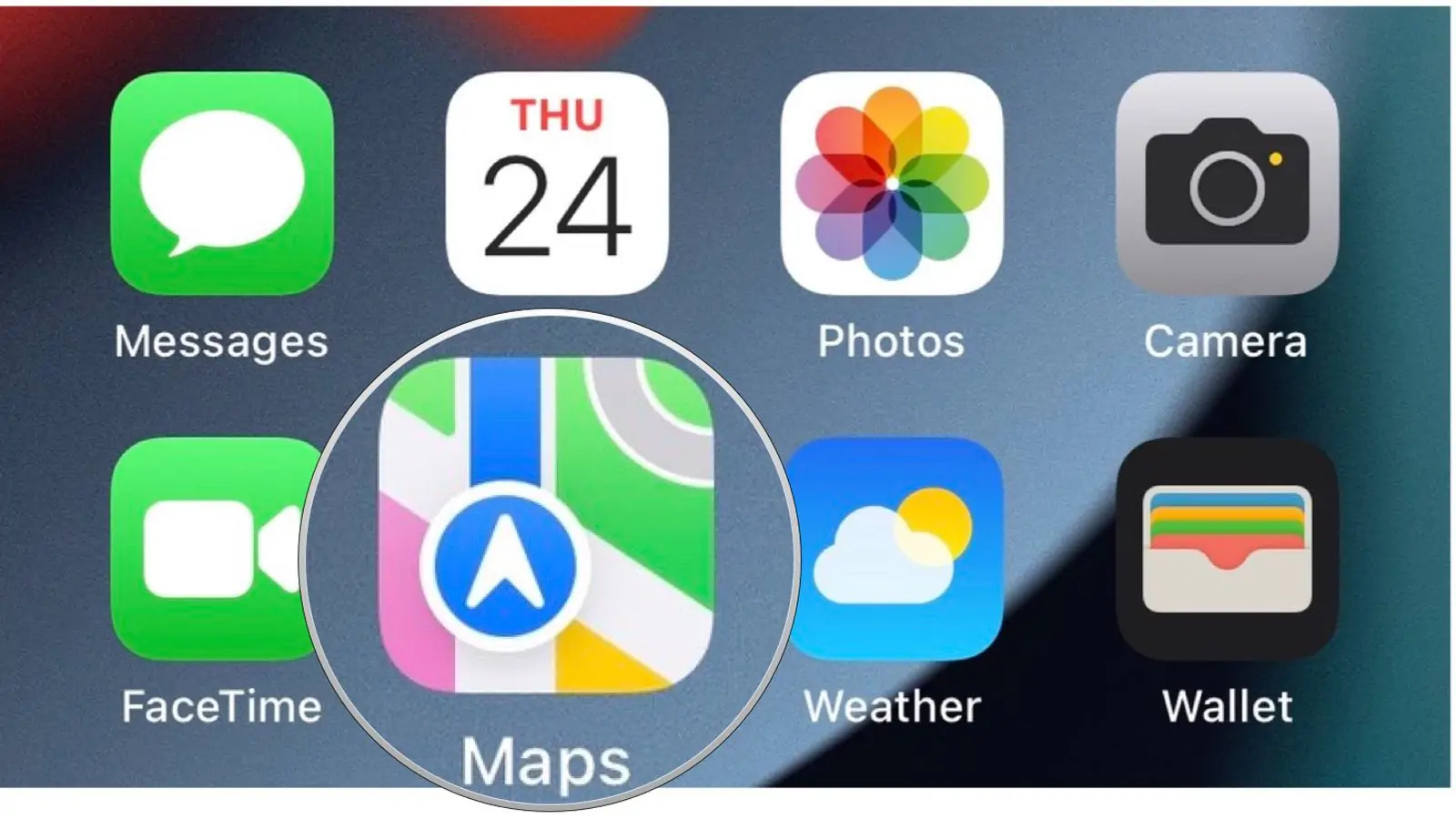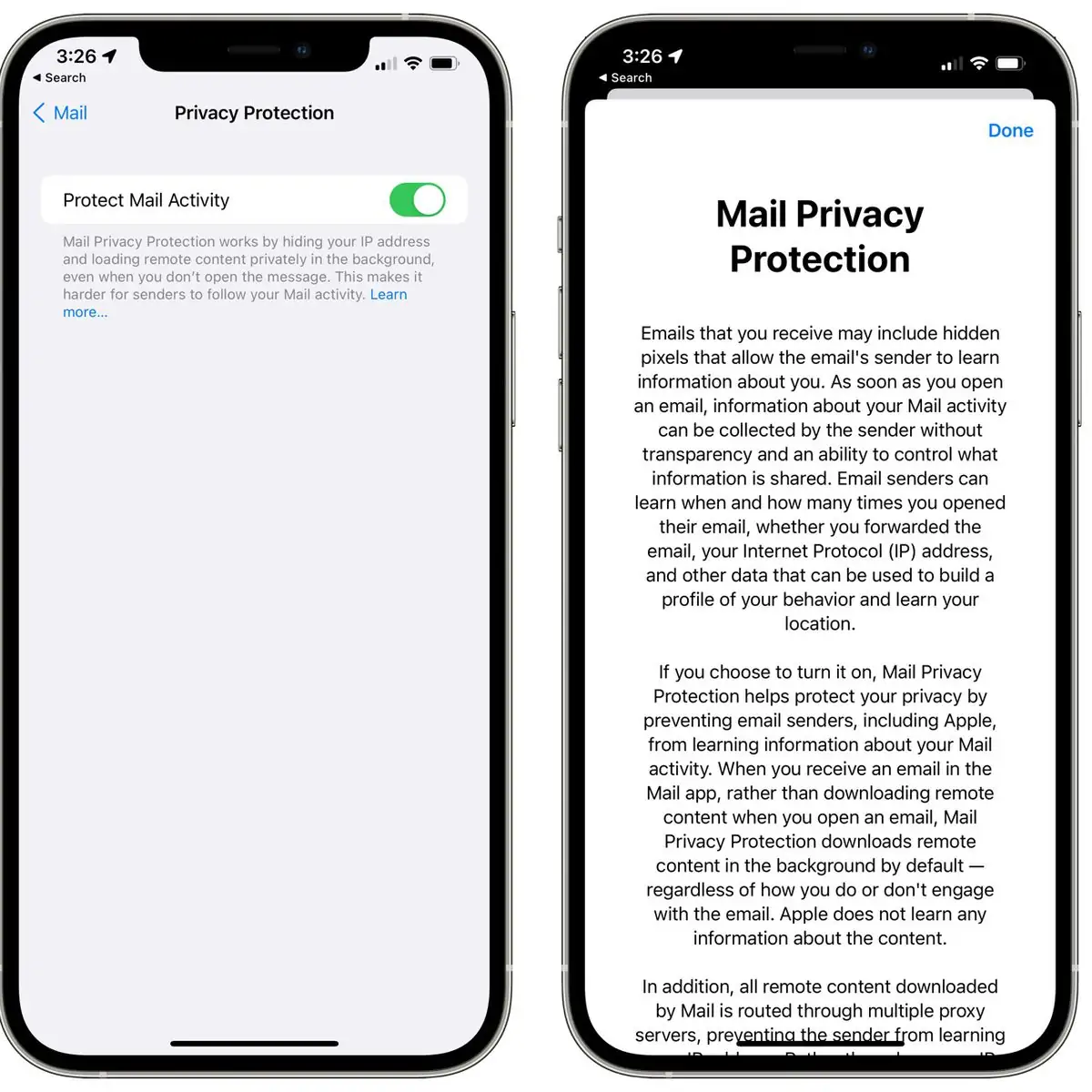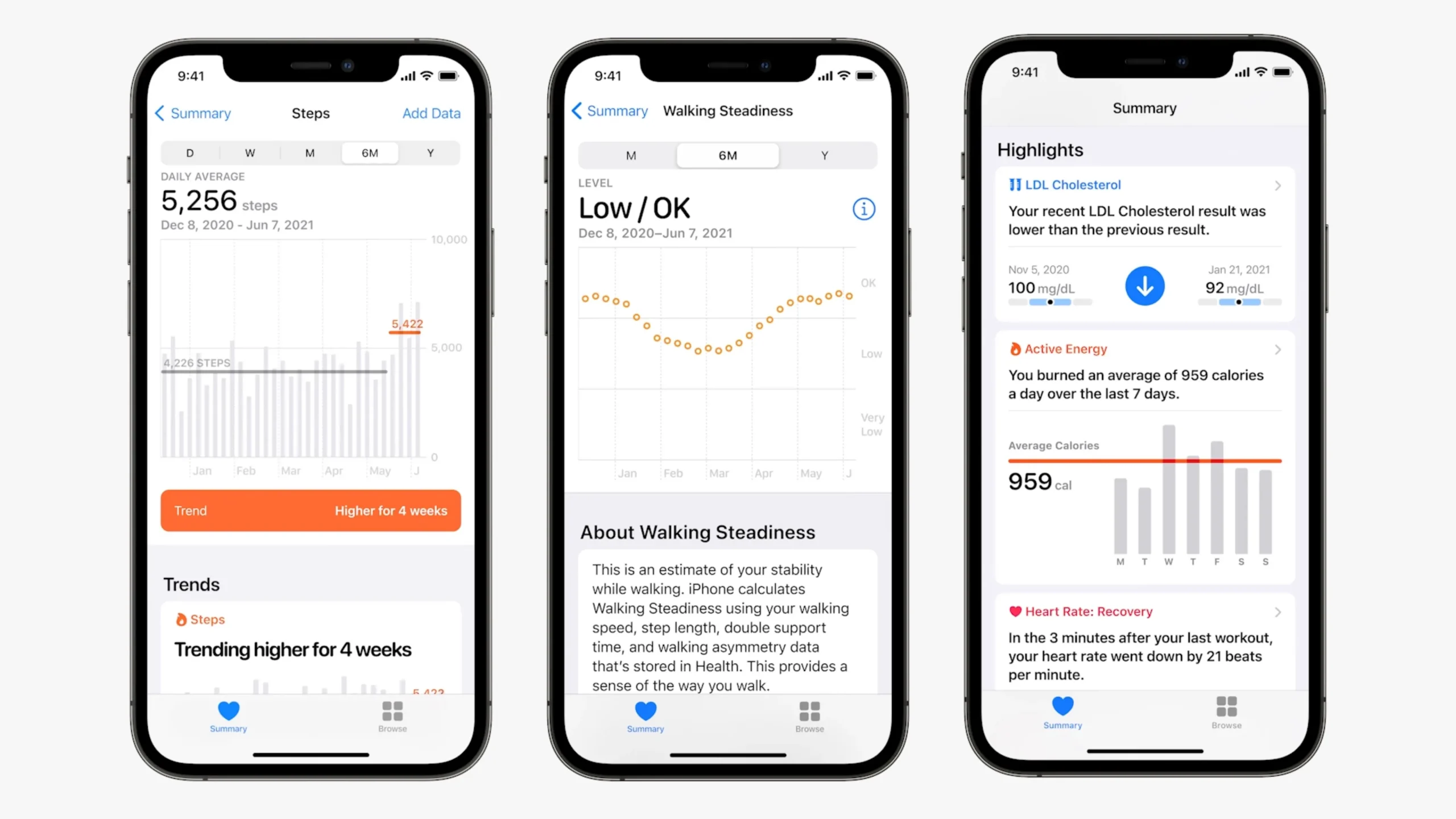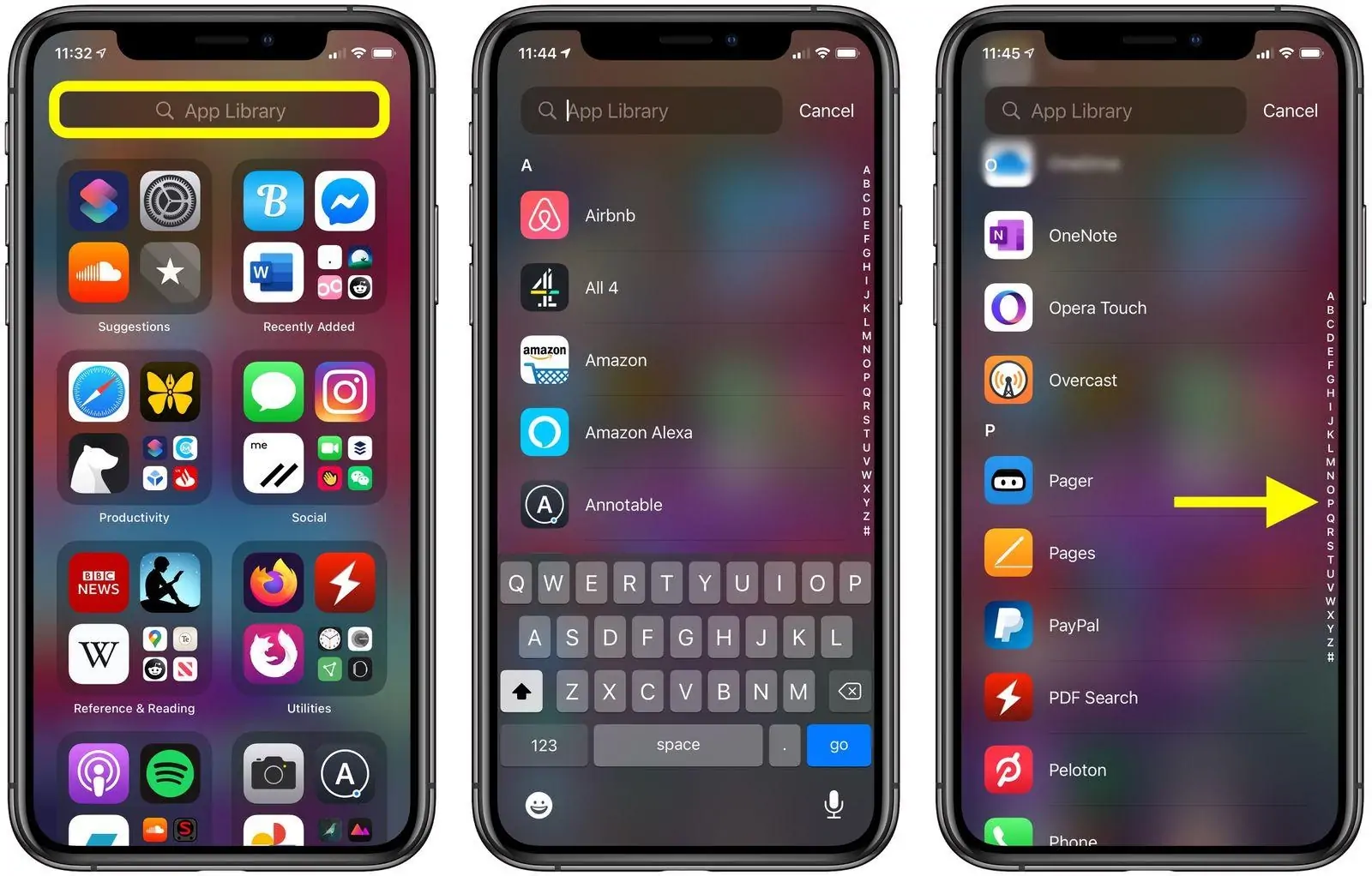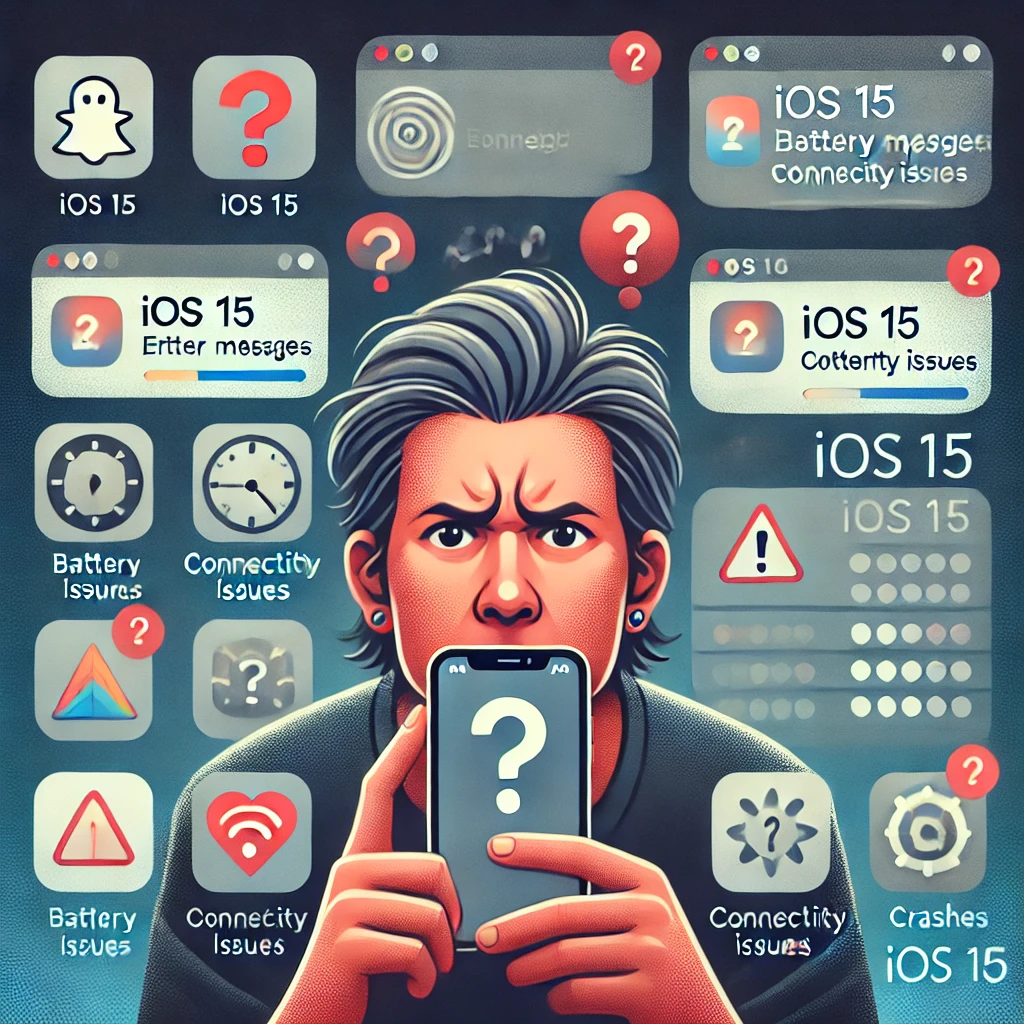iOS 15 is the latest major update for Apple’s iPhone operating system, bringing many new features and improvements designed to enhance the user experience. These updates are crucial as they ensure device’s security, performance, and functionality, keeping them up-to-date with the latest technology trends. In this blog, we will explore the key highlights of iOS 15, including new privacy features, redesigned notifications, and enhanced FaceTime capabilities. Get ready to delve into the exciting advancements that Apple iOS 15 offers and how it can elevate your iPhone experience.
What’s New in Apple iOS 15
Apple iOS 15 introduces new features and improvements that build upon the foundation of iOS 14. Key additions include enhanced FaceTime capabilities with spatial audio and SharePlay, a redesigned notification system with Focus modes to reduce distractions, and comprehensive updates to the Messages app. Privacy has been taken to the next level with features like Mail Privacy Protection and App Privacy Reports. These enhancements make iOS 15 a significant upgrade, offering users a more seamless, secure, and immersive experience.
Compatibility and Installation
Compatible Devices
iOS 15 is compatible with various Apple devices, from the iPhone 6s to newer models, including the first-generation iPhone SE and iPod touch (7th generation).
Step-by-Step Guide on How to Install Apple iOS 15
- Backup Your Device: Ensure your data is safe by backing up your device via iCloud or iTunes.
- Check Compatibility: Confirm that your device is on the list of compatible devices.
- Connect to Wi-Fi: Ensure your device is connected to a stable Wi-Fi network.
- Download and Install: Go to Settings > General > Software Update, and tap ‘Download and Install’.
- Follow Prompts: Enter your passcode, agree to the terms, and follow the on-screen instructions.
Troubleshooting Common Installation Issues
- Insufficient Storage: Free up space by deleting unnecessary files or apps.
- Slow Download: Ensure a strong Wi-Fi connection and try restarting your router.
- Update Not Appearing: Refresh the Software Update screen or restart your device.
- Installation Stuck: Force restart your device or connect it to iTunes for troubleshooting.
Enhanced User Experience
Redesigned Notifications
iOS 15 brings a fresh look to notifications, making them more visually appealing and easier to manage. Notifications now display larger app icons and contact photos, making it simpler
How to Customize Notifications
To customize notifications, go to Settings > Notifications. Here, you can adjust the notification style, enable or disable sounds, and set up notification summaries for specific apps. You can also use the ‘Scheduled Summary’ feature to receive non-urgent notifications at convenient times.
Focus Mode
Focus Mode is a powerful new feature that allows users to filter notifications and apps based on their current activity, helping to minimize distractions.
Explanation of Focus Mode
Focus Mode offers various profiles such as Do Not Disturb, Personal, Work, and Sleep. Each profile can be customized to allow notifications from specific apps and contacts while blocking others.
Setting Up and Customizing Focus Profiles
To set up Focus Mode, go to Settings > Focus. Choose a pre-set profile or create a new one. Customize it by selecting allowed notifications, choosing auto-reply options, and setting a schedule. You can also enable Focus Mode across all your Apple devices for a seamless experience.
Updated Built-in Apps
FaceTime Improvements
iOS 15 significantly enhances FaceTime, introducing spatial audio for more natural conversations, Portrait mode to blur backgrounds, and SharePlay for sharing media during calls. These features make FaceTime more immersive and versatile, perfect for personal and professional use.
Safari Redesign
The Safari browser has received a major overhaul. The new tab bar design floats at the bottom of the screen, making it easier to access with one hand. Tab groups allow users to organize and save their tabs for later, improving browsing efficiency.
How to Customize Safari Settings
To customize Safari settings, go to Settings > Safari. Here, you can change your default search engine, manage your tabs, adjust privacy and security settings, and customize the appearance of the new tab bar.
Messages Enhancements
Messages in iOS 15 introduces the ‘Shared with You’ feature, which collects links, images, and other content shared in conversations and displays them in corresponding apps like Photos, Safari, and Apple Music. This makes finding and enjoying shared content easier without scrolling through long chat histories.
Maps Upgrades
Apple Maps has been upgraded with detailed city maps that include new road details, landmarks, and custom-designed 3D landmarks. Augmented reality (AR) walking directions help users navigate complex urban environments more intuitively, making it a powerful tool for city exploration.
Privacy Features
App Privacy Report
iOS 15 introduces the App Privacy Report, which provides a detailed overview of how apps use your data, including which apps access sensitive information like location, photos, camera, and microphone. This feature enhances transparency and control over your privacy.
How to Access and Interpret the Report
Go to Settings > Privacy > App Privacy Report to access the App Privacy Report. You’ll find a comprehensive list of apps and their data usage here. The report includes insights into how often apps access your data and any third-party domains they contact, helping you make informed decisions about app permissions.
Mail Privacy Protection
Mail Privacy Protection in iOS 15 prevents senders from knowing when you open an email and masks your IP address, making it harder to track your online activity. This feature significantly enhances your email privacy.
Benefits and Setup Guide
To enable Mail Privacy Protection, go to Settings > Mail > Privacy Protection and toggle on ‘Protect Mail Activity.’ This simple setup ensures that your email activity remains private, protecting you from unwanted tracking and enhancing your overall email security.
Improved Siri Privacy
iOS 15 improves Siri’s privacy by processing audio requests directly on your device rather than sending them to Apple’s servers. This on-device processing ensures that your interactions with Siri remain private and secure, further protecting your personal information while enhancing Siri’s performance.
Productivity Boosters
Live Text
iOS 15 introduces Live Text, a powerful feature that allows users to interact with text within their photos and the camera viewfinder. You can copy, paste, look up, and translate text from images, making capturing information from signs, documents, and more easy.
How to Use Live Text in Photos and Camera
To use Live Text, open the Photos or Camera app and point your camera at text. Tap the Live Text button that appears in the bottom right corner to interact with the text. You can select, copy, and paste the text or look it up for more information directly from your images.
Visual Lookup
Visual Lookup is a new feature that helps you identify and learn more about objects, landmarks, plants, pets, and other items in your photos. It enhances your ability to discover information simply by tapping on an image.
Utilizing Visual Lookup for More Information
To utilize Visual Lookup, open a photo in the Photos app and look for the information icon (i) or a star. Tap on it to reveal more details about the object in the image. This feature is perfect for learning about new things you encounter daily.
Notes and Reminders
iOS 15 improves the Notes and Reminders apps, enhancing your productivity. Notes now support tags for better organization and a new Activity view that shows recent changes. Reminders get a new look, support for smart lists, and enhanced collaboration features.
New Features and Improvements
- Notes: Tags allow for better categorization, and the Activity view shows who made recent changes in shared notes. Quick Notes lets you capture thoughts instantly.
- Reminders: New smart lists automatically organize reminders based on tags, due dates, and priorities. Improved collaboration features make it easier to share and manage tasks with others.
Health and Well-being
Health App Updates
The Health app in iOS 15 comes with new features to provide deeper insights into your well-being. One of the standout additions is walking steadiness, which uses advanced algorithms to assess your risk of falling and offers tips to improve stability. The app also includes new trends to track long-term health metrics, making it easier to monitor your progress over time.
Walking Steadiness and Trends
Walking steadiness analyzes your gait and balance, notifying you if your steadiness is low and at risk of falling. This feature is crucial for proactive health management, especially for older adults. Health trends provide an overview of your health metrics, such as steps, exercise, and heart rate, helping you spot patterns and changes that may require attention.
Mindfulness and Sleep
iOS 15 enhances the Mindfulness app (formerly known as Breathe) and Sleep tracking features, supporting a holistic approach to health and well-being.
How to Use New Mindfulness Features
The updated Mindfulness app includes new guided meditation sessions and Reflect, a feature that prompts you to reflect thoughtfully. To use these features, open the Mindfulness app, select a meditation session or reflection prompt, and follow the guided instructions to help reduce stress and improve mental clarity.
Improved Sleep Tracking
Sleep tracking in iOS 15 has been refined to provide more detailed insights into your sleep patterns. The app now tracks your respiratory rate while you sleep, giving you a comprehensive view of your nightly rest. To use these features, ensure your iPhone is updated to iOS 15, set up a sleep schedule in the Health app, and wear your Apple Watch while you sleep to collect data on your sleep quality and respiratory patterns.
Customization Options
Home Screen Widgets
iOS 15 expands on the home screen widgets introduced in iOS 14, offering new widgets and enhanced customization options. These widgets provide at-a-glance information and can be resized and arranged to suit your preferences, making your home screen functional and personalized.
New Widgets and Customization Tips
New widgets in iOS 15 include options for the Find My app, Contacts, Game Center, Mail, and Sleep, among others. To add and customize widgets, press and hold on the home screen until the icons jiggle, then tap the ‘+’ button to browse and add widgets. You can stack widgets of the same size by dragging them on top of each other, allowing you to swipe through multiple widgets in the same space.
App Library Improvements
The App Library, introduced in iOS 14, has been refined in iOS 15 for easier app organization and access. The App Library automatically categorizes your apps, helping you keep your home screen clutter-free.
How to Organize Apps Efficiently
To organize your apps using the App Library, swipe left past your last home screen page to access it. You can search for apps using the search bar or browse through categories. Press and hold an app icon to move it to the home screen or delete it from your device. The App Library also allows you to hide entire home screen pages, making it easier to access frequently used apps.
Personalizing Memoji
iOS 15 brings new customization options for Memoji, allowing you to create even more personalized and expressive avatars.
New Options and Customization Tips
New Memoji options include additional hairstyles, headwear, glasses, and accessibility features such as cochlear implants, oxygen tubes, and soft helmets. To customize your Memoji, open the Messages app, tap on the Memoji icon, and then tap the ‘+’ button to create a new Memoji or select an existing one to edit. Use the new customization options to reflect your unique style and personality, making your Memoji more relatable and fun to use in your messages.
Challenges with iOS 15
Common User Complaints and Issues
- Some users have reported battery drain issues following the update.
- There have been complaints about the new Safari design needing to be more intuitive.
- Users have encountered problems with notification delivery and Focus mode not working as expected.
Performance on Older Devices
- While iOS 15 is compatible with older devices like the iPhone 6s, some users have noted slower performance and occasional lag.
- Certain new features, such as advanced camera effects and Live Text, may not be fully supported on older hardware.
Compatibility with Third-Party Apps
- Initial compatibility issues with third-party apps have been reported, leading to crashes or malfunctioning features.
- Developers may need time to update their apps to ensure compatibility with iOS 15.
Initial Bugs and Glitches
- Early adopters have encountered various bugs, including issues with Wi-Fi connectivity and Bluetooth pairing.
- Some users have experienced problems with widgets not updating properly or disappearing from the home screen.
Solutions and Workarounds
- For battery issues, try recalibrating the battery by fully charging and discharging it a few times, and check for app-specific drains in Settings.
- You can adjust Safari settings to revert to the old design by going to Settings > Safari and selecting ‘Single Tab’ under the ‘Tabs’ section.
- Ensure all apps are updated to the latest version from the App Store to resolve compatibility issues.
- If you experience connectivity problems, restart your device and reset your network settings. For persistent bugs, consider performing a factory reset after backing up your data.
Conclusion
iOS 15 brings many exciting new features and improvements, from enhanced FaceTime and redesigned notifications to robust privacy updates and productivity boosters like Live Text and Focus Mode. While some challenges exist, such as performance issues on older devices and initial bugs, the overall experience is a significant upgrade. iOS 15 is a well-rounded update that enhances daily usability and security. We’d love to hear your thoughts and experiences with iOS 15—share your feedback and any tips you’ve discovered.