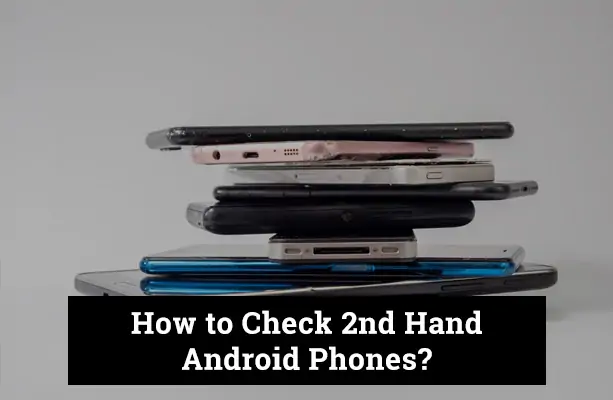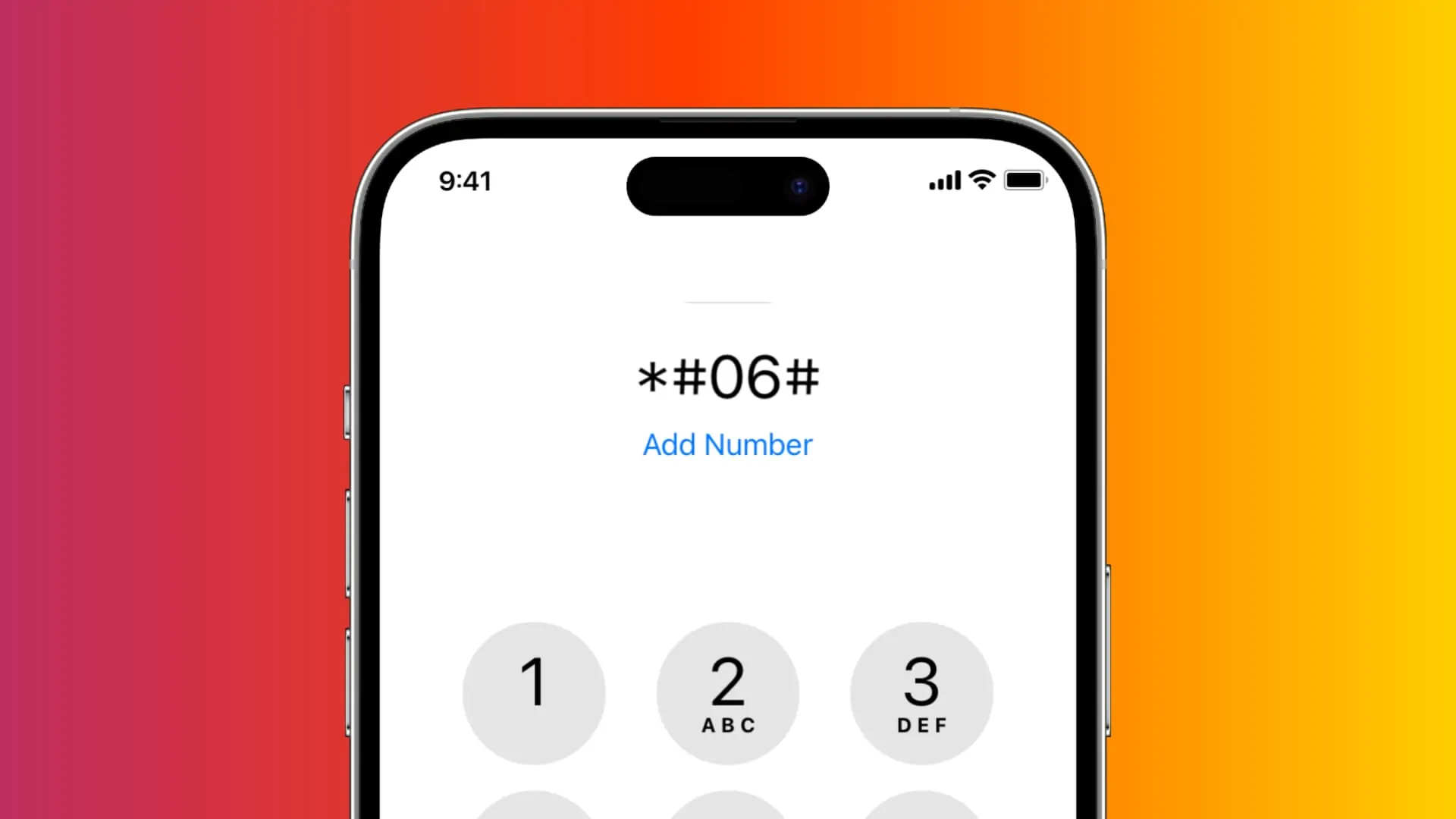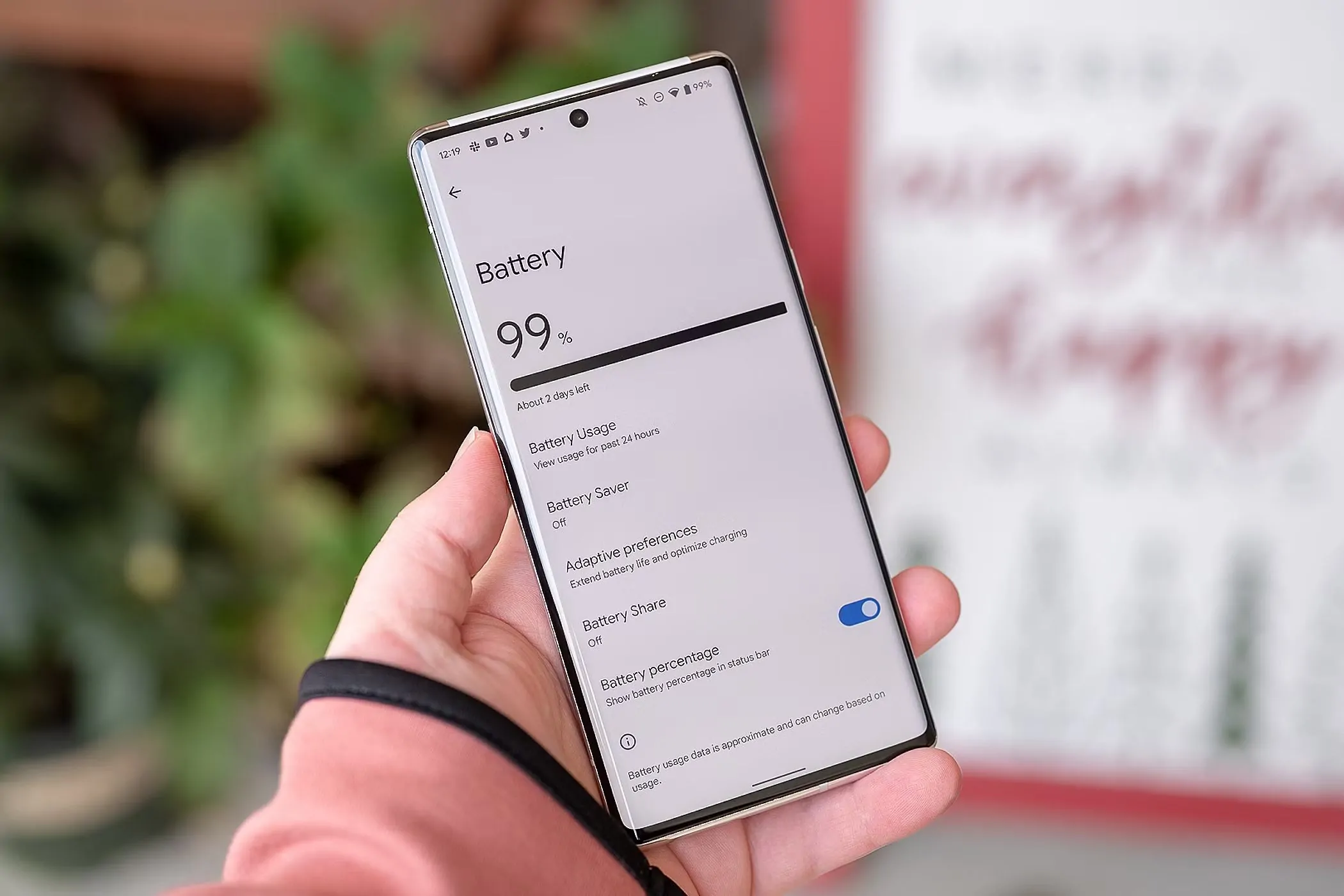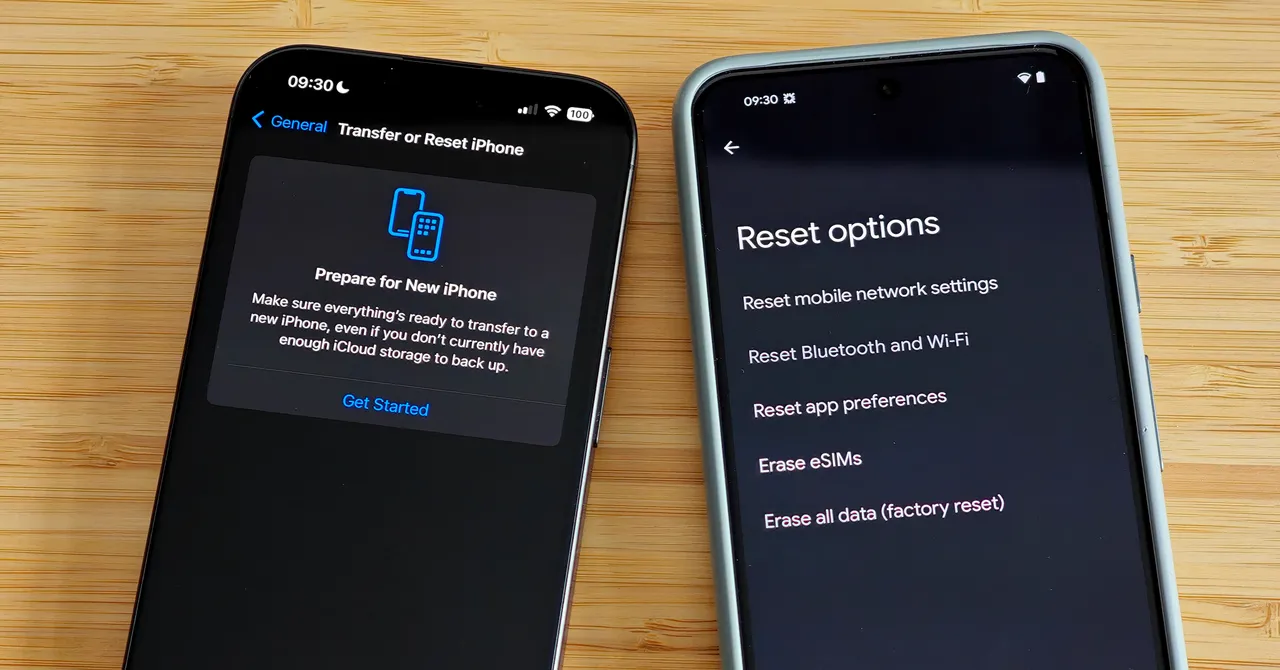The demand for second-hand Android phones is growing faster than ever. With flagship models becoming increasingly expensive, many buyers, especially students, budget-conscious users, and first-time smartphone owners, turn to used phones as a cost-effective alternative. It’s a smart choice financially; in many cases, these devices still pack plenty of power and performance.
But not all that glitters is gold. Hidden issues like fake models, locked accounts, hardware faults, or even stolen devices can turn a great deal into a frustrating loss. That’s why buying a second-hand phone isn’t just about the price—it’s about knowing what to look for.
Why Consider a Second-Hand Android Phone?
Buying a second-hand Android phone isn’t just a budget-friendly move—it’s often smarter. For many, the biggest draw is affordability. You can get a cell phone with powerful specs, high-resolution cameras, and modern features at a fraction of the original price. This means enjoying the capabilities of a flagship model without emptying your wallet.
There’s also the environmental benefit. Choosing a pre-owned device reduces electronic waste, a growing global issue. Instead of contributing to landfills, you give a perfectly usable phone a second life.
Additionally, the second-hand market opens the door to premium models that may have been out of reach when new. Whether a Google Pixel with a stellar camera or a Samsung Galaxy Note with a stylus, you can experience high-end features for less.
However, the perks only pay off if you do your homework. You could end up with a locked, damaged, or counterfeit phone without proper checks. That’s why understanding what to inspect is as important as finding a good deal.
Pre-Purchase Checklist
Before handing over your cash or tapping “Buy Now,” run through this pre-purchase checklist for a few minutes. It could save you from costly regrets later.
- Inspect the Device’s Exterior: Look closely at the phone’s body for scratches, dents, or cracks. Pay special attention to the screen, camera lenses, and corners—signs of impact here could hint at previous drops or damage.
- Ask for Original Accessories: If available, request the original box, charger, cable, and earphones. Not only do these add value, but their presence also indicates that the seller cared for the device and didn’t lose key components.
- Verify the Model and Specs: Double-check the phone’s model number, storage capacity, and colour against the seller’s claims. You can usually find this in the Settings > About Phone section or by dialling a code (like *#06# for IMEI).
- Check for Warranty or Return Options: Some sellers offer a limited warranty or a return window. If you’re buying from a platform or store, ask if there’s a refund or exchange policy in case the phone turns out to be faulty.
How to Check the IMEI and Device Authenticity
Verifying the IMEI (International Mobile Equipment Identity) is one of the most crucial steps when buying a second-hand Android phone. This unique 15-digit number acts as your phone’s fingerprint—it identifies the device and helps track its status across mobile networks.
- How to Find the IMEI:
Simply dial *#06# on the phone’s keypad. The IMEI number will instantly appear on the screen. Alternatively, if available, you can find it in Settings > About Phone or on the box/receipt.
- Why It Matters:
A valid IMEI tells you the phone is genuine and has not been blacklisted, cloned, or reported stolen. If a phone has a tampered or missing IMEI, it could be blocked from network services, making it unusable.
- How to Verify in Pakistan (PTA DIRBS):
If you’re in Pakistan, go to https://dirbs.pta.gov.pk/ and enter the IMEI to check its registration status with PTA. This step ensures the device is legal and eligible for local networks.
- Avoid Blacklisted Devices:
Phones reported as stolen or flagged for fraud can appear on international blacklists. These devices may work for a short time, but are often eventually blocked by carriers.
Confirm Google Account Lock (FRP Lock)
One of the most overlooked but critical checks when buying a second-hand Android phone is verifying whether it’s FRP-locked, short for Factory Reset Protection. This security feature, built into Android 5.1 and later, is designed to protect the phone’s data from unauthorised access after a factory reset.
- What is Factory Reset Protection (FRP)?
FRP activates automatically when a Google account is added to the device. If someone tries resetting the phone without removing that account, the phone will require the original Google login credentials to complete setup. This means that if the seller didn’t log out properly, the phone will be locked to their account, even after a factory reset.
- How to Check for FRP Lock:
The safest method is to ask the seller to perform a factory reset before you. After the reset, proceed to the setup screen. If the phone prompts for a previously used Google account, it’s FRP-locked. Only the original owner can unlock it.
- Why It Matters:
If a phone is FRP-locked and you don’t have the credentials, it becomes nearly useless. You won’t be able to access the device or set it up, and unlocking it through unofficial means is difficult and risky, not to mention potentially illegal.
Inspect the Hardware
A second-hand phone might look flawless at first glance, but what’s inside—and how well it functions—really matters. Take a few minutes to test all hardware components manually to avoid costly surprises later.
- Check the Screen:
Turn the brightness up and examine the screen for dead pixels, discolouration, flickering, or unusual lines. Open a white image to spot any shadowing or burn-in, especially on OLED displays.
- Test the Cameras:
Open the front and back cameras, take photos and videos, and test features like autofocus, flash, and zoom. Ensure no smudges inside the lens or blurry output indicating damage.
- Try the Physical Buttons:
Press the volume keys and power button. They should respond instantly and not feel stuck or overly loose. A sluggish button may indicate internal wear or damage.
- Insert a SIM Card:
Pop in your SIM and ensure the phone recognises it. Check signal strength, make a test call, and browse the web briefly to ensure mobile data works properly.
- Plug in the Charger:
Use a compatible charger to test the charging port. Watch how quickly the phone responds, and gently wiggle the cable to check for loose connections or intermittent charging.
- Check Audio and Mic Ports:
Plug in headphones, play some music, and test speakers at different volumes. Also, make a voice recording or call to ensure the microphone functions clearly.
Check Software and Android Version
Beyond hardware, it’s just as important to make sure the software is intact, up-to-date, and free from unauthorised modifications. A second-hand Android phone should run a legitimate, stable version of Android with no signs of tampering.
- Where to Look:
Go to Settings > About Phone to view the Android version, security patch level, build number, and device model. Make sure these match the seller’s claims.
- Confirm Android Version:
Check if the phone is running an official Android release appropriate for its model. Very outdated versions could mean lack of security support, while unusually advanced versions may indicate a custom ROM.
- Verify Security Patch Level:
A phone with a recent security patch is safer and less vulnerable to exploits. If the patch is over a year old, it may no longer be receiving updates—important if you value security.
- Watch for Custom ROMs or Tampering:
Be cautious of phones with custom ROMs (like LineageOS or Resurrection Remix) unless that’s what you’re intentionally buying. While these can offer extra features, they often mean root access, warranty voids, and compatibility issues. Signs of tampering include boot animations that don’t match the brand, unlocked bootloaders, or missing Google apps.
Assess Battery Health and Charging
Battery life is one of the most critical factors in the long-term usability of any second-hand Android phone. While most devices don’t show exact battery wear without third-party apps, several ways exist to estimate their health.
- Check Built-In Battery Stats:
Go to Settings > Battery and review the screen-on time, usage patterns, and standby drain. The battery may be degraded if the phone loses significant charge quickly or shows unusually low screen-on time.
- Use Diagnostic Apps (if permitted):
If the seller allows, install an app like AccuBattery to measure charging speed, battery capacity, and temperature. While these apps need some time to gather accurate data, they can reveal long-term wear levels over repeated cycles.
- Test for Overheating or Rapid Drain:
Use the phone for basic tasks like watching a video or browsing the web for a few minutes. Notice if it heats up quickly, loses charge disproportionately, or shuts off unexpectedly. These are all red flags of a worn or damaged battery.
- Inspect the Charging Behaviour:
Plug in the charger and watch for proper recognition and charging speed. If the battery charges unusually slow or stops and starts, it might indicate port issues or battery damage.
Test Network & Connectivity
Before committing to a second-hand Android phone, it’s vital to confirm that all connectivity features work flawlessly. A phone with network or signal issues can cause endless frustration, even if everything else looks perfect.
- Connect to Wi-Fi:
Turn on Wi-Fi, search for nearby networks, and connect to one. Test by streaming a video or loading a website to ensure strong and stable performance.
- Enable Bluetooth:
Switch on Bluetooth and try pairing the phone with another device like wireless earbuds, a Bluetooth speaker, or even another phone. Successful pairing and audio/data transfer confirm functionality.
- Insert SIM and Make a Test Call:
Place your SIM card in the phone. Check for signal bars, make a test call, and send a text message. Ensure both incoming and outgoing communication works smoothly.
- Use Mobile Data:
Turn off Wi-Fi and browse the internet using mobile data. Load a few pages or play a short video to test network responsiveness and check for any restrictions or delays.
Reset the Phone Properly
Once you’re satisfied with the hardware and software checks, the final step before purchase—or immediately after, if already bought—is to reset the phone properly. This ensures the device is clean, secure, and ready for use.
- How to Perform a Factory Reset:
Navigate to: Settings > System > Reset Options > Erase All Data (Factory Reset). Follow the on-screen prompts to wipe the phone completely. This process deletes all apps, files, and accounts from the device.
- Confirm Account Removal:
Before resetting, ensure the Google account (or Samsung/Xiaomi account, depending on the brand) has been removed. If not, Factory Reset Protection (FRP) may lock the phone and require the previous owner’s credentials.
- Boot Up the Phone Cleanly:
After the reset is complete, the phone should restart and display the initial setup screen, just like a brand-new device. There should be no apps, accounts, photos, or leftover data from the previous owner.
Avoiding Scams and Common Red Flags
The second-hand smartphone market can be full of hidden traps, especially if you’re chasing a bargain without doing the groundwork. Awareness of common scams and warning signs can help you avoid losing money or ending up with a non-functional phone.
- Be Wary of “Too Good to Be True” Deals:
If the price is suspiciously low for a high-end model, it’s a major red flag. Scammers often bait buyers with unrealistic offers to push stolen, blacklisted, or fake devices.
- Avoid Sellers Who Refuse In-Person Meetings:
Always insist on a face-to-face meetup in a safe public place. Sellers who avoid meeting in person may be hiding something or planning to disappear after the sale.
- Check for Fake Apps or Tampered Settings:
Some shady sellers try to disguise phones by installing fake settings menus, fake benchmarks, or custom launchers to mimic newer models. Look closely at the UI and compare it with the official version from the brand’s website.
- Ensure Clear Ownership:
Ask for proof of purchase, invoice, or even a warranty card. If the seller hesitates or provides vague answers about the phone’s history, it could be stolen or borrowed.
Conclusion
Buying a second-hand Android phone can be a smart, budget-friendly decision—but only if you take the time to check, test, and verify every detail before making a purchase. From inspecting the hardware and software to confirming IMEI legitimacy and avoiding scams, each step is crucial in ensuring you get a reliable device. Rushing into a deal might save time, but patience and careful evaluation will save you money and frustration in the long run. Remember, a smart buyer doesn’t just look for the lowest price but the best value.
FAQ’s
How do I know if the Android phone is stolen?
Check the phone’s IMEI number by dialing *#06#, then verify it through official services like PTA DIRBS (for Pakistan) or an international blacklist checker. If the device is flagged or unregistered, it could be stolen or blacklisted.
Can I use a used phone on any SIM network?
It depends on whether the phone is network unlocked. Most used phones are unlocked, but always test it with your SIM card or confirm with the seller. If it's locked, it may only work with the original carrier.
What should I do if the phone turns out to be locked?
If the phone is FRP-locked or SIM-locked, contact the seller immediately. You may need the original owner’s account or PIN to unlock it. Avoid attempting unofficial unlock methods, as they may be illegal or damage the phone.
Is it safe to buy a second-hand phone online?
Yes, but only from trusted platforms or verified sellers. Look for seller ratings, return policies, and detailed descriptions. Always choose platforms that offer buyer protection and allow returns in case of issues.
What apps can help test second-hand Android phones?
Apps like Phone Doctor Plus, AccuBattery, and TestM can help evaluate hardware functions, battery health, and connectivity. Use them (if allowed) to run quick diagnostics before confirming your purchase.