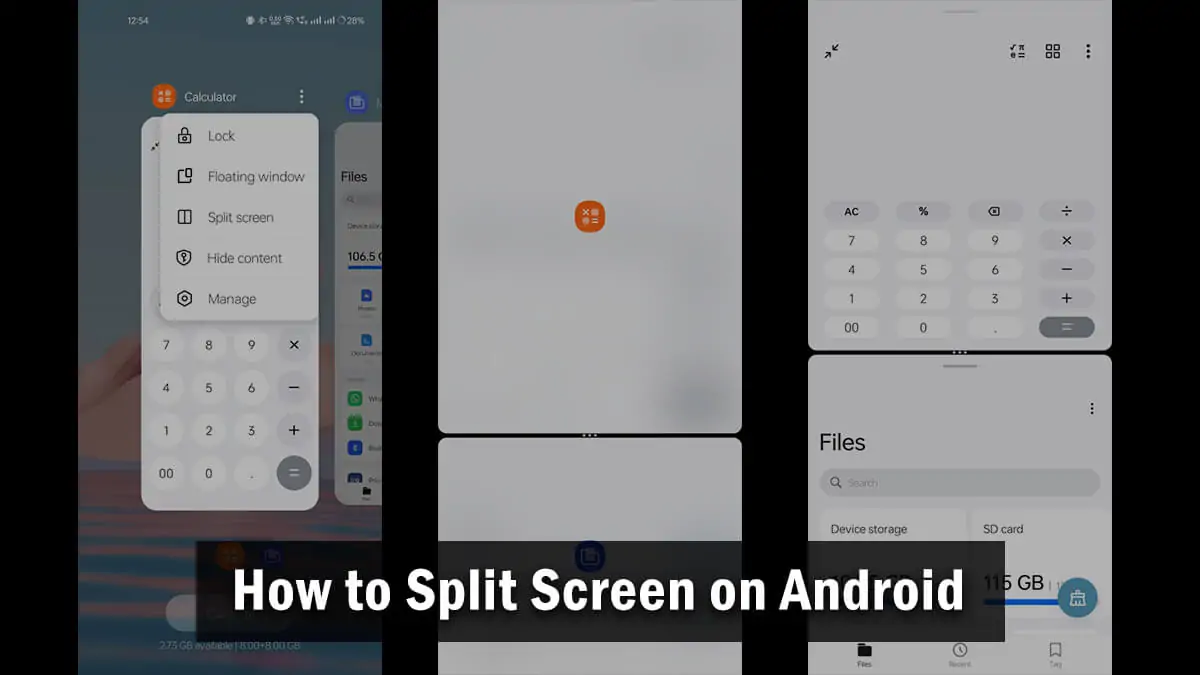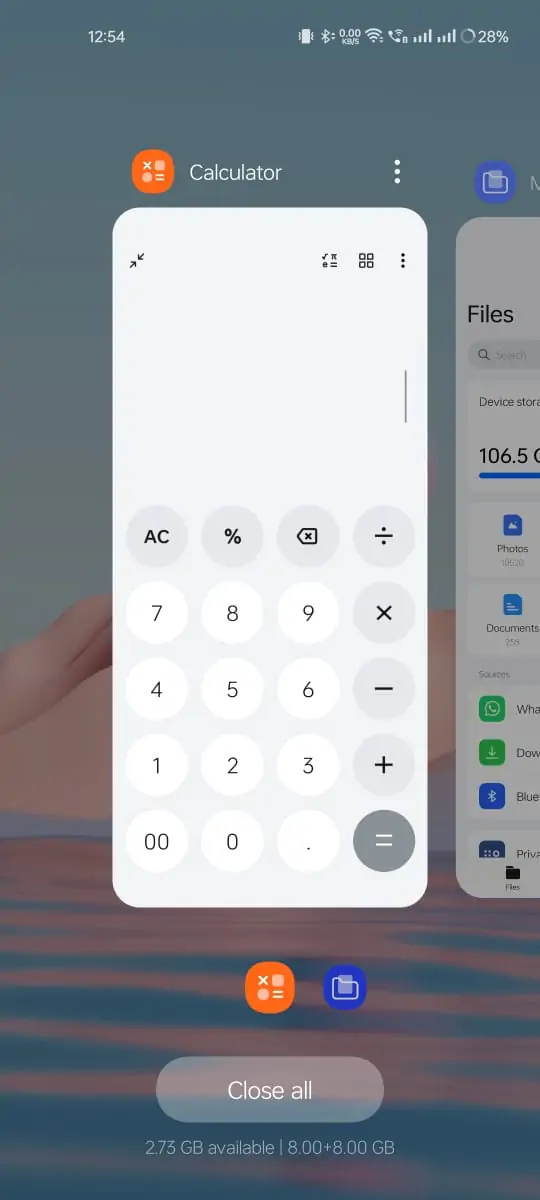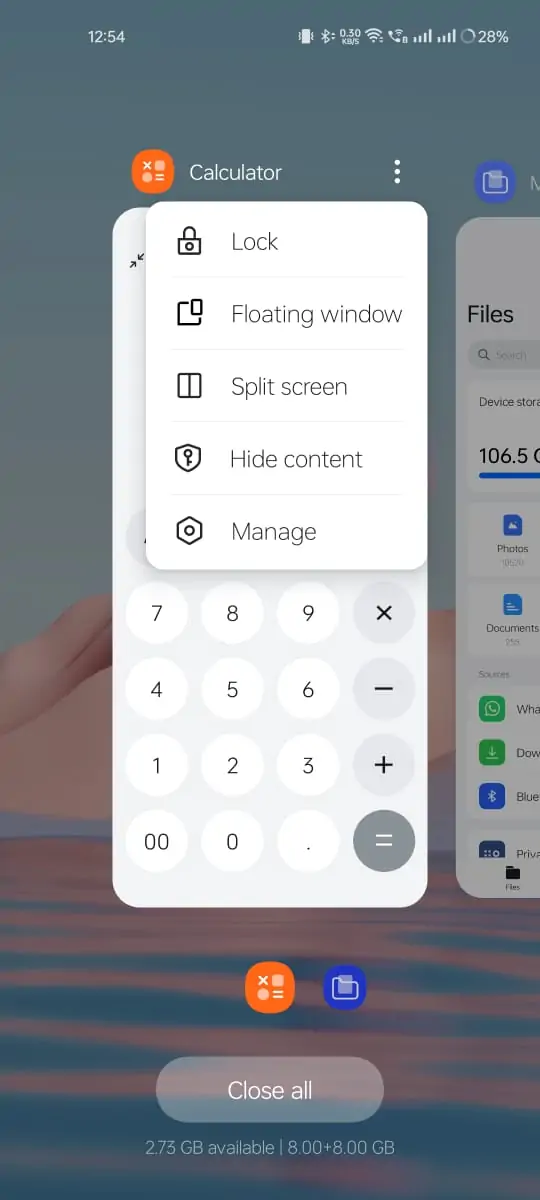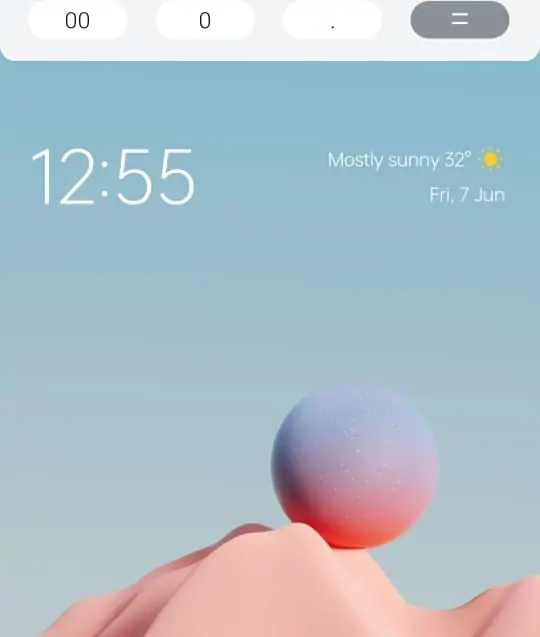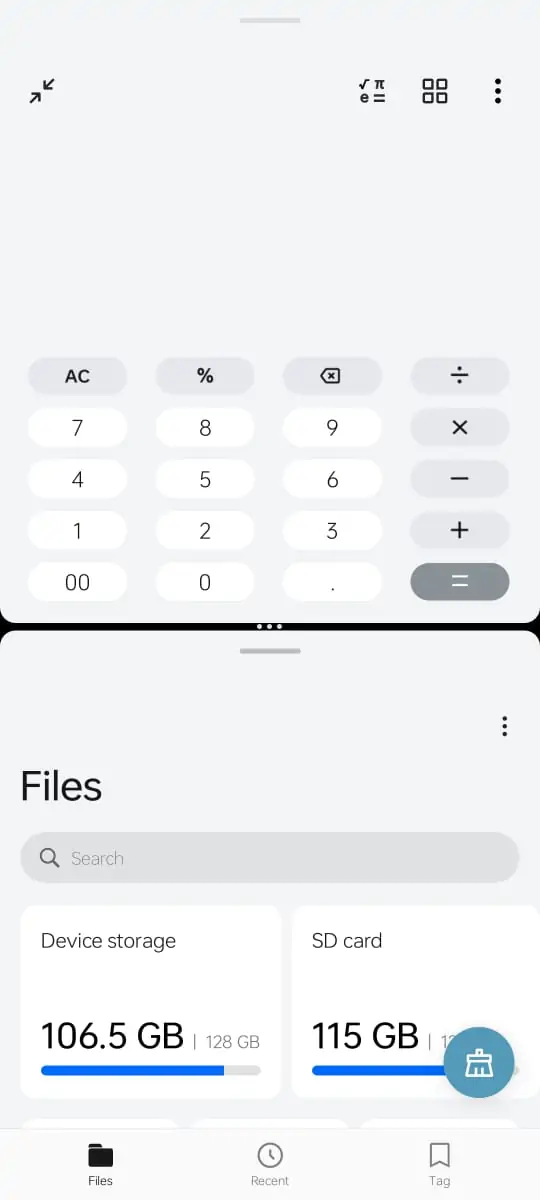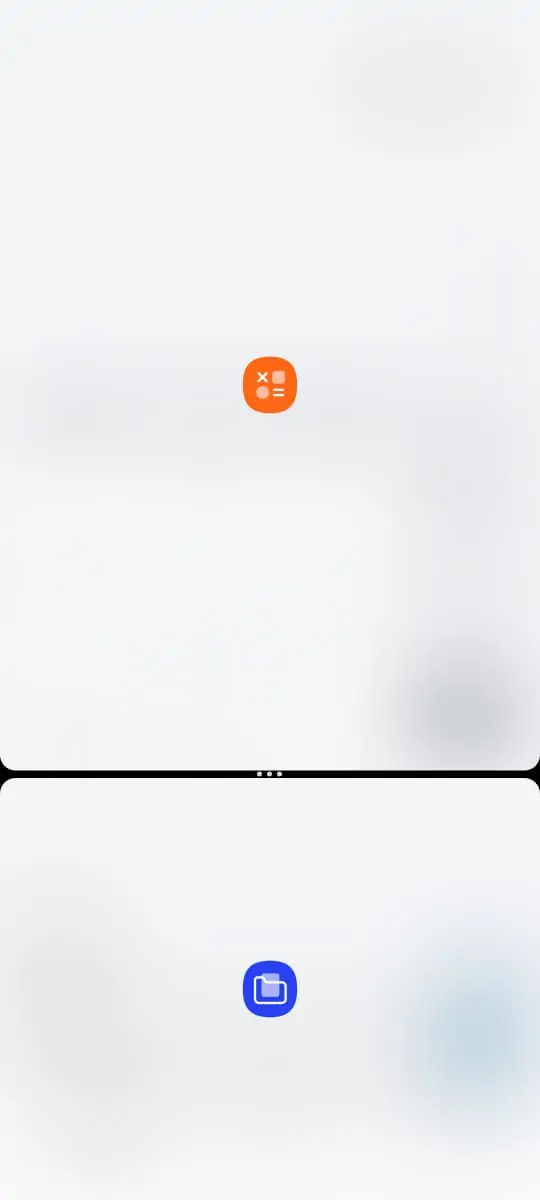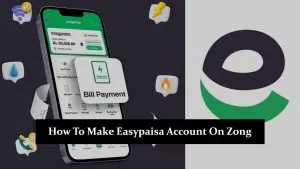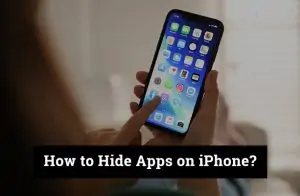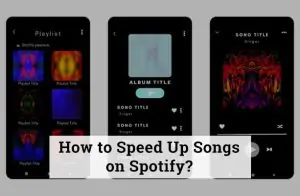Splitting the screen on an Android device allows you to use two apps simultaneously. Here’s a step-by-step guide on how to do it:
How to Use Split Screen on Android
For Android 9.0 Pie and Later Versions:
- Open Recent Apps:
- Swipe up from the bottom of the screen and hold, or tap the recent apps button (usually a square or three vertical lines).
- Select the First App:
-
- Find the app you want to use in split-screen mode from the recent apps list.
- Tap on the (three dots) app icon at the top of the app’s preview.
-
- Select “Split screen” or “Open in split screen view” from the dropdown menu.
- Select the Second App:
- Your first app will move to the top or left (depending on your orientation) and you’ll see the recent apps list again.
-
- Choose the second app you want to open on the other half of the screen by tapping on it.
- Adjust the Divider:
- A divider will appear between the two apps. You can adjust the size of each app by dragging the divider up or down, or left and right.
For Android 7.0 Nougat and Android 8.0 Oreo:
- Open Recent Apps:
- Tap the Recent Apps button.
- Select the First App:
- Press and hold the app icon at the top of the app’s preview.
- Drag it to the top of the screen where it says “Drag here to use split screen.”
- Select the Second App:
- Choose the second app from the recent apps list, and it will open in the bottom half of the screen.
Using Gestures (if enabled):
- Swipe Up and Hold:
- Swipe up from the bottom of the screen and hold to open the recent apps menu.
- Tap and Hold App Icon:
- Tap and hold the app icon of the app you want to use in split-screen.
- Select “Split screen” from the menu.
- Select the Second App:
- Tap on the second app from the recent apps list to open it in the other half of the screen.
Tips:
- Rotate the Device: If the apps don’t fit well, try rotating your device to see if the layout works better in landscape or portrait mode.
- Exit Split-Screen Mode: To exit, drag the divider all the way to the top or bottom (or left/right), or press and hold the recent apps button and select “Exit split screen.”
These steps should help you multitask more effectively on your Android device.